Automatically replicate virtual machines from one Hyper-V server to another on WS 2012 R2 or WS 2016
- Microsoft
- 08 November 2019 at 09:40 UTC
-

- 2/3
4. Replication with initial copy transferred via external media (external hard disk)
4.1. Replicate the virtual machine on an external media
If your 2 Hyper-V servers are very far away or you just want to save the network bandwidth of your Hyper-V server, you can transfer the original copy through an external support.
Then, the copy will be kept up to date via the network.
As before, select the virtual machine to replicate, and then click : Enable replication.
Then, select your secondary Hyper-V server.
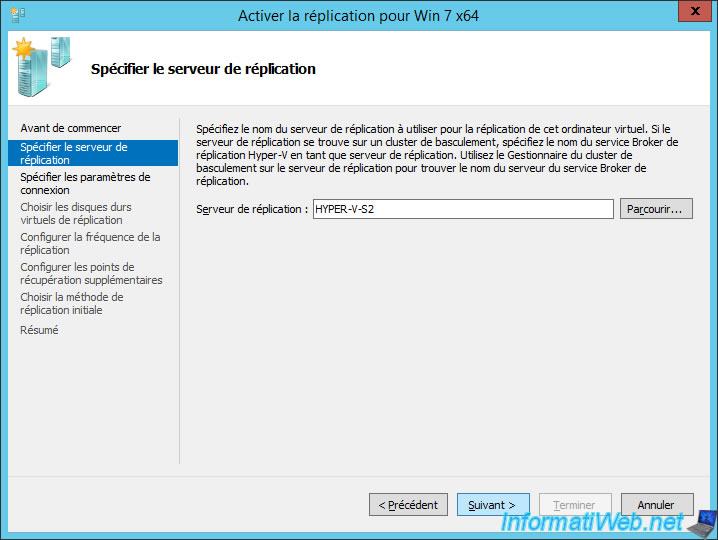
Choose the virtual hard disks to replicate.
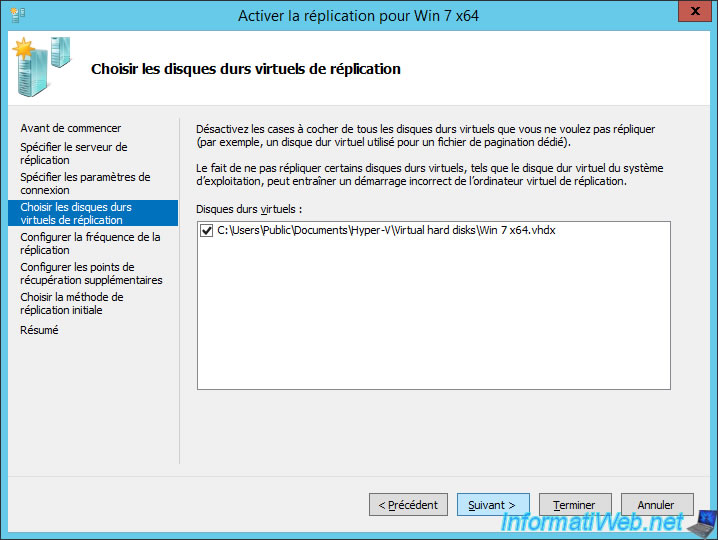
Select the desired frequency.
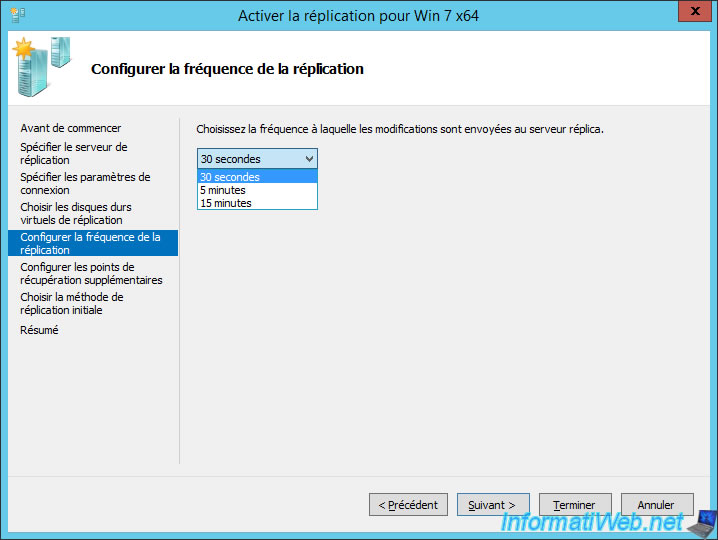
Select the "Send initial copy using external media" option and click Browse.
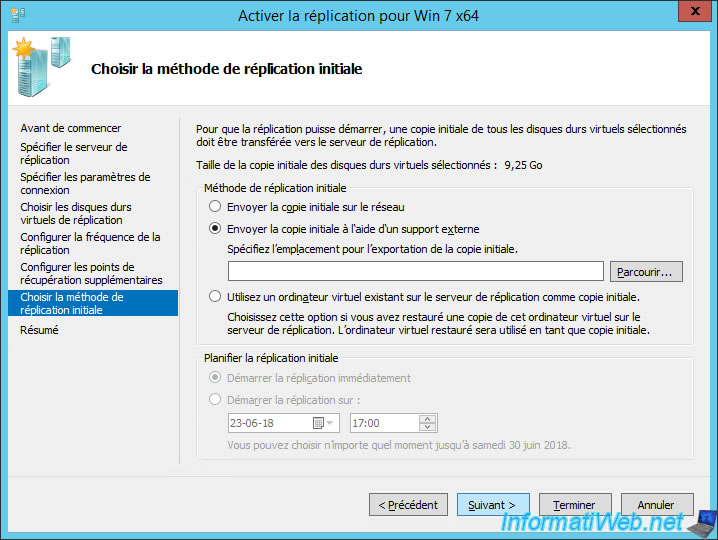
In our case, we will replicate this virtual machine on an external WD Elements hard drive.
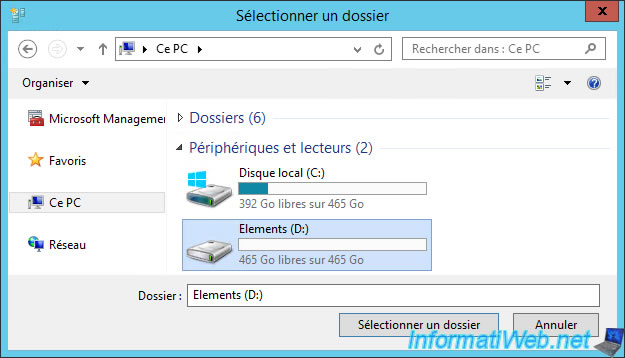
We have created a VMs folder that we have selected here.
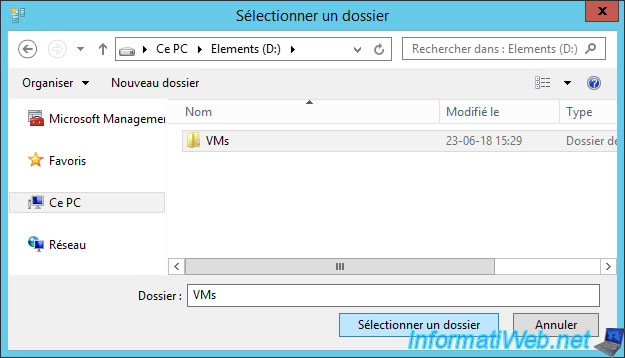
Hyper-V will create a copy of this virtual machine in the "D:\VMs" folder.
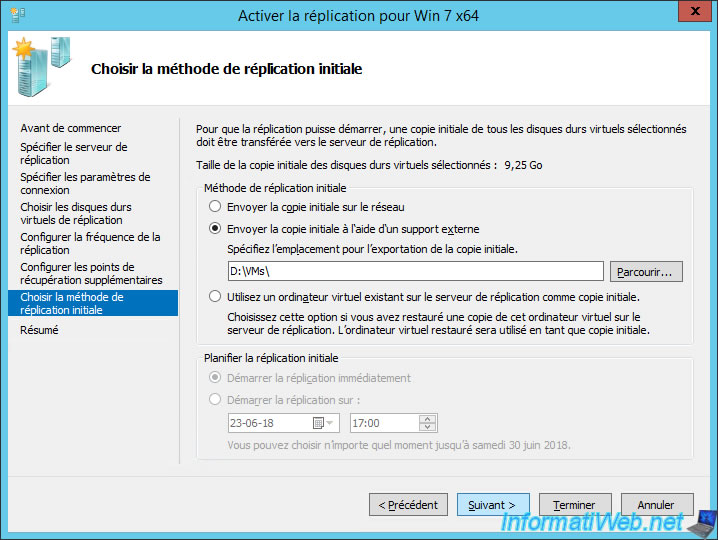
Click Finish.
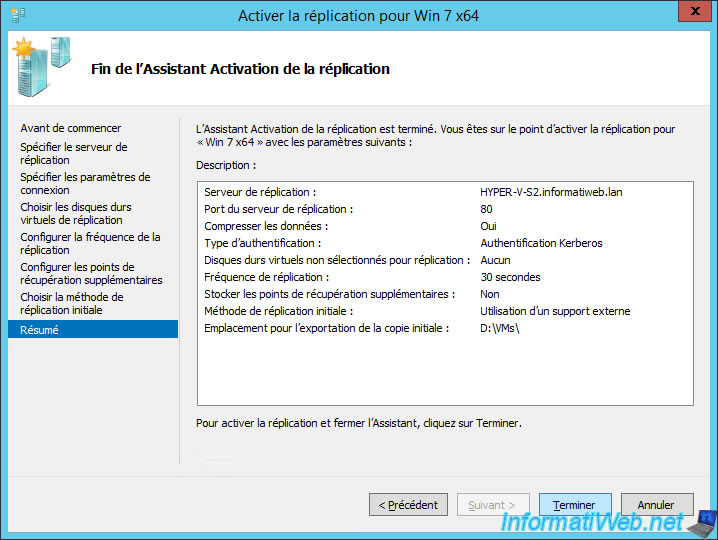
On the primary server, you will see that the initial replication is in progress.
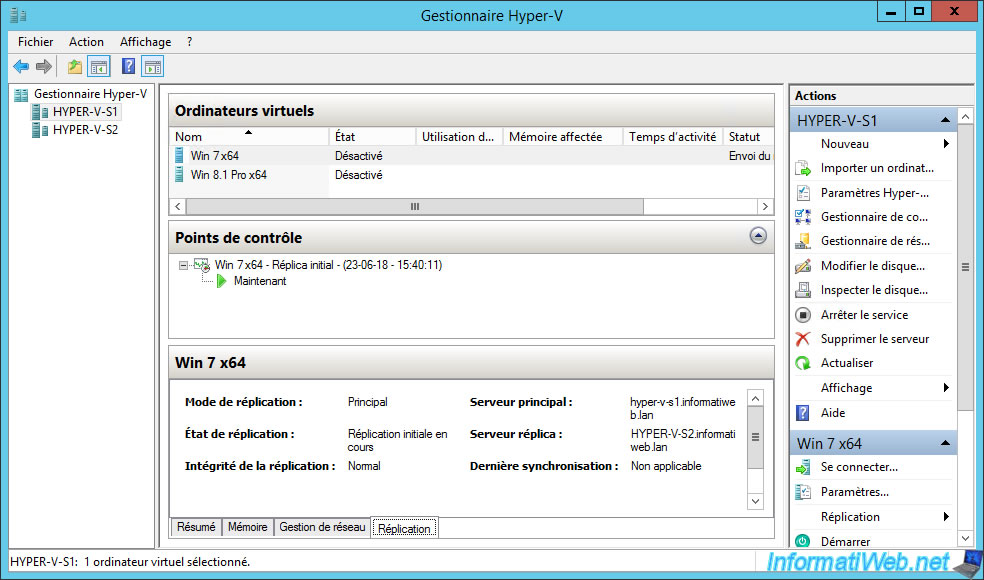
On your external media, you will see that a new folder appeared with the name of your virtual machine and an identifier.
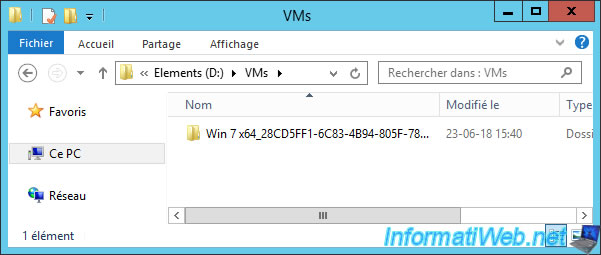
Once replication is complete (on the primary server), unplug your external media and plug it into the 2nd Hyper-V server.
For the moment, you can see that the replication state is : Initial replication in progress.
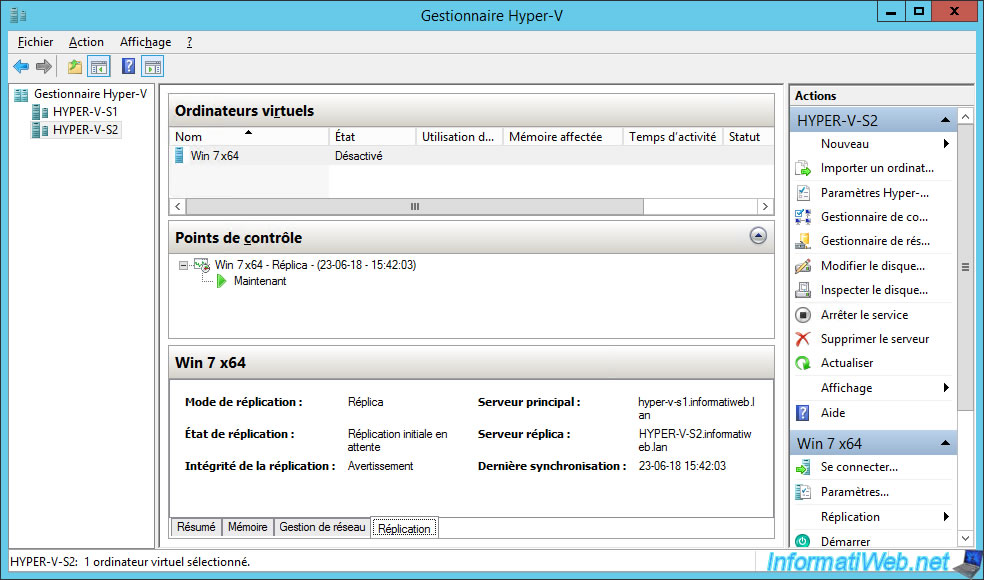
4.2. Import the initial copy
For replication to work, you must first import the original copy (through your external media).

On your 2nd server (the replica server), select the virtual machine (empty for the moment), and then click : Replication -> Import Initial Replica.
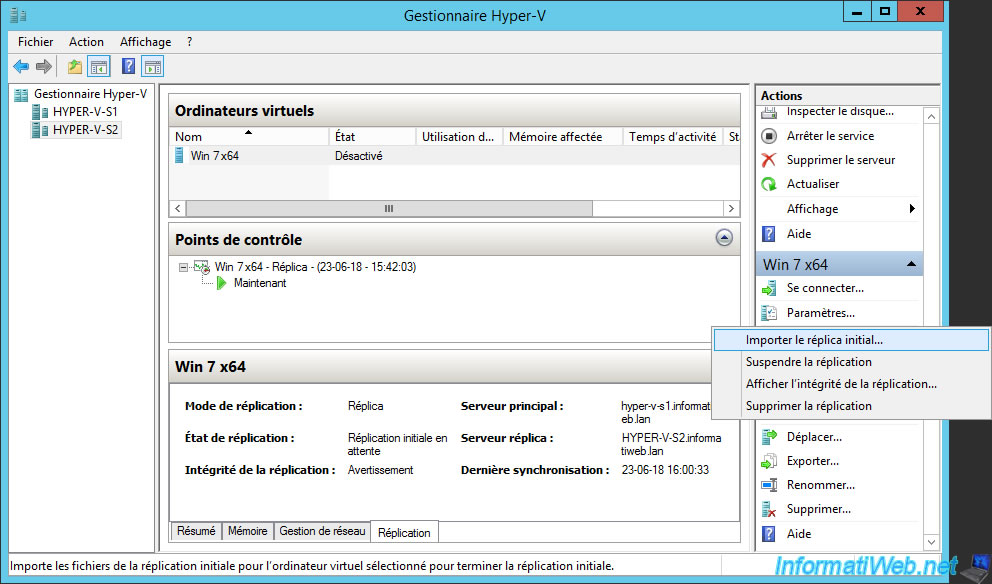
Click Browse.

Select the exported virtual machine folder (through the Replication Wizard) from the primary server.
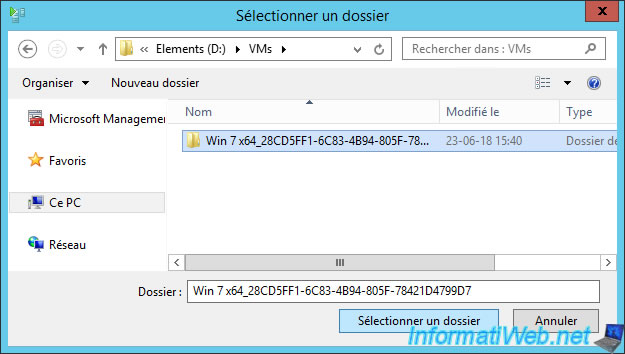
Wait while importing this initial copy.

Once the import of the initial replica is complete, you will see that the replication state will be : Replication enabled.
From now, Hyper-V will only transfer changes from the primary server to the replica server periodically (depending on the delay chosen in the replication wizard).
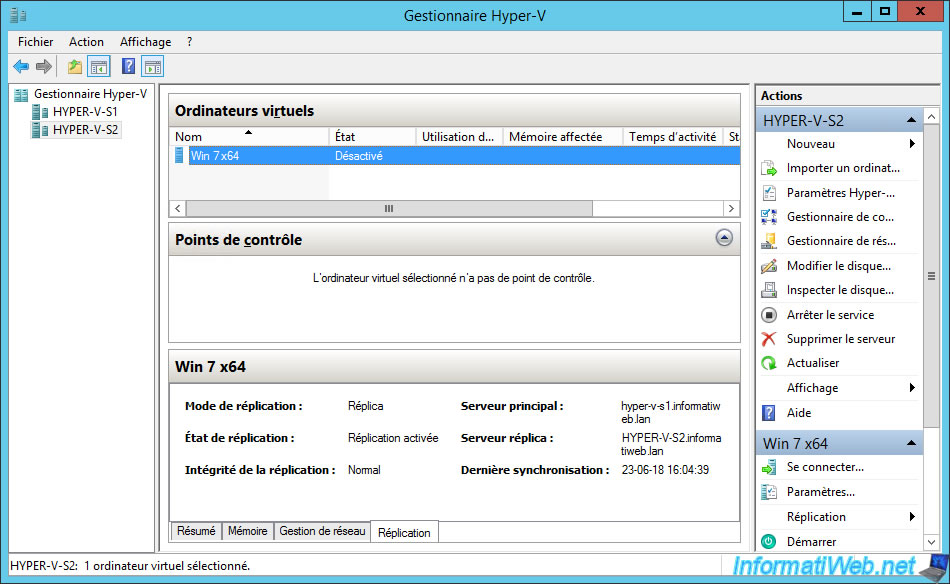
For the health status of the replication, you will find the same informations :
- Replication state : Replication enabled
- Replication mode : Replica
- Replication health : Normal
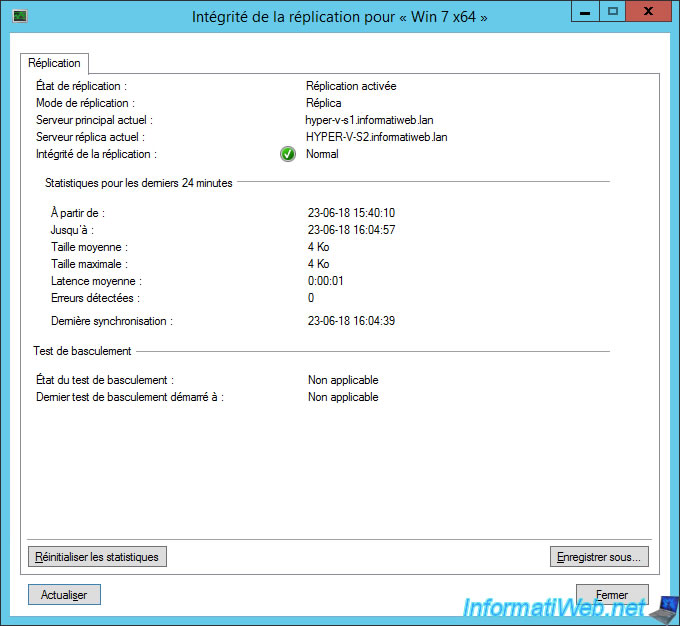
Share this tutorial
To see also
-

Microsoft 9/6/2019
Hyper-V (WS 2012 R2 / 2016) - Create a generation 2 VM
-

Microsoft 8/10/2019
Hyper-V (WS 2012 R2 / 2016) - Install Hyper-V and create your first VM
-

Microsoft 11/15/2019
Hyper-V (WS 2012 R2 / WS 2016) - Automatically replicate virtual machines (securely)
-

Microsoft 11/22/2019
Hyper-V (WS 2012 R2 / WS 2016) - Configure live migration

No comment