Enable and create Windows 7 or 8 Enterprise virtual desktops on Windows MultiPoint Server 2012
- Windows Server
- 12 March 2018 at 10:02 UTC
-

- 2/7
2. Customize the template (Windows 8 virtual desktop)
To customize the virtual desktops that will be used by your users, simply customize the template.
Then, you simply duplicate this template to create as many stations as you need.
To customize the template, click : Customize virtual desktop template.
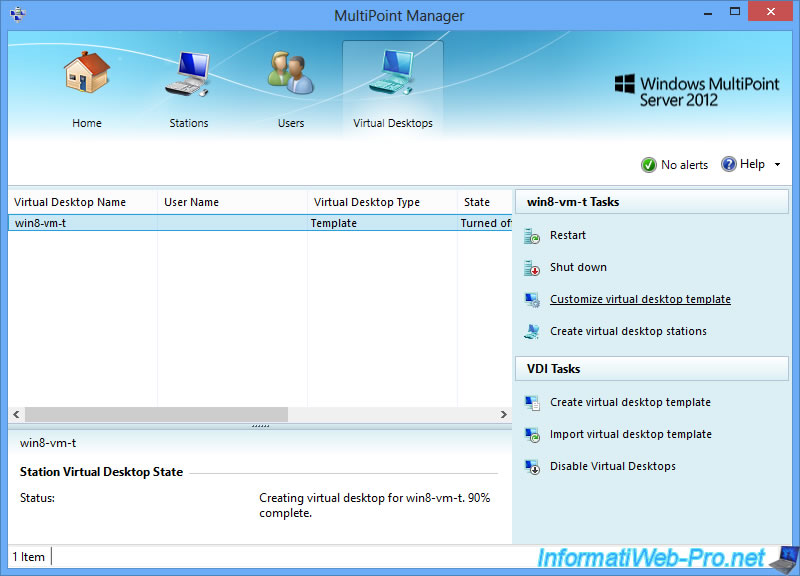
Click OK to have the template start in a virtual machine.
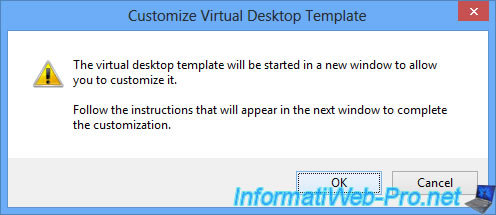
The virtual machine starts in the background.
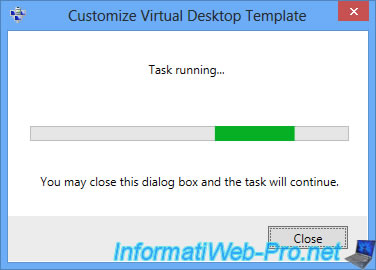
Then, it appears with Windows 8 (in our case).
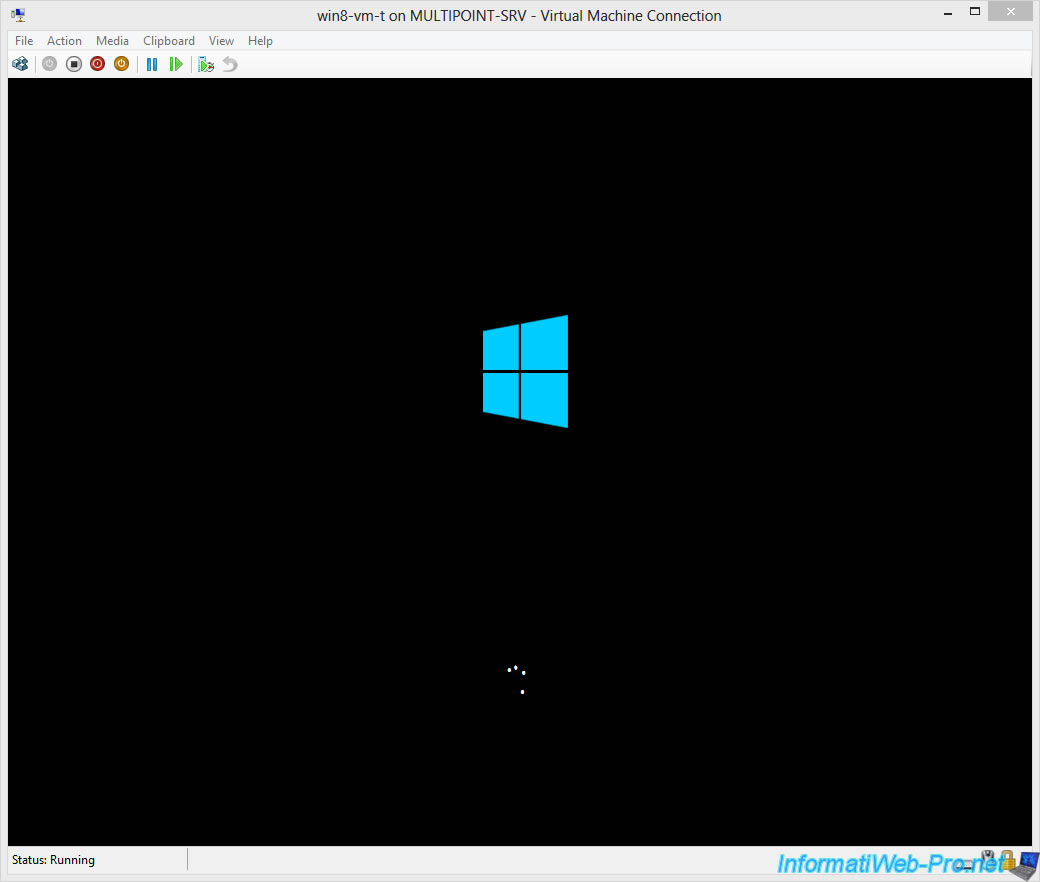
Since this is a template, Windows will take longer to start, because the personal info was removed by sysprep.
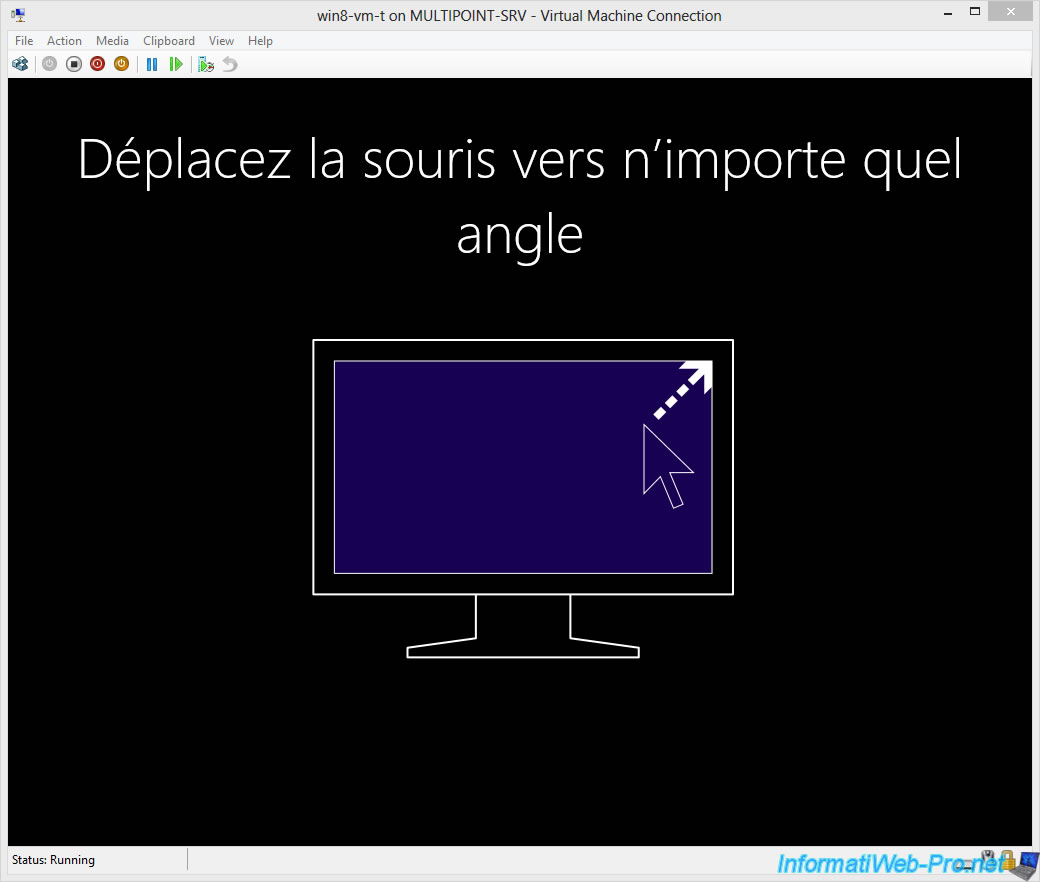
2.1. Installing programs
Windows 8 appears.
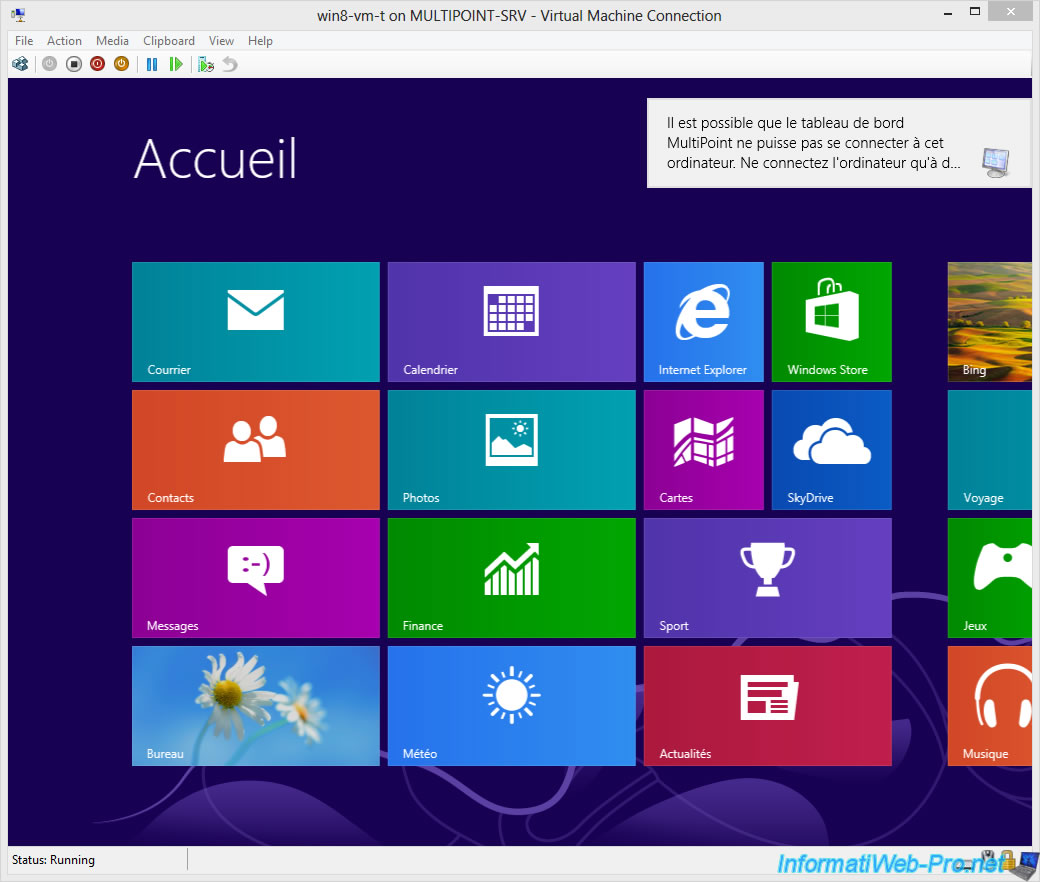
In the window that appears, you will find information about particular cases.
And in particular, the case where you would like to manage virtual desktops users through an Active Directory.
Warning : you can't transform a MultiPoint Server 2012 server as an Active Directory domain controller.
Source : Microsoft.
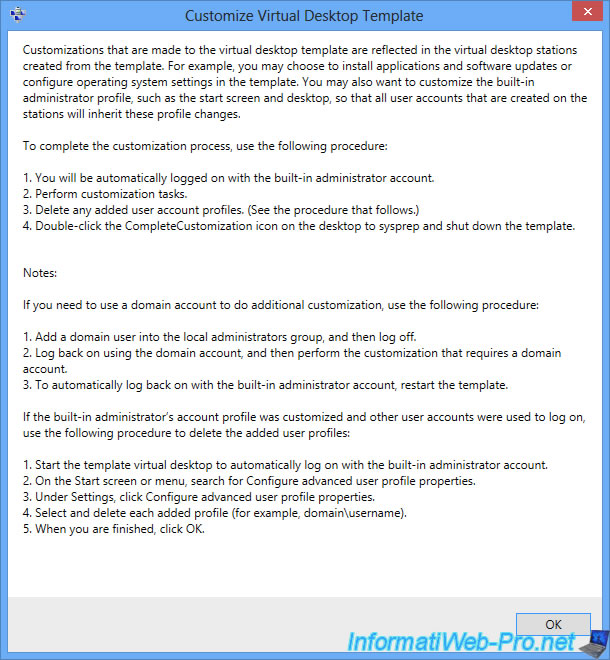
In the virtual machine, click on "Desktop".
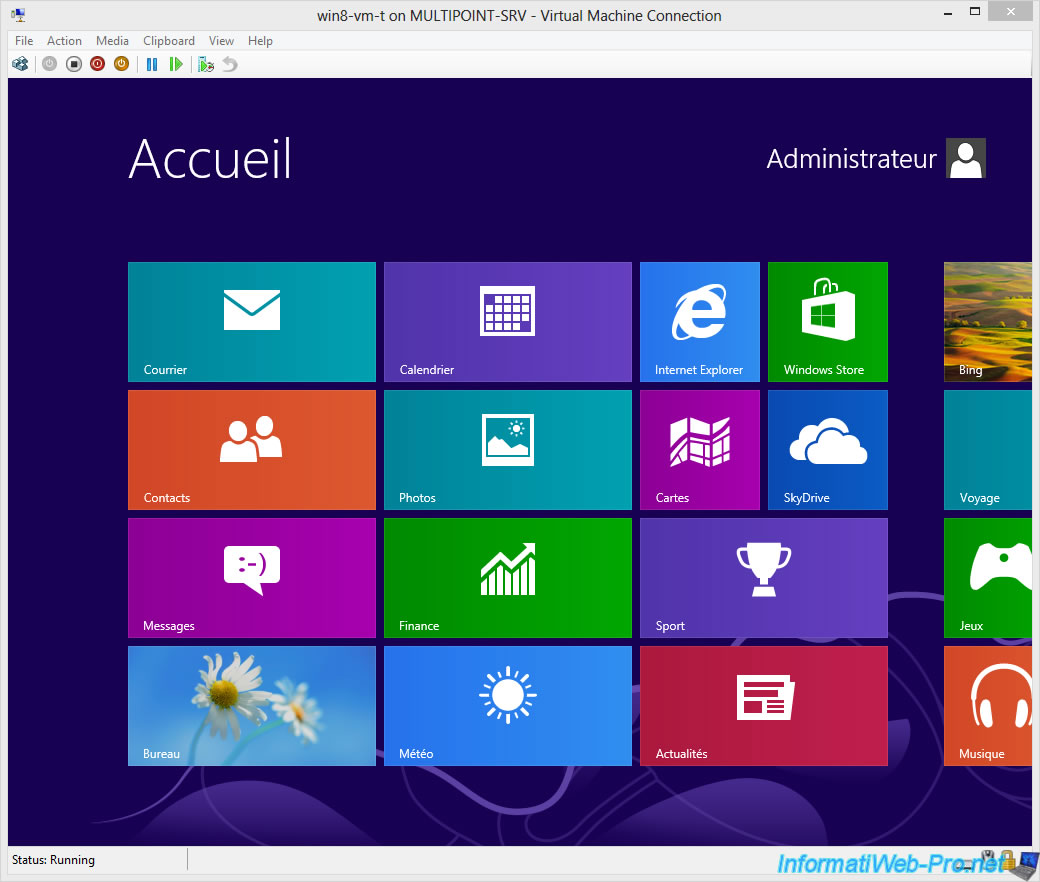
Then, install the programs you want and configure Windows as you want.
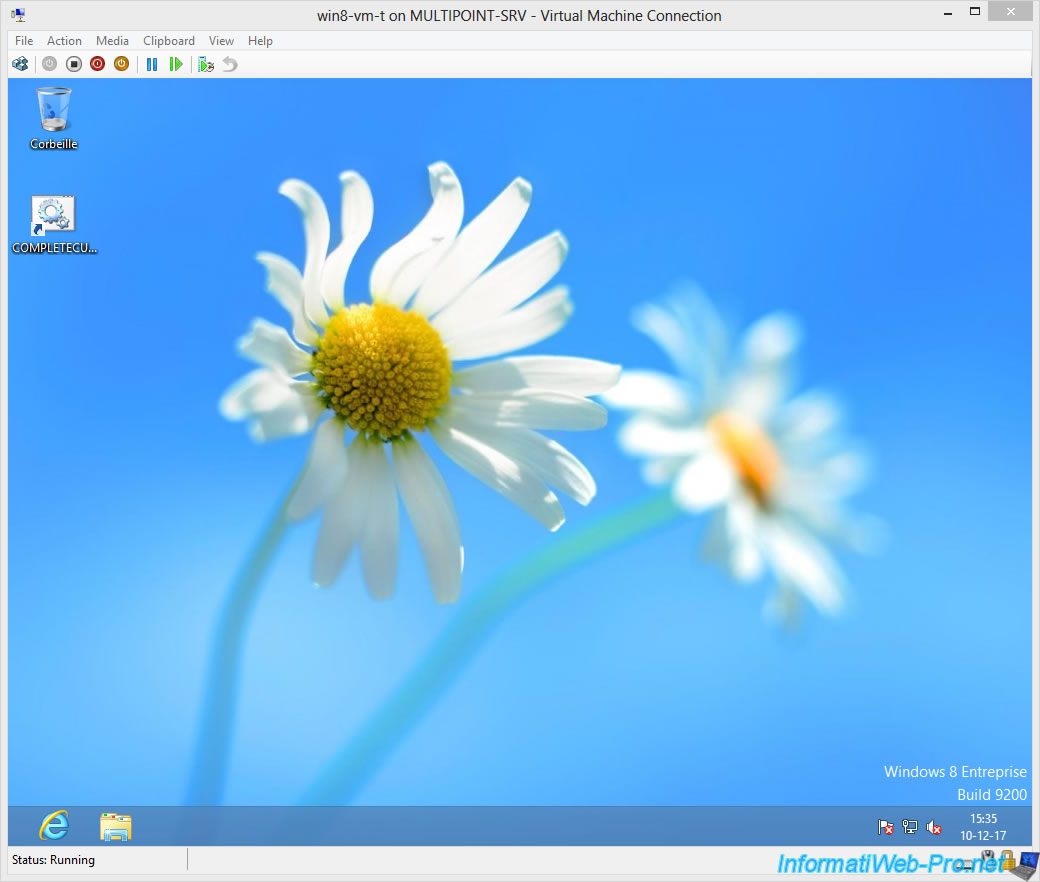
For example, in our case, we installed the Mozilla Firefox web browser.
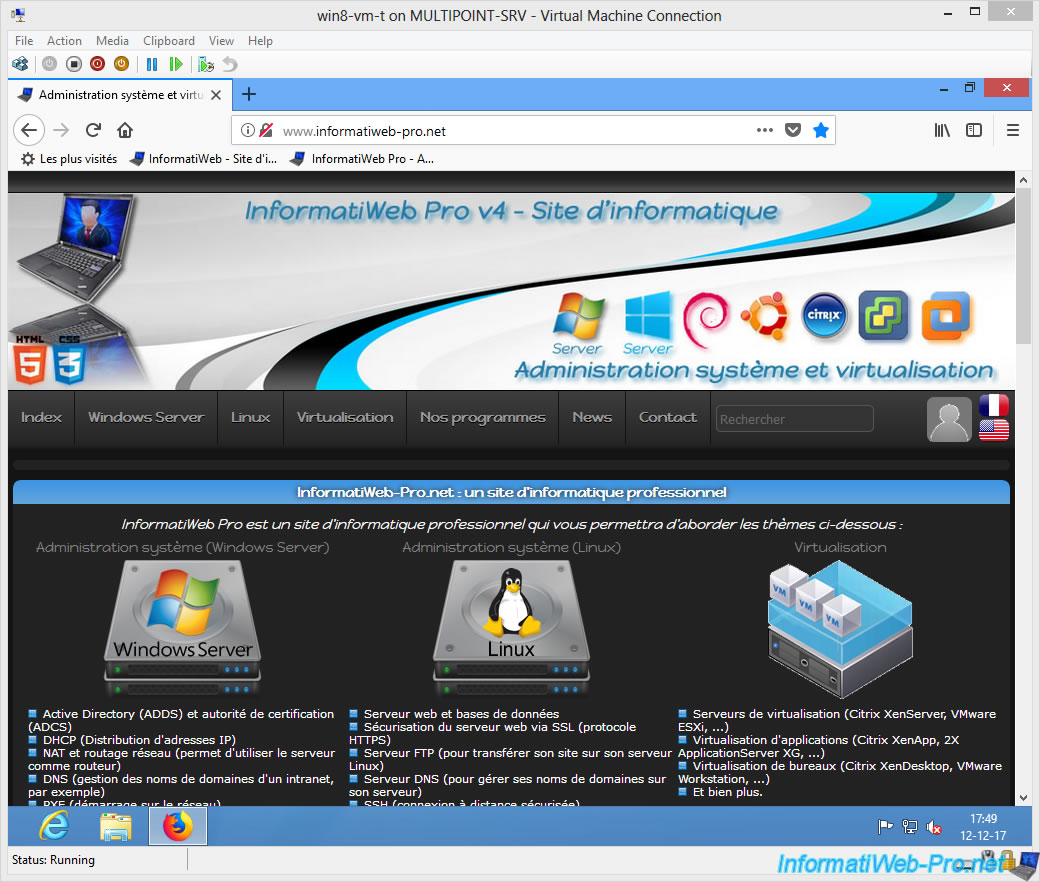
Once you have finished customizing the template, remember to delete all temporary files, as well as the history of the installed web browsers to save disk space.
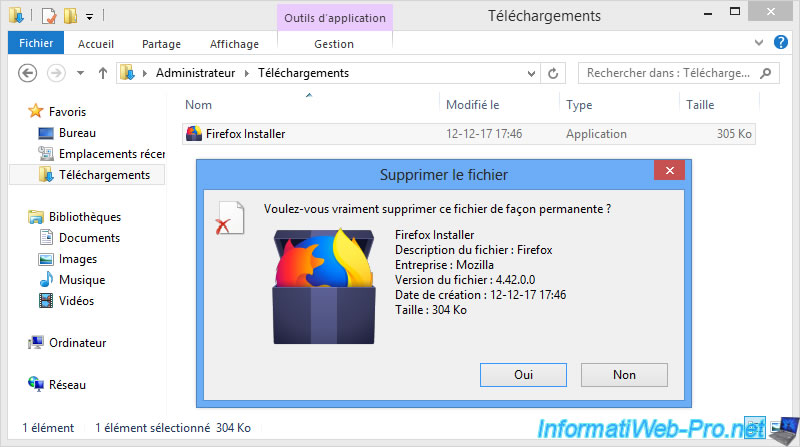
2.2. Don't show users when starting a virtual desktop
For virtual desktops running Windows 8, here are the group policies (GPOs) to use.
To get started, type "policy" on the Home screen and click "Edit group policy" in the "Settings" section.
Note : you can also search for the "gpedit.msc" program which corresponds to the same thing.
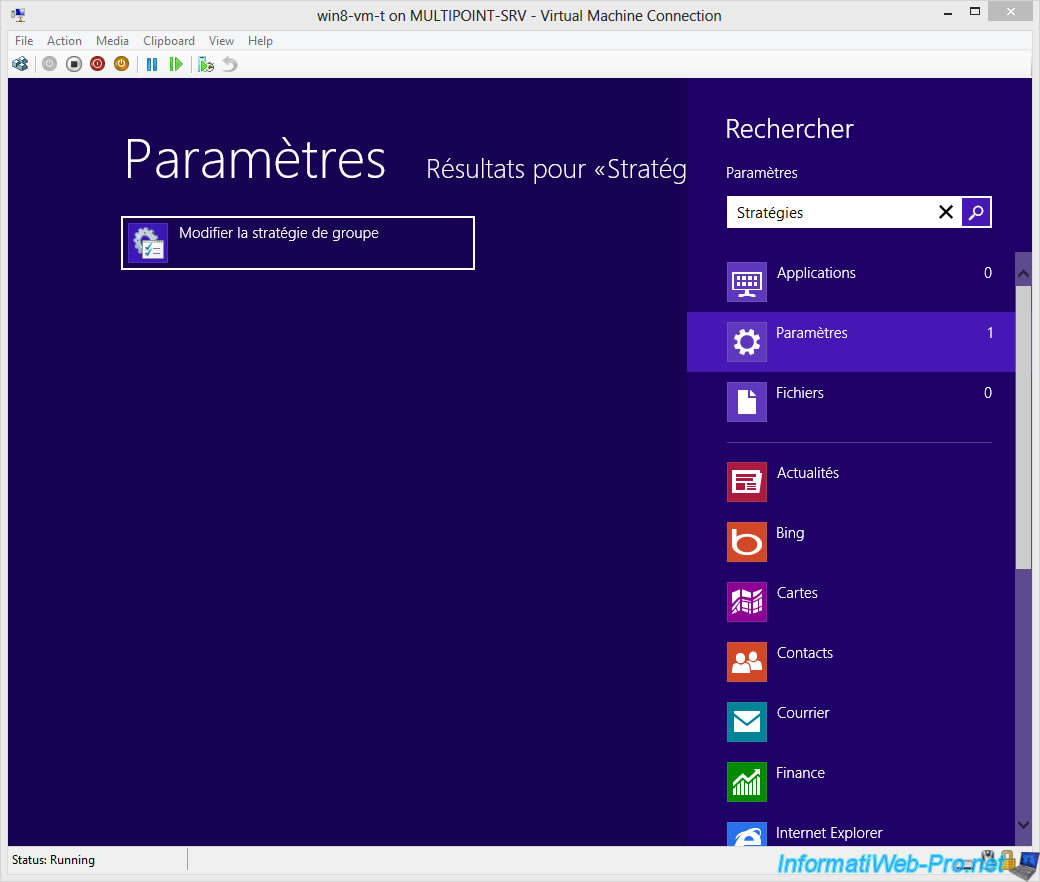
The Local Group Policy Editor appears.
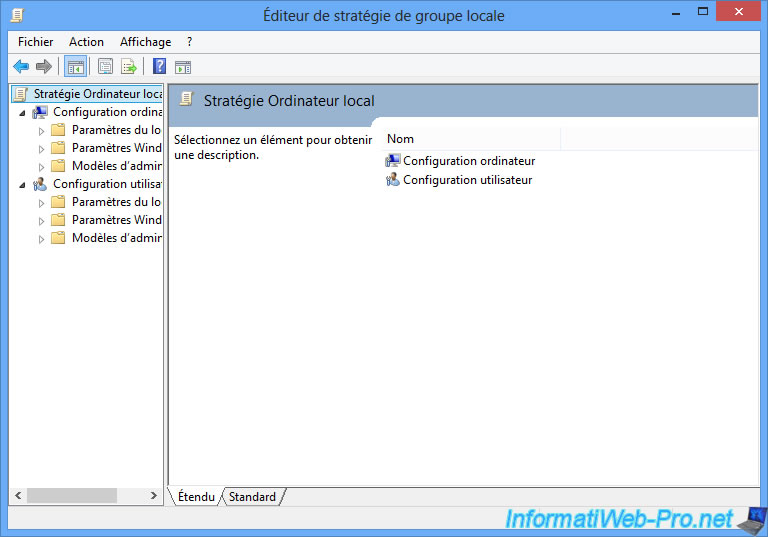
Go to "Computer Configuration -> Administrative Templates -> System -> Logon" and double-click the "Always use classic logon" policy.
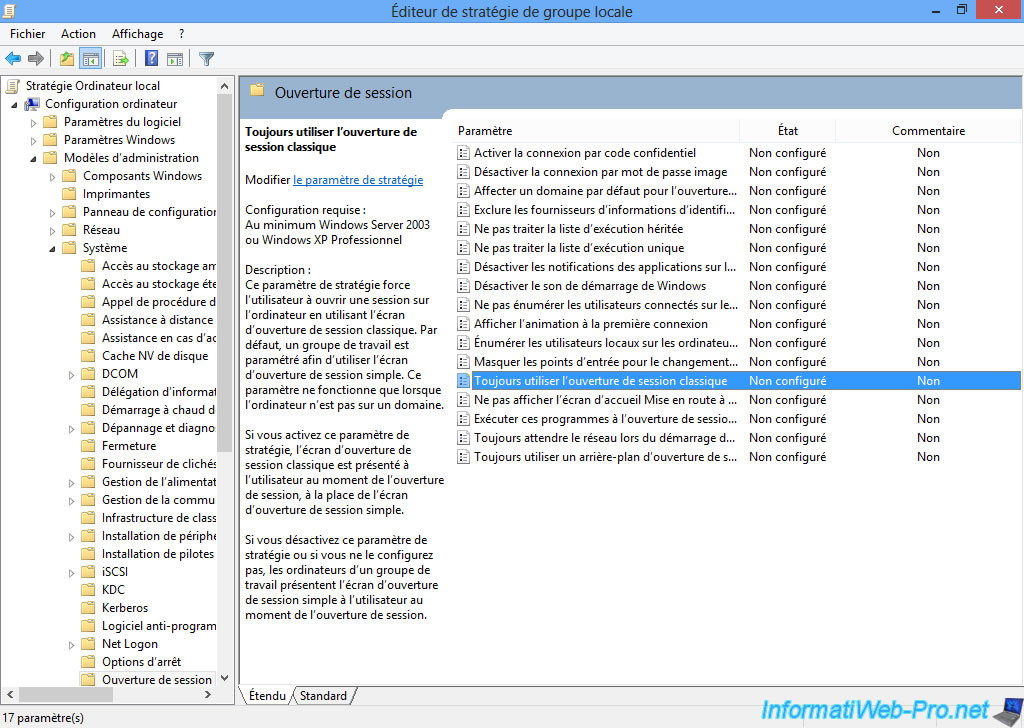
Enable this policy and click OK.
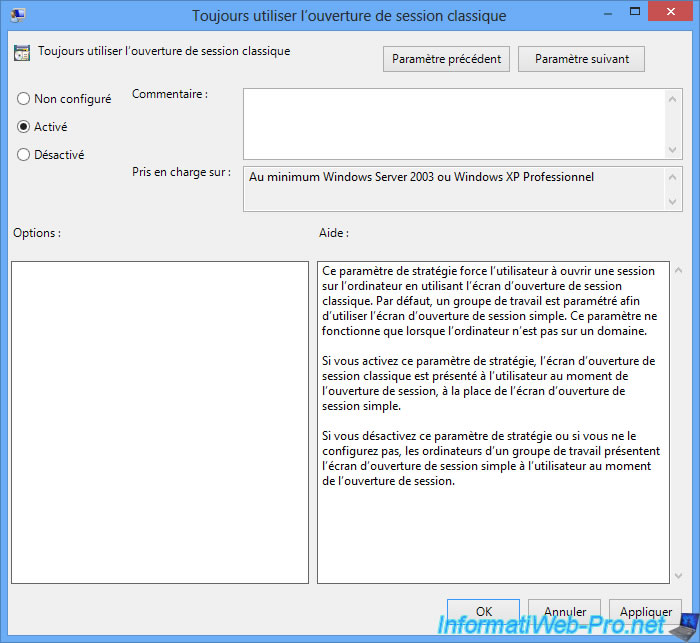
Then, go to : Computer Configuration -> Windows Settings -> Security Settings -> Local Policies -> Security Options.
Double-click on the "Interactive logon: Do not display last username" policy.
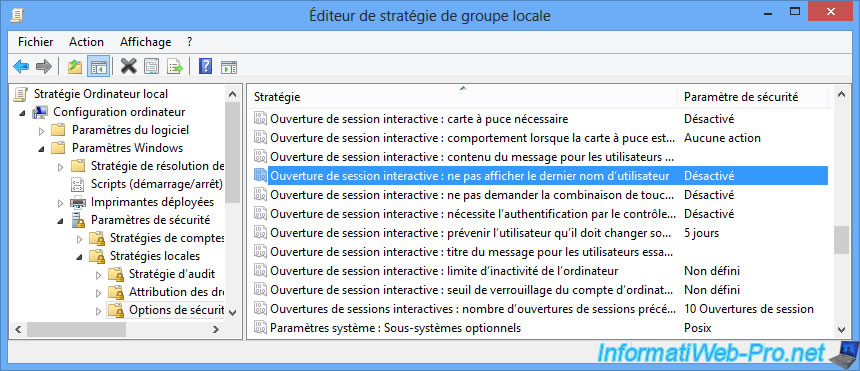
And enable this policy.
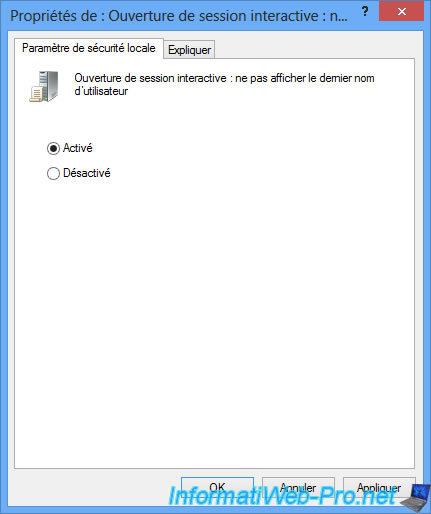
Finally, to prevent your users from having to ignore the lock screen of Windows 8, you can also disable it through the "Do not display the lock screen" policy.
This policy can be found in : Computer Configuration -> Administrative Templates -> Control Panel -> Personalization.
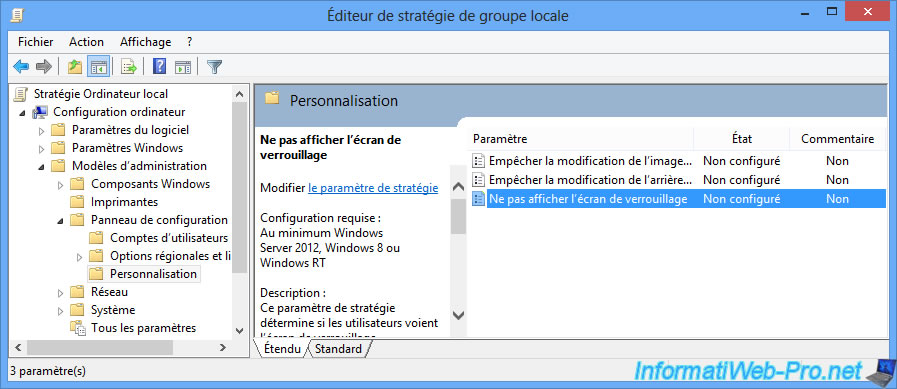
Enable this policy to no longer display the lock screen of Windows 8.
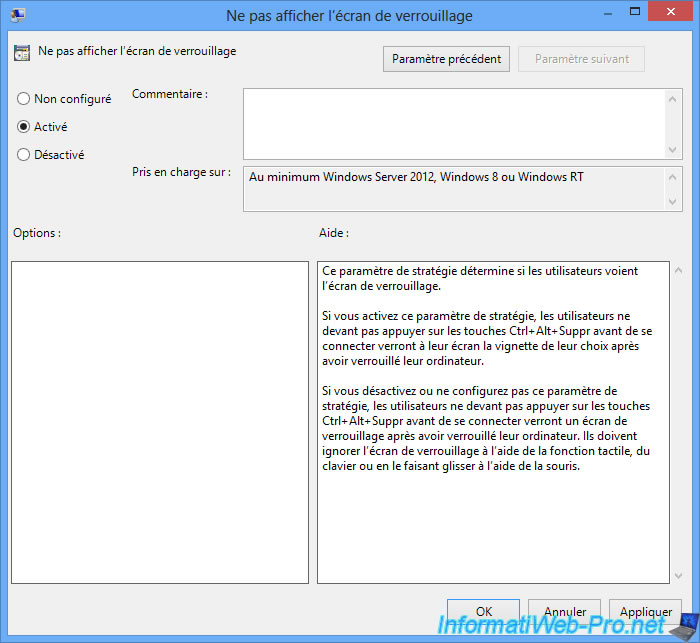
Finally, start a command prompt (cmd).
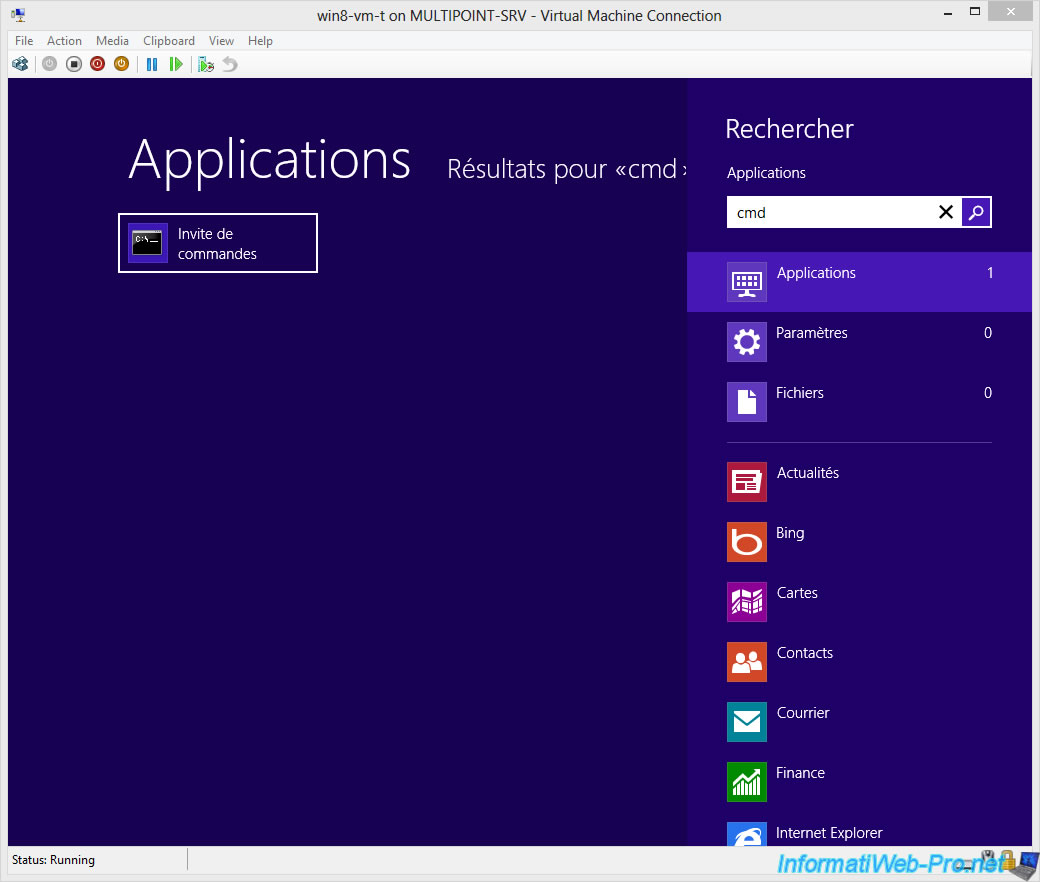
And run the "gpupdate /force" command to update the policies of this virtual machine.

2.3. Installing the MultiPoint Connector
To manage virtual desktops from the MultiPoint Manager and monitor your users from the MultiPoint Dashboard, you will need to install the MultiPoint Connector in the template.
In addition, its installation will avoid some connection problems between MultiPoint Manager and the template. In particular, thanks to the automatic activation of WinRM.
In short, to install it, access the "\\multipoint-srv\Connector" share of your MultiPoint server from the Windows 8 template.
Windows will ask you for the Administrator account credentials of your MultiPoint server.
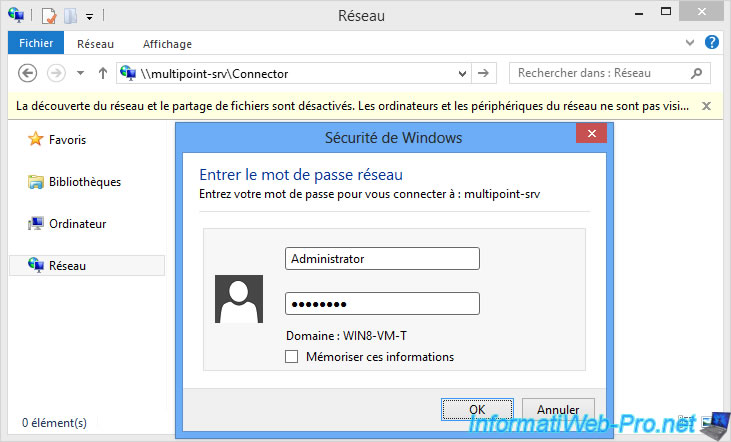
In the Connector folder that appears, launch the "WmsConnector.exe" program.
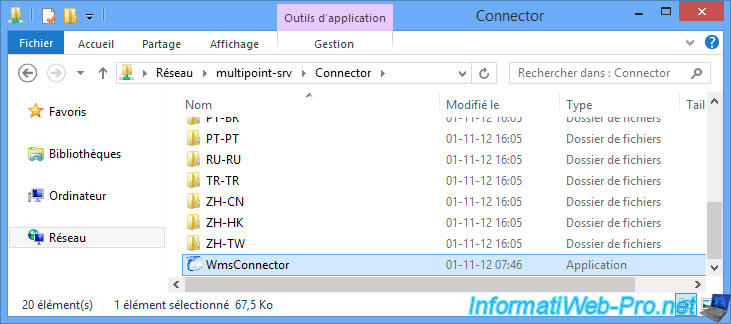
Since you are logged in with the Administrator account of Windows 8 and this account is password protected, the installation of the MultiPoint Connector will be successful.
Click Next.
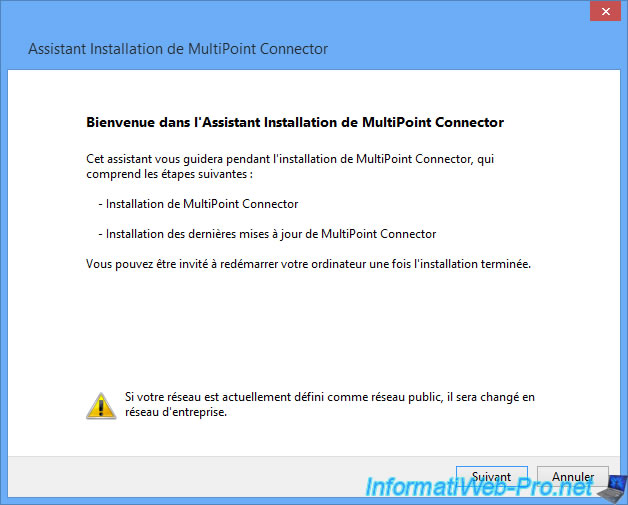
Wait while installing the connector.
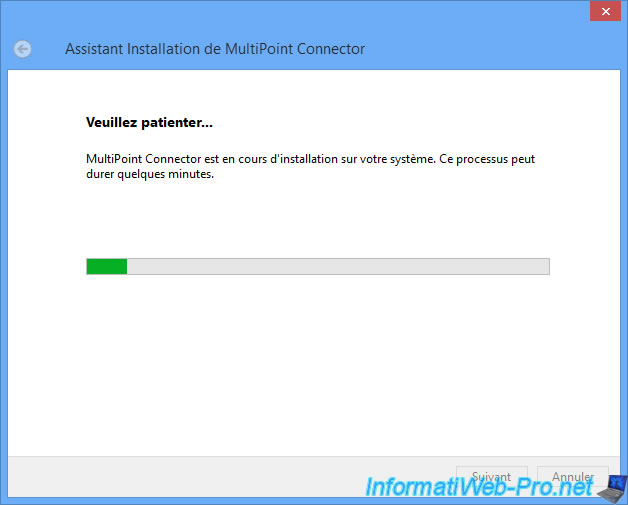
Once installed, click Close.
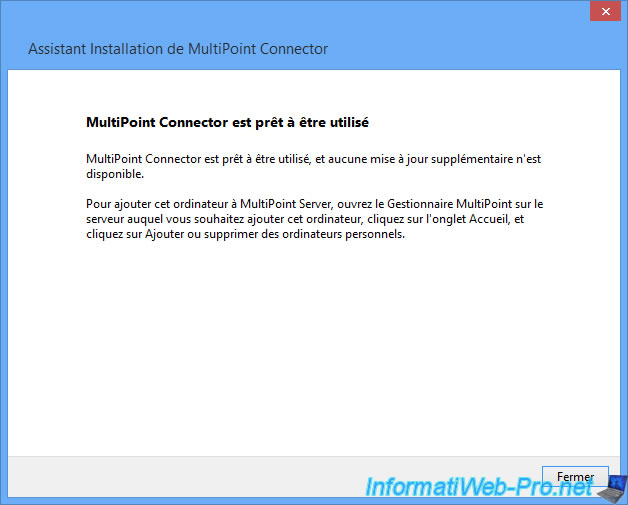
The installation of the MultiPoint Connector will have caused several changes in Windows, including the activation of WinRM (which will allow you to remotely manage the virtual desktops) and the change of the network type to : private (or work in Windows 7).
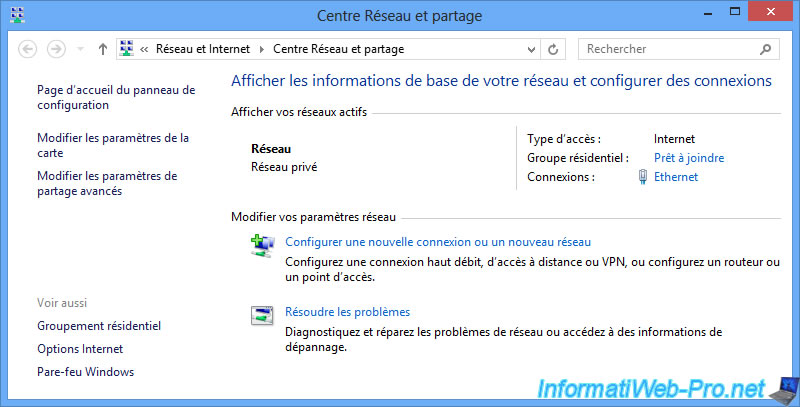
2.4. Finalization of the template customization
Once you have finished customizing this template, you will need to run the COMPLETECUSTOMIZATION.bat program on the desktop.
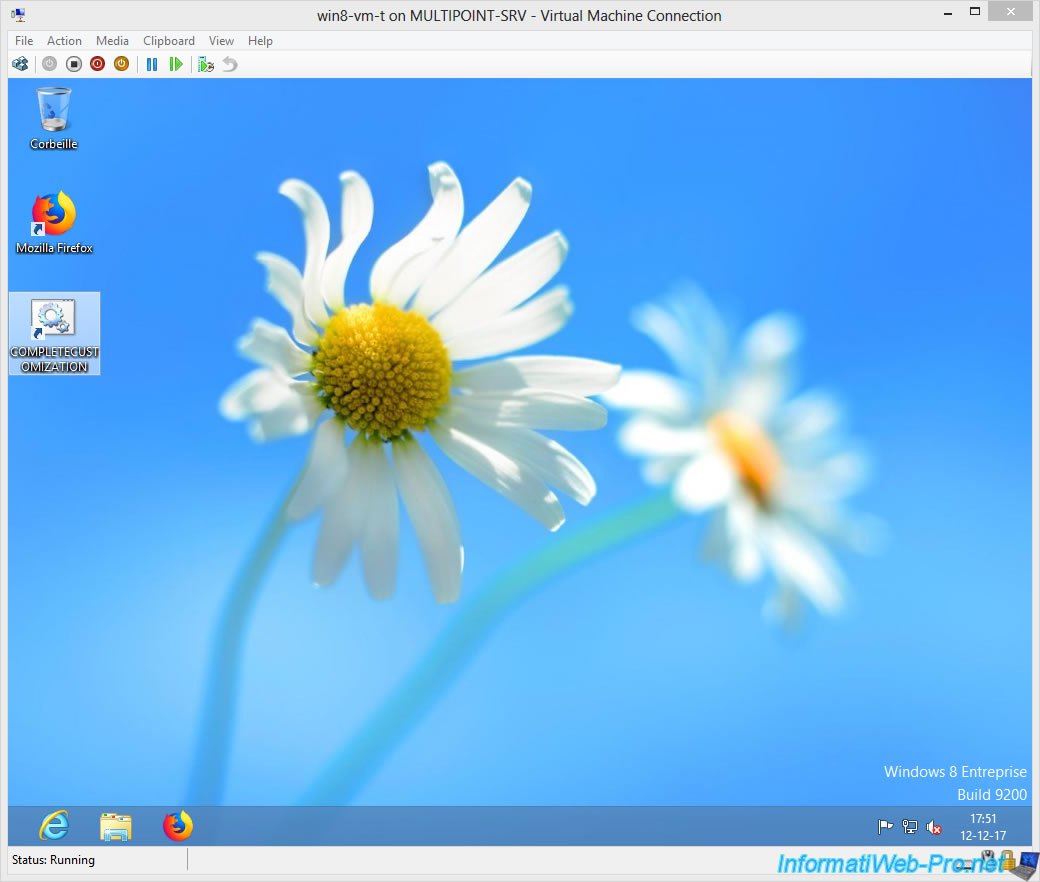
Launching this file will also cause the use of the sysprep program to remove unique data from a computer.
With this small utility, the virtual desktops that will be created from this template will each have unique IDs (including the security ID : SID).
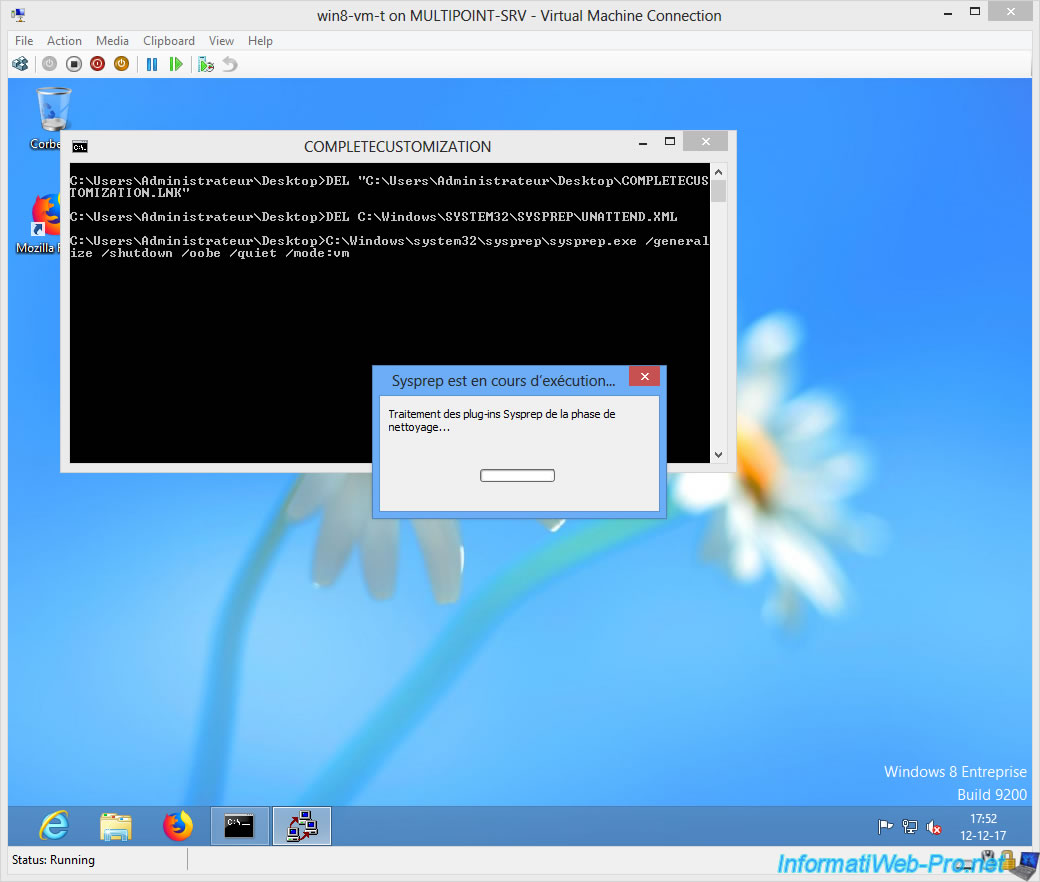
Windows will shut down.
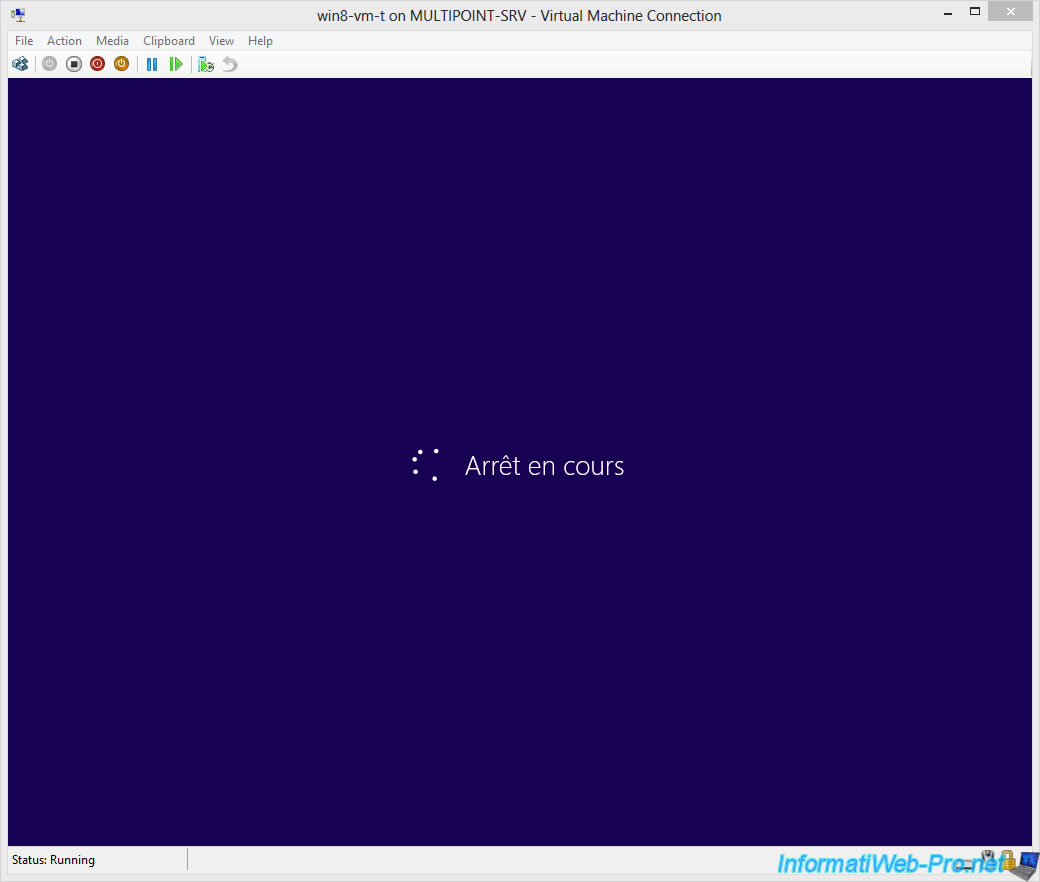
And the virtual machine will shut down : The virtual machine is turned off.
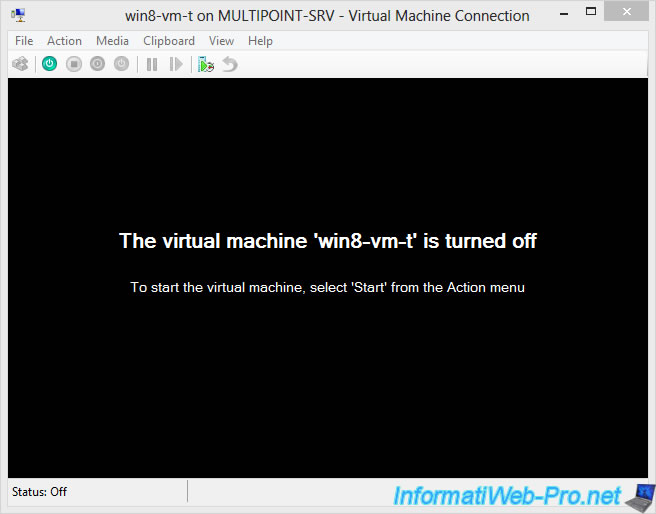
Share this tutorial
To see also
-

Windows Server 2/12/2018
WMS 2012 - Enable the Disk Protection
-

Windows Server 1/17/2018
WMS 2012 - Install, configure and how works MultiPoint 2012
-

Windows Server 3/24/2018
WMS 2012 - Join virtual desktops to an AD
-

Windows Server 2/21/2018
WMS 2012 - Joining an AD and use roaming profiles

No comment