Unboxing, assembly and connecting the Broadcom MegaRAID 9560-8i controller and its battery (CVPM05)
- RAID
- 16 April 2025 at 07:43 UTC
-

- 4/4
8. Plug the Broadcom RAID controller and CVPM05 battery into your PC
Plug your "Broadcom MegaRAID 9560-8i" controller into a PCIe slot on your motherboard and screw in the screw to hold the PCIe bracket.
Then, in an empty PCIe slot, place the mounting plate where the "CVPM05" battery is already attached and also screw in the screw for this PCIe bracket.

Now, plug the "SFF-9402" connector into your "Broadcom MegaRAID 9560-8i" controller.

On the other side, you will mainly use the U3 connectors numbered 0 to 7 (since you can connect up to 8 hard drives).
In our case, we will therefore use the "U3" connectors: 0, 1 and 2.
Note that when you connect these U3 connectors to your SATA or SAS hard drives, you will need to power your hard drives with Molex connectors (which were used in the past for IDE hard drives or CD drives).

Note: if your power supply does not have or no longer has Molex power connectors, you simply need to purchase "SATA - Molex" adapters sold in particular by Nedis.
Warning : the "SATA" connector must be a "male" connector and the "Molex" connector must be a female connector (NOT the other way around).
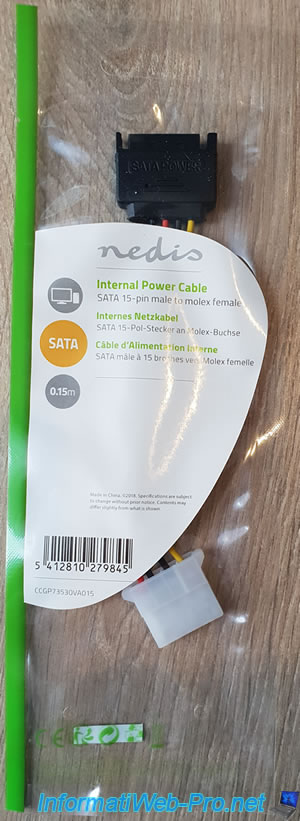
As you can see, in our case we have 3 SATA hard drives for our future RAID array.
Note: the numbers are there for informational purposes only. However, this is practical when you change PCs to be able to reconnect the correct U3 connector numbers (coming from the RAID controller) to the correct hard drives.
So there is no problem with the RAID controller when you boot your new PC. This can also be useful in the event of a disk failure.

As expected, our SATA hard drives now need Molex and NON SATA power connectors.

Plug these Molex power connectors into the SATA connectors on your power supply.

9. Broadcom MegaRAID 9560-8i controller boot screen
Now that everything is connected, turn on your computer and you should see this appear before your motherboard logo appears on the screen.
Plain Text
BROADCOM MegaRAID SAS-MFI BIOS Version 7.20.01.0 (Build January 12, 2022) Copyright(c) 20222 BROADCOM Inc F/W Initializing Devices 0%

Otherwise, your cabling is not good or your computer only boots in UEFI mode.
In this case, go into your computer's BIOS (usually pressing the "Del" or "Del" or boot key) and enable "CSM (Compatibility Support Module)".
Next, make sure the "Legacy only" value is selected for the "Boot from Storage Devices" and "Boot from PCI-E/PCI Expansion Devices" options.
So, BIOS LEGACY mode will be used for your Broadcom MegaRAID controller.
Your computer will still be able to continue to boot in UEFI mode (if necessary) on Windows (for example) thanks to the "Boot Device Control" option whose value is "UEFI and Legacy OPROM".
For other computers, configure the BIOS to boot in BIOS Legacy mode as explained in our tutorial : Configure your computer's BIOS to boot in LEGACY BIOS mode.
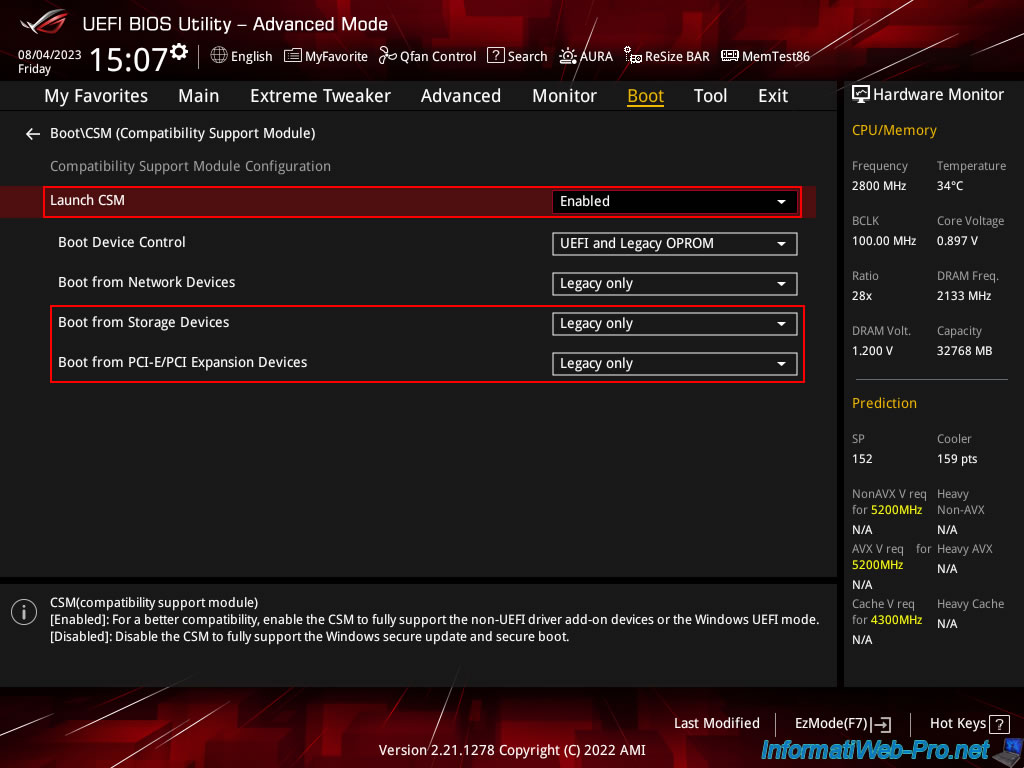
Then, the rest will be displayed including:
- the PCIe slot of the Broadcom MegaRAID controller.
- the version of its firmware (FW package).
- the status of the battery connected to your Broadcom MegaRAID controller (if applicable).
Once loaded, the status is "Optimal". - the PCIe slot number where the Broadcom MegaRAID controller is plugged into.
- the name, dedicated memory size, revision number, and capacity of the detected Broadcom MegaRAID controller.
- the list of physical disks connected with the connectors used, the manufacturer, model, revision and capacity of each of them.
Plain Text
...
HA -0 (Bus 2 Dev 0) MegaRAID 9560-8i 4GB
FW package: 52.20.0-4341
Battery Status: Optimal
PCI Slot Number: 17
ID LUN VENDOR PRODUCT REVISION CAPACITY
-- --- ------ ------- -------- --------
BROADCOM MegaRAID 9560-8i 4GB 5.200.02-3618 4096MB
0 0 ATA WDC WD20EFRX-68E 0A82 1907729MB
1 0 ATA WDC WD20EFRX-68E 0A82 1907729MB
2 0 ATA WDC WD20EFRX-68E 0A82 1907729MB
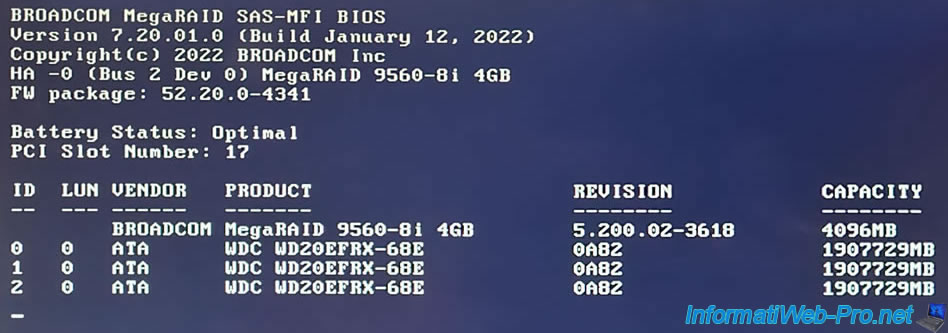
Finally, you will see the number of virtual disks and JBODs detected by the BROADCOM MegaRAID controller.
Plain Text
0 Virtual Drive(s) found on the host adapter. 0 JBOD(s) found on the host adapter. 0 Virtual Drive(s) handled by BIOS. 0 JBOD(s) handled by BIOS.
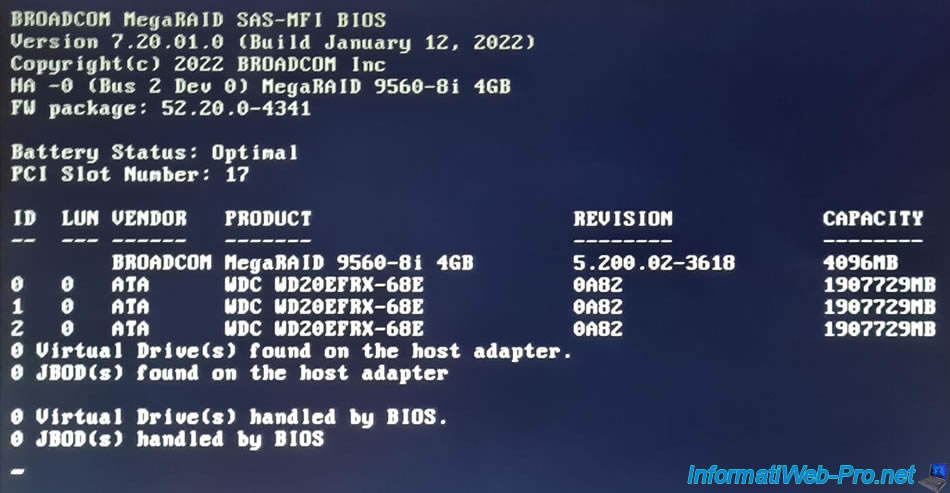
Once the BROADCOM MegaRAID controller has finished initializing, your motherboard logo will appear.
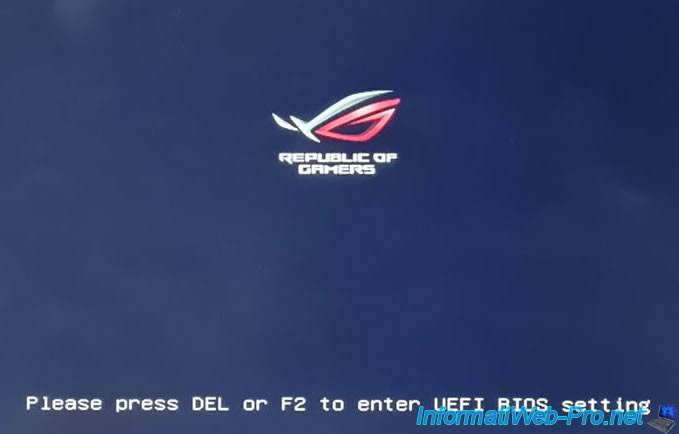
Then, your computer will start as usual.

Share this tutorial
To see also
-

RAID 5/2/2025
Broadcom LSA (LSI Storage Authority) - Create a virtual disk
-
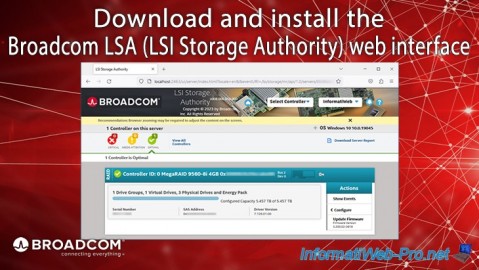
RAID 5/1/2025
Broadcom LSA (LSI Storage Authority) - Download and install
-

RAID 4/18/2025
Broadcom MegaRAID 9560-8i - Buy a SATA drive cable
-

RAID 4/25/2025
Broadcom MegaRAID 9560-8i - Create a virtual disk (from BIOS)

No comment