Presentation of the Adaptec Configuration Utility (ACU) of the Adaptec RAID 6405 controller
- RAID
- 21 March 2025 at 08:38 UTC
-

- 3/3
4. Disk Utilities (manage physical disks)
In the "Disk Utilities" section, you will be able to manage the physical disks connected to your Adaptec RAID controller.
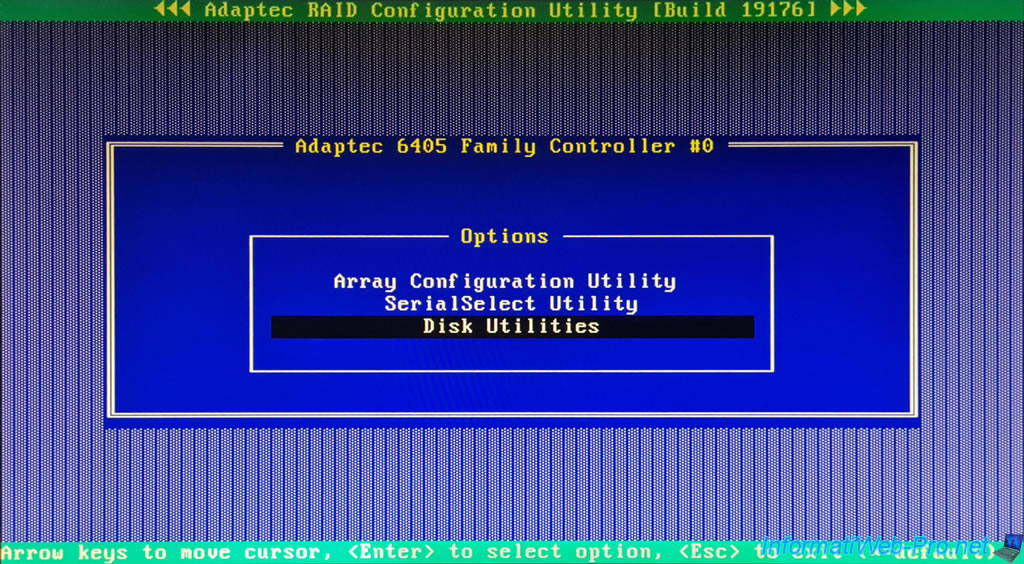
Your controller will scan the physical disks connected to your Adaptec RAID controller.
Plain Text
Scanning SAS Device : X.
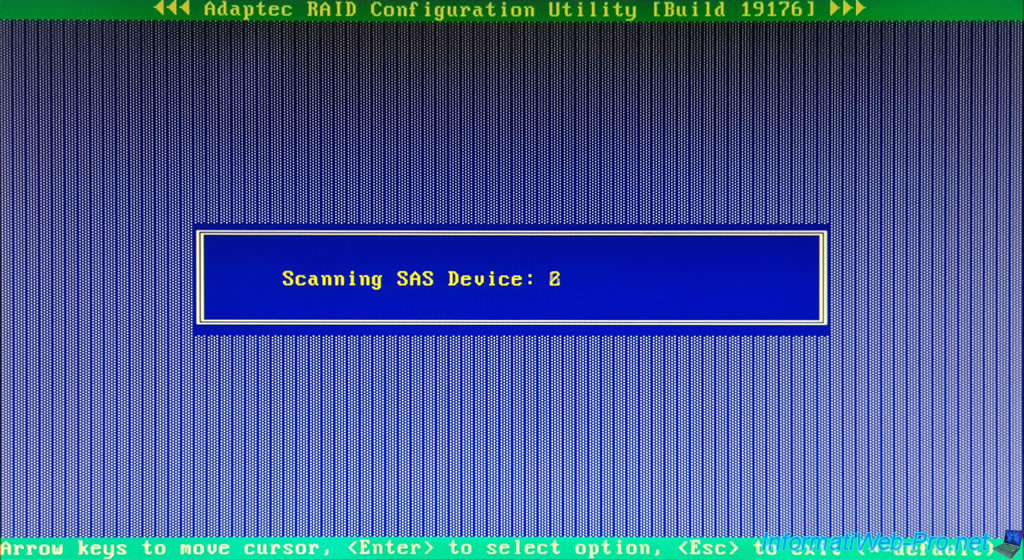
The list of physical disks connected to your Adaptec RAID controller is displayed.
For each physical disk, you will see:
- Location: its location (connector number on the Adaptec RAID controller and device number on the SATA cable connected to the drive).
In our case: CN0 / Dev 00, CN0 / Dev 01, ... - Model: its manufacturer and model.
In our case: WDC WD20EFRX-68EUZN. - Rev#: its revision number.
In our case: 82.00A82. - Speed: its speed.
In our case "6.0G" given that these are SATA III hard drives. - Size: their capacity (storage space).
In our case: 1.8TB (given that the capacity indicated during purchase was "2 TB").
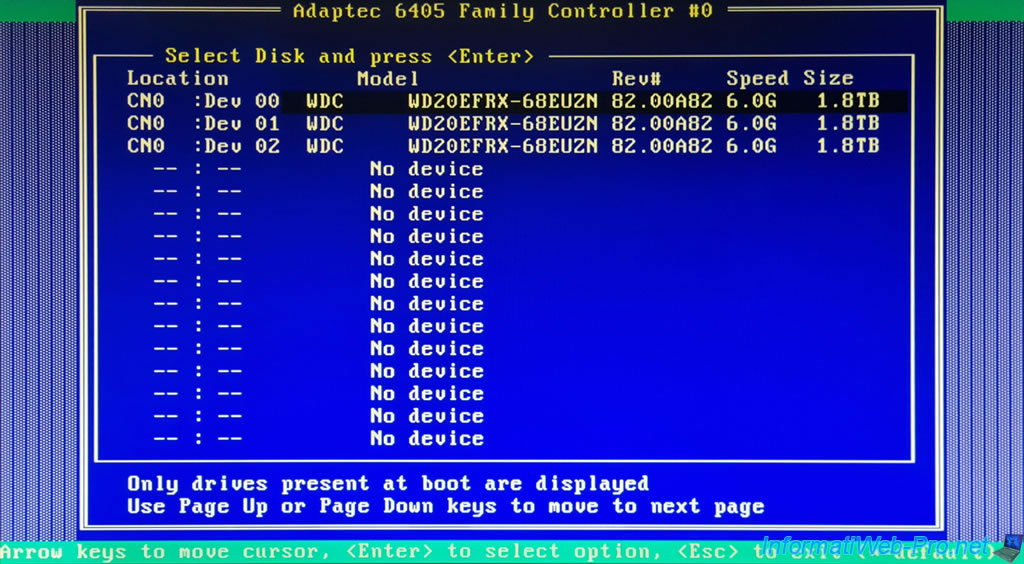
To manage a disk, select it with the keyboard arrows and press Enter to display these possibilities:
- Format Disk: allows you to perform a low-level format on this disk.
Note that formatting erases all data on that drive and low-level formatting is already done at the factory.
If you have just purchased this disk, there is no need to reformat it. - Verify Disk Media: allows you to check the presence of bad sectors on the disk and exclude them from it so that they are never used again.
- Identify Drive: allows you to find a drive by flashing its LED.
Source : Adaptec RAID Controller - Installation and User's Guide (page 89).
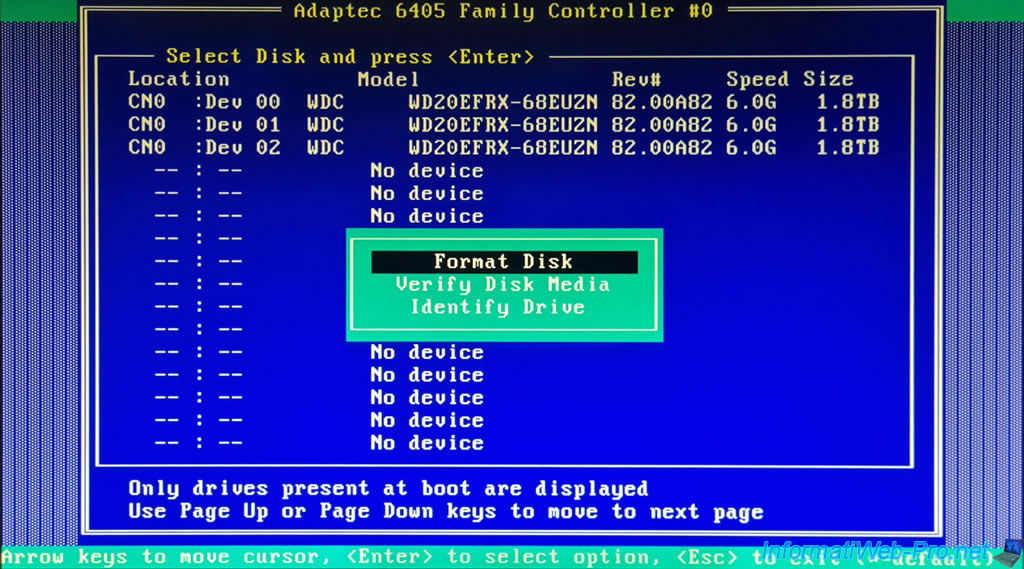
To exit the Adaptec RAID Configuration Utility (ACU), press "Esc" several times to return to the main menu, then to exit ACU.
Next, answer "Yes" to the "Exit Utility" question that will appear.
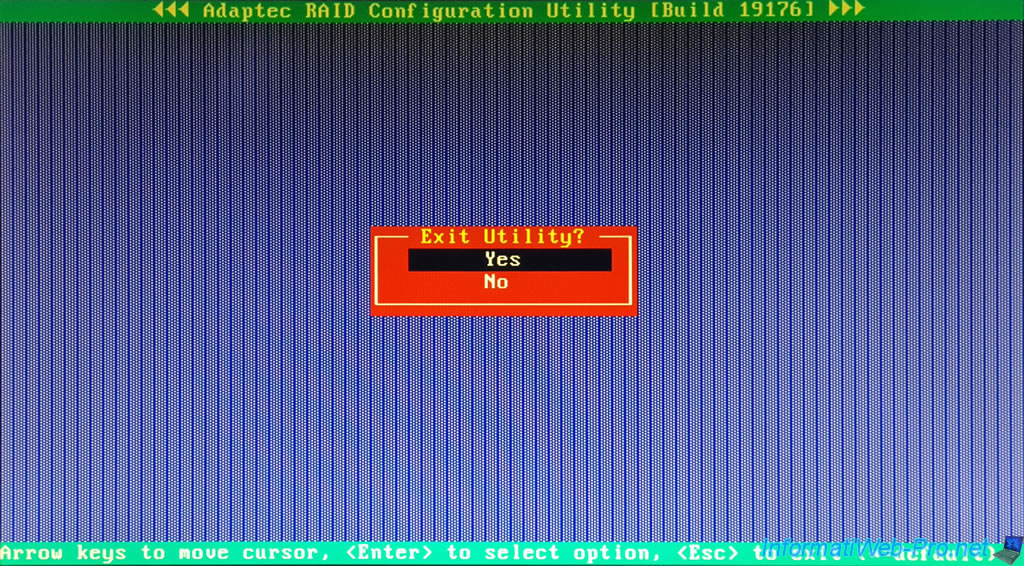
The message "Rebooting the system, Please Wait" will appear briefly and your computer will restart normally.
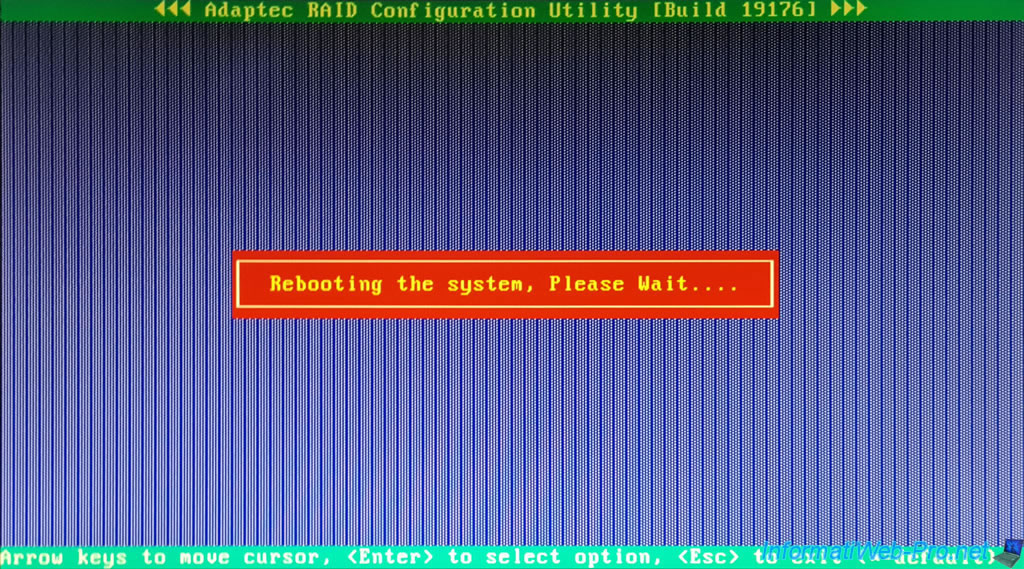
Share this tutorial
To see also
-

RAID 11/16/2015
Adaptec maxView Storage Manager v1 - Presentation
-
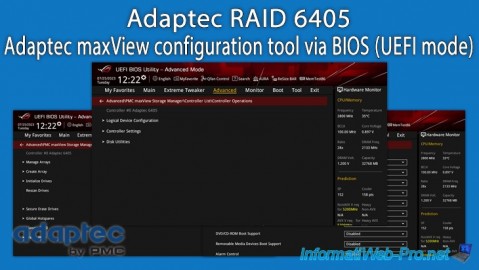
RAID 3/26/2025
Adaptec RAID 6405 - Adaptec maxView configuration tool via BIOS (UEFI mode)
-

RAID 1/14/2022
Adaptec RAID 6405 - Add Adaptec AFM-600 (ZMM) battery
-

RAID 3/28/2025
Adaptec RAID 6405 - Create a RAID volume via BIOS (UEFI mode)

No comment