Manage an Adaptec SmartRAID controller on VMware ESXi 6.7 from Adaptec maxView Storage Manager v3
- RAID
- 15 April 2022 at 11:36 UTC
-

- 2/2
4. Install the maxView Storage Manager web interface
As explained previously, you must now install the "maxView Storage Manager" web interface on a Windows or Linux computer.
To do this, on Windows, run the "windows_x64\setup_asm_x64.exe" file.
If you are on Linux, refer to our tutorial : Adaptec maxView Storage Manager v3 - Installation on Linux.
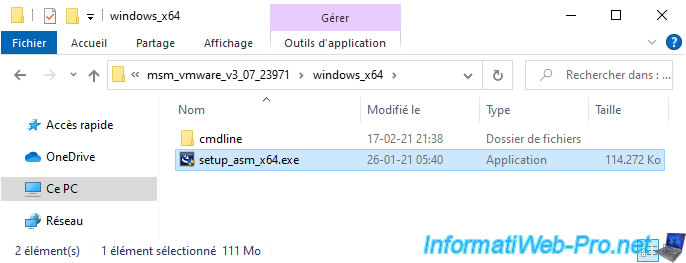
The maxView Storage Manager installer appears.
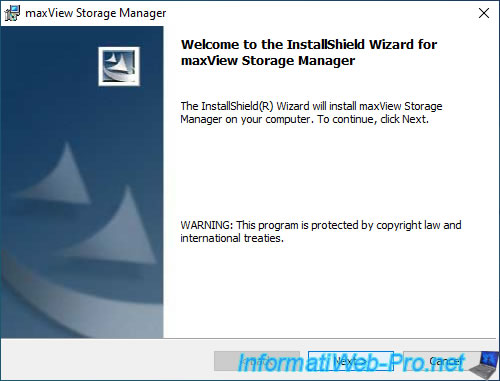
Important : to be able to connect to the CIM server that you have just installed on your VMware ESXi hypervisor, you must install maxView by disabling standalone mode.
To do this, when installing maxView Storage Manager, uncheck the "Standalone Mode" box.
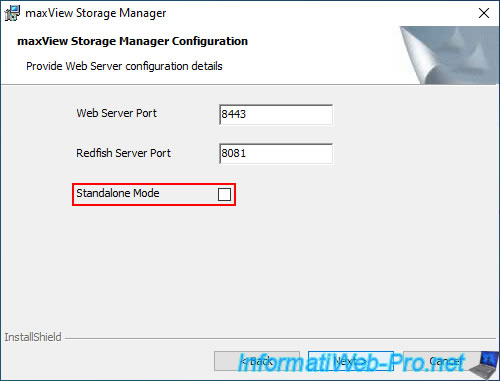
5. Add the VMware ESXi server to the maxView Storage Manager web interface
Go to "http://localhost:8443/maxview/manager/login.xhtml" on the computer where you just installed maxView Storage Manager and ignore the warning that appears.
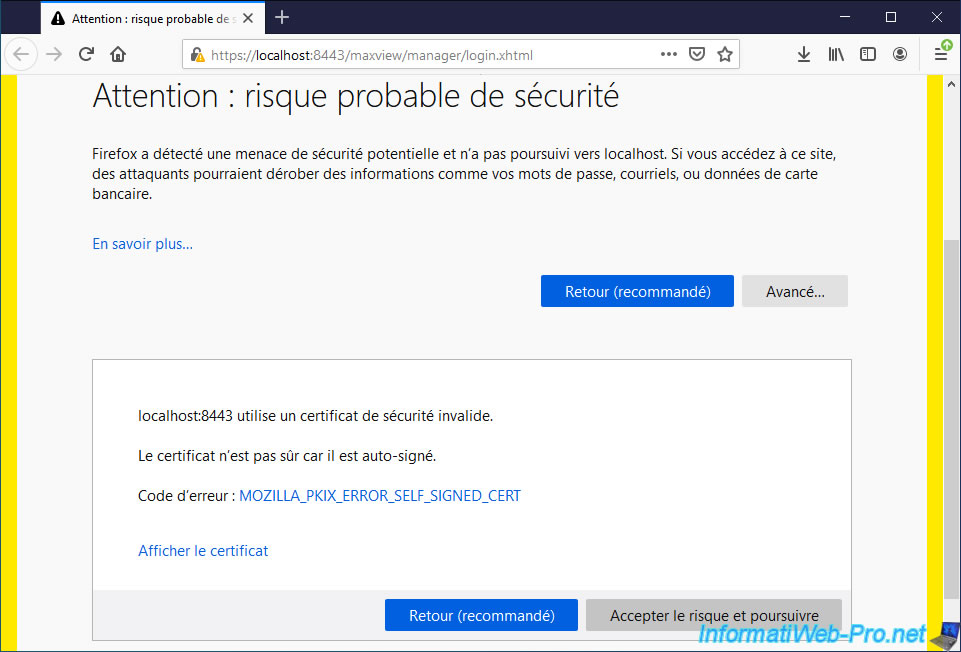
Log in with an account on your computer.
Note : the account used must be protected by a password for you to be able to log in with it.
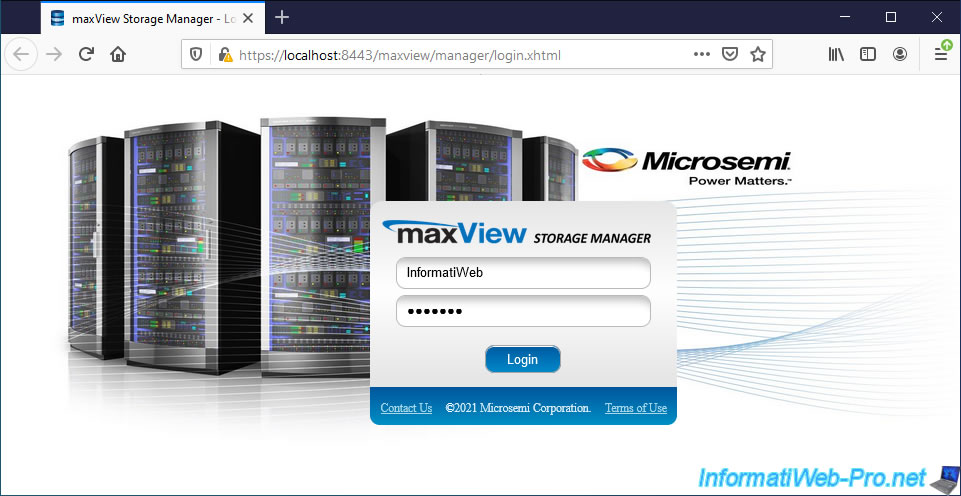
Add your VMware ESXi server to this "maxView Storage Manager" web interface by clicking on the "+" icon of the "Home" block located at the top of the page.
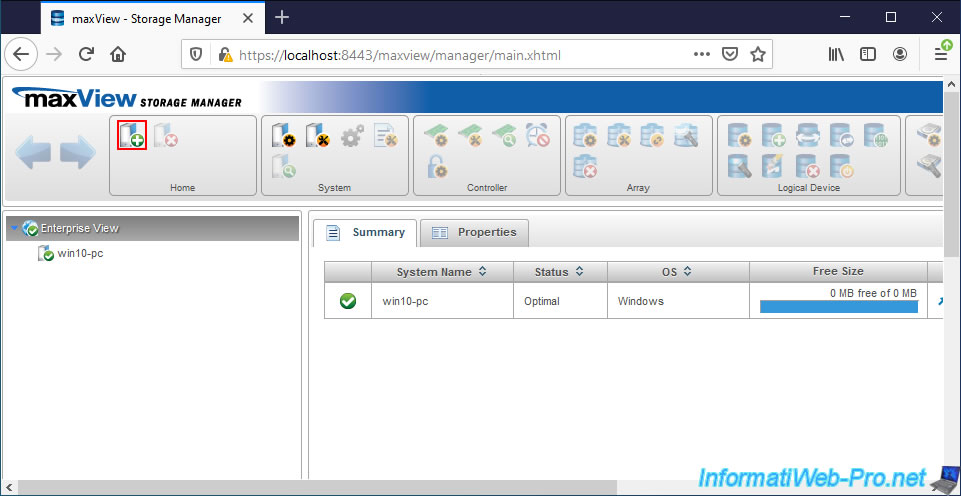
In the "Add System" window that appears, specify :
- System Name/IP Address : the domain name or IP address of your VMware ESXi server
- User Name : the user account of your VMware ESXi server that you want to use. For example : root.
- Password : his password
- Management Protocol : ESXi
- Secure : the box will be checked and grayed out automatically
- Port : the specified port will be automatically set to 5989
Then, click on Add.
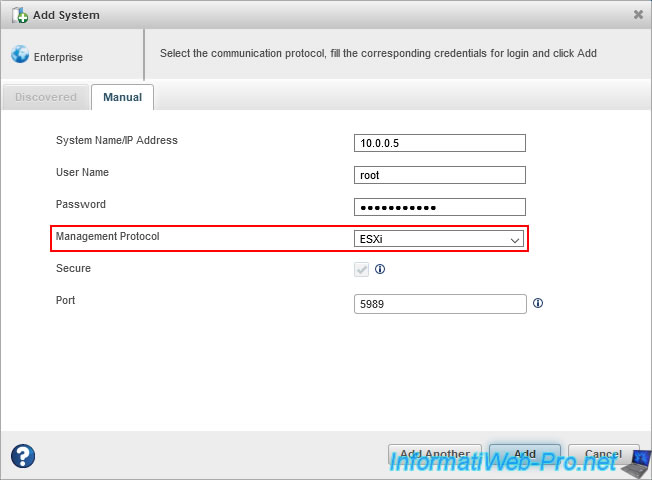
The "Working on it" message appears.
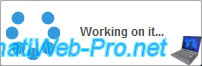
Then, the "Add system operation successful" message will appear.
Click on OK.
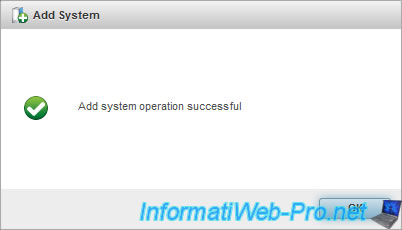
In "Enterprise View", you will see your remote system appear.
As expected, the OS installed there is : VMware ESXi 6.7.0 build-14320388.
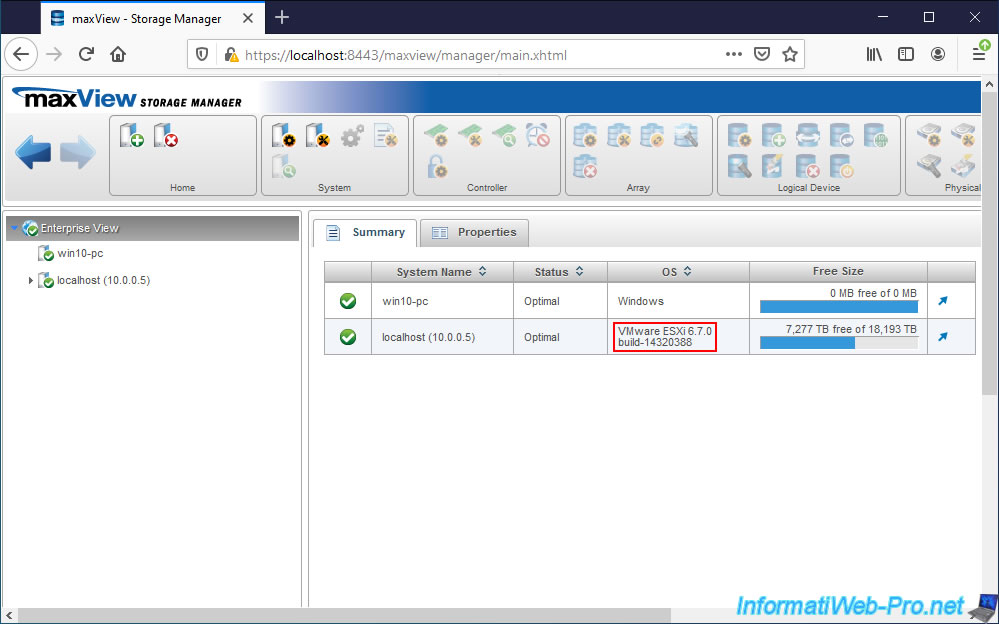
6. Manage your Adaptec SmartRAID controller remotely from maxView
As expected, informations about your local computer and the remote system (the VMware ESXi server) appears.
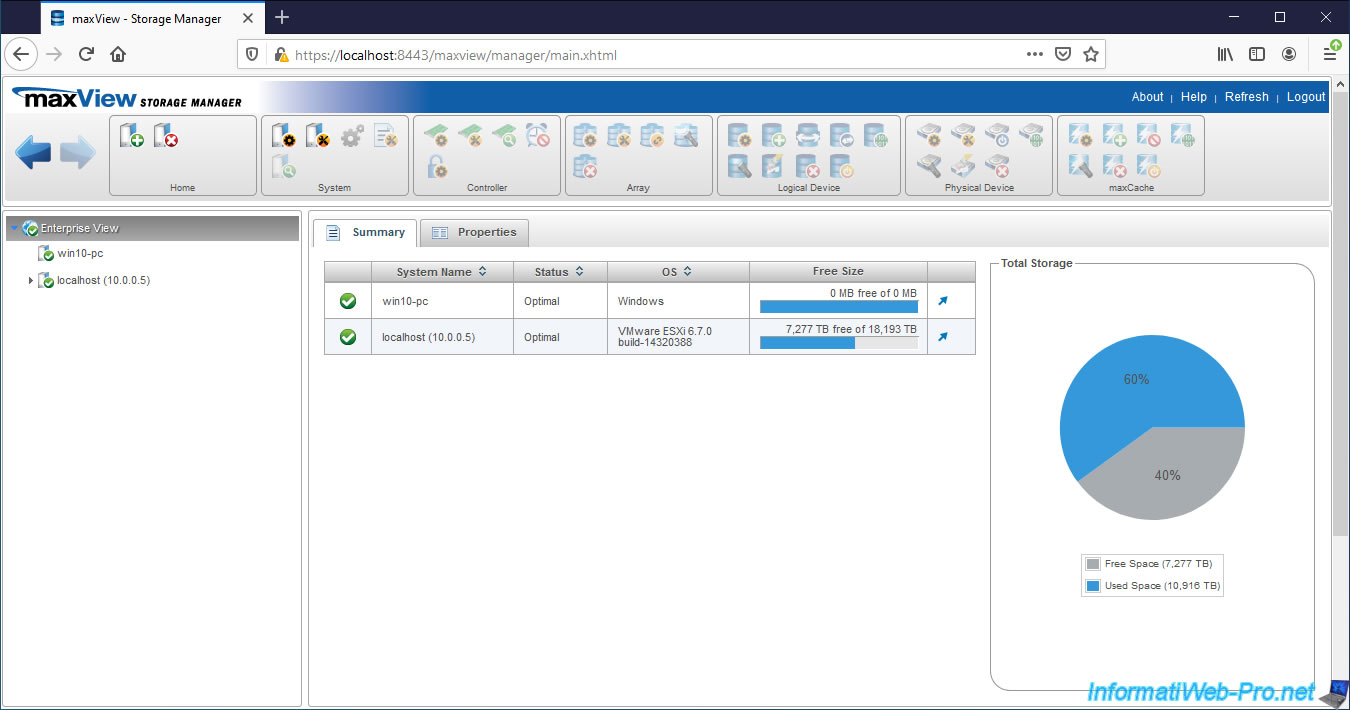
If you select the remote system, you will see that the OS type is "VMware ESXi 6.7.0" and the Management Protocol is "SMI-S".
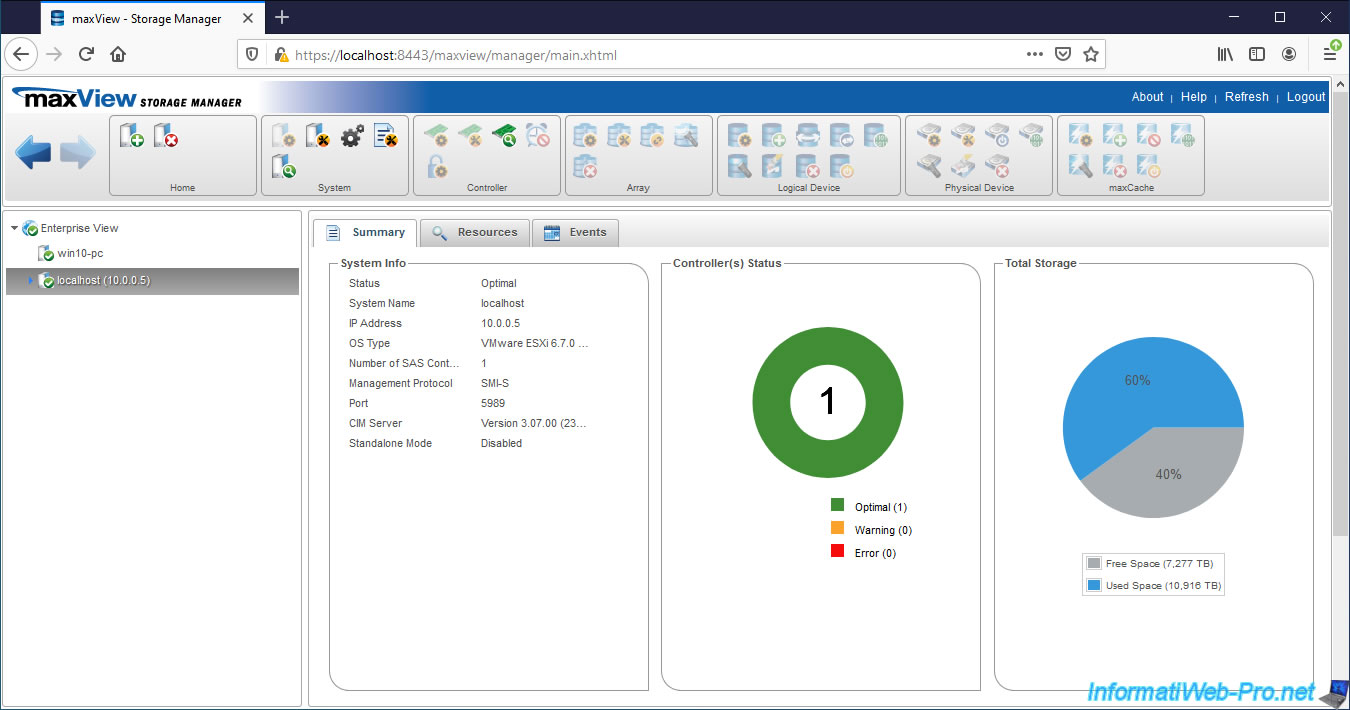
If you go to the "Resources" tab of the remote system, you will see the Microsemi Adaptec SmartRAID controller present in your physical server.
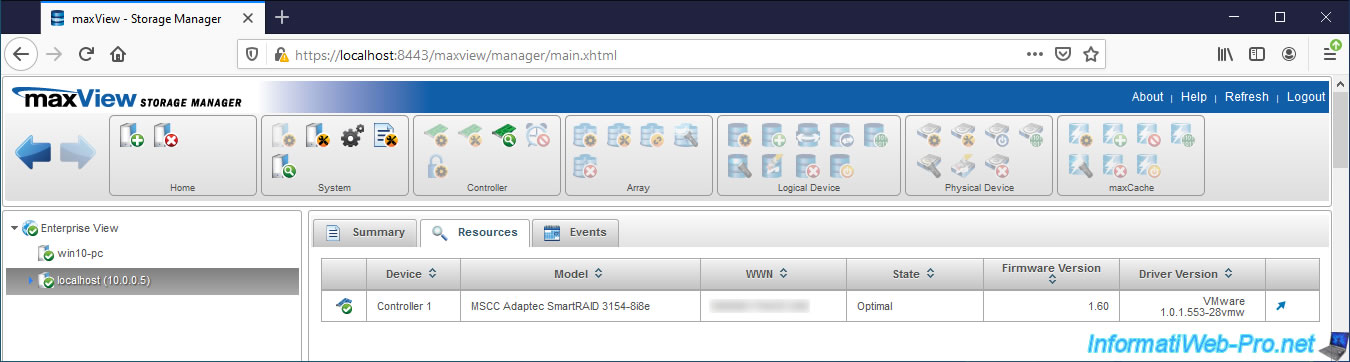
As you can see, the informations displayed in the case of a VMware ESXi server are exactly the same as on a Windows or Linux computer.
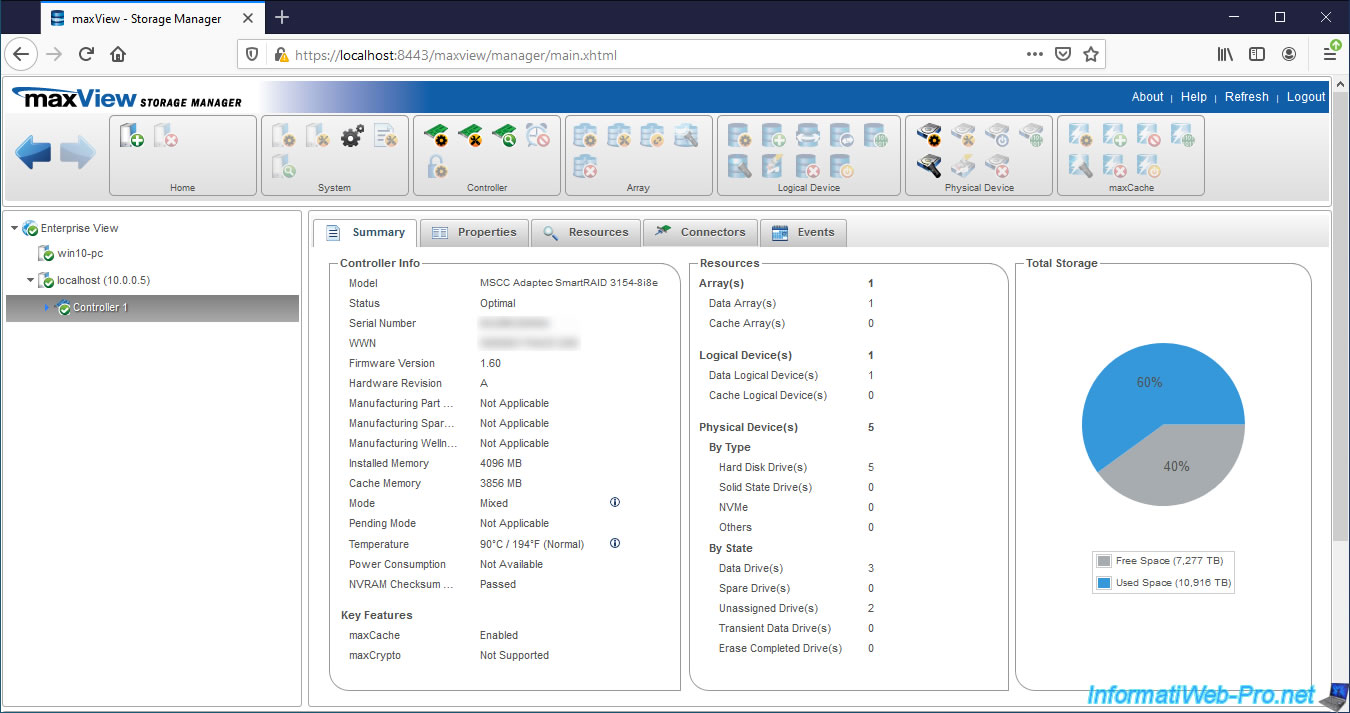
If you go to the "Resources" tab, you will see the physical devices, logical devices, ... of your controller.
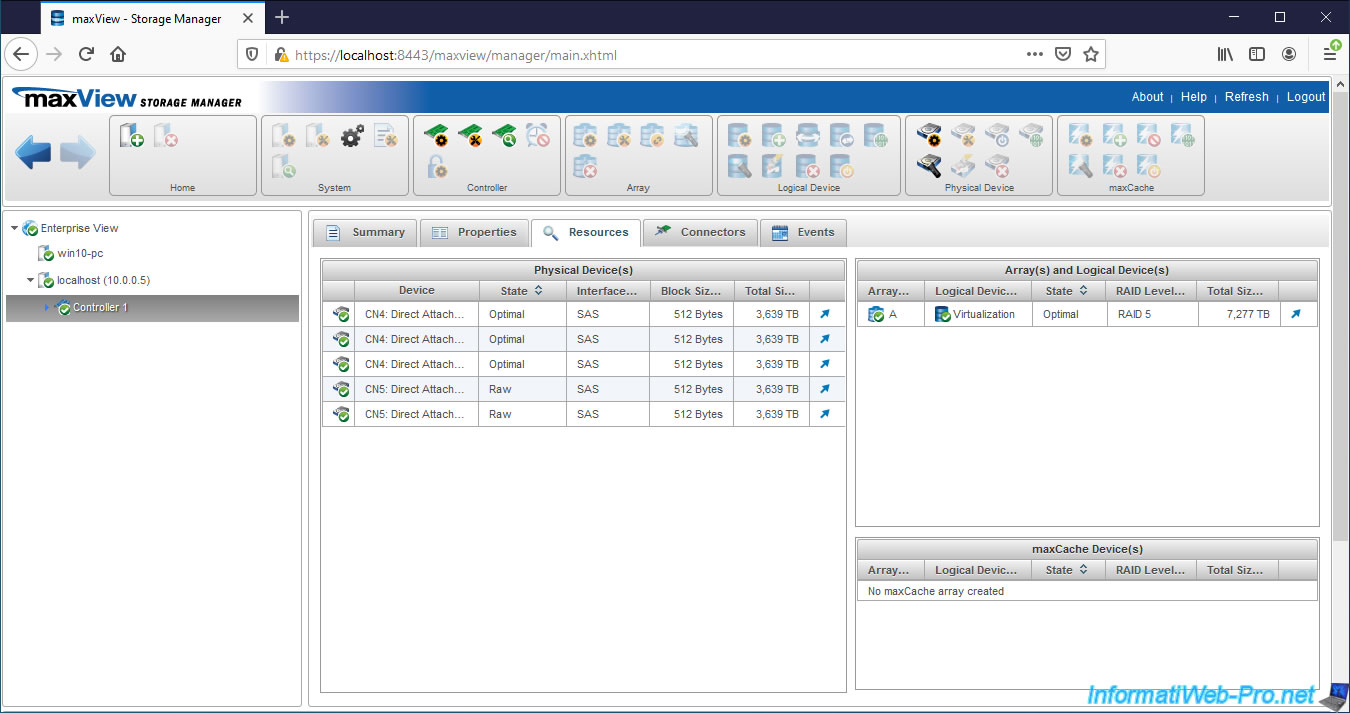
Share this tutorial
To see also
-

RAID 4/20/2022
Adaptec maxView Storage Manager v3 - Create a RAID volume
-

RAID 4/8/2022
Adaptec maxView Storage Manager v3 - Download and boot on USB version
-

RAID 4/13/2022
Adaptec maxView Storage Manager v3 - Installation on Linux
-

RAID 3/11/2022
Adaptec maxView Storage Manager v3 - Manage an Adaptec SmartRAID controller remotely

No comment