Implement Multi-WAN (Dual-WAN) on pfSense 2.6
- Firewall
- pfSense
- 29 August 2025 at 11:09 UTC
-

- 3/3
6. View graphs for network traffic
To see real-time graphs of network traffic for pfSense interfaces, go to: Status -> Traffic Graph.
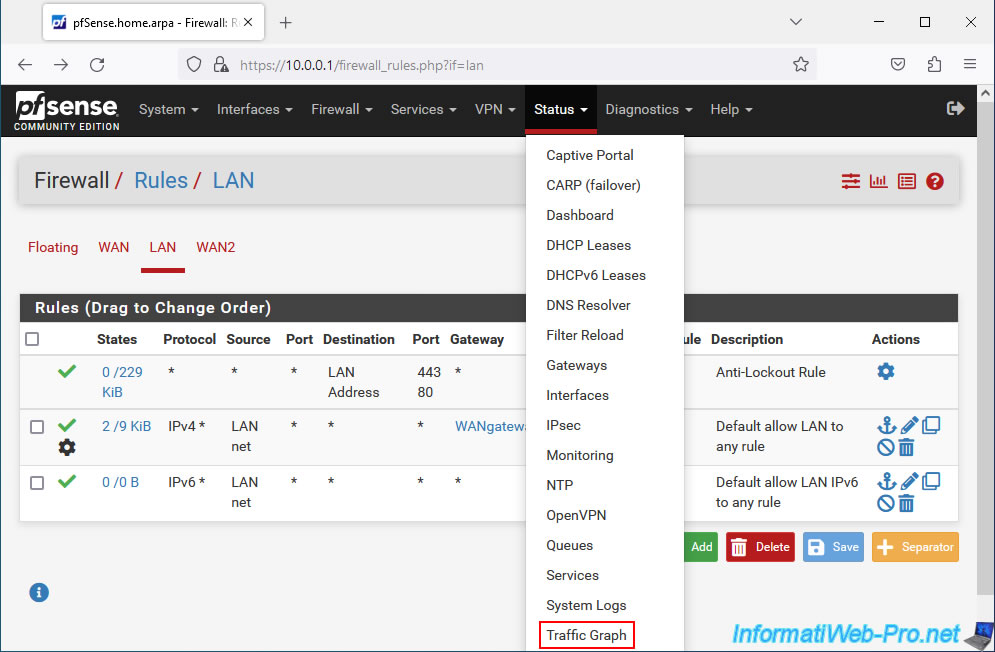
In the "Graph Settings" section, you can select the "WAN" interface for the "Traffic Graph" option, then click Save.
Then you will see the network traffic entering and exiting this interface (WAN) appear
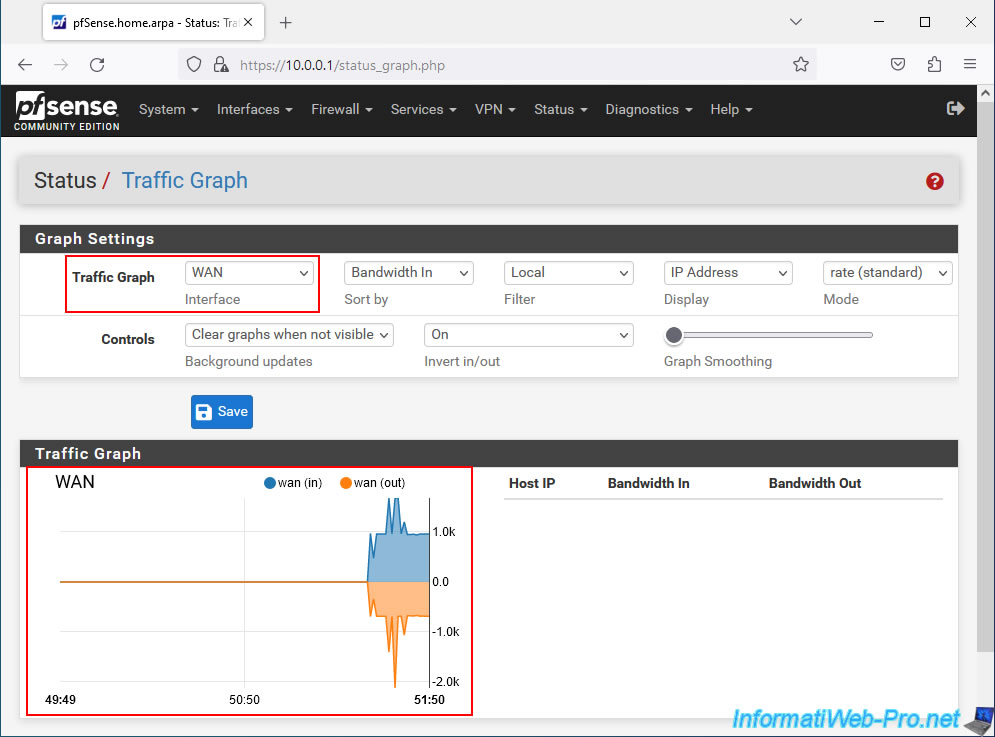
For the WAN2 interface, simply select "WAN2" for the "Traffic Graph" option and click Save again.
Network traffic for this WAN2 interface appears.
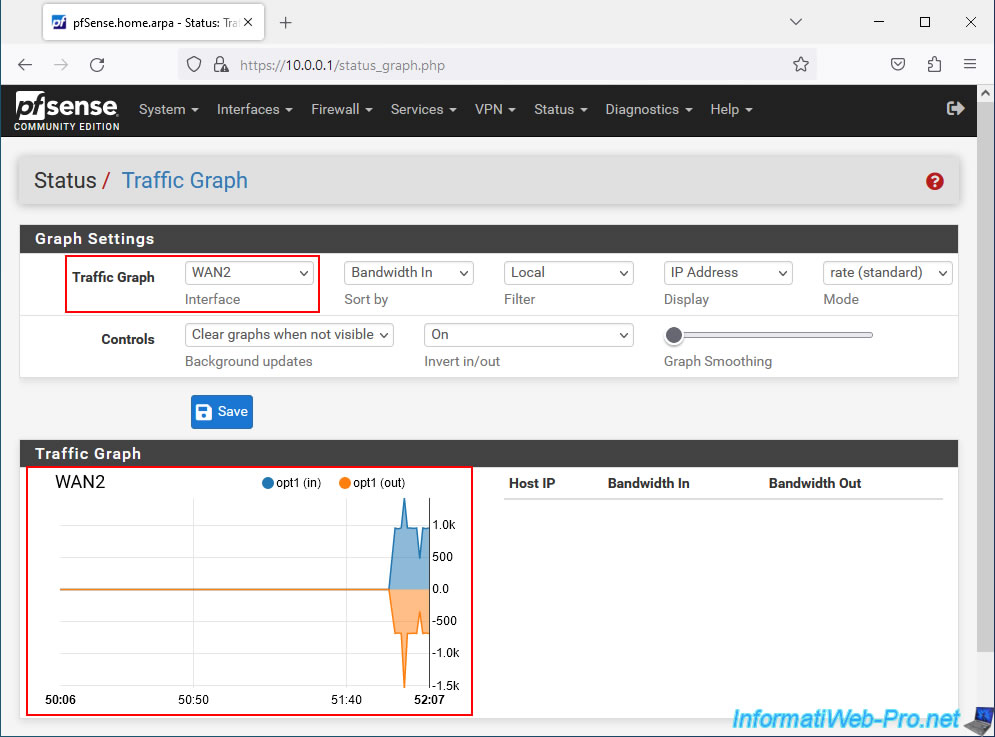
7. Add the Traffic Graph widget to see network traffic for multiple interfaces
On the pfSense dashboard, you can add the "Traffic Graph" widget by clicking on the "+" icon located at the top right.
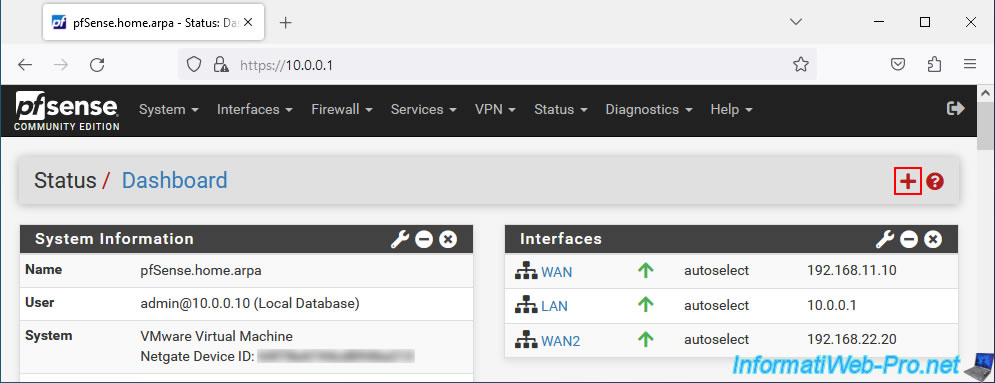
Then, in the "Available Widgets" section that appears, click on: Traffic Graphs.
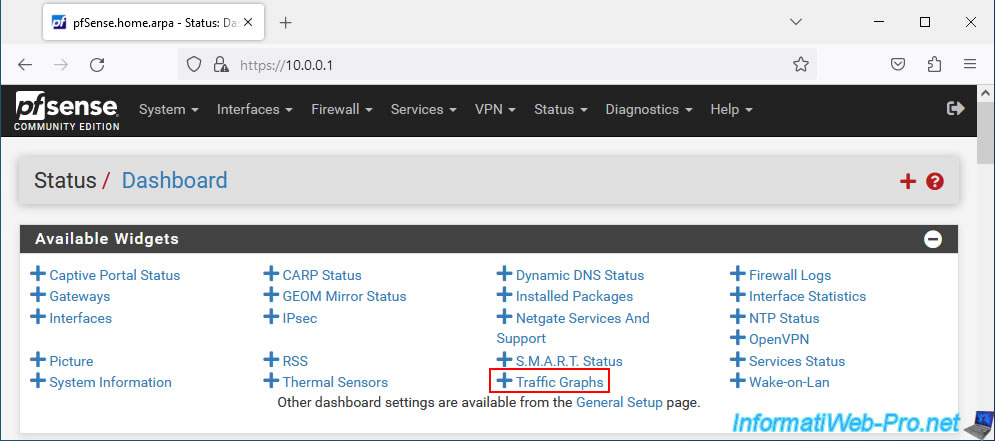
By default, graphics appear for all pfSense interfaces.
To view only network traffic from your WAN and WAN2 interfaces, click the small key in this widget.
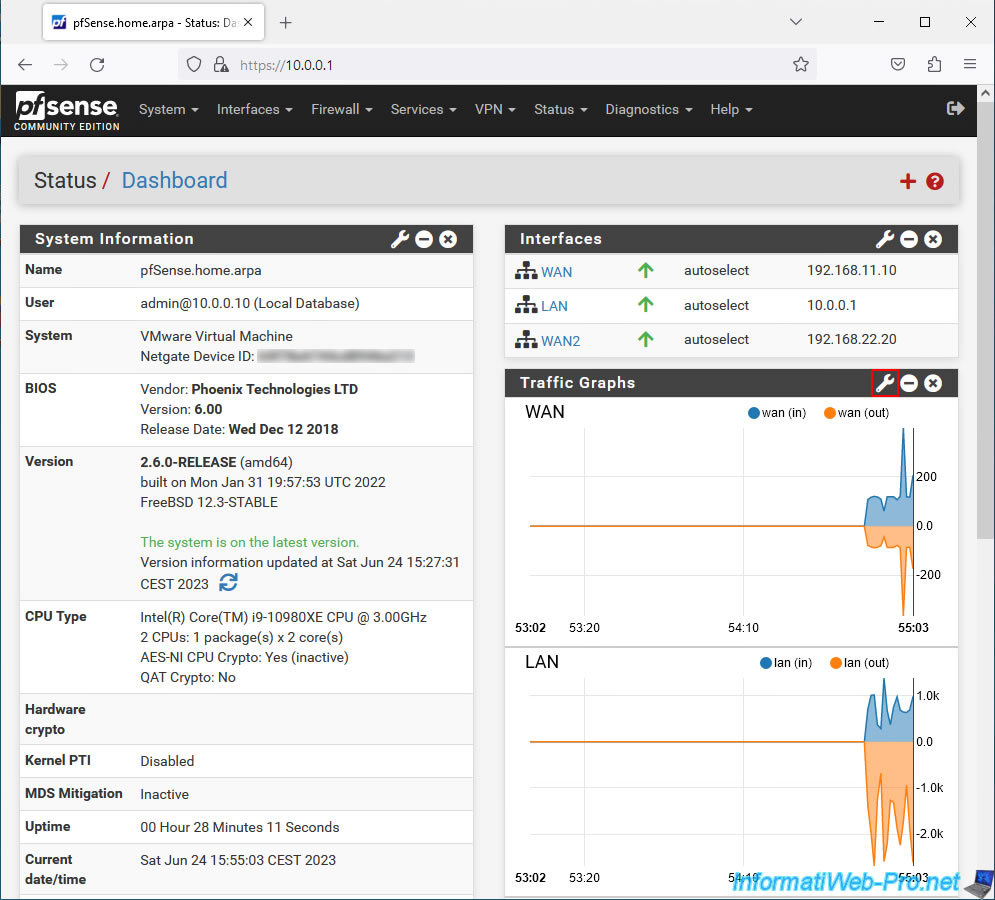
Check the boxes for WAN and WAN2 only, then click Save.
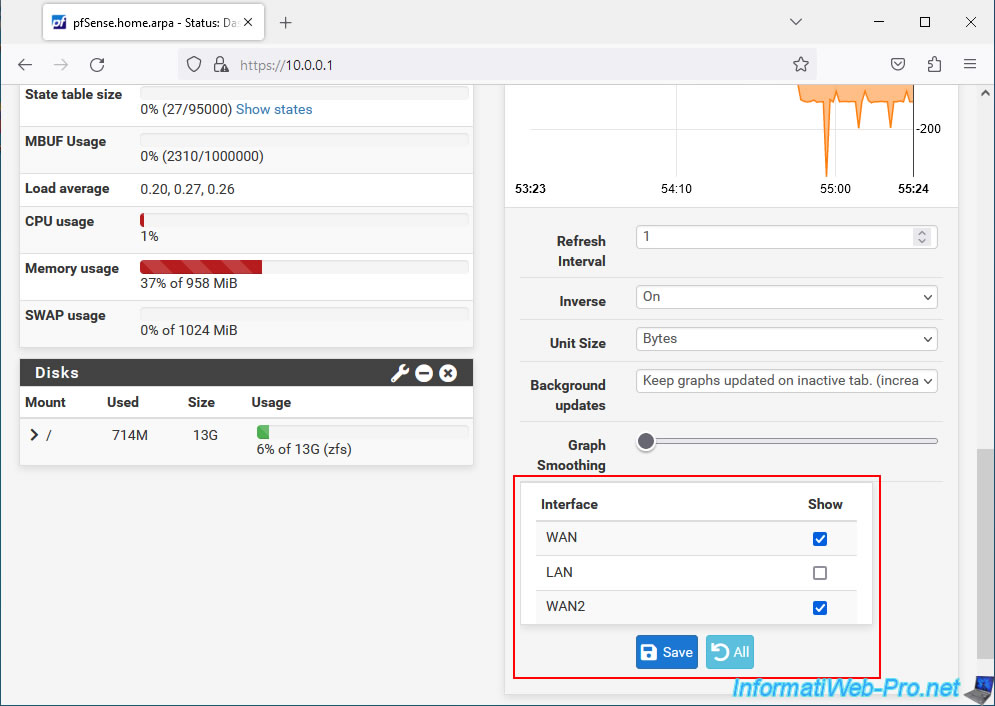
Now, you simultaneously see real-time graphs for network traffic entering and exiting your WAN and WAN2 interfaces.
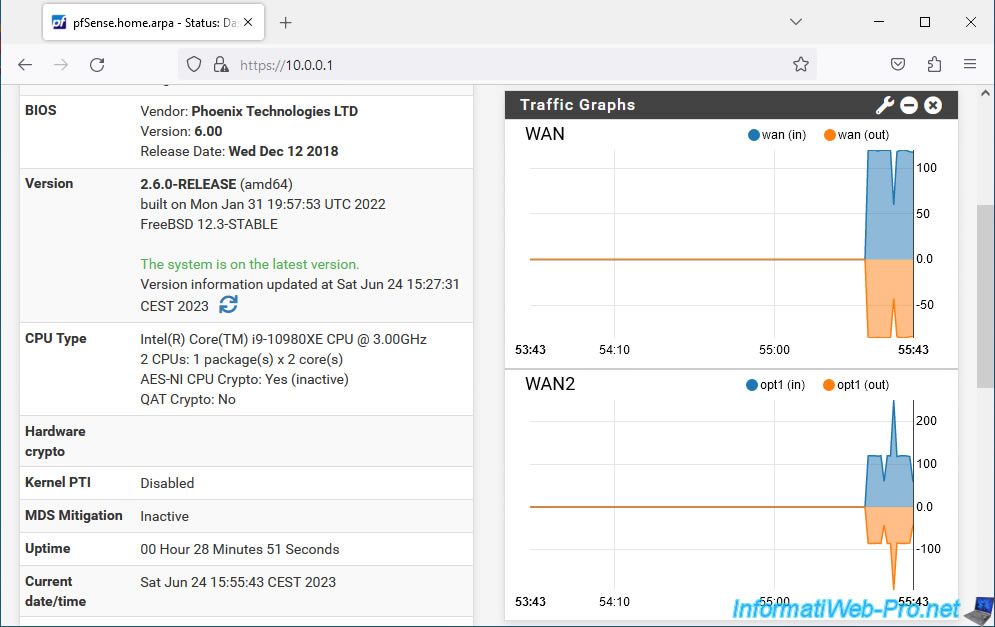
8. Fault tolerance testing
To find out which WAN interface is used when you access the Internet from a machine on the pfSense LAN network, you can use the "tracert" command.
In fact, this allows you to know the network path taken to access a machine or a server.
For the example, we used the "tracert" command to find out the path used to access the Google server.
Batch
tracert google.com
As you can see, the gateway "192.168.22.254" (which corresponds to the WAN2 interface of our pfSense machine) is used.
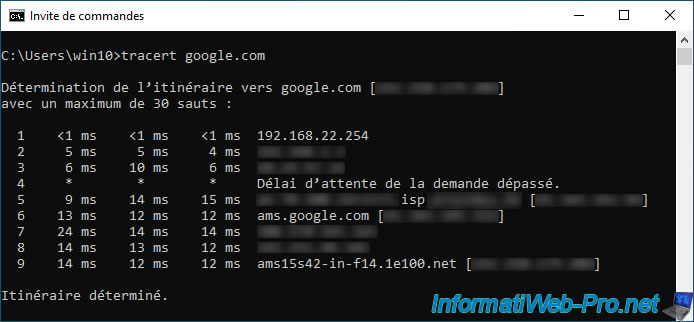
To test fault tolerance, we cut off the Internet connection from the WAN2 interface.
If we reuse the same "tracert" command, we see that the gateway used has changed.
This time, it is the "192.168.11.254" gateway (which corresponds to the WAN1 interface of our pfSense machine).
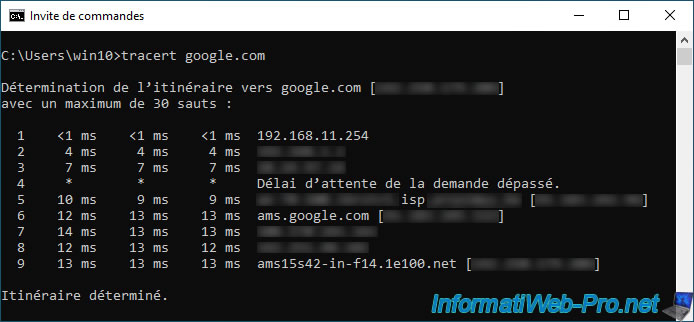
Share this tutorial
To see also
-
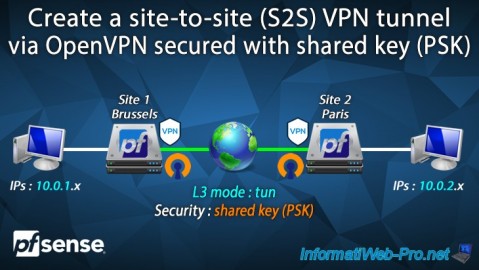
Firewall 9/12/2025
pfSense 2.6 - Create a site-to-site (S2S) VPN tunnel via OpenVPN secured with shared key (PSK)
-

Firewall 5/28/2025
pfSense 2.6 - Create and use VLANs
-
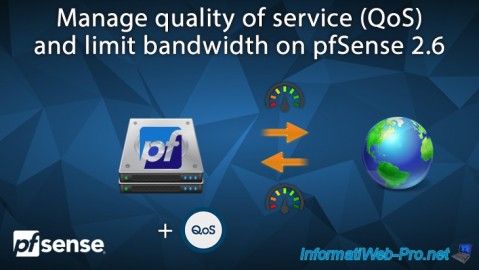
Firewall 6/18/2025
pfSense 2.6 - Manage quality of service (QoS)
-

Firewall 6/20/2025
pfSense 2.6 - NAT (port forwarding)

No comment