Import VirtualBox virtual machines in VMware Workstation 16 or 15
- VMware
- 27 March 2020 at 10:00 UTC
-

- 2/2
3. Installing drivers provided by VMware
Previously, the virtual hardware used by this virtual machine was emulated by VirtualBox.
But now, it will be the virtual hardware of VMware Workstation.
Click on "Power on this virtual machine" to start it.
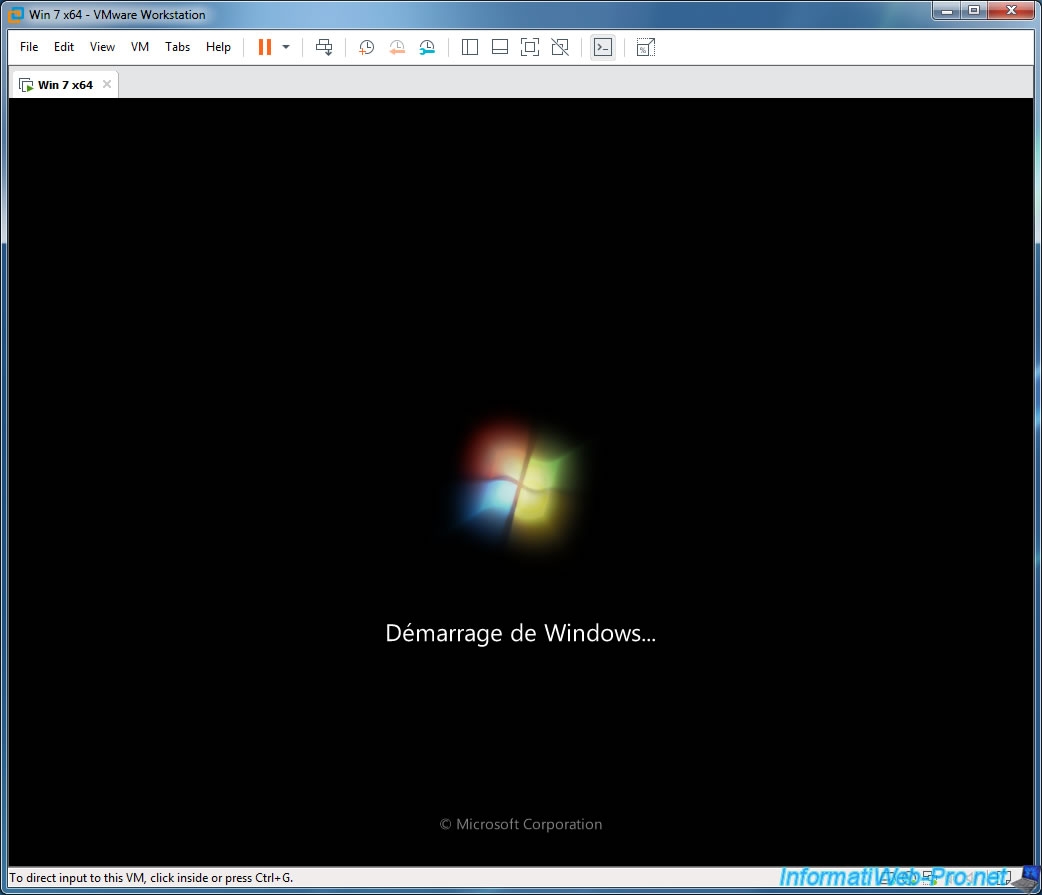
Once the virtual machine is started, wait for one minute.
Indeed, the change of virtual hardware will cause the installation of many drivers by the guest OS (Windows in this case), as well as the detection of a new network location.
Once all the drivers installed by Windows are installed, choose the appropriate network location (if Windows offers it), then click "Restart Now".
As you can see at the bottom right, the virtual hardware change will also have altered the activation of Windows.
However, it will be enough to reactivate Windows with the same serial number or use a Windows command to solve this problem if you use it in evaluation version.
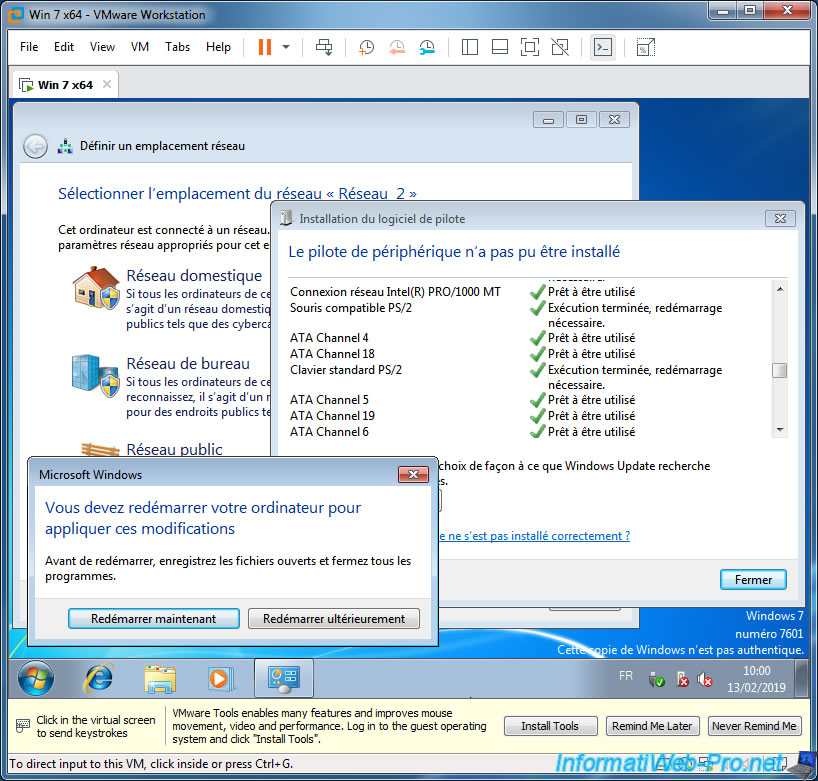
After restarting the virtual machine, you may receive a message about Windows activation :
Plain Text
The activation period has expired.
Click : Ask me later.
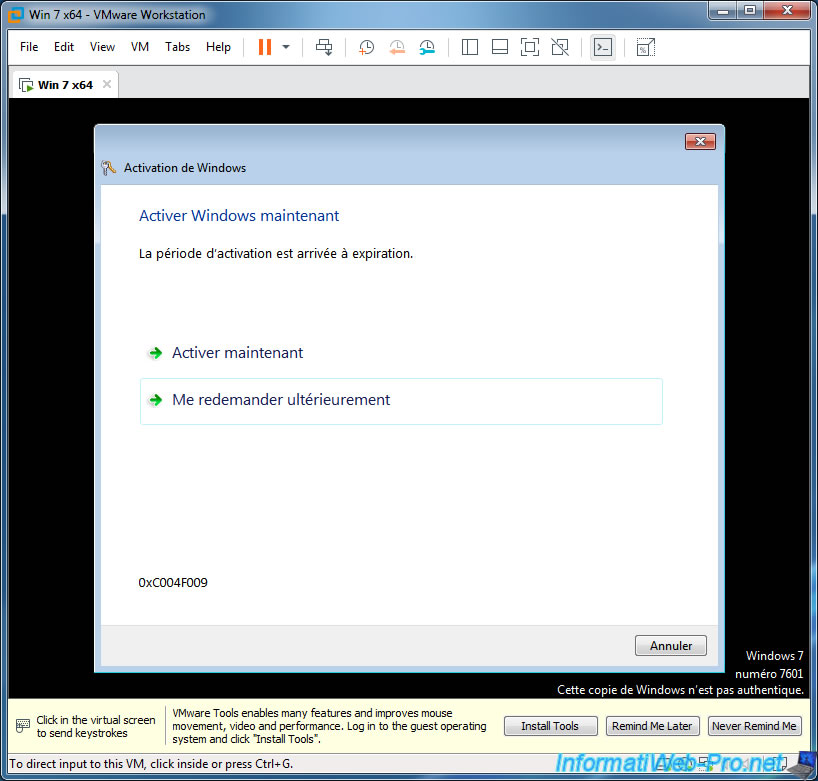
Then, once on Windows, open a command prompt (cmd) as an administrator and type this command :
Batch
slmgr /rearm
Wait a few seconds and this message will appear :
Plain Text
Command completed successfully.
Please restart the system for the changes to take effect.
Click OK and restart the virtual machine.
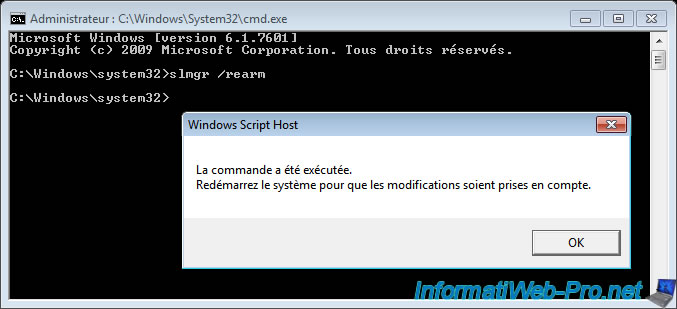
To fix the problem of the wallpaper gone black (because of the Windows activation problem), right click "Customize" on the desktop, then click on the "Windows 7" Aero theme.
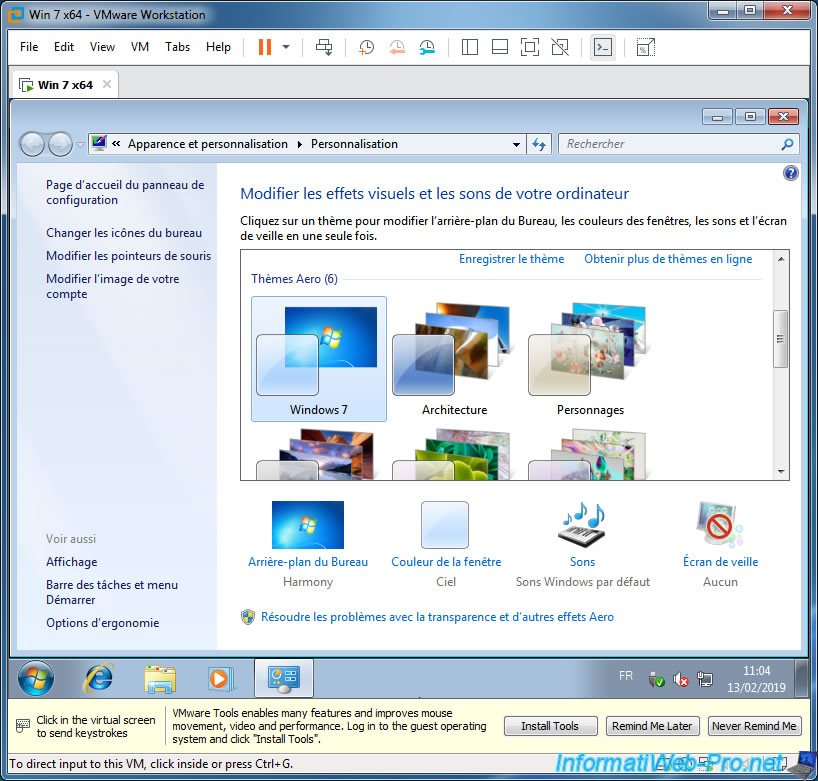
Before you install the drivers provided by VMware Workstation, be sure to uninstall the guest additions that you have installed for VirtualBox.
To do this, open the Control Panel -> Programs and Features and uninstall the "Oracle VM VirtualBox Guest Additions x.x.xx" program.

Click Yes.
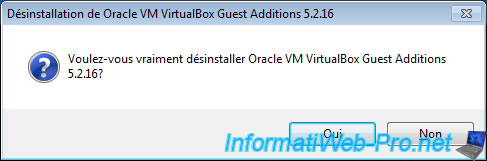
And click Yes again to restart the virtual machine.
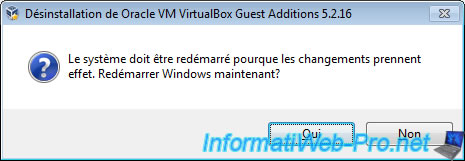
Now, install the drivers provided by VMware (the VMware Tools) as requested by VMware Workstation.
If VMware Workstation displays the message in yellow (as in the image below), click : Install Tools.
Otherwise, click : VM -> Install VMware Tools.
This action will automatically insert the "windows.iso" CD into the virtual machine's CD/DVD drive.
If the installation does't start automatically, go to Computer (or This PC, in Windows 10), then go to the "VMware Tools" CD and run the "setup.exe" file (for 32-bit versions of Windows) or "setup64.exe" (for 64-bit versions of Windows).
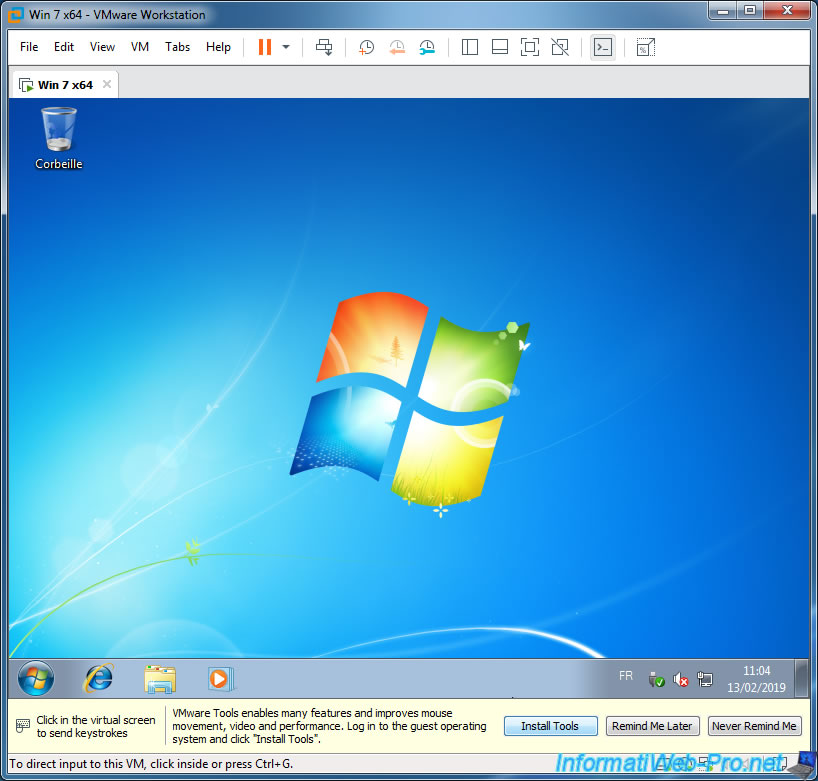
The installation of VMware Tools starts.
Click Next each time and restart the virtual machine at the end of the installation when prompted by this wizard.
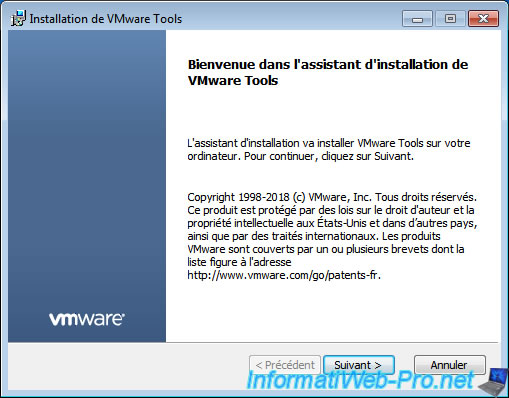
Once the VMware Tools are installed, open the Device Manager.
As you can see, there are no missing drivers, including a VMware SVGA 3D graphics card (which will also allow you to use Windows Aero window transparency) and an Intel(R) PRO/1000 MT network adapter.
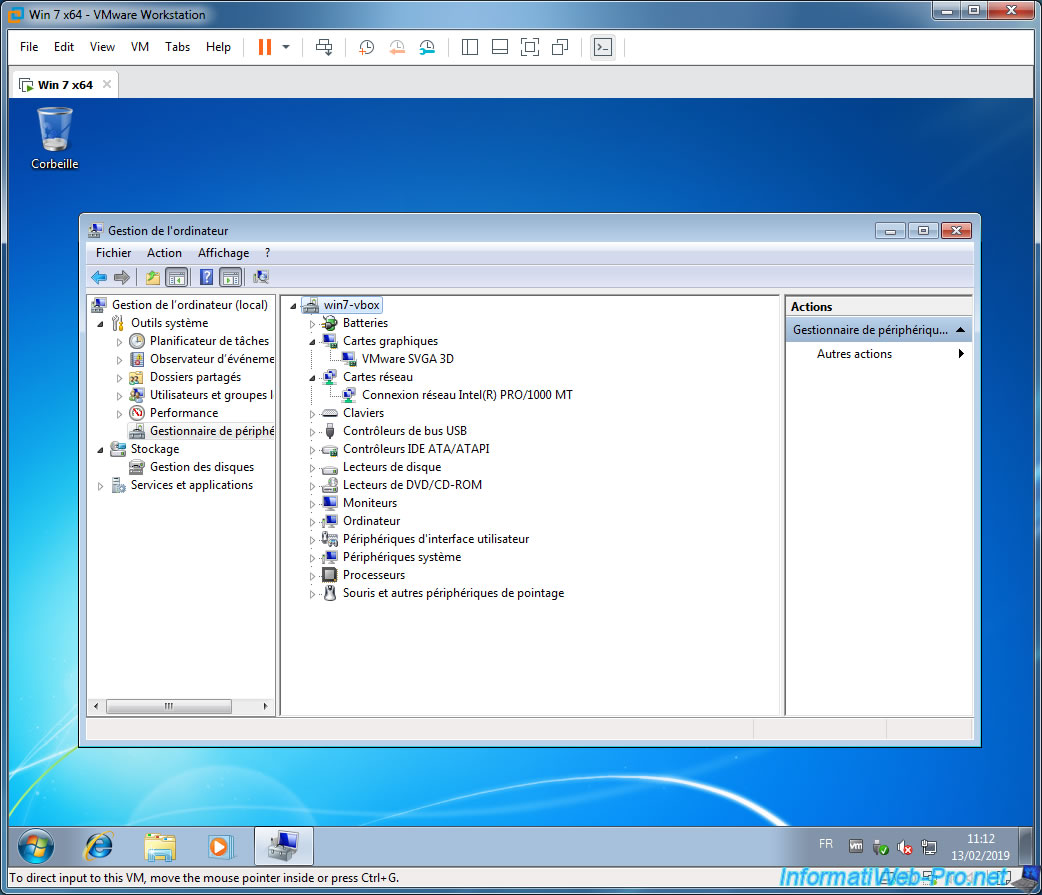
4. Enable Windows Aero in your Windows 7 virtual machine
Since the drivers have been installed and VMware by default virtualizes a 3D graphics card, you probably think that you can benefit from Windows 7 windows (Windows Aero) transparency.
For this, you right click "Customize" on the desktop and you click on the "Troubleshoot problems with transparency and other Aero effects" link.
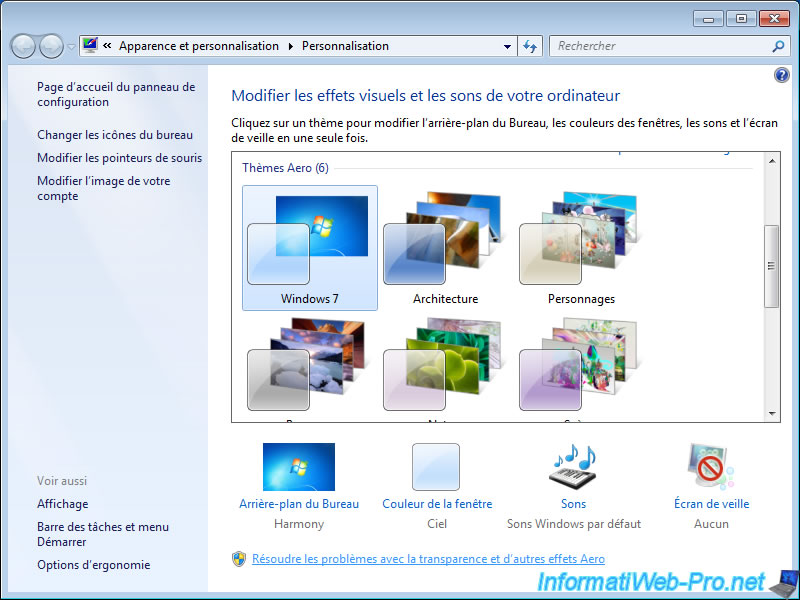
But, the troubleshoot wizard will tell you that it has not been able to resolve this problem automatically because the video card driver doesn't support Aero effects.
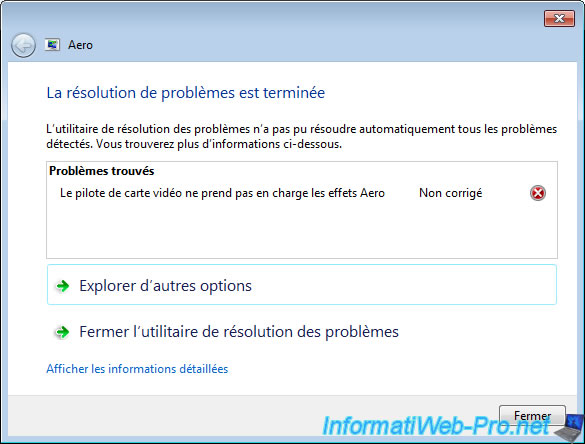
To fix this problem, shut down the virtual machine and go to its settings by clicking on : Edit virtual machine settings.
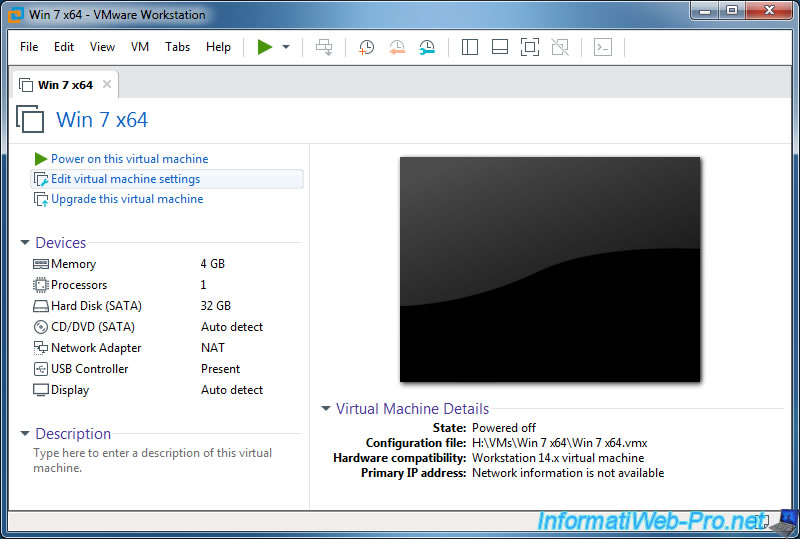
Then, in the "Display" section, check the "Accelerate 3D graphics" box to take advantage of 3D acceleration in this virtual machine.
Note that with VMware Workstation, support for 3D is stable, unlike VirtualBox, which still offers it as an experimental feature.
That said, VirtualBox is free and open-source, while VMware Workstation is paid for a professional audience.
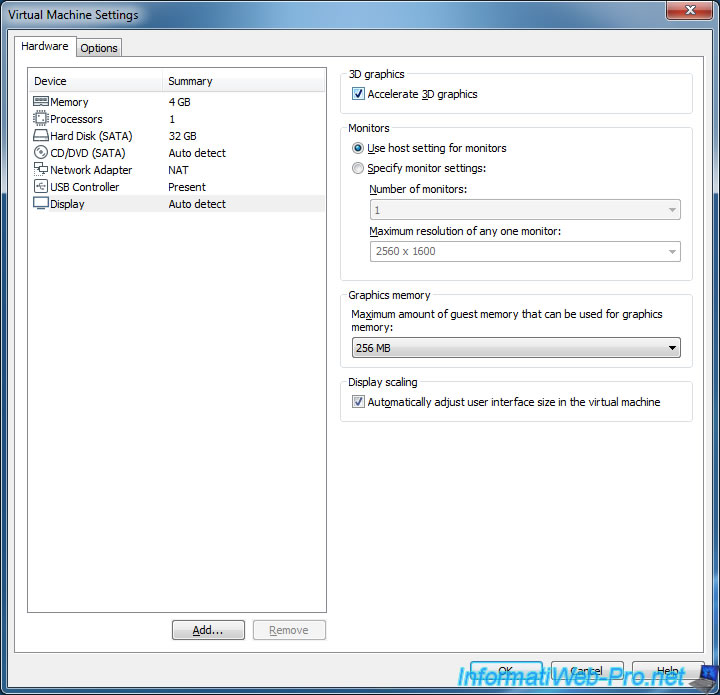
Then, start the virtual machine again, right click "Customize" on the desktop and click on the "Windows 7" Aero theme.
Now, the windows transparency is available.
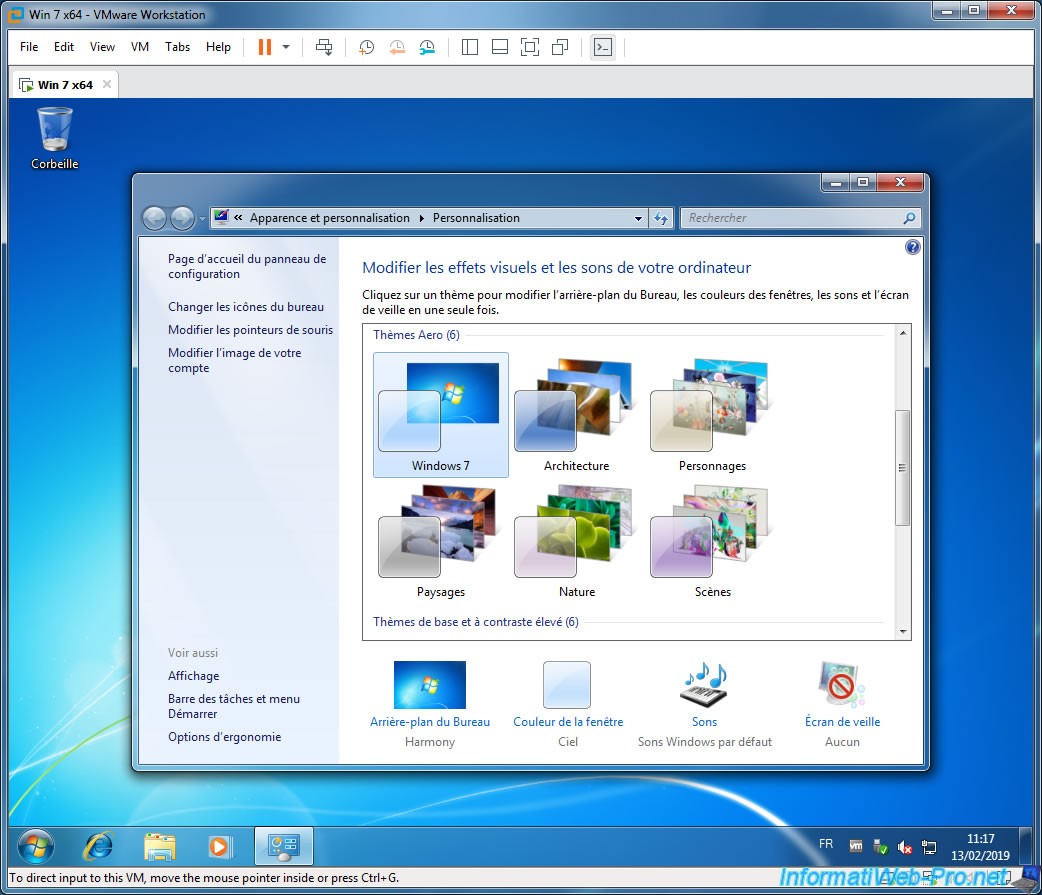
Share this tutorial
To see also
-

VMware 3/16/2013
VMware Workstation - Boot a VM on the BIOS / EFI firmware
-

VMware 2/7/2020
VMware Workstation 15 - Installation on Linux
-

VMware 12/24/2021
VMware Workstation 15 - Slice the virtual hard disk of a VM
-

VMware 12/10/2021
VMware Workstation 15.5 - Convert a Virtual PC virtual machine to a VMware VM

No comment