- VMware
- VMware vCenter Server (VCSA), VMware vSphere
- 18 October 2024 at 07:47 UTC
-

- 1/2
When attempting to virtualize a physical machine using VMware vCenter Converter Standalone, you receive an error "FAILED: Unable to find the system volume, reconfiguration is not possible" is displayed.
Here's how to fix this problem step by step.
- Error displayed by VMware vCenter Converter Standalone
- Finish configuring the destination virtual machine
1. Error displayed by VMware vCenter Converter Standalone
In some cases, especially if you attempt to virtualize a computer that has a Recovery partition created by the manufacturer of that computer, VMware vCenter Converter Standalone may not be able to find the system partition automatically.
In this case, the error "FAILED: Unable to find the system volume, reconfiguration is not possible." gone happen.
This will cause the following steps to fail:
- Updating BCD on the destination machine's system volume: updating the Windows BCD file managing the Windows start menu and where the Windows location is referenced
- Updating drive letters for the destination volume layout: updating the volume letters (partitions) on the destination virtual machine.
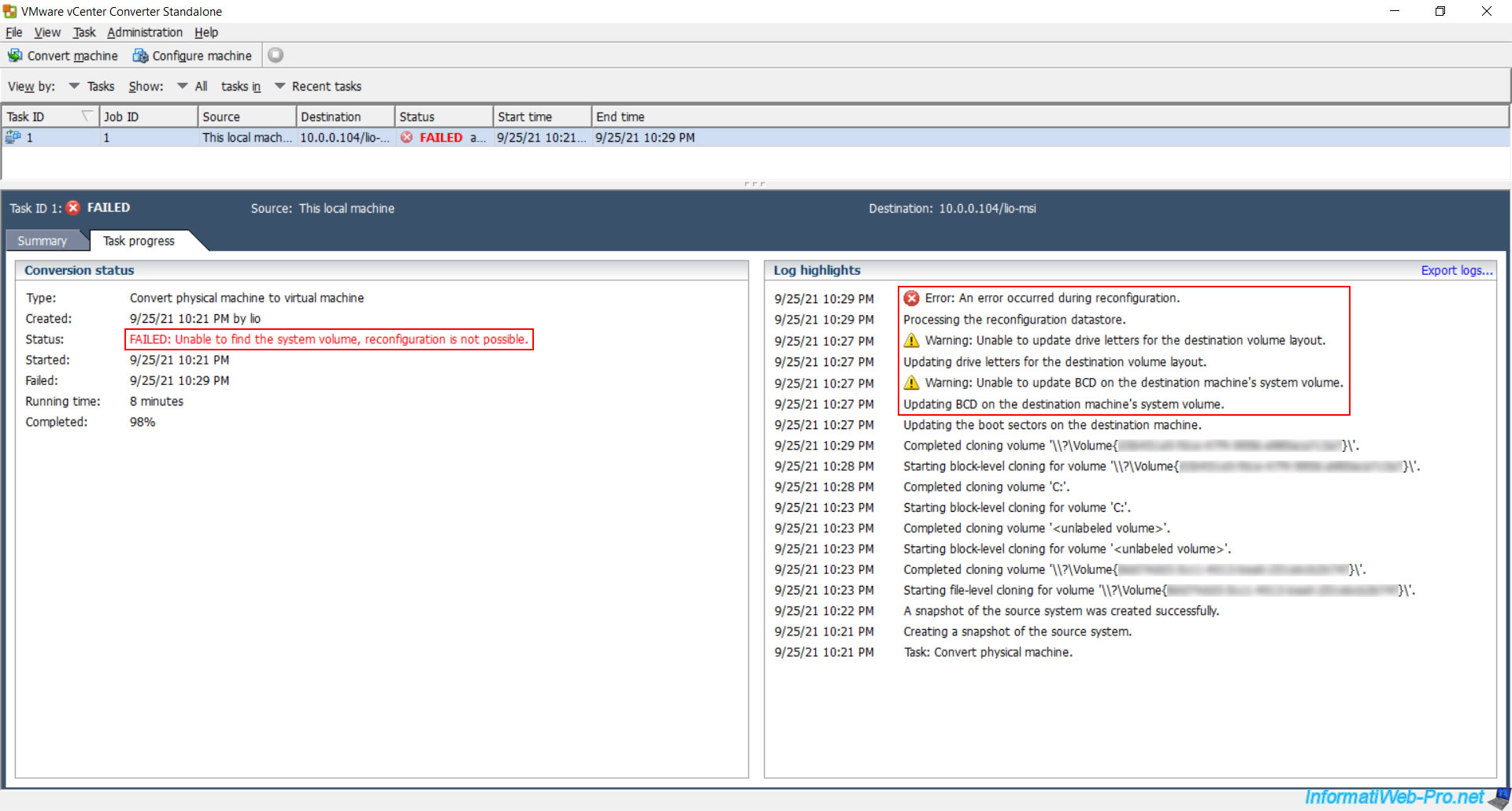
2. Finish configuring the destination virtual machine
As you can see on your VMware vCenter Server (or VCSA), the virtual machine has been created and it will not disappear in this case.
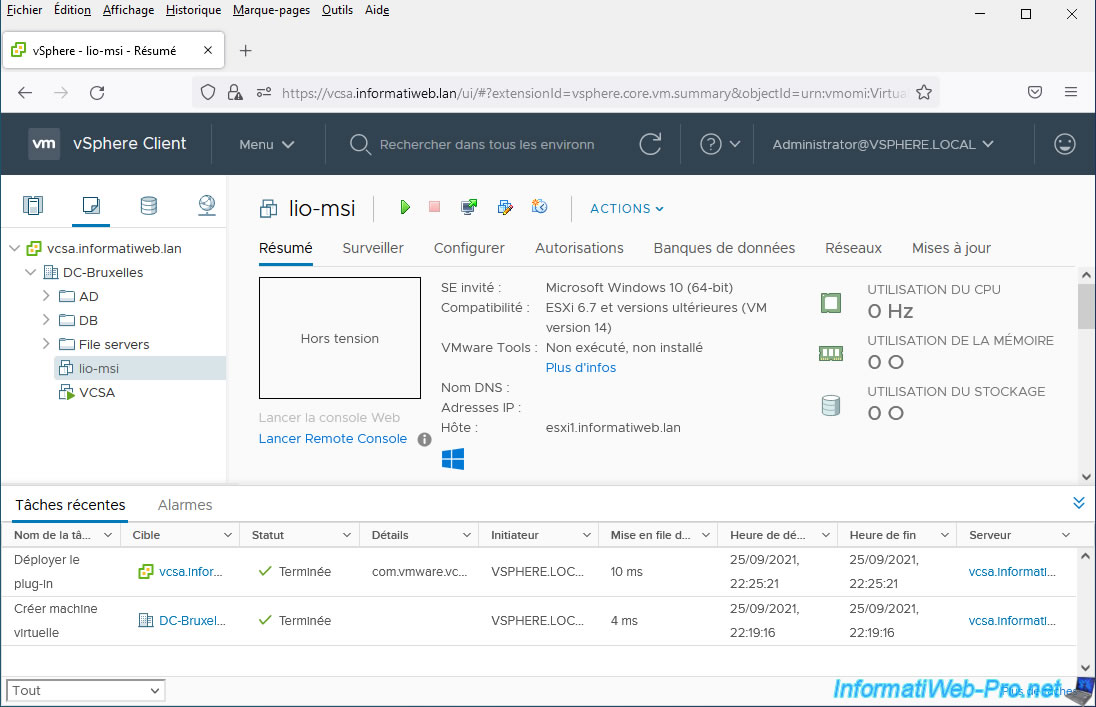
The virtual machine is also visible from your VMware ESXi host.
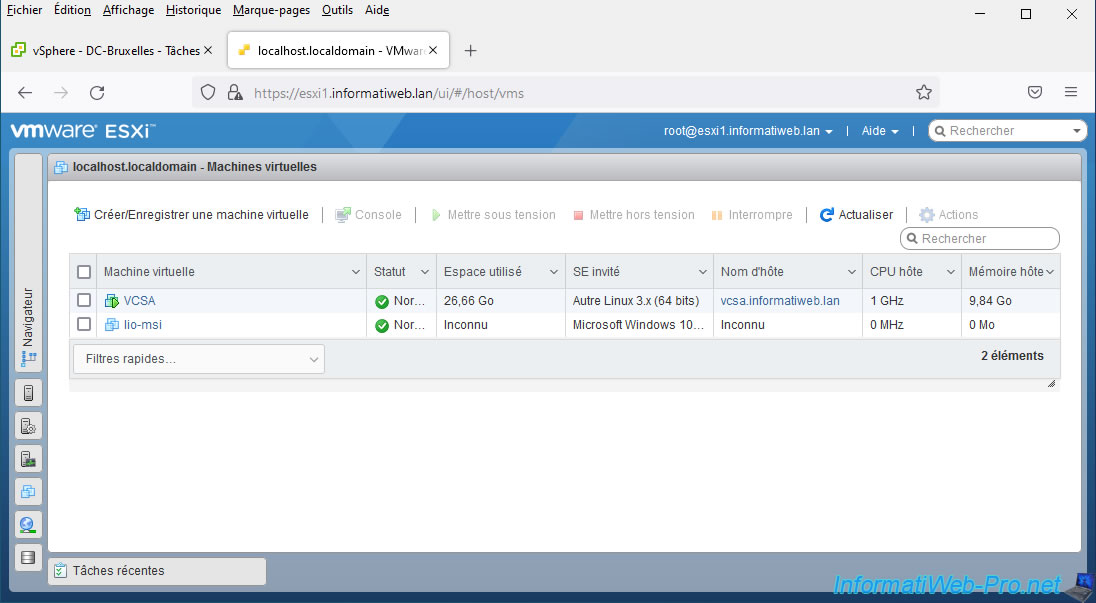
To fix the problem, you will need to modify the settings of this virtual machine.
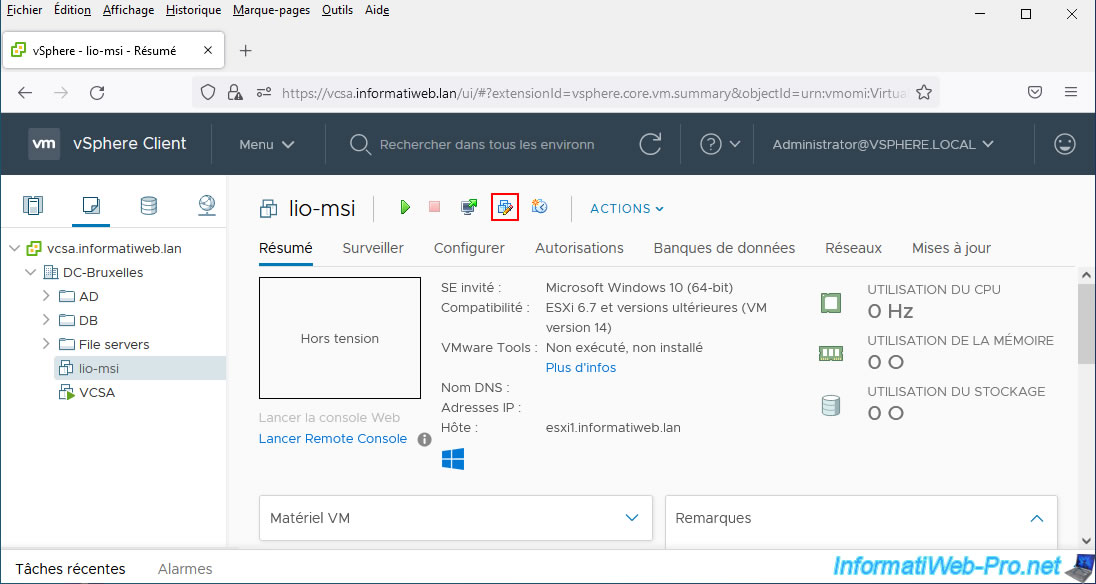
For the CD/DVD drive of this virtual machine, select "Datastore ISO File".
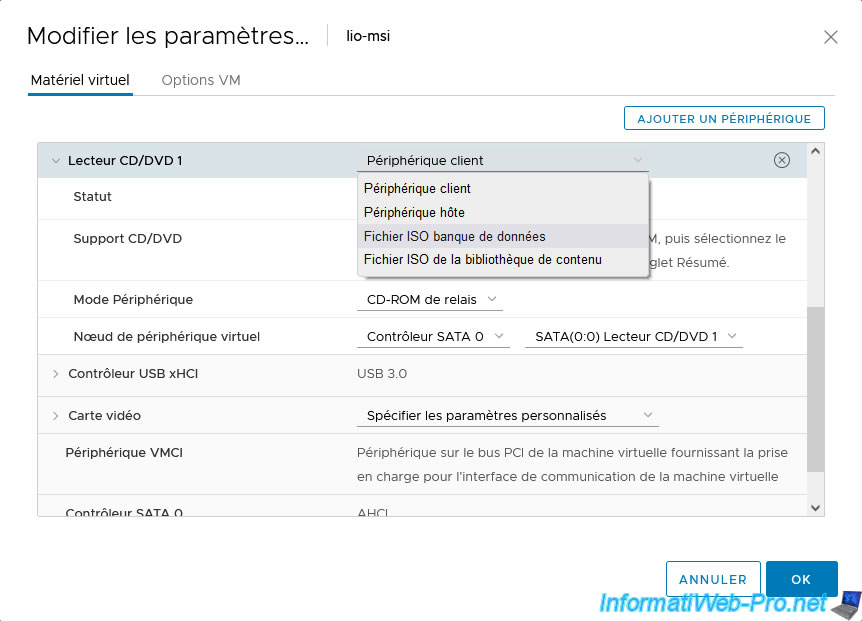
Next, select the ISO file of the version of Windows installed in this virtual machine.
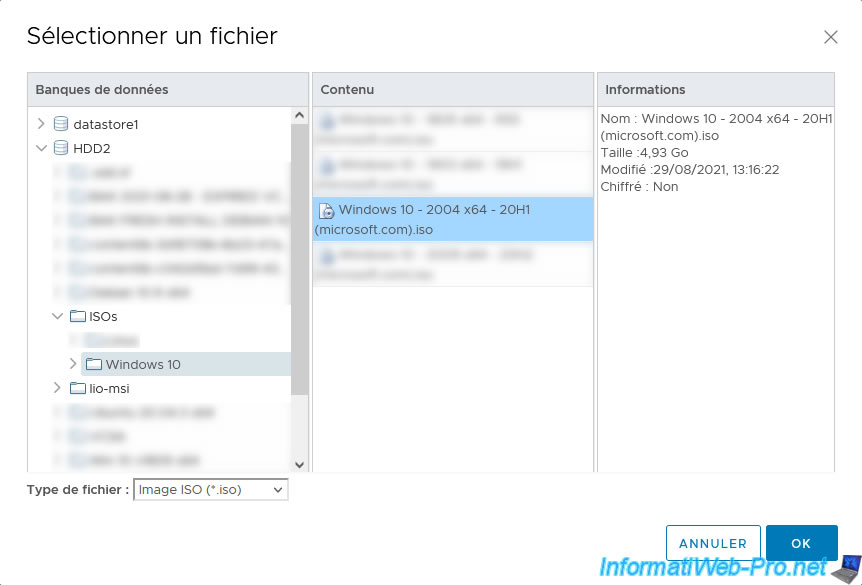
Make sure the "Connect At Power On" box is checked for the CD/DVD drive.
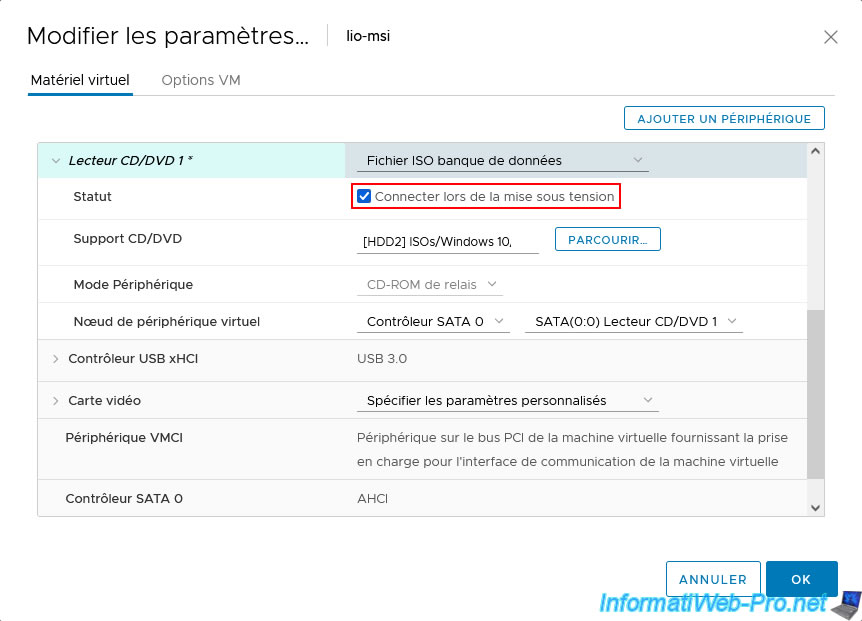
In the "VM Options" tab, check the box next to "Force EFI setup".

Start the virtual machine.
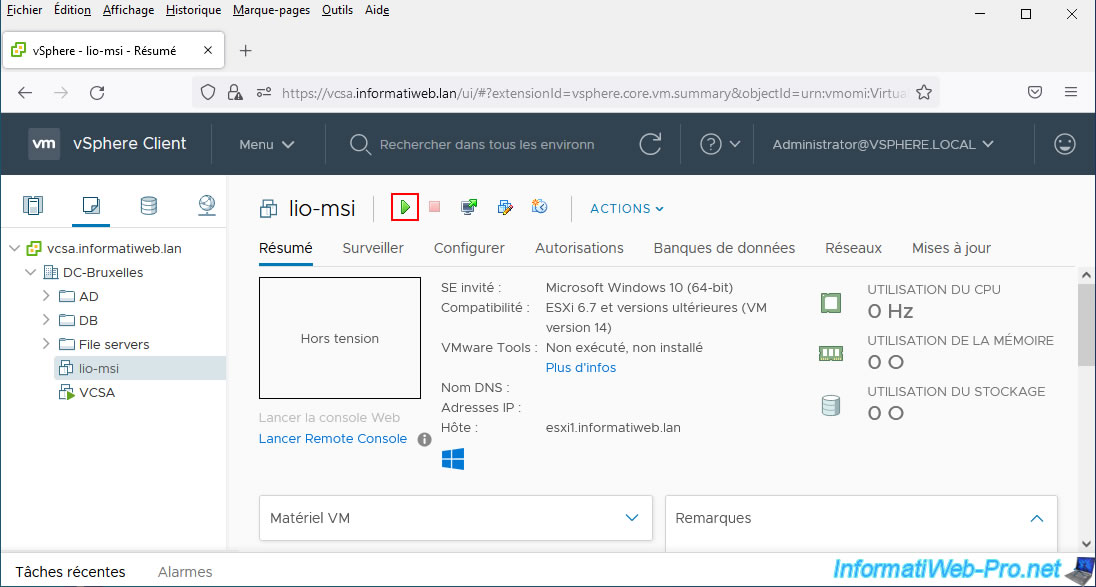
The virtual machine starts.
Open its console.
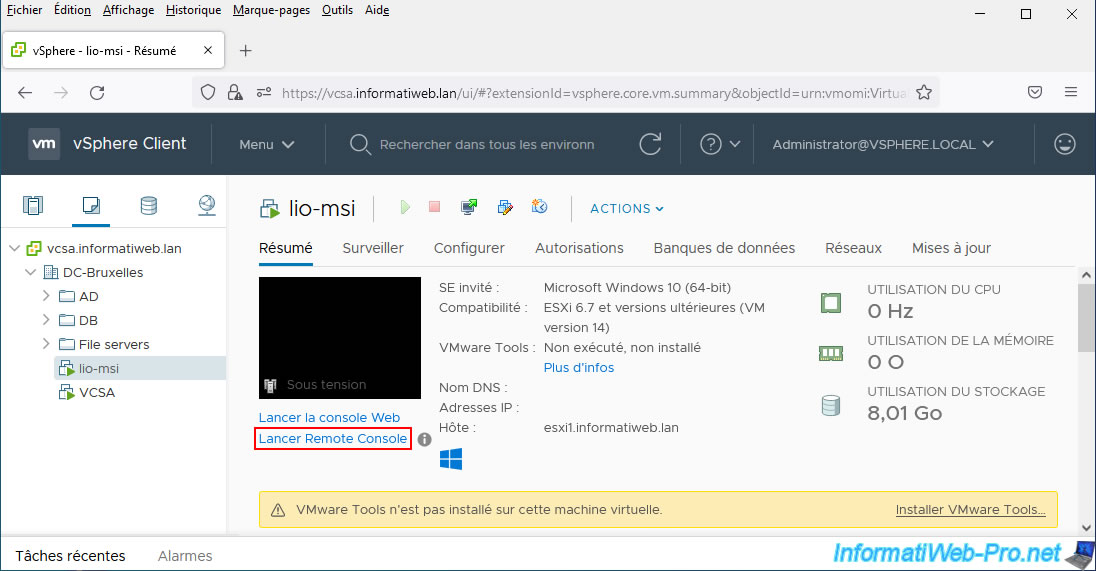
As expected, you arrive at the EFI firmware (or BIOS) of the virtual machine.
Boot to its CD/DVD drive.
For EFI firmware, select the device "EFI VMware Virtual SATA CDROM Drive (0.0)" and press Enter.
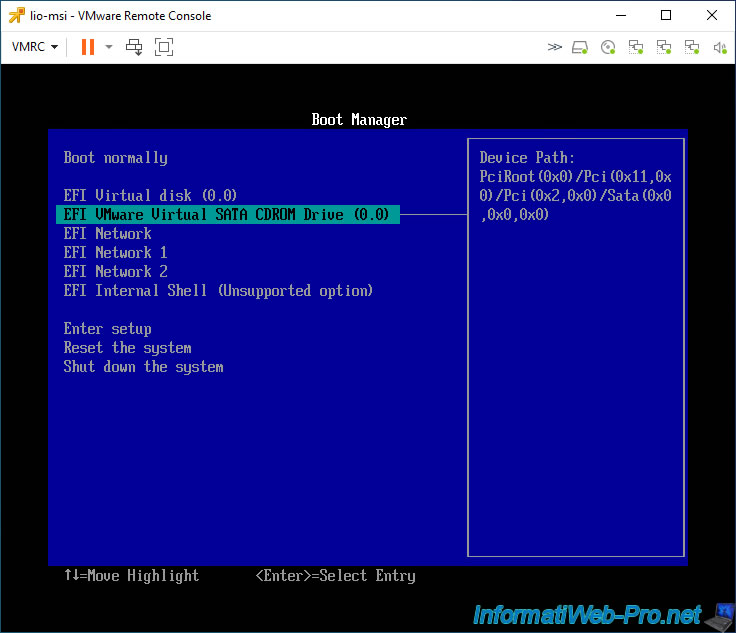
If your virtual machine has a BIOS instead of EFI firmware, go to the "Boot" tab and move the "CD-ROM Drive" device up using the arrows and the "+" key.

Share this tutorial
To see also
-

VMware 3/10/2023
VMware ESXi 6.7 - TCP/IP stacks
-

VMware 9/9/2022
VMware ESXi 7.0 / 6.7 - Manage your VMs from the web client
-

VMware 9/19/2024
VMware vSphere 6.7 - Create a NFS 4.1 datastore
-

VMware 2/5/2025
VMware vSphere 6.7 - Use persistent memory (PMem) via NVDIMMs modules

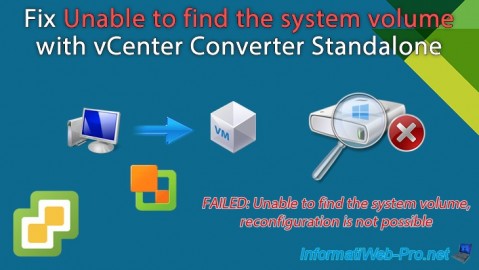
You must be logged in to post a comment