- VMware
- VMware vCenter Server (VCSA), VMware vSphere
- 14 March 2025 at 13:04 UTC
-

- 1/3
When you want to perform maintenance on a host or datastore in your VMware vSphere cluster, it is important to use their maintenance mode.
Maintenance may be necessary in several cases that you will see in this tutorial.
1. Host maintenance
In business, you will need to put a host under maintenance to:
- perform a major update to your hypervisor.
For example: moving from VMware ESXi 6.7 to 7.0. - perform a minor update to your hypervisor.
For example: to correct a security vulnerability using a small update file provided by VMware. - make a change to the physical hardware of your hypervisor.
For example: to replace a defective component, add RAM, ... - remove the host from a cluster.
The advantage of putting a host under maintenance is that it will no longer be able to run virtual machines.
Which will then allow you to turn it off or restart it without this causing any problems.
This also temporarily excludes it from automatic actions carried out by DRS (which otherwise could have migrated VMs to it in the meantime).
1.1. Put a host in maintenance mode
For the example, we are going to put our host "esxi2" into maintenance.
However, as you can see, at the moment it contains a "Win 10 x64 v2004" VM.
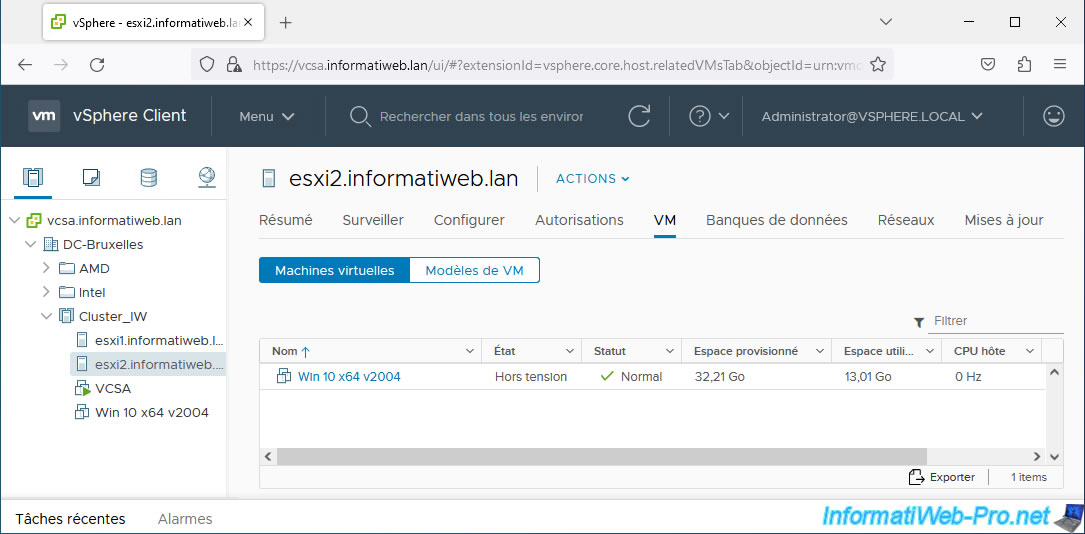
To put a host in maintenance mode, select the host, then click: Actions -> Maintenance Mode -> Enter Maintenance Mode.
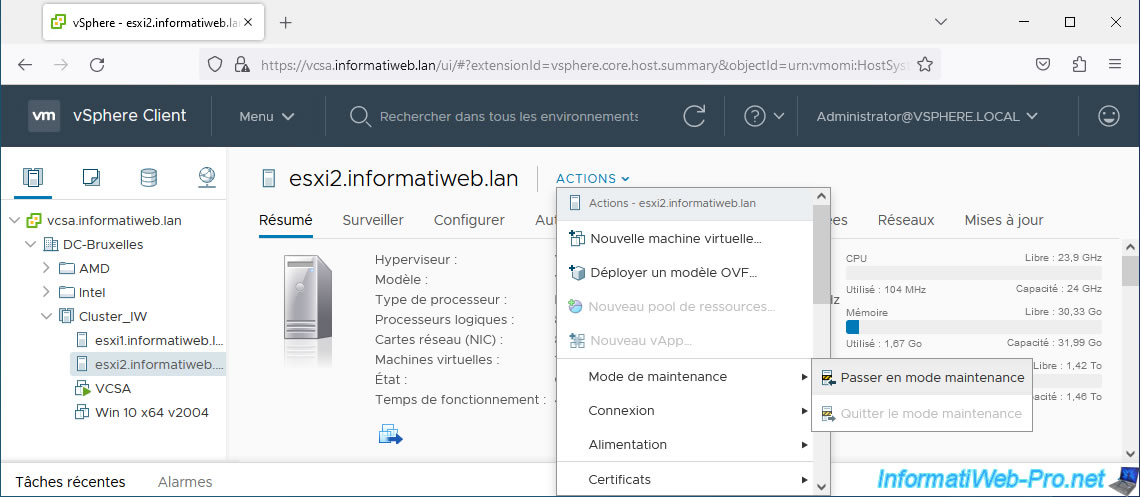
As this message tells you, no virtual machines are running on a host in maintenance mode.
If this host contains powered-on virtual machines, they will need to be migrated to another host in the cluster before maintenance mode is enabled.
Important : if vSphere DRS is enabled on your cluster, the option "Move powered-off and suspended virtual machines to other hosts in the cluster" will appear.
Check this box and click OK.
If vSphere DRS is not enabled on your cluster, this option will not appear and you will therefore have to manually migrate the virtual machines from this host to other hosts in your cluster.

To enable vSphere DRS, select your cluster and go to: Configure -> Services -> vSphere DRS.
Next, click "Edit" to enable vSphere DRS.
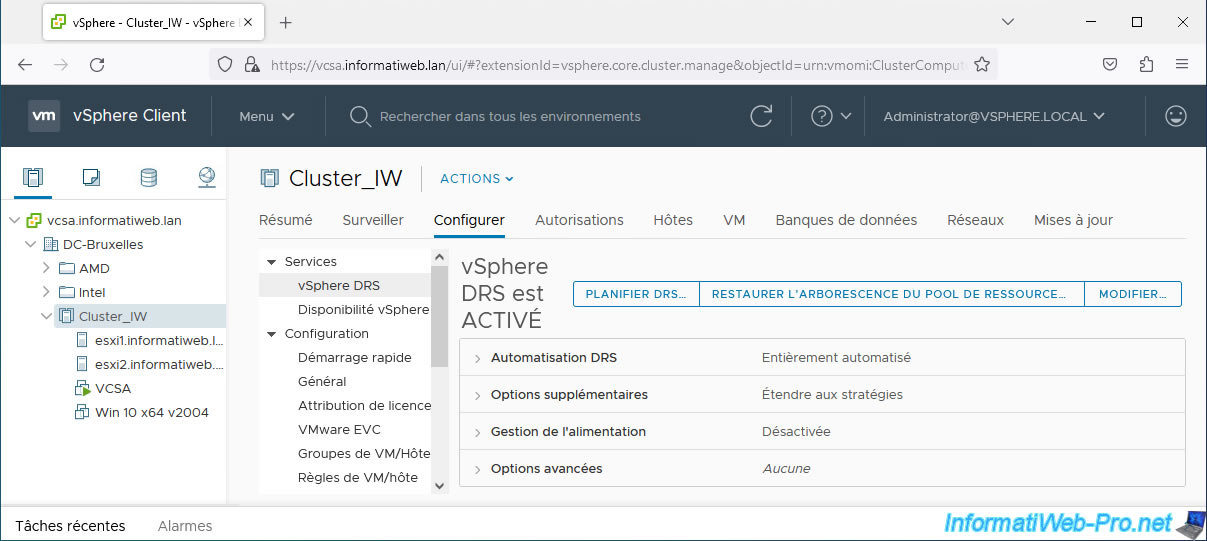
The "Enter maintenance mode" task appears and the VMs on your host are migrated to other hosts in the cluster, if you were able to check the "Move powered-off and suspended virtual machines ..." box previously.
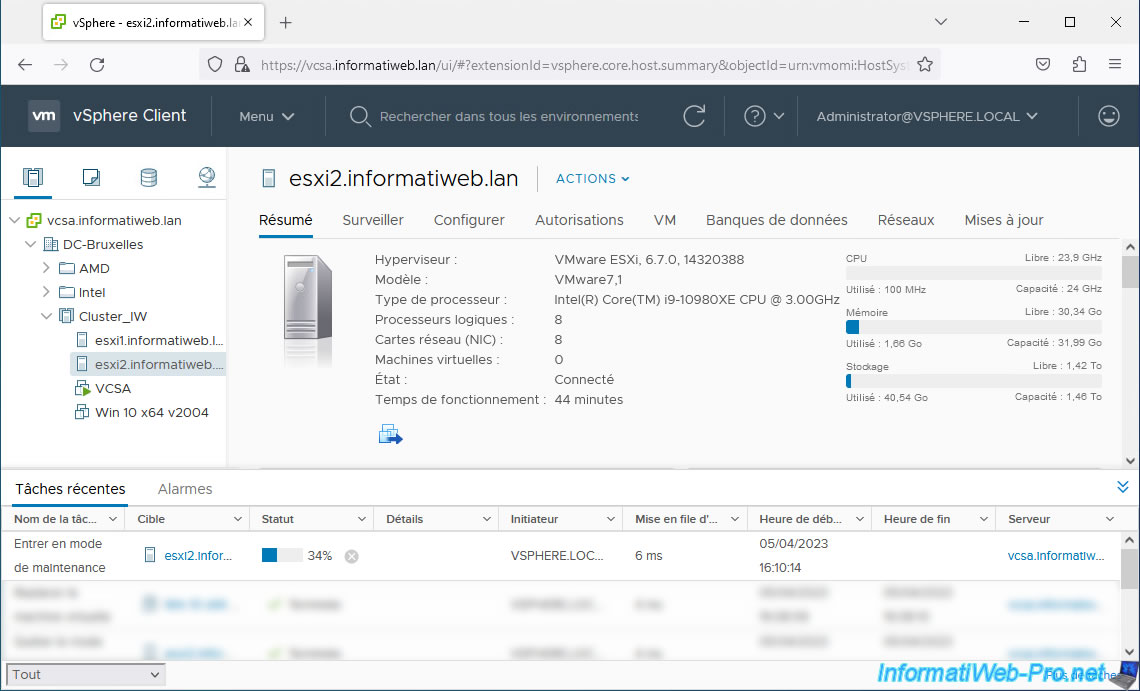
Once the VMs are migrated and the host is put into maintenance, the "Enter Maintenance Mode" task will be completed and the host status will be "Maintenance Mode".
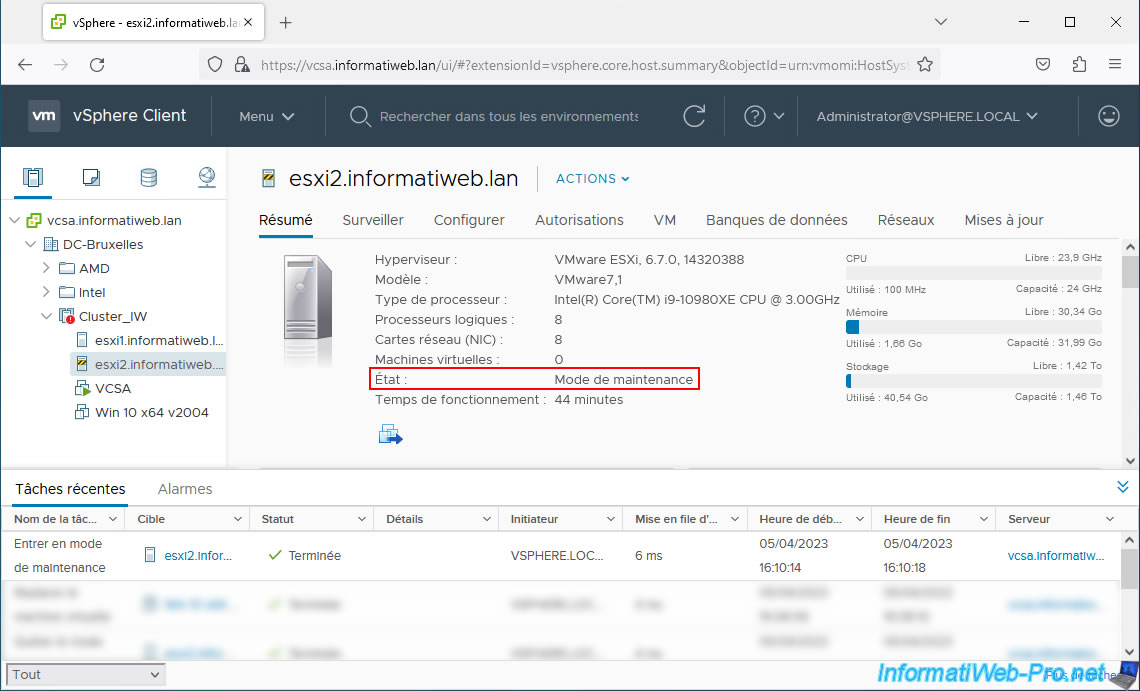
As expected, there are no more virtual machines on our host in maintenance mode.
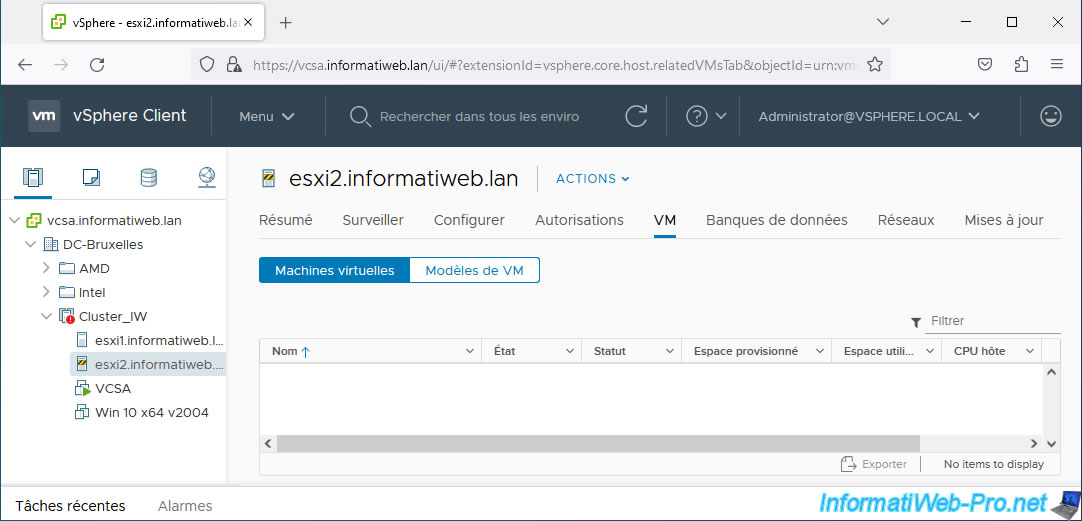
As expected, our virtual machine that was on this host was migrated to another host.
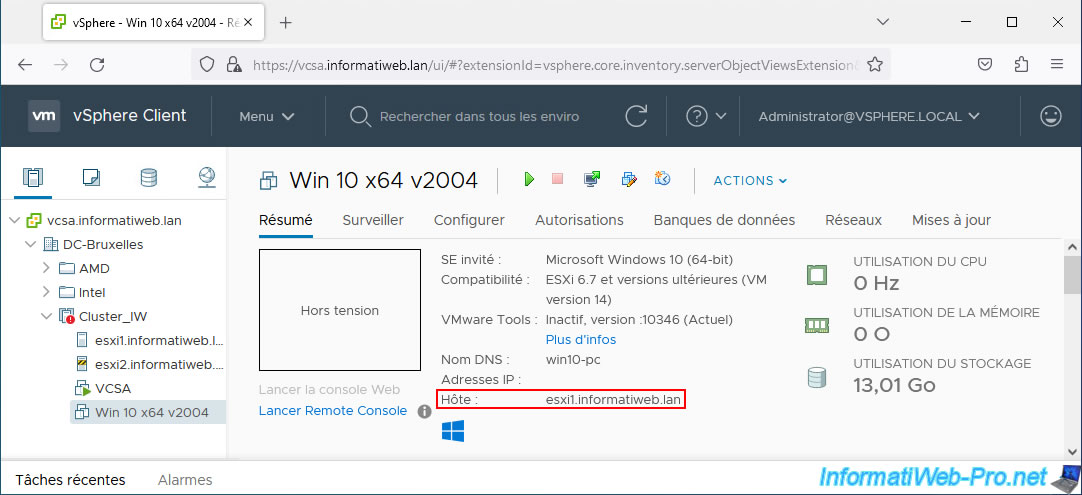
In our case, vSphere HA tells us that failover resources are insufficient.
In fact, only one functional and available host remains. If it fails, vSphere HA will not be able to restart our virtual machines on another host in the cluster.
But, this is not the subject of this tutorial and this will not happen to you if you have enough hosts.
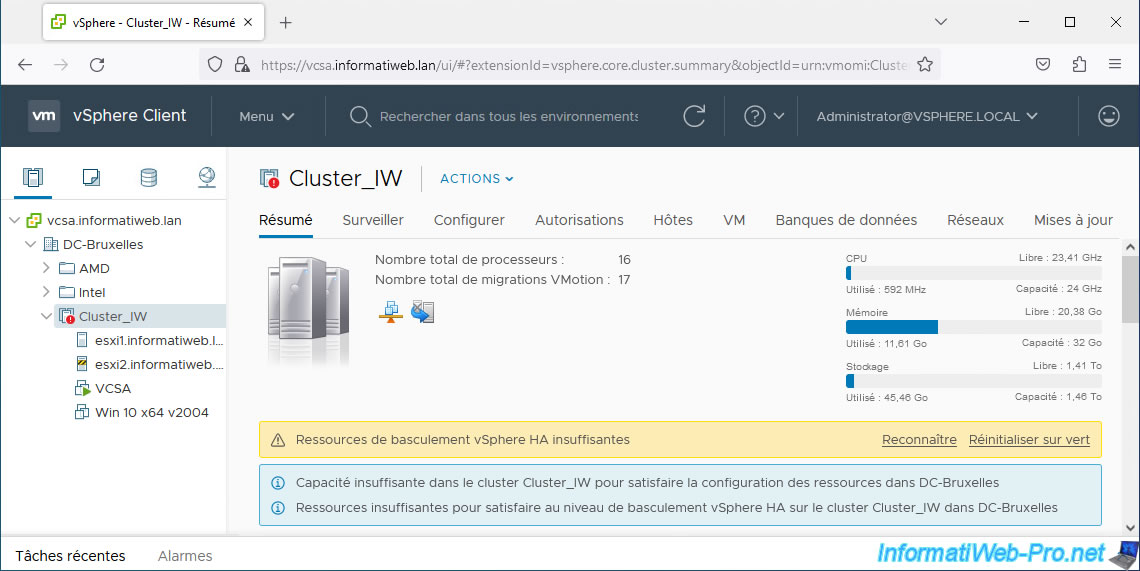
1.2. Take a host out of maintenance mode
To exit a host from maintenance mode, simply select your host and click: Actions -> Maintenance Mode -> Exit Maintenance Mode.
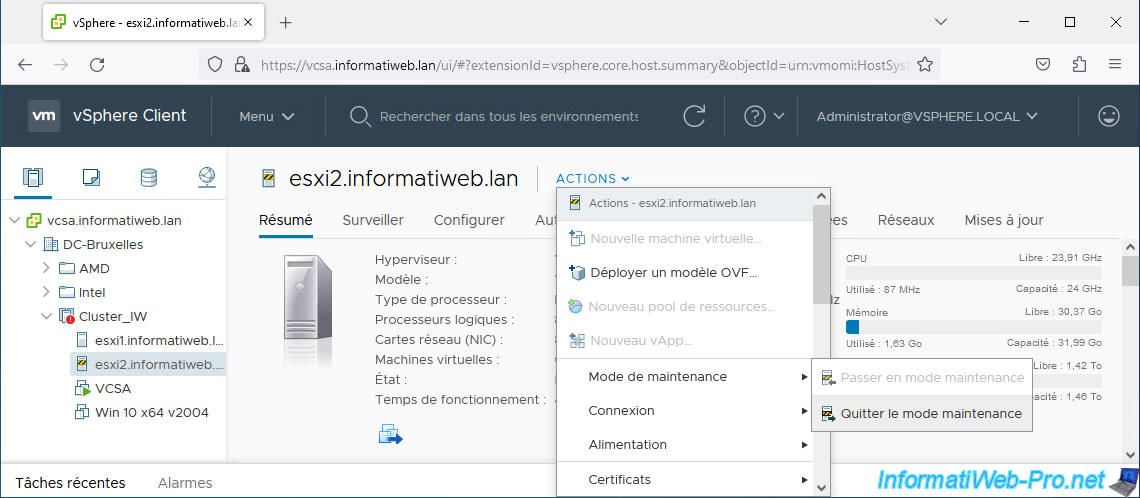
The "Exit Maintenance Mode" task appears.
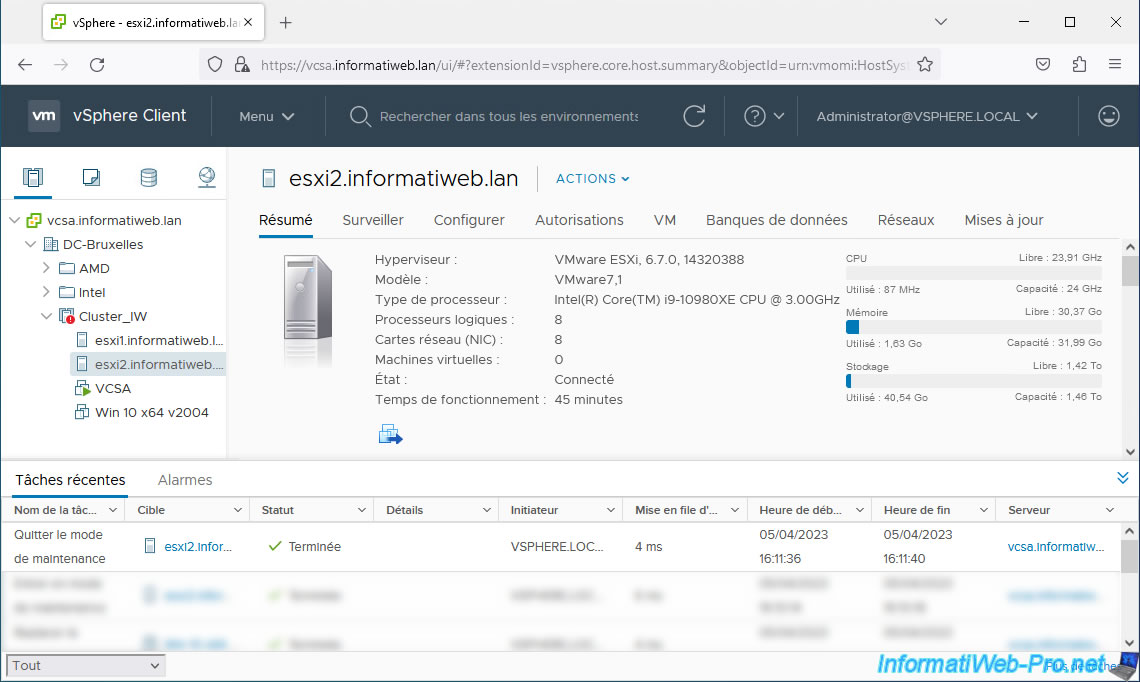
If warnings appear on your cluster, simply wait up to 1 minute for them to disappear.
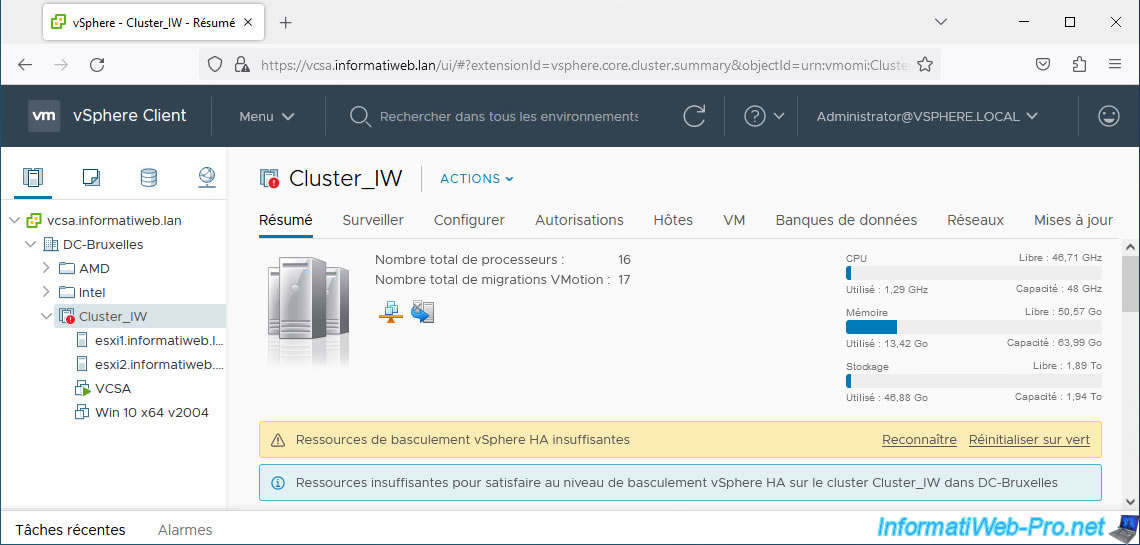
A little later, these messages will disappear automatically.
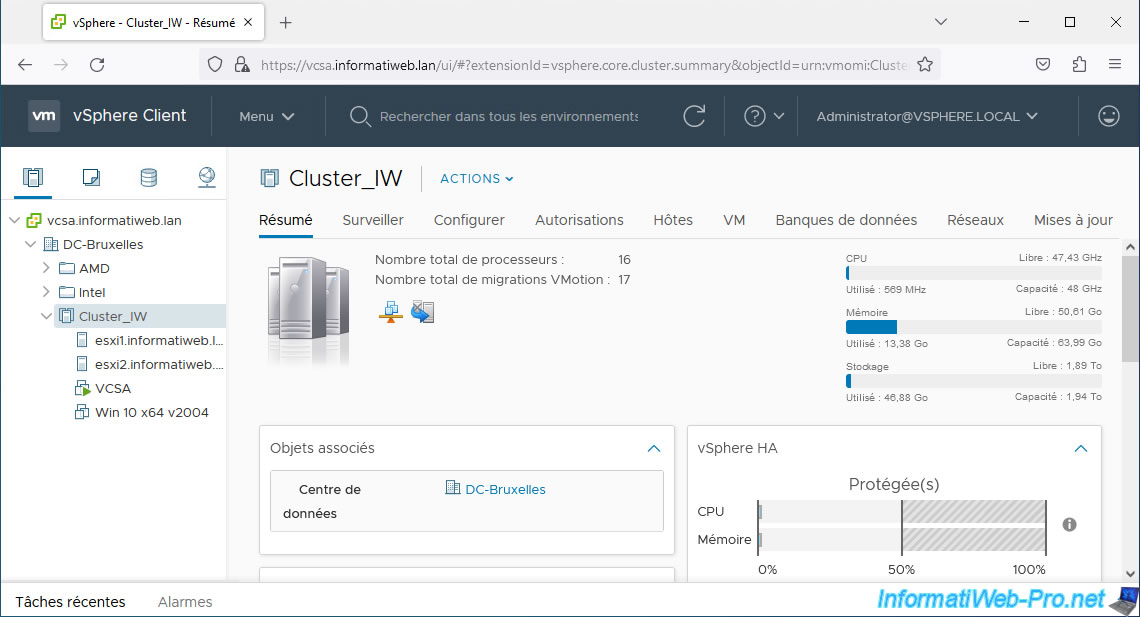
Share this tutorial
To see also
-

VMware 3/6/2024
VMware vSphere 6.7 - Enable SSH protocol on VCSA
-
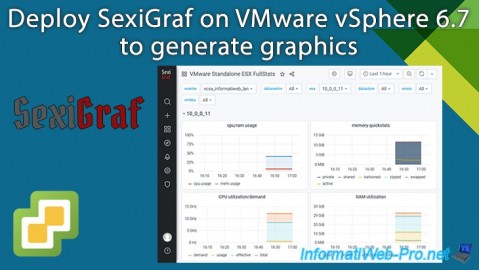
VMware 8/14/2024
VMware vSphere 6.7 - Generate graphics with SexiGraf
-
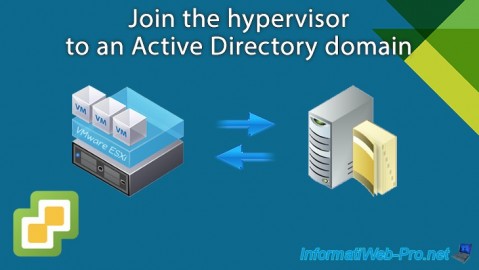
VMware 7/26/2024
VMware vSphere 6.7 - Join the hypervisor to an Active Directory domain
-
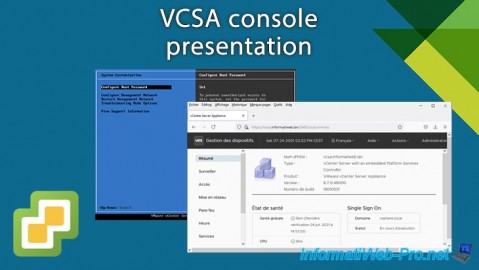
VMware 3/1/2024
VMware vSphere 6.7 - VCSA console presentation

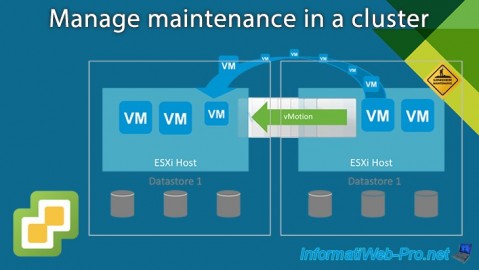
You must be logged in to post a comment