- VMware
- VMware vCenter Server (VCSA), VMware vSphere
- 24 January 2025 at 08:42 UTC
-

When you want to deploy certain virtual machines (via OVA or OVF format) or certain vApps, a network protocol profile may be required.
This network protocol profile allows you to specify the IP configuration, DNS configuration, and how names should be generated for imported virtual machines.
1. Known problem
When you want to deploy certain virtual machines or vApps, an error occurs when you try to start them.
Plain Text
Cannot initialize property 'vami.netmask0.xxxxx. Network 'port group' has no associated network protocol profile.
This occurred in particular with old VMware products (such as: VMware vCenter Operations Manager) or old versions thereof (such as: VMware vSphere Replication Appliance).
This error simply indicates that no network protocol profile exists in your case for the port group indicated in single quotes (in our case, the distributed port group "DPortGroup_VMs").
Network protocol profiles are used when virtual machines contained in a vApp use the temporary IP allocation policy.
Sources :
- "vami.netmask0.vm-name. Network has no associated network protocol profile" when powering on the virtual machine (2070950)
- Starting VMware vSphere Replication Appliance fails with the error: Network port-group has no associated network protocol profile (2110952)
- Add a Network Protocol Profile - VMware Docs
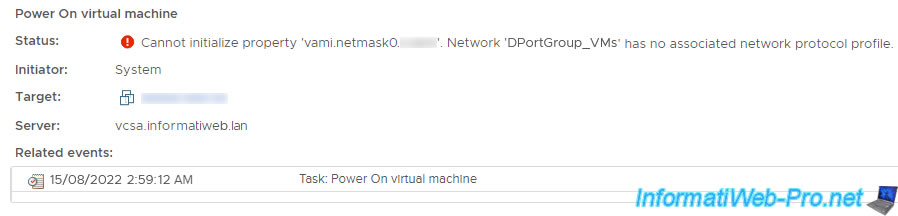
2. Create a network protocol profile
To create a network protocol profile, select a data center in the VMware vSphere Client and go to: Configure -> Network Protocol Profiles.
Then click: Add.
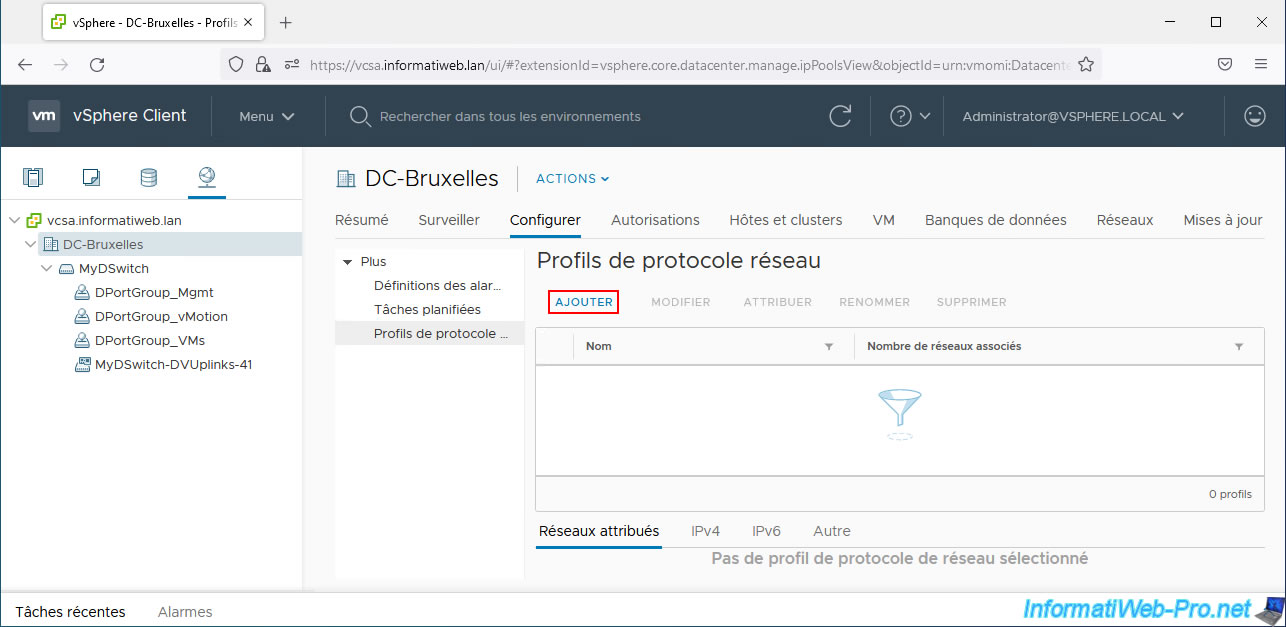
In the "Add Network Protocol Profile" window that appears, provide a name for this new network protocol profile and select the network(s) on which you want to use it.
In the "Assign Networks" section, you can choose:
- Distributed portgroups: port groups created for network traffic of virtual machines connected on a virtual distributed switch (vDS).
- Networks: port groups created for network traffic of virtual machines connected on a virtual standard switch (vSS).
In our case, we select the distributed port group "DPortGroup_VMs" to which all our virtual machines are connected.
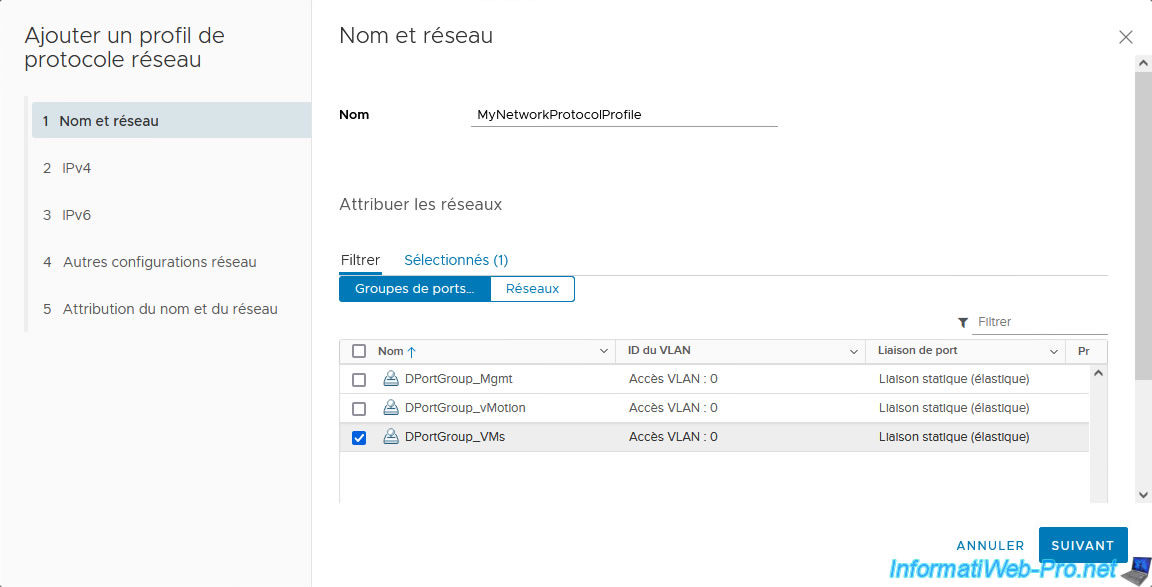
In the "Configure IPv4" section, you can specify:
- Subnet: a subnet using a network ID (ex: 10.0.0.0) and the desired subnet mask in CIDR notation (ex: 24 = 255.255.255.0).
To use a "255.0.0.0" subnet mask, specify "8" instead of 24. - Gateway: the IPv4 address of the default gateway (router) to use.
- DHCP present: indicates whether a DHCP server is present on the network or not.
If yes, the IP addresses will be obtained from your DHCP server.
If not, you can specify a range of IP addresses a little lower. - DNS server addresses: the address of the DNS server to use.
If you want virtual machines to be able to resolve local domains in your intranet to access your Active Directory infrastructure where applicable, provide the IP address of your local DNS server. - IP pool: check the "Enable" box if you want to specify an IP address pool in this network protocol profile.
- IP pool range: if the previous "Enable" box is checked, you will be able to specify an IP address range by specifying the 1st desired IP address, then the number of desired IP addresses by specifying a # as a separator.
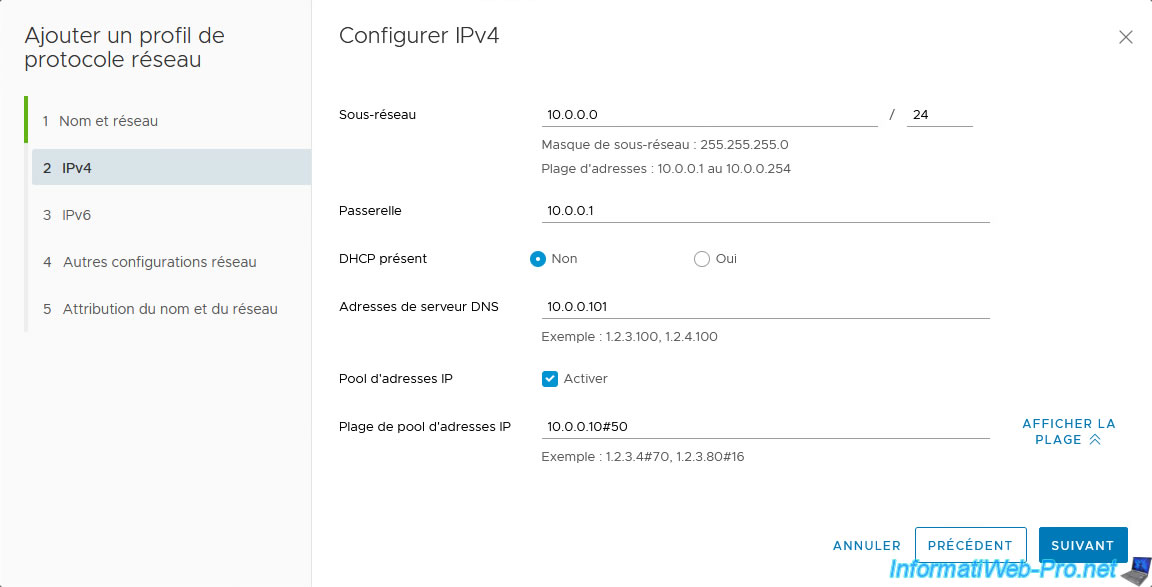
If you click the "View Range" link to the right of the field, "IP pool range", you will be able to see all the IP addresses that will be part of that IP address range.
In our case, there will be 50 IP addresses (counting the starting one). Our IP address range is therefore: 10.0.0.10 to 10.0.0.59.
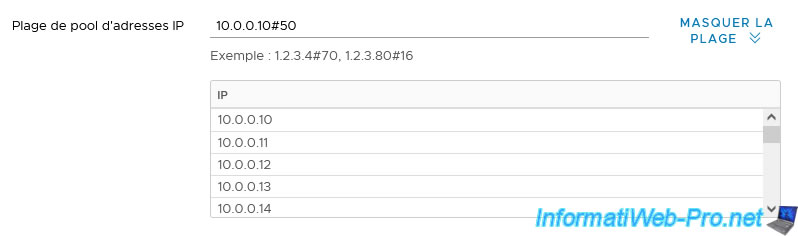
In our case, we do not configure anything for IPv6.
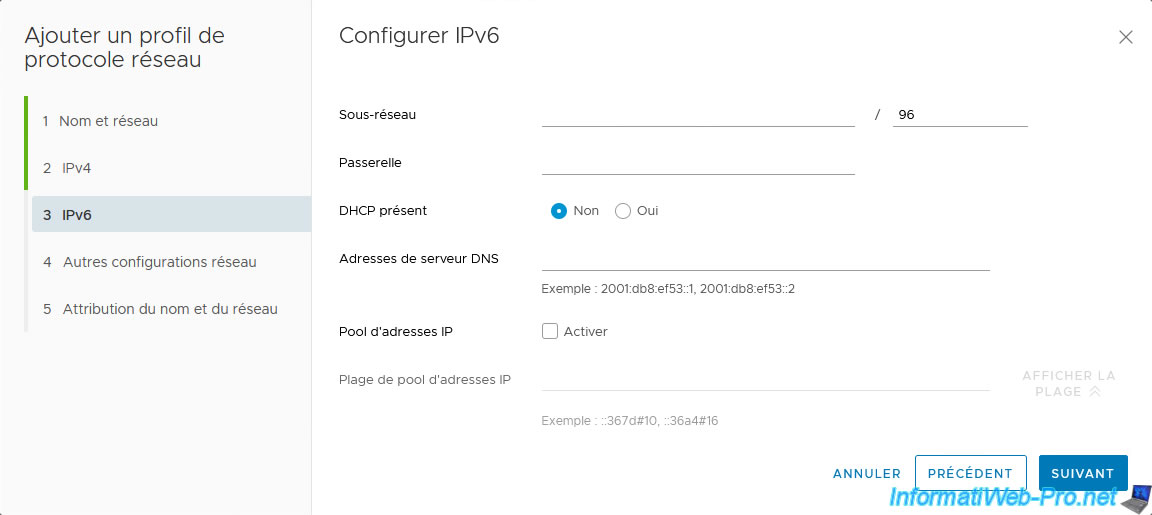
In the "Other network configurations" section, you can specify:
- DNS domain: the domain name used in your business.
Typically your Active Directory domain name. - Host prefix: the hostname prefix for virtual machines
- DNS search path: allows you to resolve short names (e.g. NETBIOS names) into domain names by testing the domains indicated here one by one.
Typically, you will provide your Active Directory domain name. Thus, if the VM tries to know the IP address of the “vcsa” machine, it will be able to resolve the FQDN domain name “vcsa.informatiweb.lan” (in our case). - HTTP proxy: allows you to specify the IP address of an HTTP proxy in case your company's network requires the use of an HTTP proxy for Internet access.
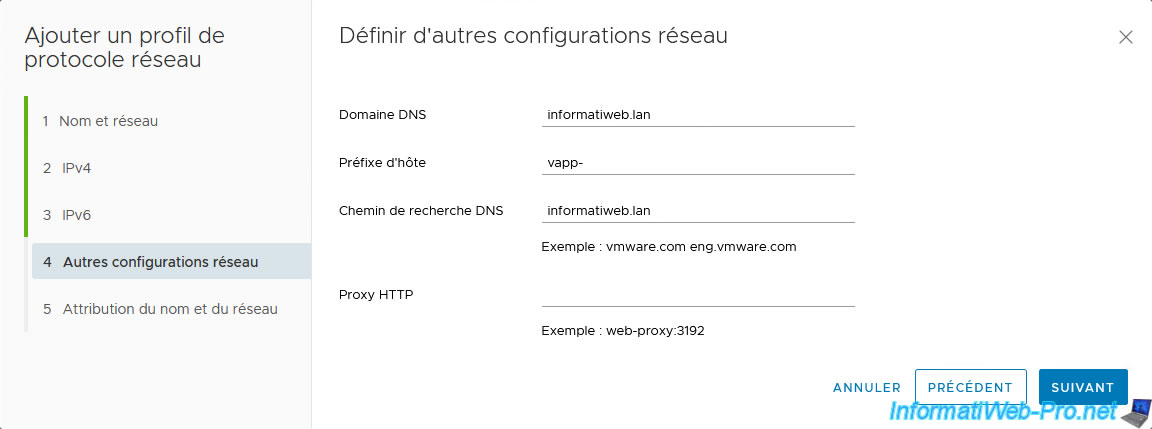
A summary of your network protocol profile configuration appears.
Click Finish.
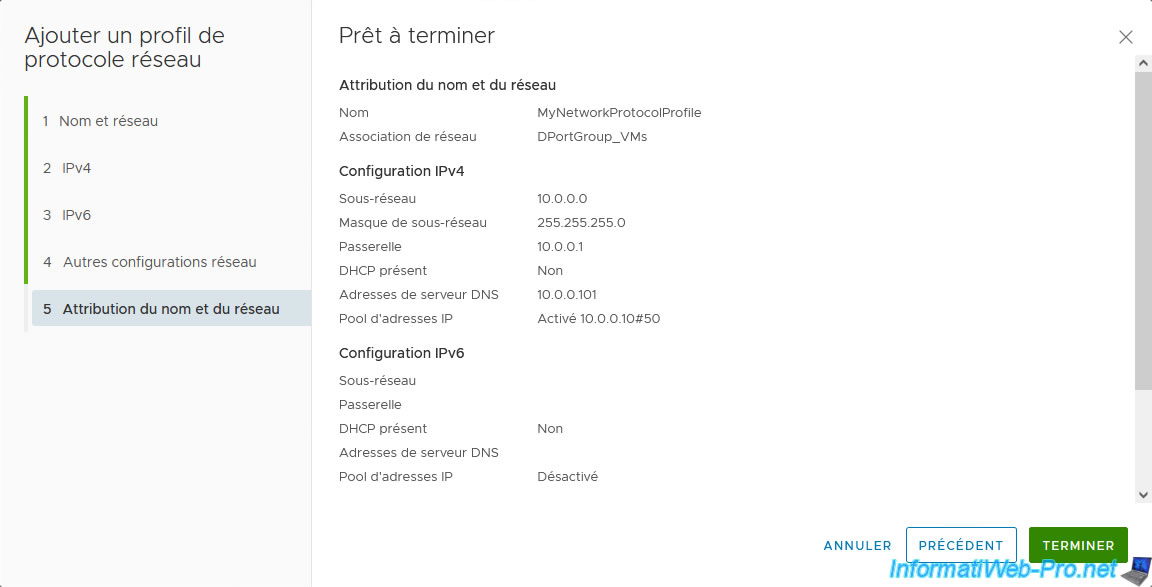
The created network protocol profile appears.
By selecting it, you will be able to see the list of networks assigned to it at the bottom. That is, distributed port groups (in the case of a vDS switch) or port groups (in the case of a vSS switch).
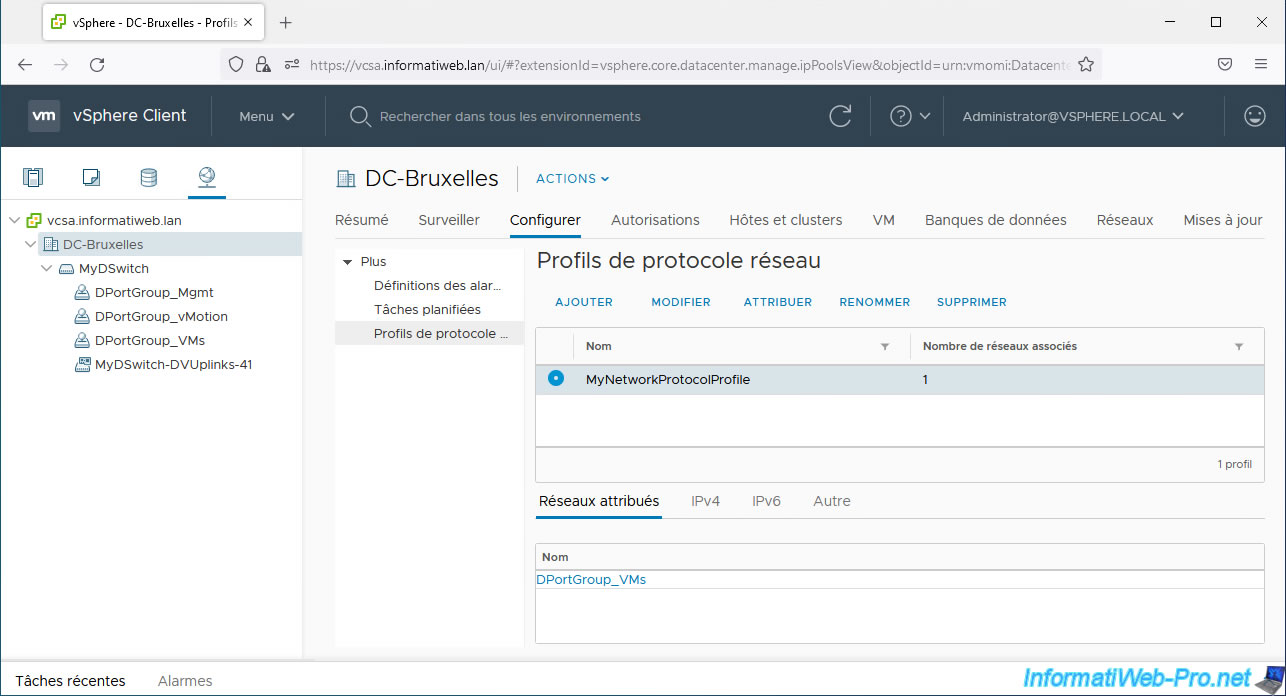
In the "IPv4" tab, you will be able to see the IPv4 configuration defined in this network protocol profile.
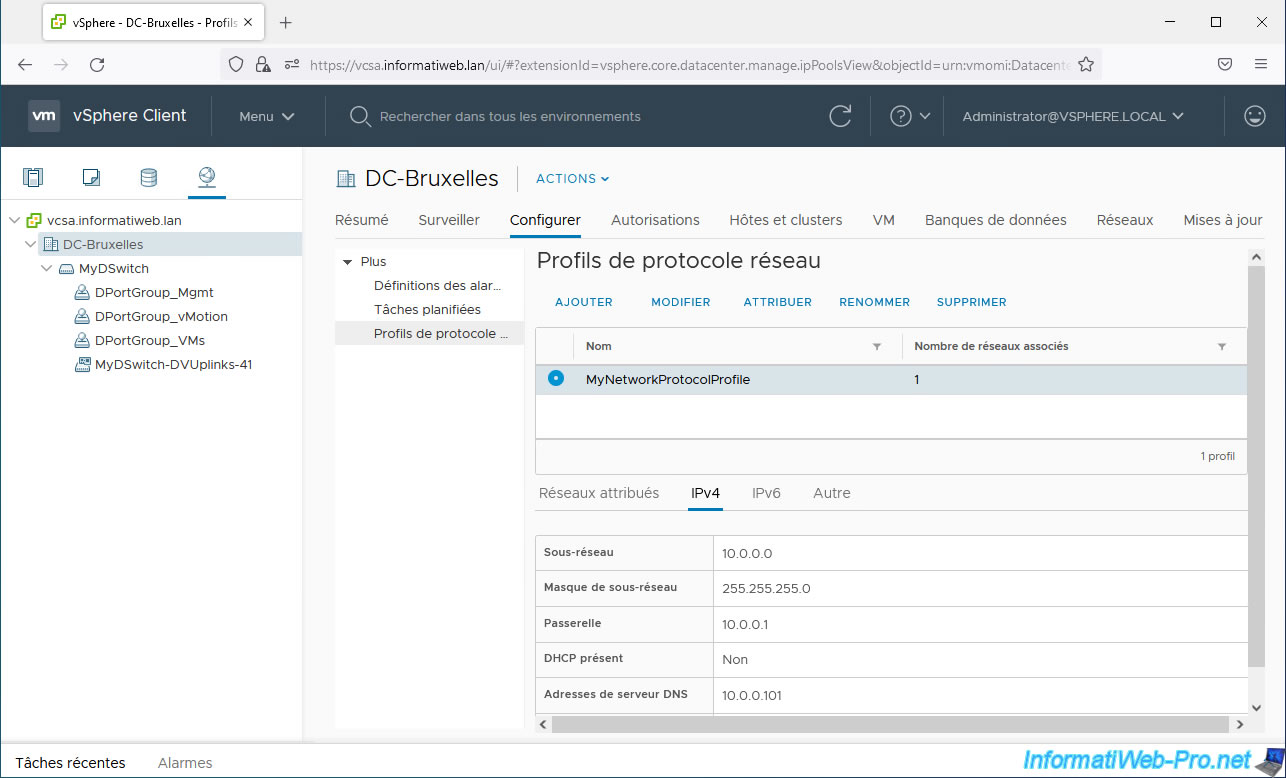
In the "IPv6" tab, you will be able to see the IPv6 configuration defined in this network protocol profile (if applicable).
In our case, we have not defined anything for IPv6.
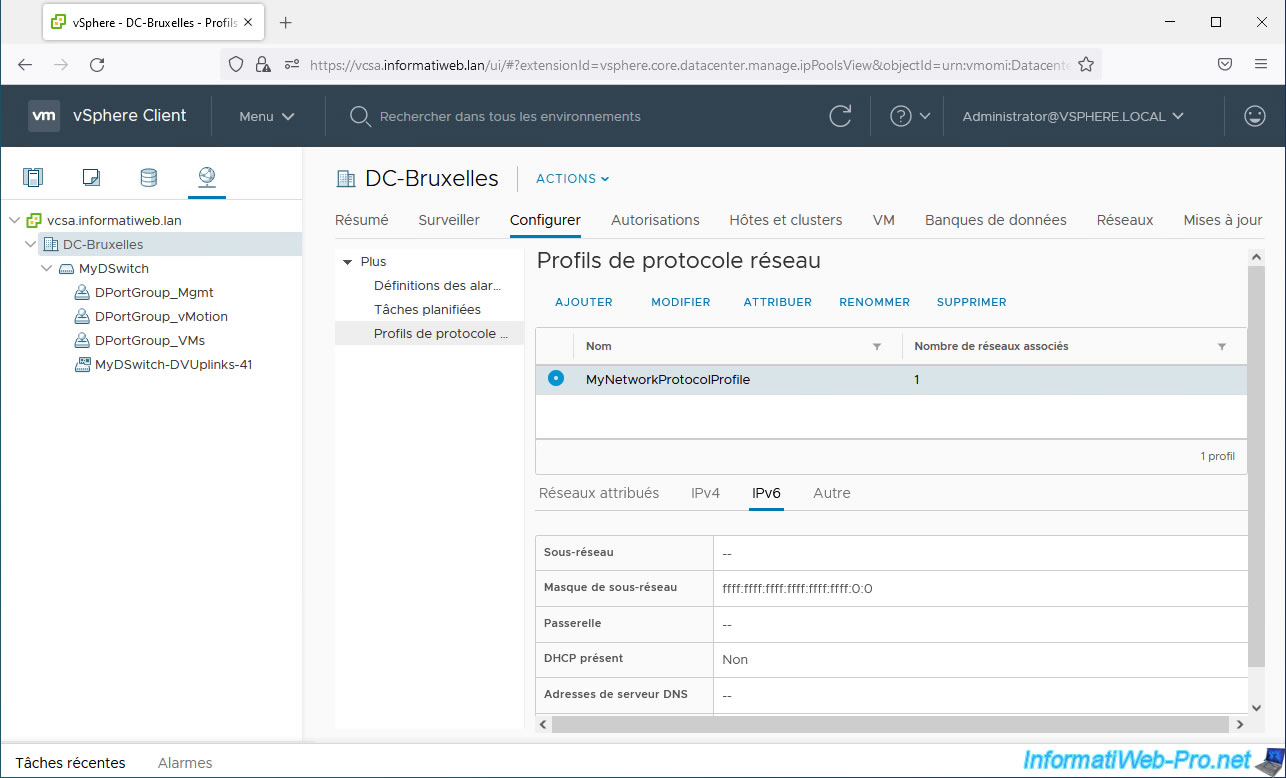
In the "Other" tab, you will be able to see the information:
- DNS domain
- Host prefix
- DNS search path
- HTTP proxy
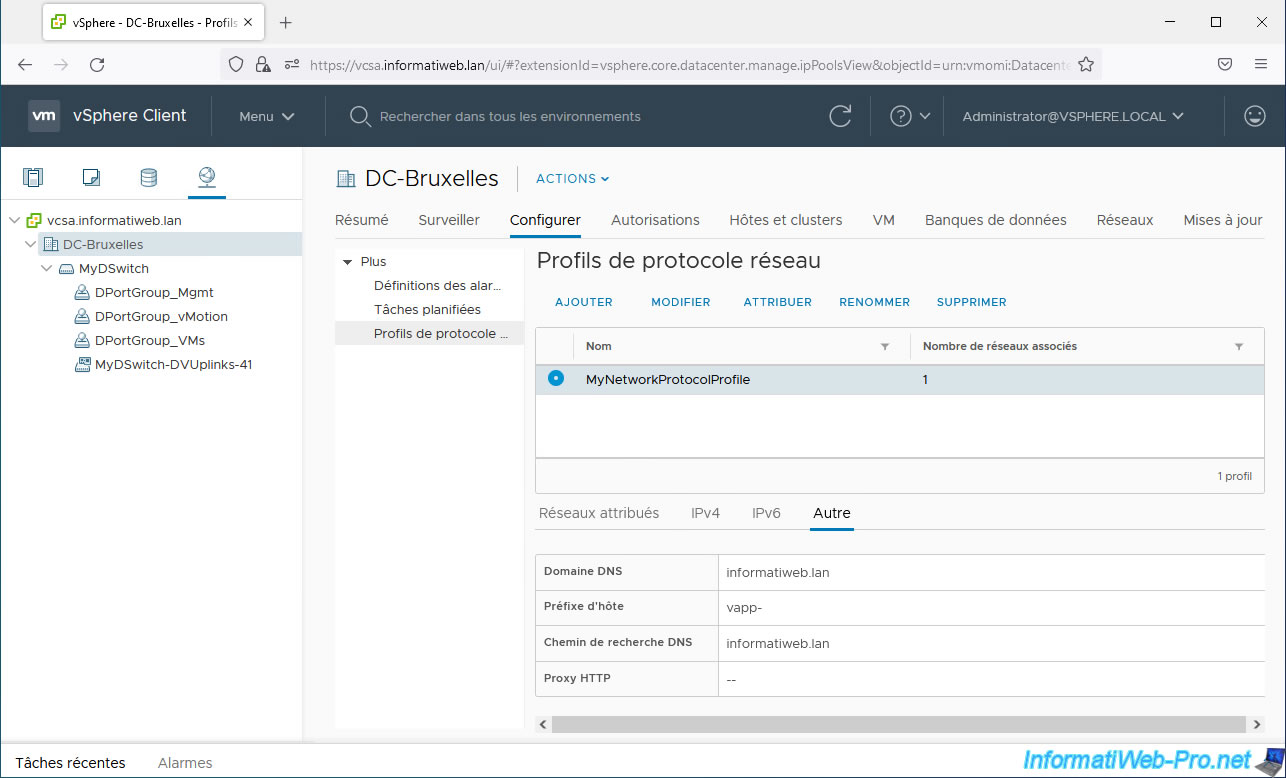
Share this tutorial
To see also
-

VMware 11/9/2022
VMware ESXi 6.7 - Virtualize Hyper-V (nested virtualization)
-
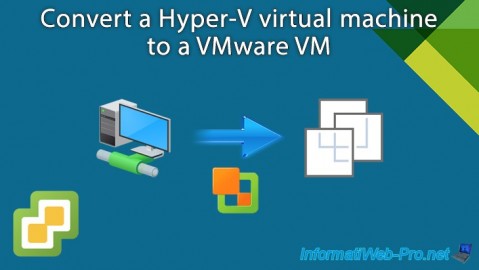
VMware 10/11/2024
VMware vSphere 6.7 - Convert a Hyper-V virtual machine to a VMware VM
-

VMware 9/13/2024
VMware vSphere 6.7 - Create a NFS datastore
-
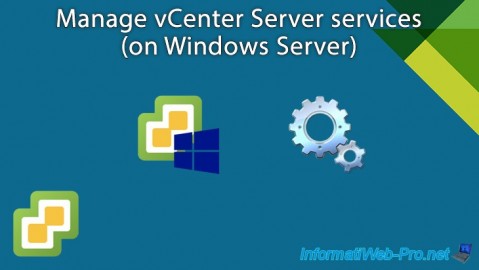
VMware 3/20/2024
VMware vSphere 6.7 - Manage vCenter Server services (on Windows Server)

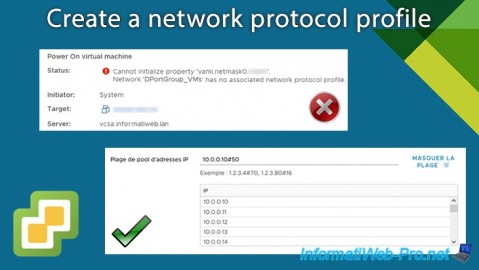
You must be logged in to post a comment