- VMware
- VMware vCenter Server (VCSA), VMware vSphere
- 16 February 2024 at 12:44 UTC
-

As previously explained in our "VMware vSphere 6.7 - Install vCenter Server with SQL Server database" tutorial, VMware vCenter Server for Windows can be installed with an internal database (for small deployments with maximum 20 hosts) or with an external database created on a compatible SQL Server database server.
If your deployment contains fewer than 20 hosts and fewer than 200 virtual machines, then you can use the internal database.
Otherwise, you will have to use an external SQL Server database as explained in the tutorial cited previously.
Warning : although this Windows version of vCenter Server still exists in version 6.7, this has been deprecated in favor of the VCSA virtual version.
1. Prerequisites
The prerequisites for installing VMware vCenter Server with an internal database (PostgresSQL) are the same as when you want to use an external database.
Except that in this case, you will not need the SQL Server server, nor tools linked to it such as the SQL Server administration tools (Management Studio) and the native SQL client.
To check these prerequisites, refer to our tutorial: VMware vSphere 6.7 - Install vCenter Server with SQL Server database.
2. Install VMware vCenter Server with embedded database
Once the prerequisites are met, launch the installation of VMware vCenter Server from the installation DVD (VMware VIM).
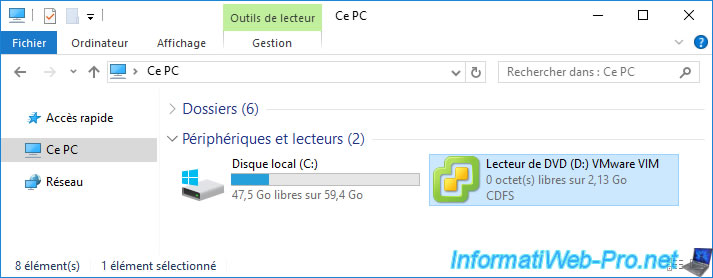
Click Install.
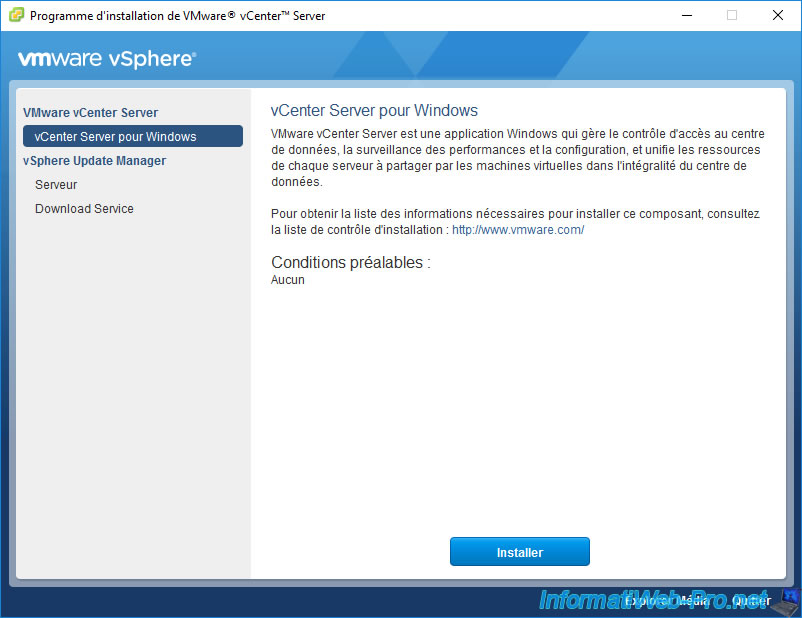
The VMware vCenter Server 6.7.0 installer appears.
Click Next.
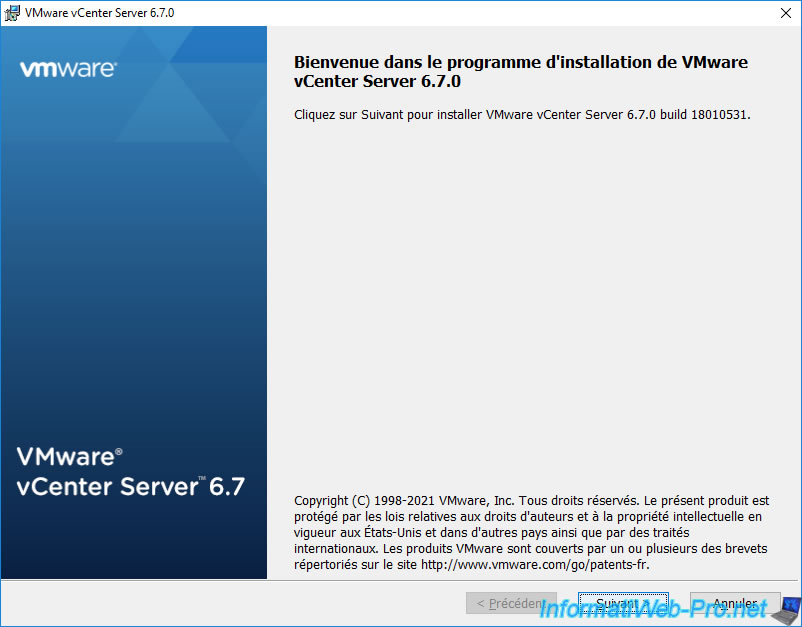
Accept the VMware license agreement.
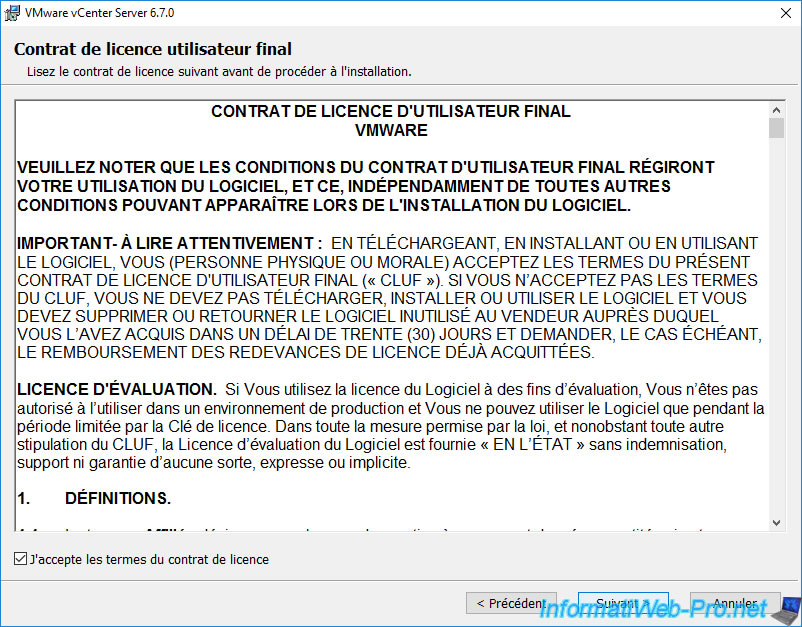
Choose the integrated deployment since the deployment of an external PSC (Platform Services Controller) is deprecated since version 6.7 of VMware vCenter Server (as explained in the tutorial cited previously).
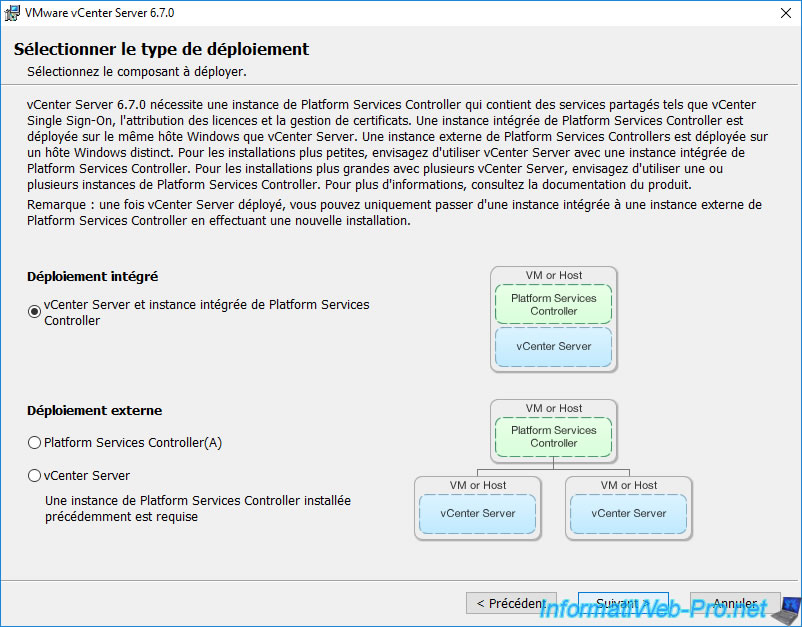
Specify the domain name of the server where you are installing VMware vCenter Server.
In our case: vcenter.informatiweb.lan.
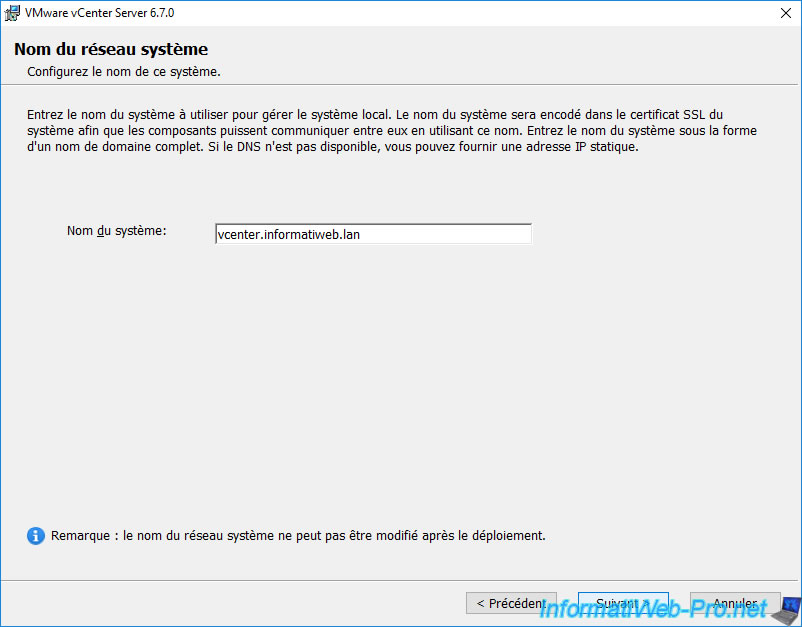
If you are not using IPv6 on your corporate network, ignore the warning that appears.
Indeed, as noted in this warning, because the name is suitable as a FQDN for IPv4, you can ignore this warning.

So that you can use the different components offered by VMware vCenter Server PSC without having to authenticate on each of them, VMware has created a component called "vCenter Single Sign-On".
With this component, users authenticate once on the VMware vCenter Server and can then use all available VMware components using secure tokens without having to re-authenticate on each of them.
By default, the vCenter Single Sign-On (SSO) domain name is: vsphere.local.
If you do not plan to install other VMware vCenter servers, you can leave the default one.
Next, specify the password to use for the "administrator" account of this server.
For the site name, it defaults to "Default-First-Site". If you do not plan to deploy other VMware vCenter Servers in other countries, you can leave the default.
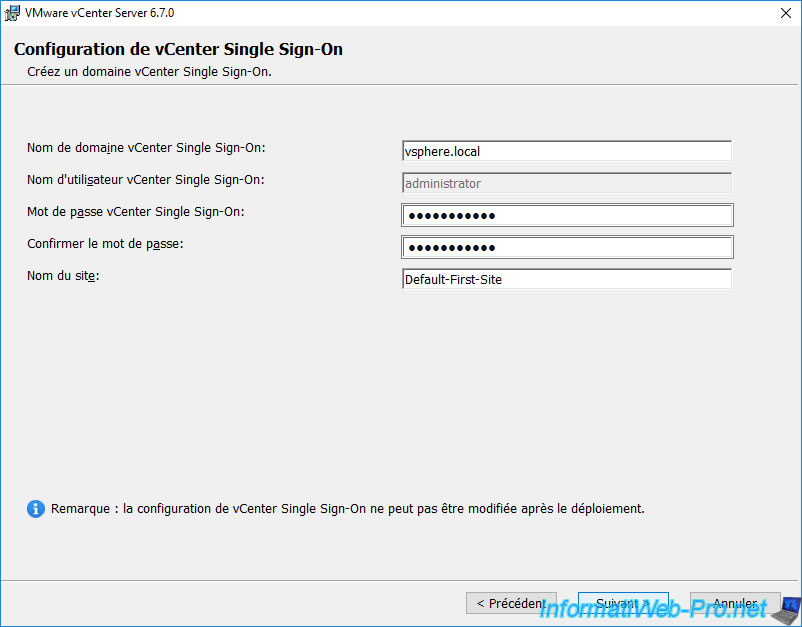
When you use an integrated database with VMware vCenter Server, you can choose the option you want.
This will not have any impact on what happens next.
So, we select "Use Windows Local System Account".
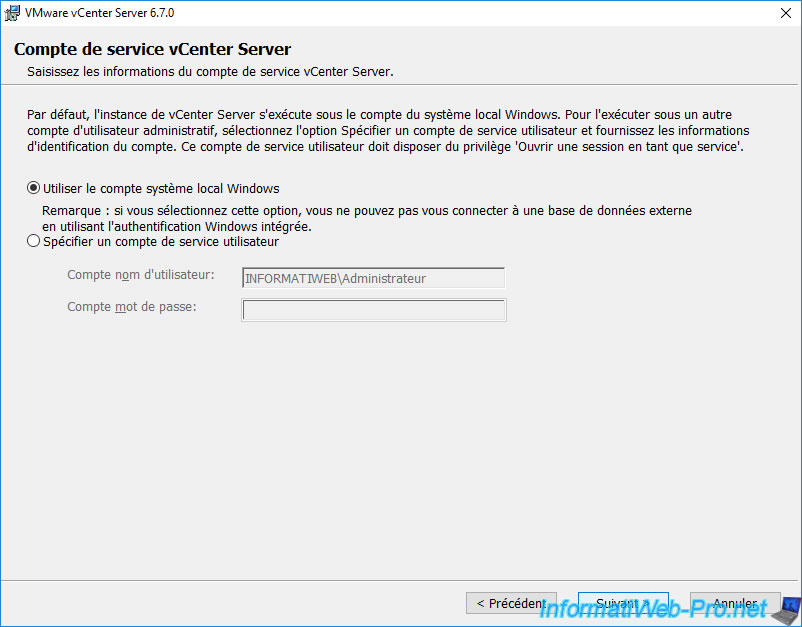
Select "Use an embedded database (VMware Postgres)" and click Next.
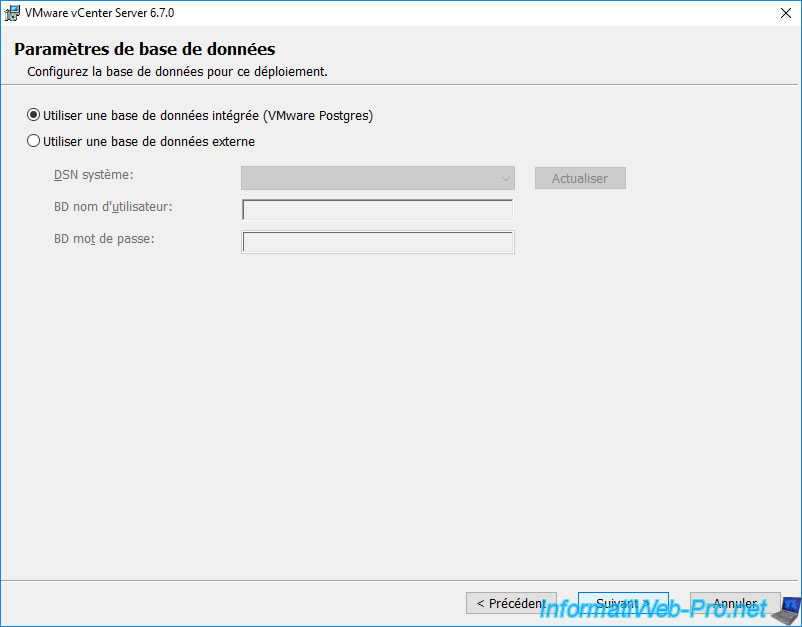
The list of ports that will be used for this VMware vCenter Server deployment appears.
Click Next.
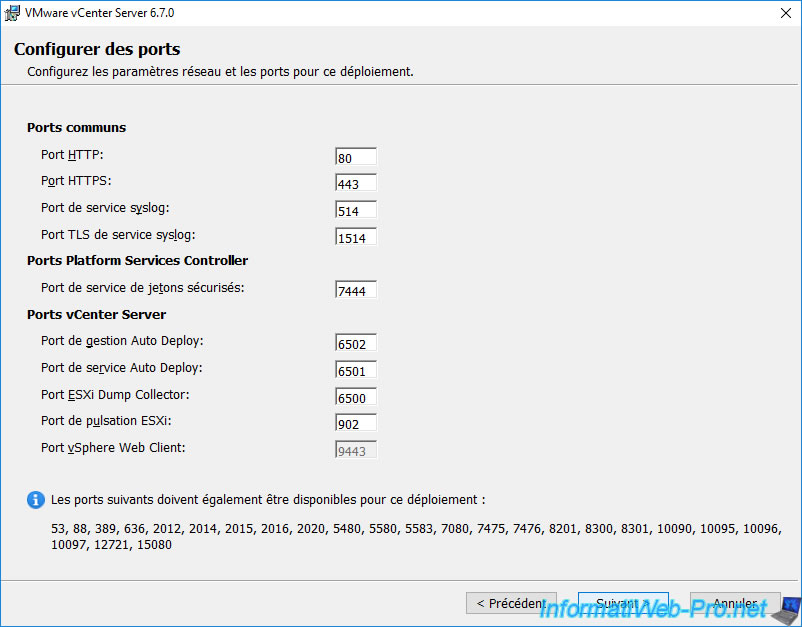
Leave the default destination directories unless you have a special need.
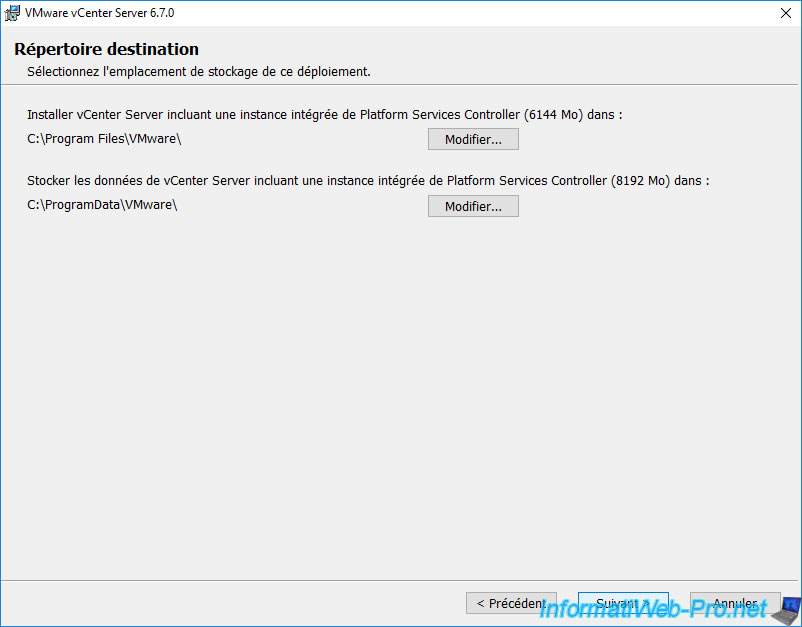
In business, you will generally decline participation in product improvement programs for confidentiality reasons.
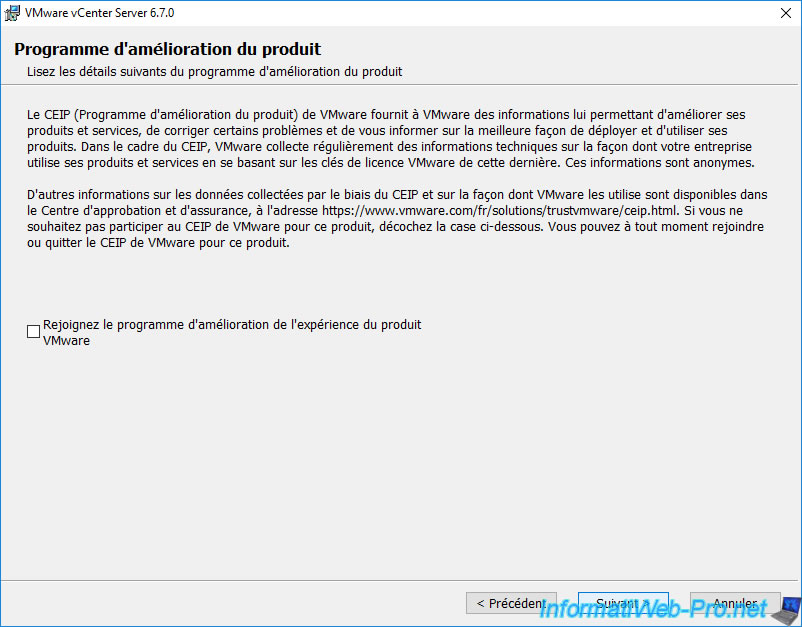
A summary of the VMware vCenter Server deployment configuration appears
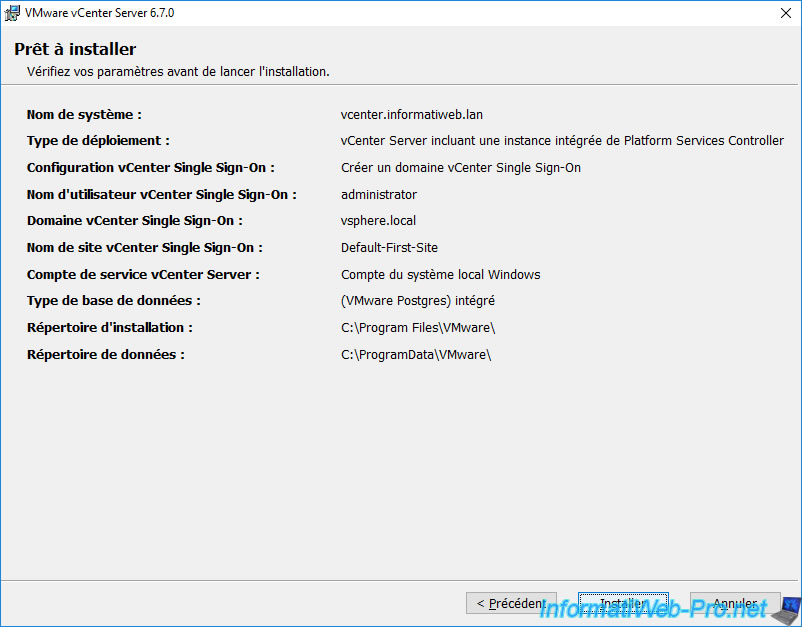
Wait while packages are processed.
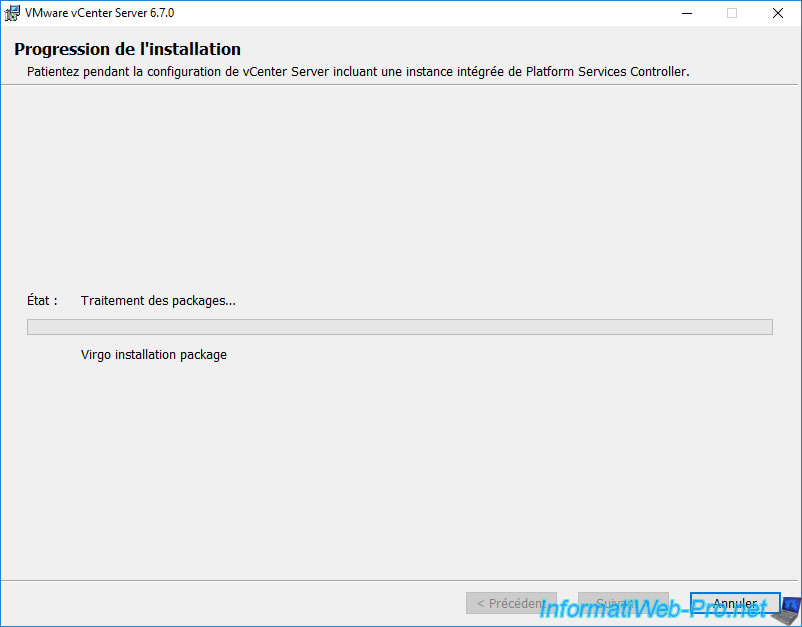
Then, during the installation of the various components (including VMware vCenter Server).
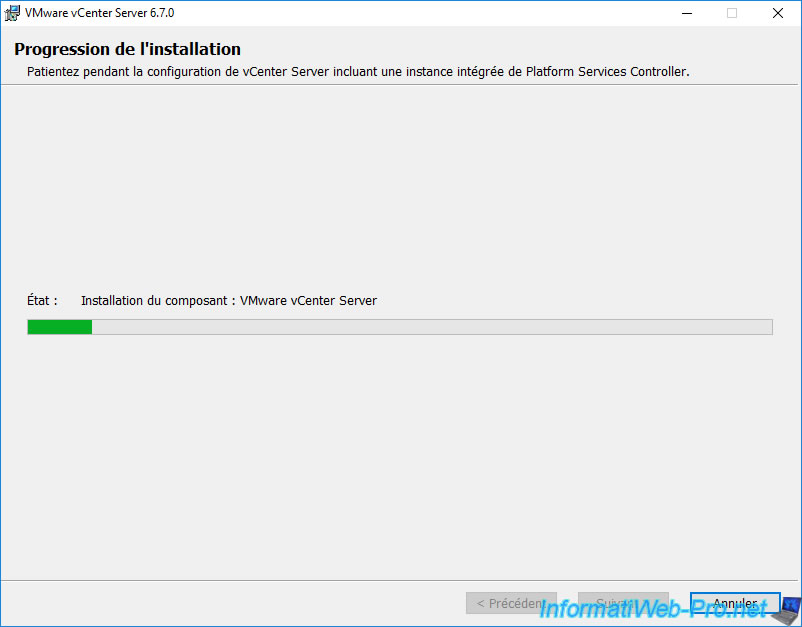
Once the installation is complete, you can click on the "Launch vSphere Web Client" button to access the VMware vCenter Server web interface.
Then click Finish.
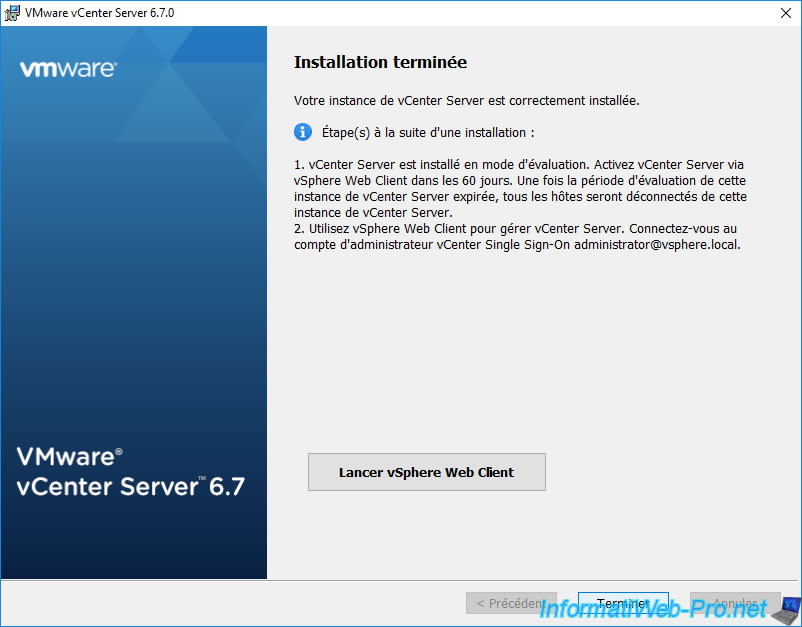
You can close the "VMware vCenter Server Installer" window by clicking the cross at the top right.
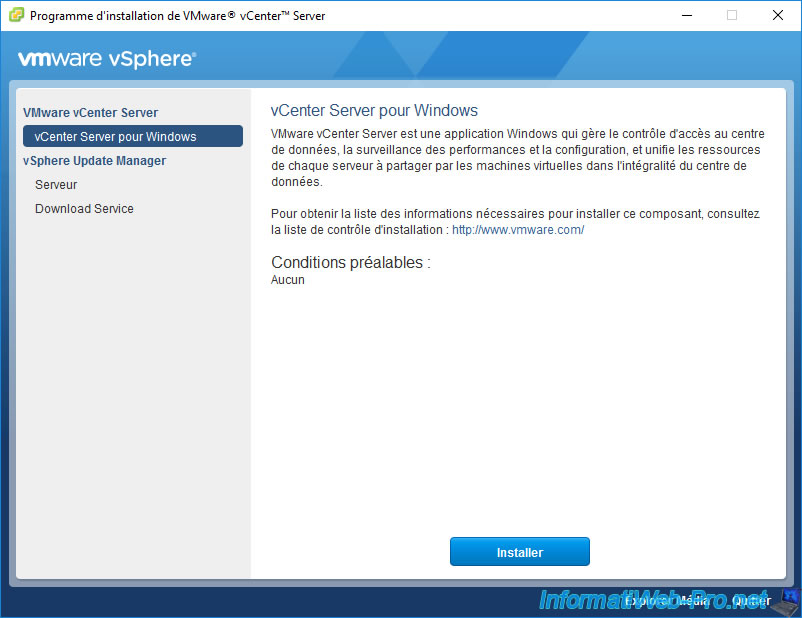
Share this tutorial
To see also
-
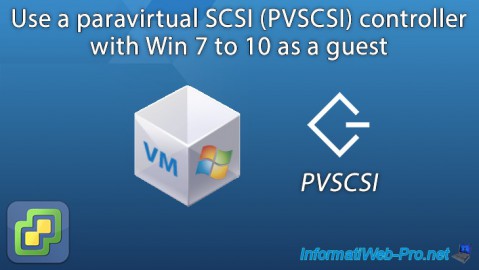
VMware 10/21/2022
VMware ESXi 6.7 - Use a paravirtual SCSI (PVSCSI) controller
-
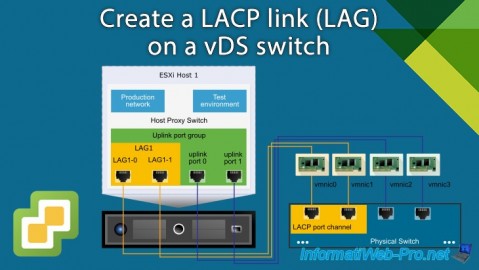
VMware 1/10/2025
VMware vSphere 6.7 - Create a LACP link (LAG)
-

VMware 4/5/2024
VMware vSphere 6.7 - Disable vSphere Client timeout
-
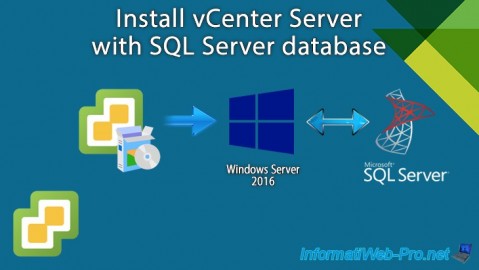
VMware 2/14/2024
VMware vSphere 6.7 - Install vCenter Server with SQL Server database

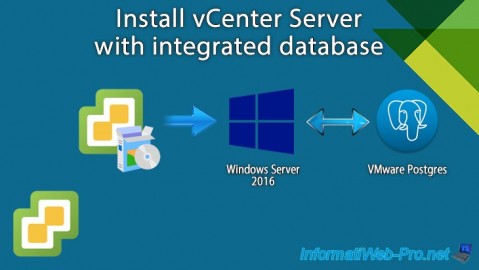
You must be logged in to post a comment