- VMware
- VMware vCenter Server (VCSA), VMware vSphere
- 22 January 2025 at 08:47 UTC
-

- 1/2
As you already know, using a virtual distributed switch (vDS) allows you to centralize its management on a VMware vCenter Server (VCSA).
A host proxy switch is then created and automatically updated on each of the VMware ESXi hosts added on this virtual distributed switch (vDS).
Thanks to virtual distributed switches (vDS), you can do many things: manage the networking of your VMs and your hosts, filter traffic, manage the priority of different types of traffic, monitor network traffic with NetFlow, ...
Which means that configuring a virtual distributed switch (vDS) consists of a lot of settings and data.
It is therefore essential to save your configuration to be able to restore it easily and quickly in the event of problems.
- Current configuration of our virtual distributed switch (vDS)
- Export virtual distributed switch (vDS) configuration
- Changing our virtual distributed switch (vDS) configuration
- Restore the configuration of a virtual distributed switch (vDS)
- Export, restore, or import a virtual distributed switch (vDS) configuration from the command line (via VMware PowerCLI)
1. Current configuration of our virtual distributed switch (vDS)
For this tutorial, we used the virtual distributed switch (vDS) that we created in our previous tutorial: VMware vSphere 6.7 - Create a Virtual Distributed Switch (vDS).
Then we enabled some additional features on it, such as: NIOC (Network I/O Control) and health check.
Hence the appearance of 3 icons in the "Summary" tab of this virtual distributed switch (vDS).
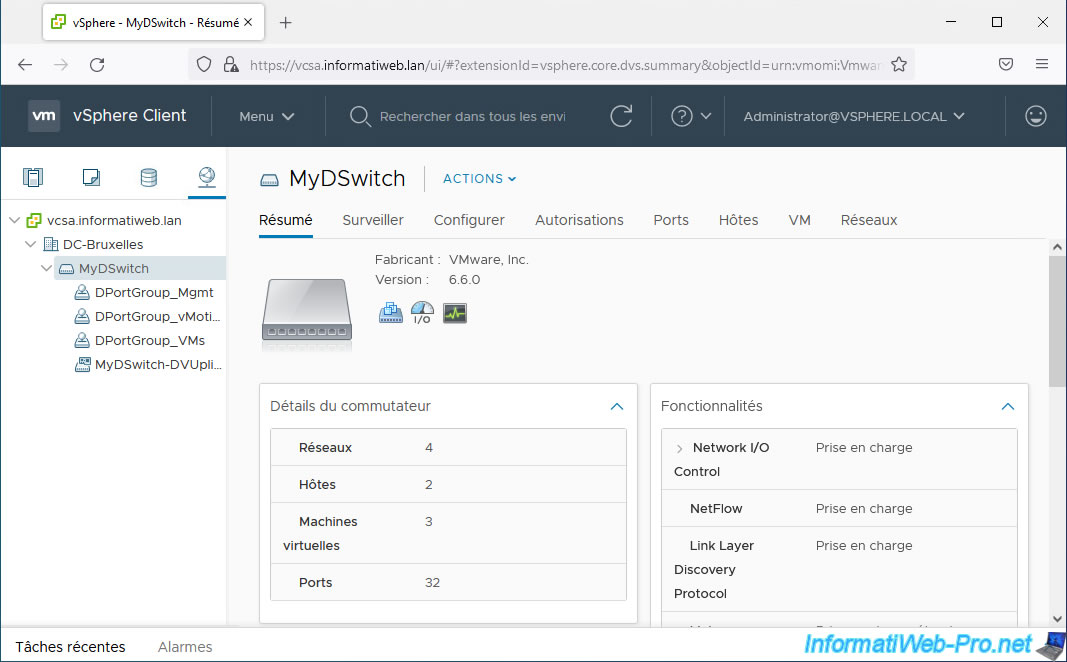
For the example, we have activated the "NetFlow" feature on this one.
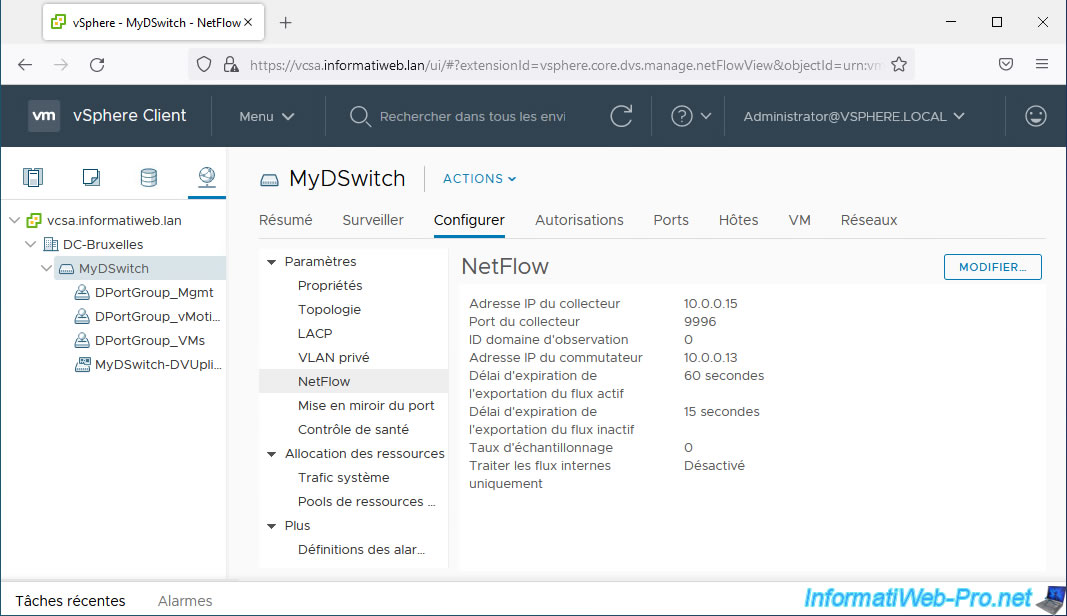
We have also enabled the health check.
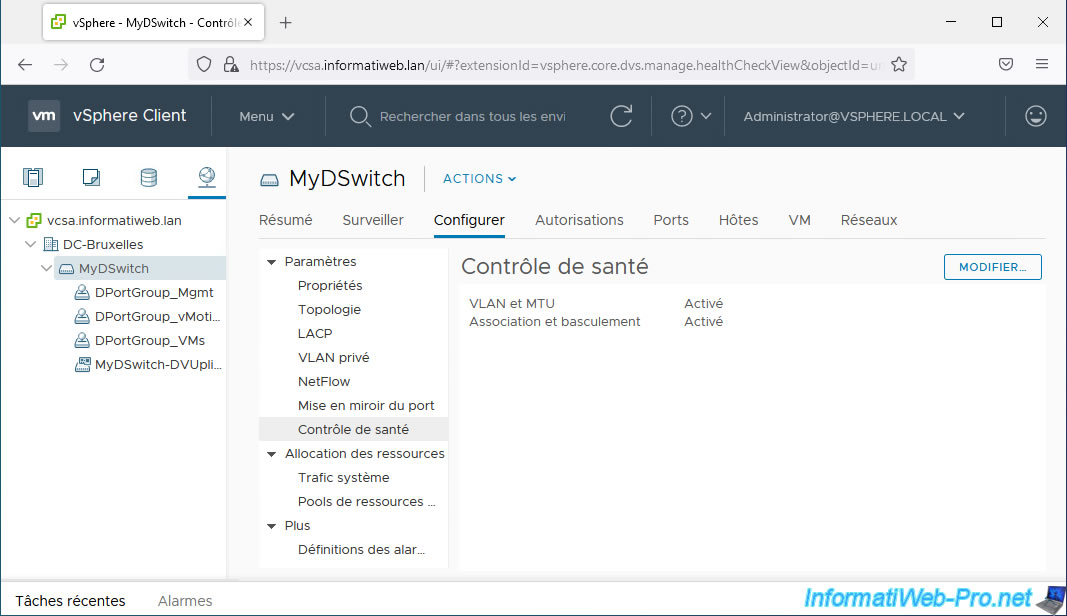
We have also enabled network traffic prioritization using NIOC (Network I/O Control).
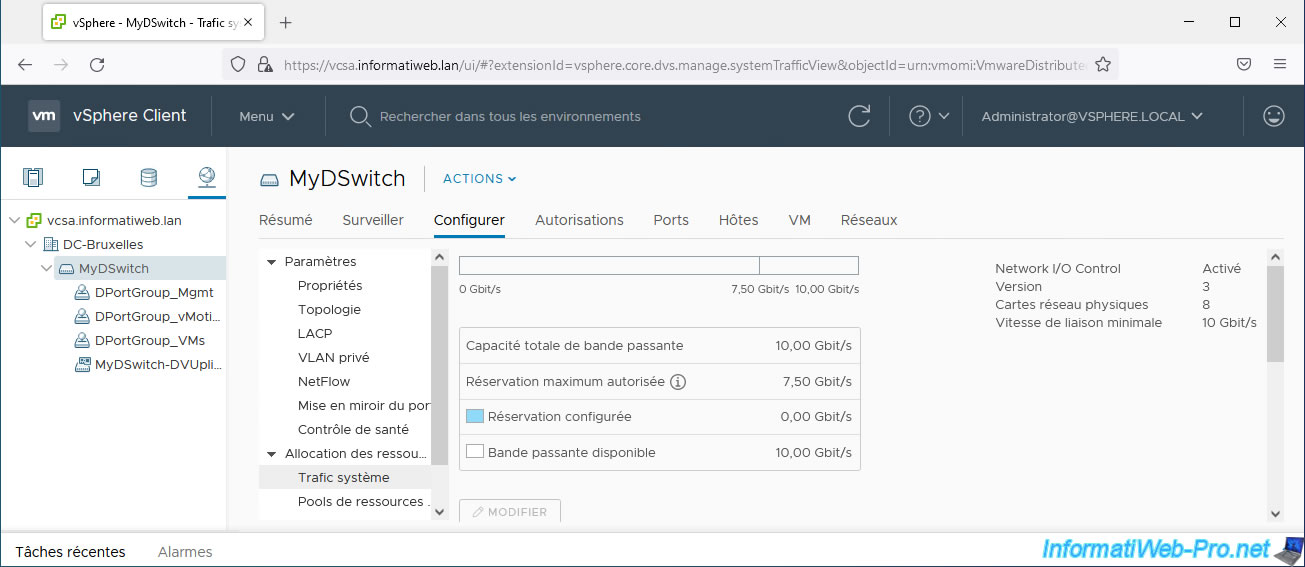
Finally, we limited the network traffic of our virtual machines inbound and outbound using traffic shaping settings.
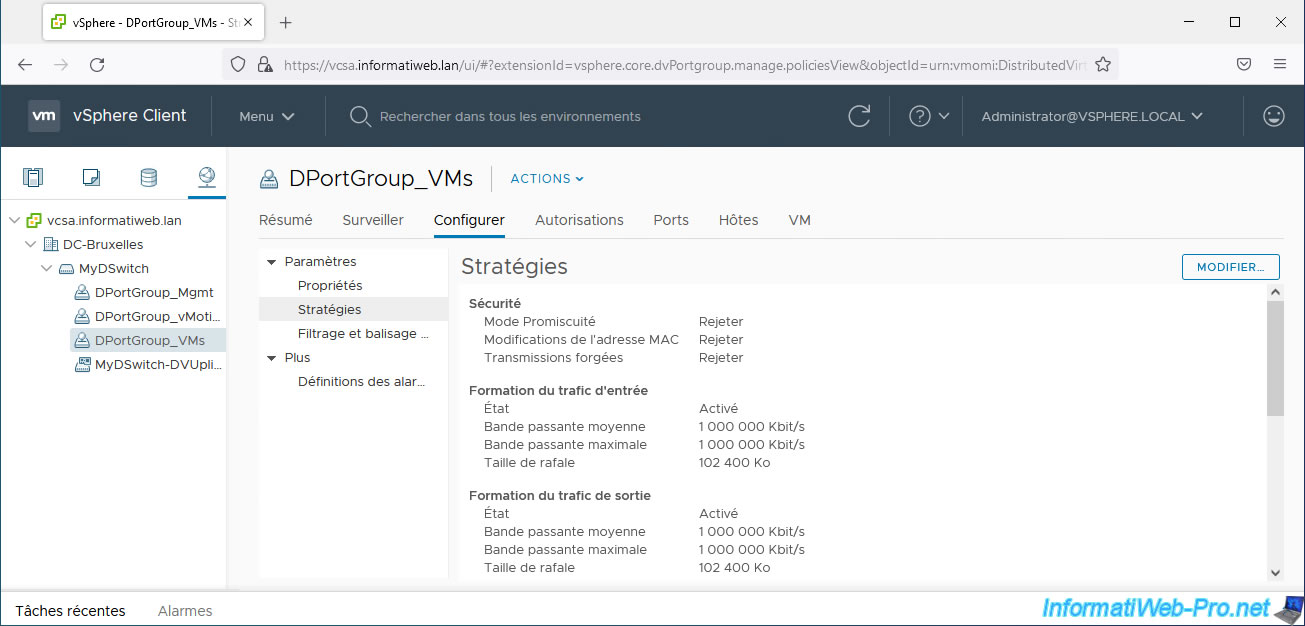
2. Export virtual distributed switch (vDS) configuration
To export the configuration of a virtual distributed switch (vDS), select it and click: Actions -> Settings -> Export Configuration.
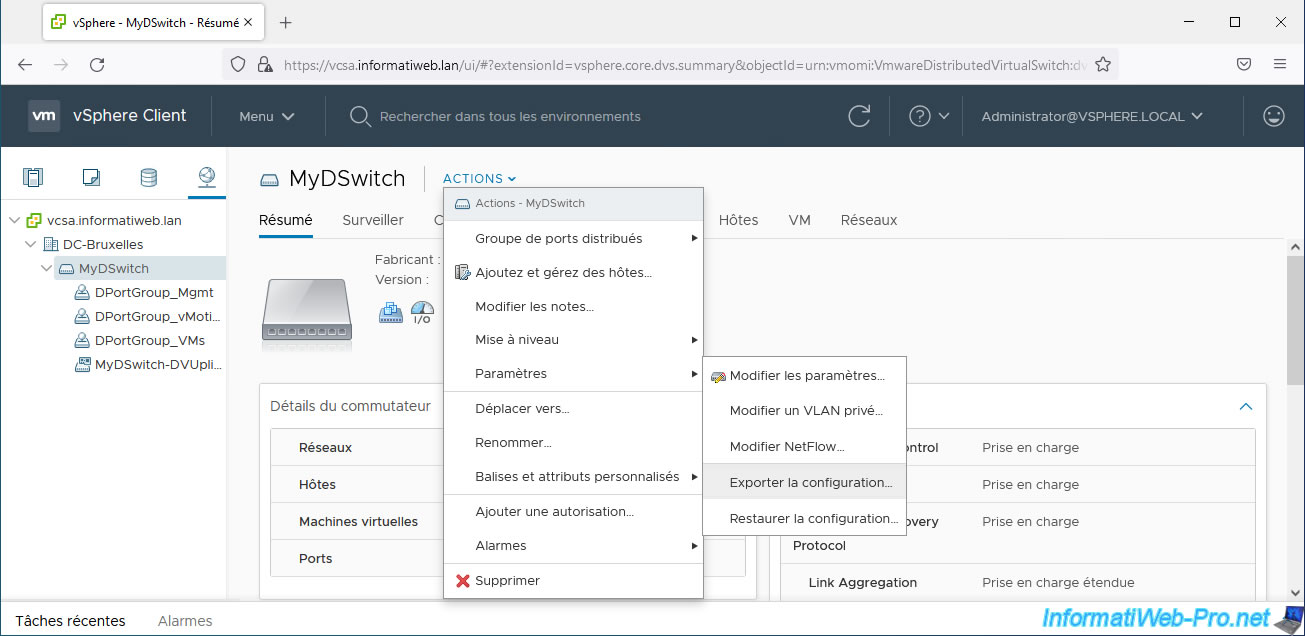
In the "Export Configuration" wizard that appears, you can choose:
- Configuration to export - Distributed switch and all port groups: to export the configuration of the desired virtual distributed switch (vDS), as well as the configuration of all distributed port groups (DPortGroup) and uplink port groups (DVUplinks ).
- Configuration to export - Distributed switch only: to export only the desired virtual distributed switch (vDS) configuration.
You can also add a description to the backup that will be created if you wish.
But, this field is optional.
Click OK.
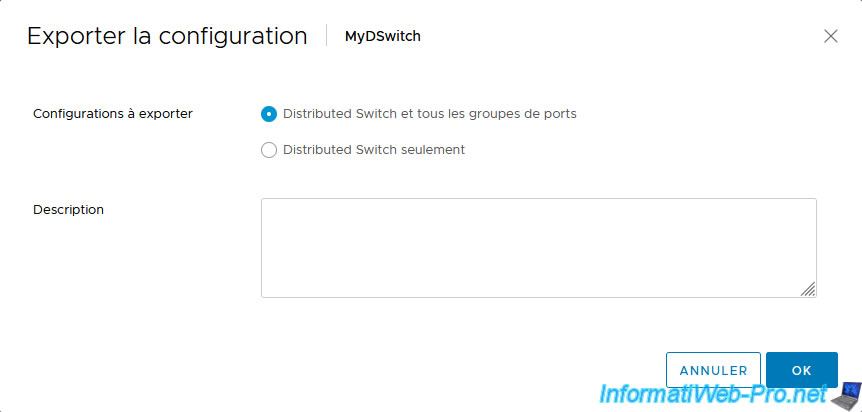
A small "backup.zip" file will be automatically downloaded.
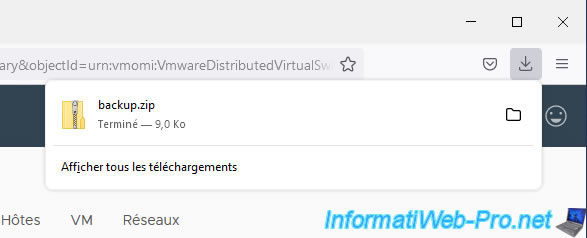
As you can see, this file is very light.
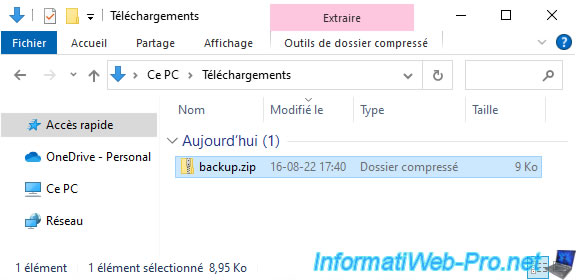
If you enter this compressed file, you will see that the "data" folder there contains:
- a "[unique identifier].bak" file: the configuration of your virtual distributed switch (vDS)
- one or more "dvportgroup-xx.bak" files: the configuration of each port group of your virtual distributed switch (vDS) if you have chosen to also export the configuration of your port groups.
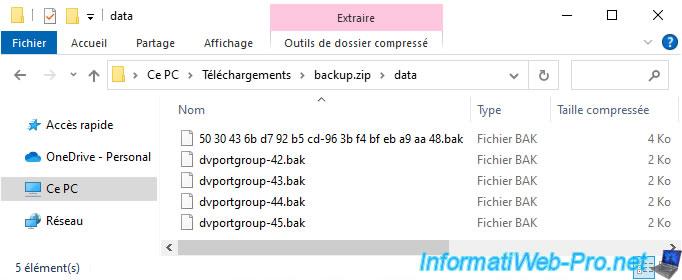
3. Changing our virtual distributed switch (vDS) configuration
For the example, we modified some parameters of our virtual distributed switch (vDS) after exporting its configuration to show you that the settings will be correctly restored to the values which were configured before the backup of this virtual switch.
To begin, we removed the NetFlow settings that we had configured on our Virtual Distributed Switch (vDS).
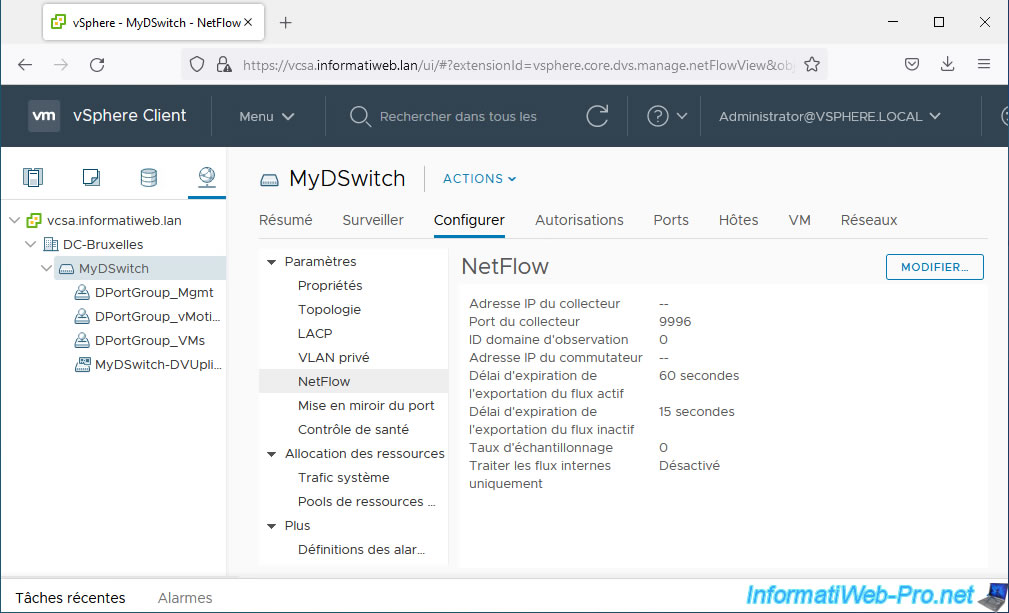
We also disabled the health check and NIOC that we had enabled on our virtual switch.
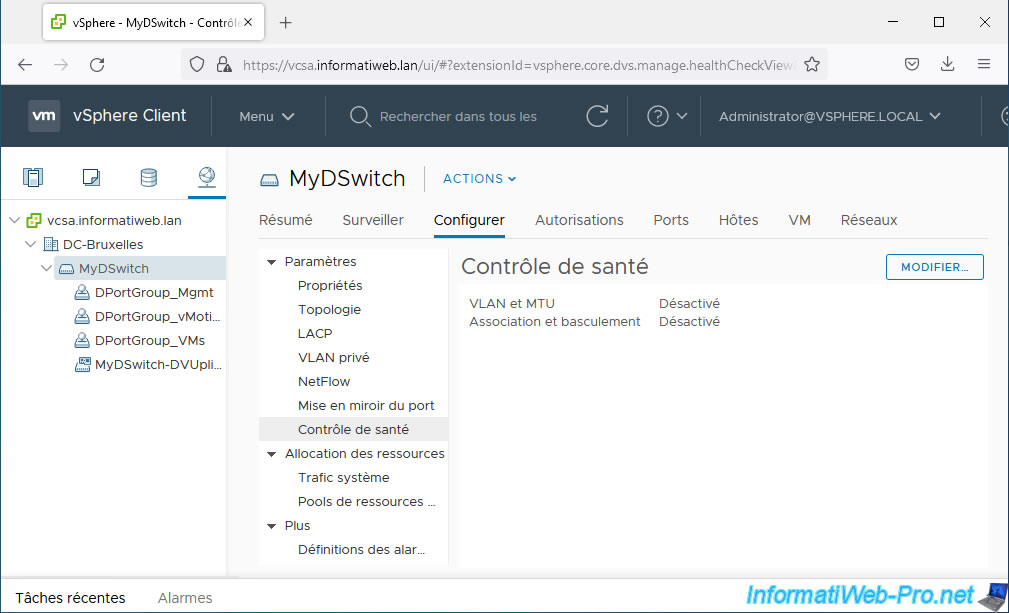
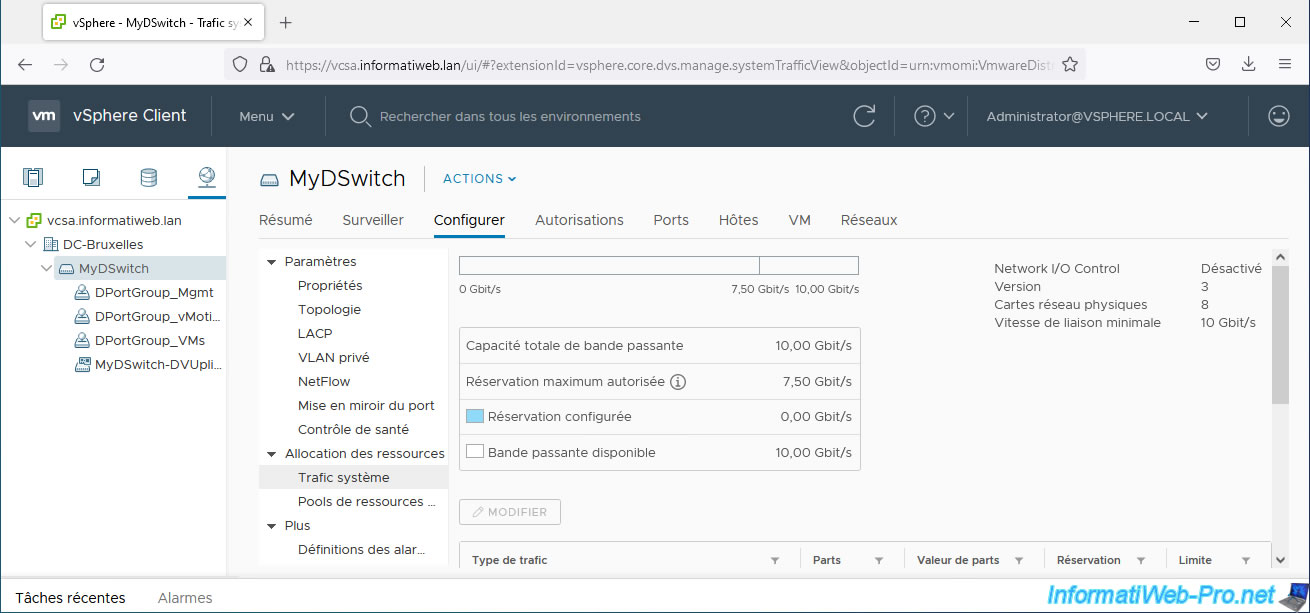
As you can see in the "Summary" tab of our virtual distributed switch, there is only one icon left (which means it's a vDS).
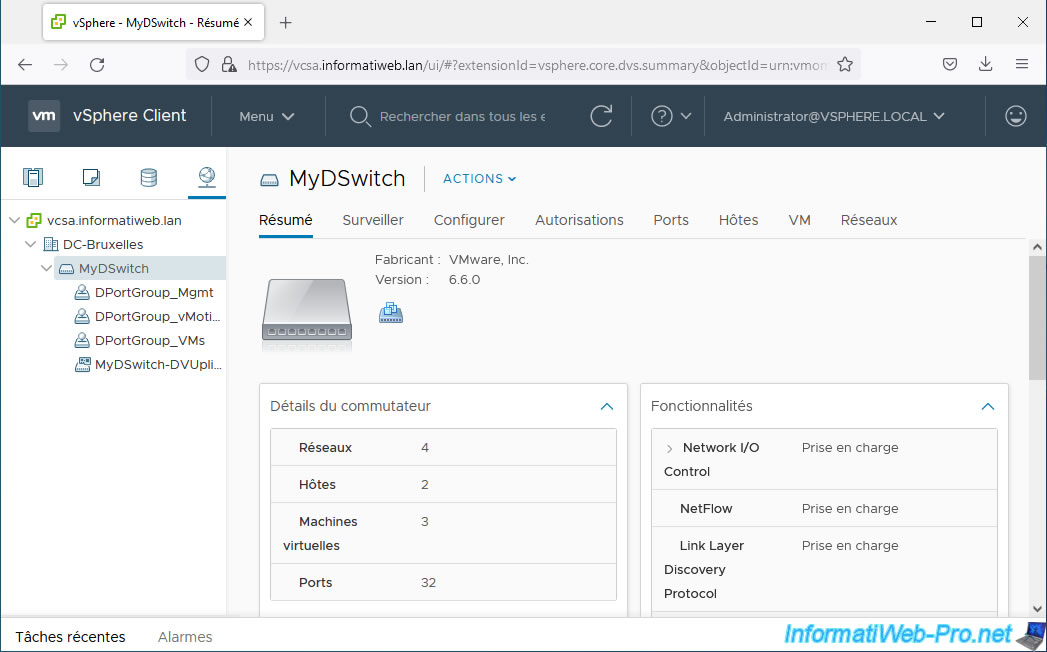
We also disabled network traffic throttling of our virtual machines by disabling the traffic shaping settings on the affected distributed port group.
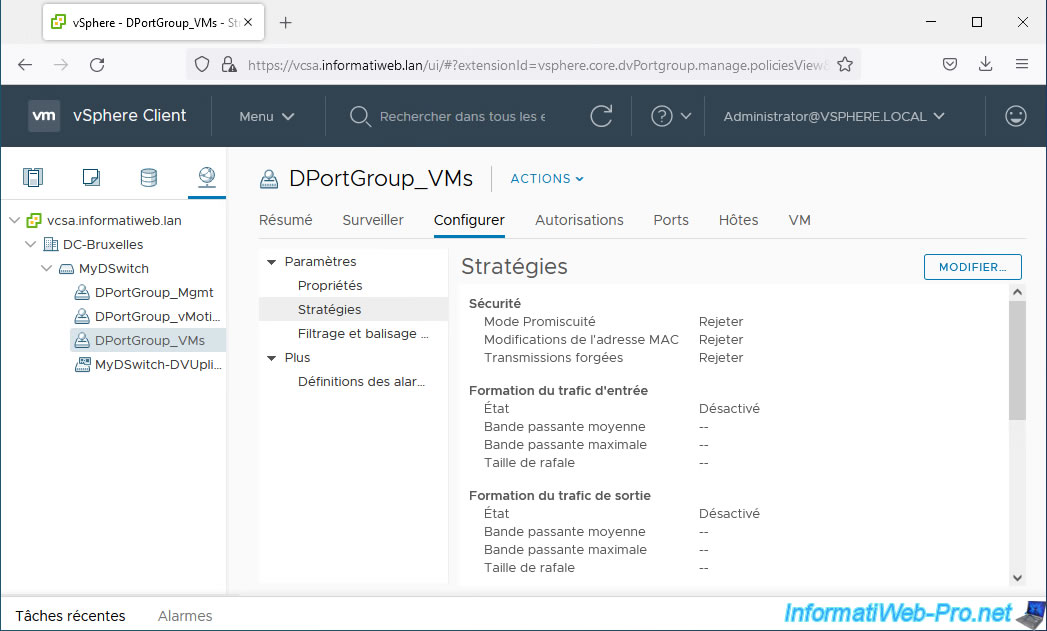
Share this tutorial
To see also
-

VMware 5/12/2023
VMware ESXi 6.7 - Network Attached Storage (NAS)
-

VMware 9/9/2022
VMware ESXi 7.0 / 6.7 - Manage your VMs from the web client
-

VMware 9/27/2024
VMware vSphere 6.7 - Array integration APIs (VAAI)
-

VMware 9/20/2024
VMware vSphere 6.7 - Create a custom TCP/IP stack (for NFS)

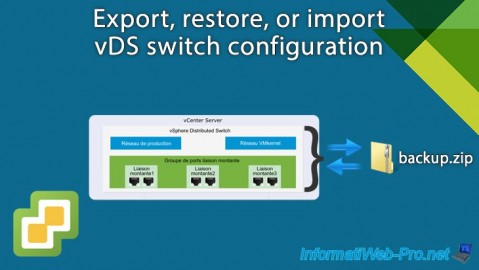
You must be logged in to post a comment