- VMware
- VMware vCenter Server (VCSA), VMware vSphere
- 07 March 2025 at 09:27 UTC
-

- 1/6
In a VMware vSphere virtual infrastructure, you can ensure high availability of your virtual machines using vSphere HA.
But, you can also improve the high availability of your critical virtual machines by significantly reducing the downtime of your services thanks to the vSphere Fault Tolerance (FT) feature.
- What is vSphere Fault Tolerance (FT)?
- vSphere Fault Tolerance (FT) prerequisites and limitations
- vSphere features not available with vSphere Fault Tolerance (FT)
- Features incompatible with vSphere Fault Tolerance (FT)
- Configure the network for vSphere Fault Tolerance (FT)
- Check network requirements, storage used and VM settings
- Enable vSphere Fault Tolerance (FT) on a virtual machine
- Testing vSphere Fault Tolerance (FT) during a host failure
- Migrate the main virtual machine (protected by Fault Tolerance)
- Migrate the secondary virtual machine (created by Fault Tolerance)
- Test failover (without shutting down the source host)
- Test secondary reboot
- Shut down a virtual machine protected by Fault Tolerance
1. What is vSphere Fault Tolerance (FT)?
VMware vSphere Fault Tolerance (FT) is a feature dependent on vSphere HA that allows you to maintain a carbon copy of your virtual machines on a second host in your cluster.
It is important to understand that this copy obviously includes its virtual disk(s) (VMDK), but also a real-time copy of its random access memory (RAM) and its CPU instructions (processor).
In the event of a failure of the host where the main virtual machine is located, the secondary virtual machine (its copy) will therefore instantly take over the real one.
This was not the case with vSphere HA where a restart of the virtual machine was necessary.
Thanks to vSphere Fault Tolerance (FT), there is no loss of open applications or restart delays.
Failover via a second host is instantaneous.
Note that vSphere Fault Tolerance (FT) uses a locking system on shared storage to prevent a division situation (= 2 active copies of the same VM) from occurring.
Important : if the host that owns the secondary virtual machine (the copy) fails, vSphere Fault Tolerance (FT) automatically creates a new secondary virtual machine on another host in the cluster.
Additionally, in the event of a failure of the host owning the primary virtual machine, a failover to the secondary virtual machine is performed automatically. Then, this secondary virtual machine becomes the primary virtual machine and a new secondary virtual machine is automatically created on another host in the cluster in a few seconds.
Obviously, the primary virtual machine and the secondary virtual machine can never run on the same host. This is to ensure high availability of the virtual machine in the event of a host failure.
Source : How Fault Tolerance Works - VMware Docs.
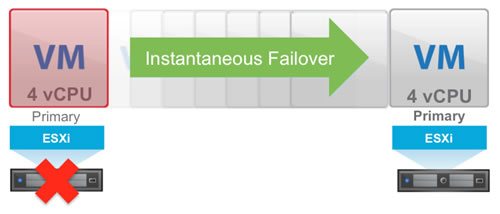
2. vSphere Fault Tolerance (FT) prerequisites and limitations
The vSphere Fault Tolerance (FT) prerequisites are:
- vSphere HA must be enabled because vSphere Fault Tolerance (FT) depends on this feature.
- the processor (CPU) of the hosts where the primary virtual machine and the secondary VM operate must be compatible with vMotion.
Indeed, given that it is a copy including the RAM and the CPU instructions, it is necessary that the CPU is identical or that EVC mode is activated on the hosts concerned by these virtual machines. - the processor (CPU) must support MMU hardware virtualization (Intel EPT or AMD RVI).
- an Intel Sandy Bridge / AMD Bulldozer processor (CPU) or newer.
- a 10 Gbits/s network for FT and preferably, a dedicated network for FT.
Preferably, enable the use of Jumbo frames using an MTU of 9000 on the virtual switch, the physical switch to which it is connected, ...
Although Jumbo frame support is not mandatory, just recommended. - a minimum of 2 databanks to avoid single point of failure.
Additionally, virtual machine files (unaffected VMDK files) must be stored on shared storage.
The vSphere Fault Tolerance (FT) limits are:
- By default, 4 virtual machines per host can be protected by vSphere Fault Tolerance (FT).
This limit can be modified via the advanced option "das.maxftvmsperhost". - By default, you are limited to a total of 8 vCPUs (counting all FT-protected VMs on the host).
This limit can be modified via the advanced option "das.maxftvcpusperhost".
Please note: depending on your edition of VMware vSphere, you will be limited to a specific number of vCPUs per virtual machine protected by vSphere Fault Tolerance (FT):
- vSphere Standard and Enterprise: maximum 2 vCPUs per VM.
- vSphere Enterprise Plus: maximum 8 vCPUs per VM.
Sources :
- Fault Tolerance Requirements, Limits, and Licensing - VMware Docs
- FAQ: VMware Fault Tolerance (1013428)
- Fault Tolerance Checklist - VMware Docs
- Best Practices for Fault Tolerance - VMware Docs
3. vSphere features not available with vSphere Fault Tolerance (FT)
When you enable vSphere Fault Tolerance (FT) on a virtual machine, these VMware vSphere features will not be available:
- snapshots: snapshots must be deleted or created before enabling vSphere Fault Tolerance (FT) on this VM.
This is because you will not be able to create more later once vSphere Fault Tolerance (FT) is enabled on this virtual machine. - storage vMotion: it is not possible to migrate storage from a virtual machine where vSphere Fault Tolerance (FT) is enabled.
- linked clones: you cannot enable vSphere Fault Tolerance (FT) on a virtual machine that is a linked clone, nor is it possible to create a linked clone from a VM where vSphere Fault Tolerance (FT) is enabled.
- Virtual Volumes datastores: you cannot use this type of datastore when FT is enabled on a VM.
- Storage-based policy management: only vSAN policies are supported.
- I/O filters.
- disk encryption
- TPM: you cannot use a TPM.
- virtual machines with VBS enabled: you cannot use virtualization-based security (VBS).
4. Features incompatible with vSphere Fault Tolerance (FT)
When you want to enable vSphere Fault Tolerance (FT) on a virtual machine, you will not be able to use these features or devices:
- physical disk (RDM).
- CD-ROM/floppy disk drive of the physical server.
- USB or audio device.
- N-Port Identification Virtualization (NPIV).
- SR-IOV compatible network adapter (relay).
- hot plugging of peripherals.
- serial and parallel ports.
- video device where 3D is enabled.
- the virtual machine communications interface (VMCI).
- virtual disks larger than 2 TB
Source : Features and Devices Incompatible with Fault Tolerance - VMware Docs.
5. Configure the network for vSphere Fault Tolerance (FT)
5.1. Enable Fault Tolerance (FT) logging on the management network
In the case of a lab, you can enable Fault Tolerance (FT) logging on the management network to quickly test this functionality.
To do this, select your 1st host and go to "Configure -> Networking -> Virtual switches".
Next, click "..." (to the right of the VMkernel port of the "Management Network") and click "Edit Settings".
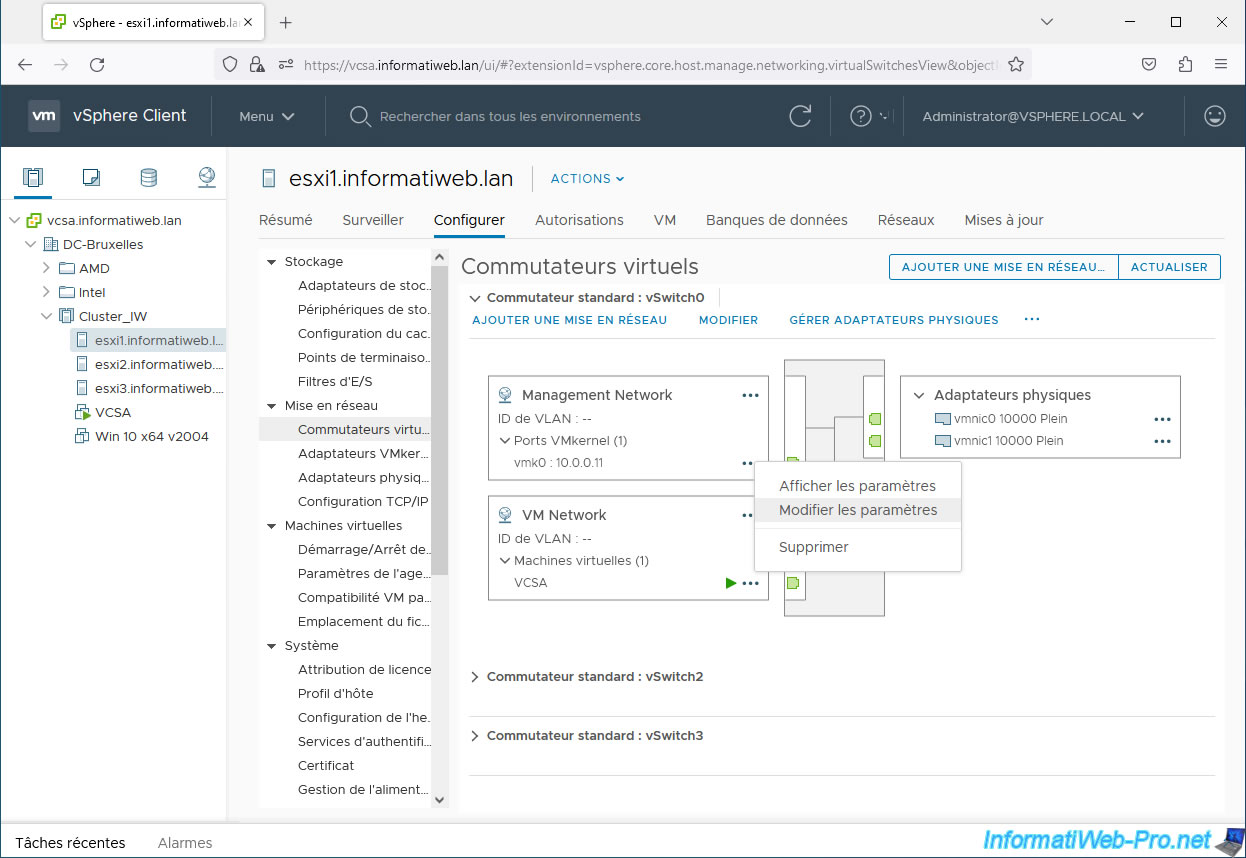
In the "vmk0 - Edit Settings" window that appears, check the "Fault Tolerance logging" box and click OK.
Important : do this for each of the hosts in your cluster.
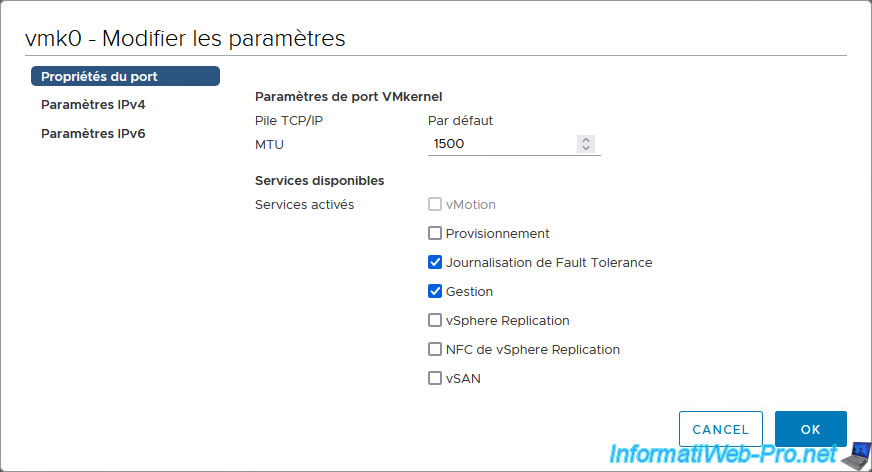
5.2. Use a dedicated network for vSphere Fault Tolerance (FT)
In business, per VMware recommendations, you should use a dedicated network for vSphere Fault Tolerance (FT) traffic.
To do this, we added 2 physical network cards per host which are connected to a separate switch to physically separate the Fault Tolerance (FT) traffic from the rest of the host's traffic.
To do this, for each host, select it and go to "Configure -> Networking -> Virtual switches".
Next, click the “"Add networking" button (top right).
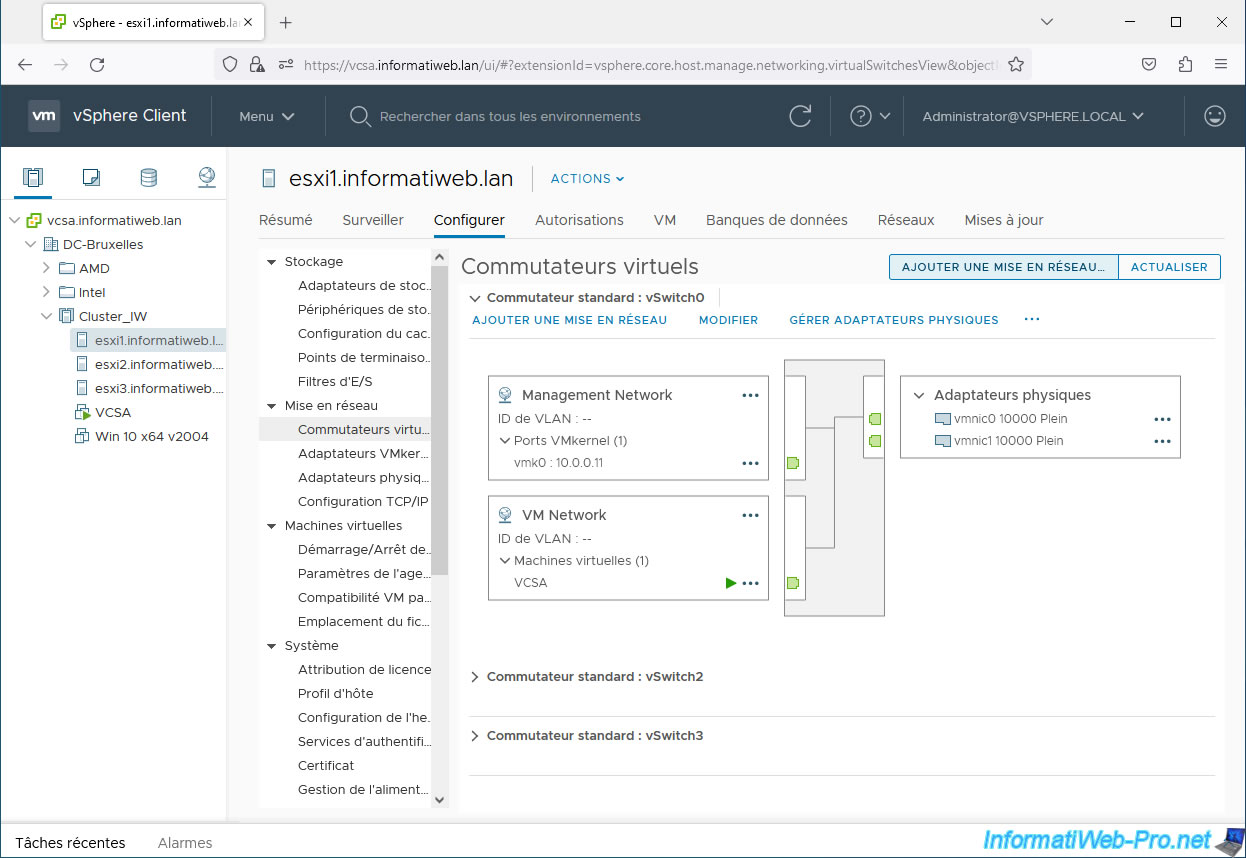
In the "Add Networking" window that appears, select "VMkernel Network Adapter" and click Next.
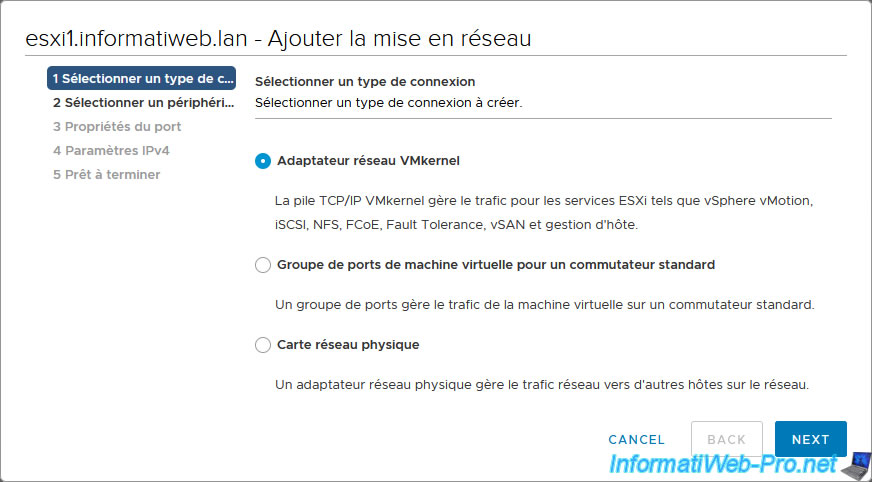
Select "New standard switch", which will default to 1500 bytes MTU.
Although optional, VMware recommends using Jumbo Frames for Fault Tolerance traffic (to improve network performance).
If you want to use Jumbo frames, specify an MTU of 9000 bytes for this new virtual switch.
Warning : if you define an MTU of 9000 bytes for this virtual switch, make sure that the switch(es) to which the physical adapters assigned to this virtual switch are connected also support Jumbo frames (MTU of 9000 bytes).
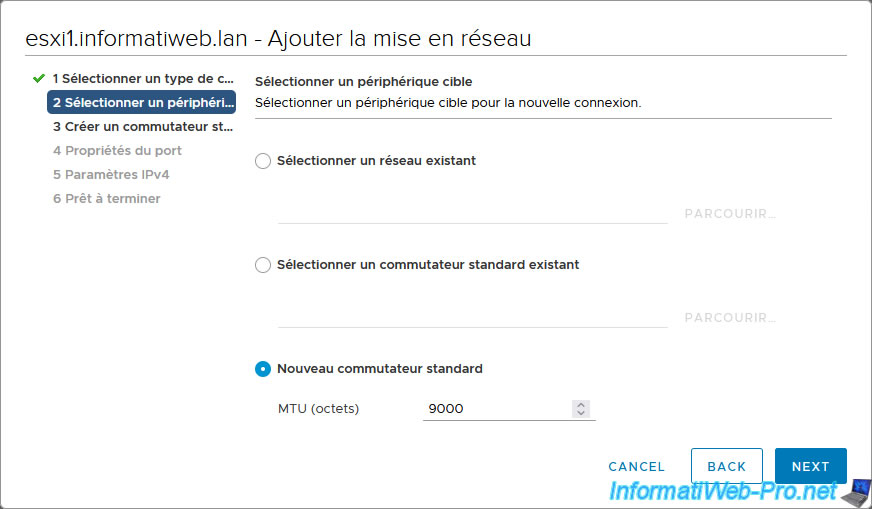
For assigned adapters, click the "+" icon.
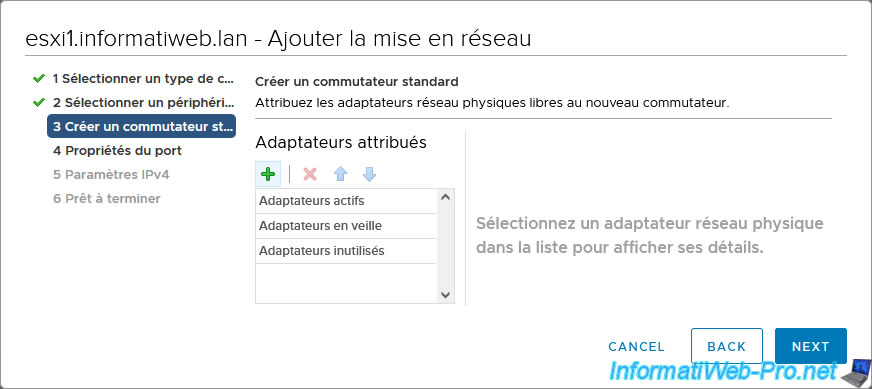
Select the new physical adapters (physical network cards) one by one to assign to this virtual switch and click OK.
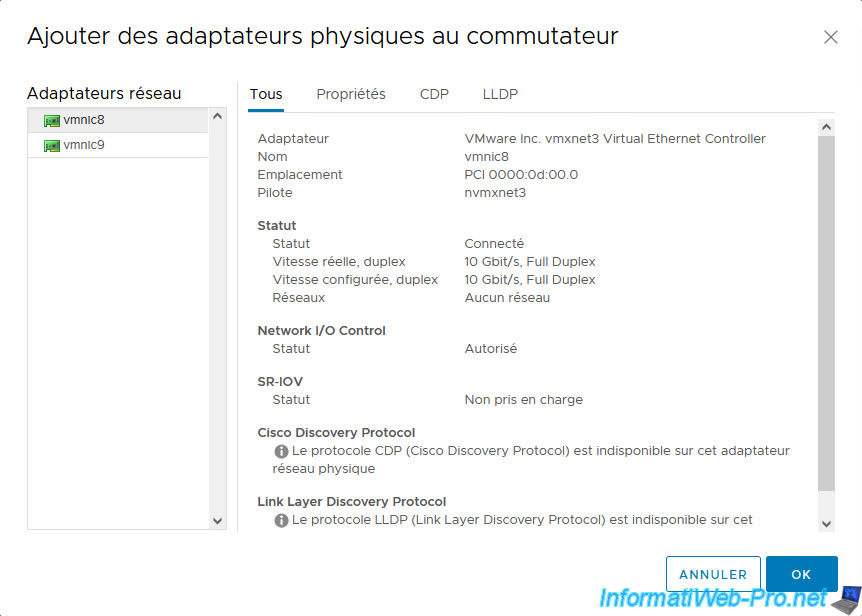
In our case, we assigned 2 physical adapters to provide redundancy.
Click Next.
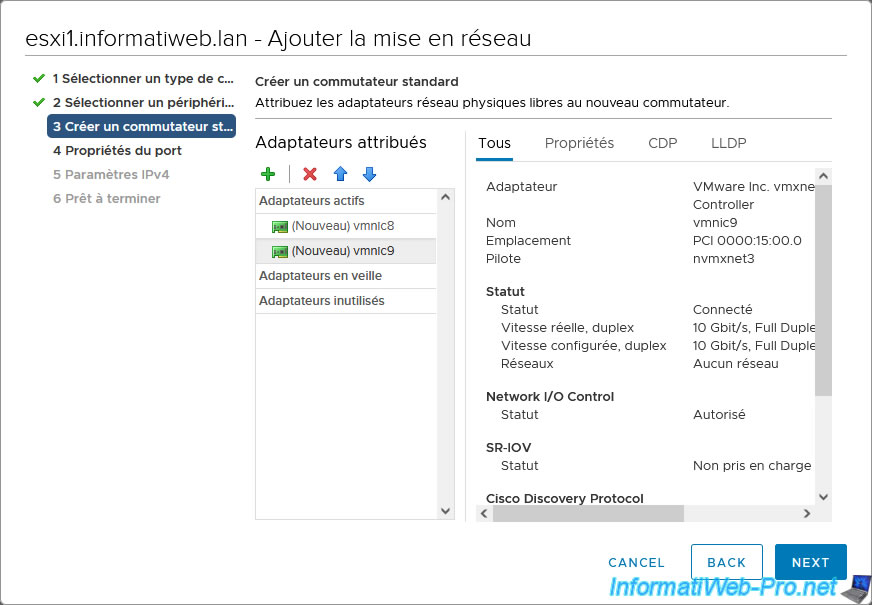
For VMkernel port settings, specify:
- Network label: FT Network (for Fault Tolerance Network).
- MTU: this will be inherited by default from the MTU previously defined on your new virtual switch.
So, in our case: 9000. - Enabled services: Fault Tolerance logging.
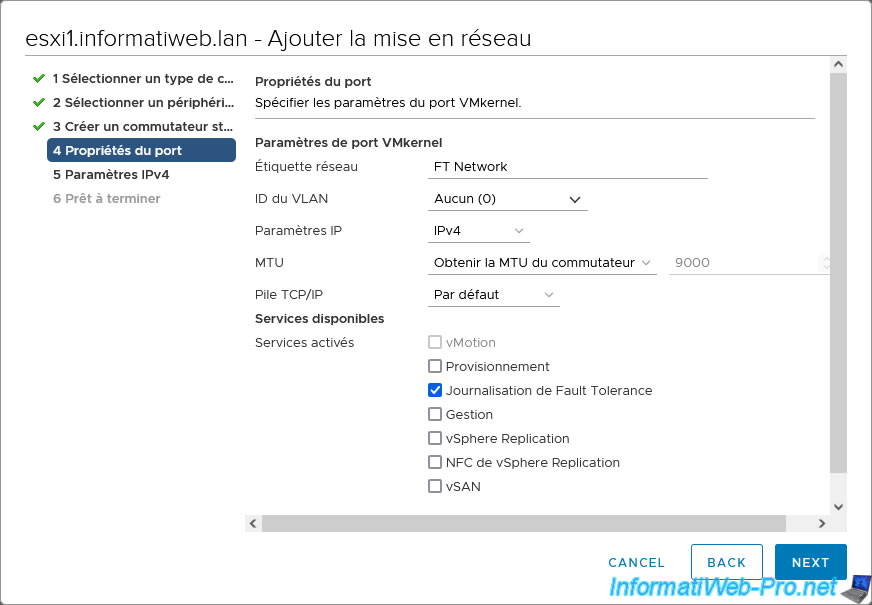
For the IPv4 settings of this VMkernel port, since we do not have a DHCP server on the physical switch dedicated to Fault Tolerance traffic, we use fixed IP addresses with a dedicated subnet (10.30.0.x) .
The 1st host has the IP address "10.30.0.11" for Fault Tolerance traffic and therefore the subnet mask "255.255.255.0".
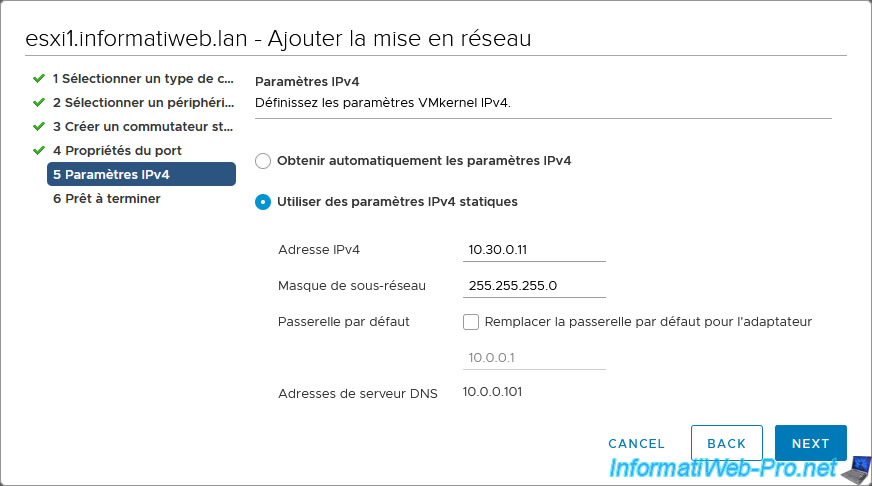
A summary of the configuration of your new virtual switch, new network (port group) and new VMkernel port appears.
Click Finish.
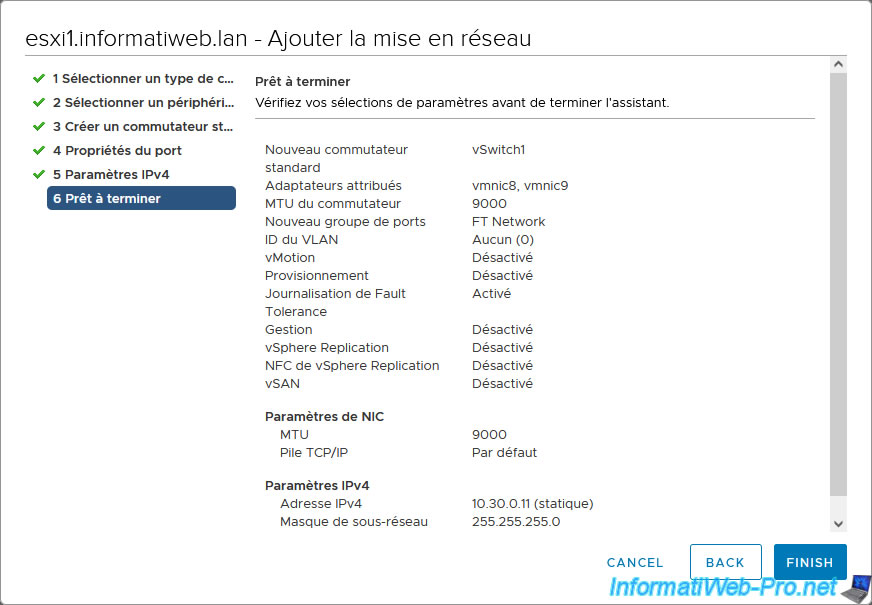
Our new virtual switch appears with:
- its new network: FT Network.
- its VMkernel port: vmk4 (IP address: 10.30.0.11)
- its 2 physical adapters: vmnic8 and vmnic9.
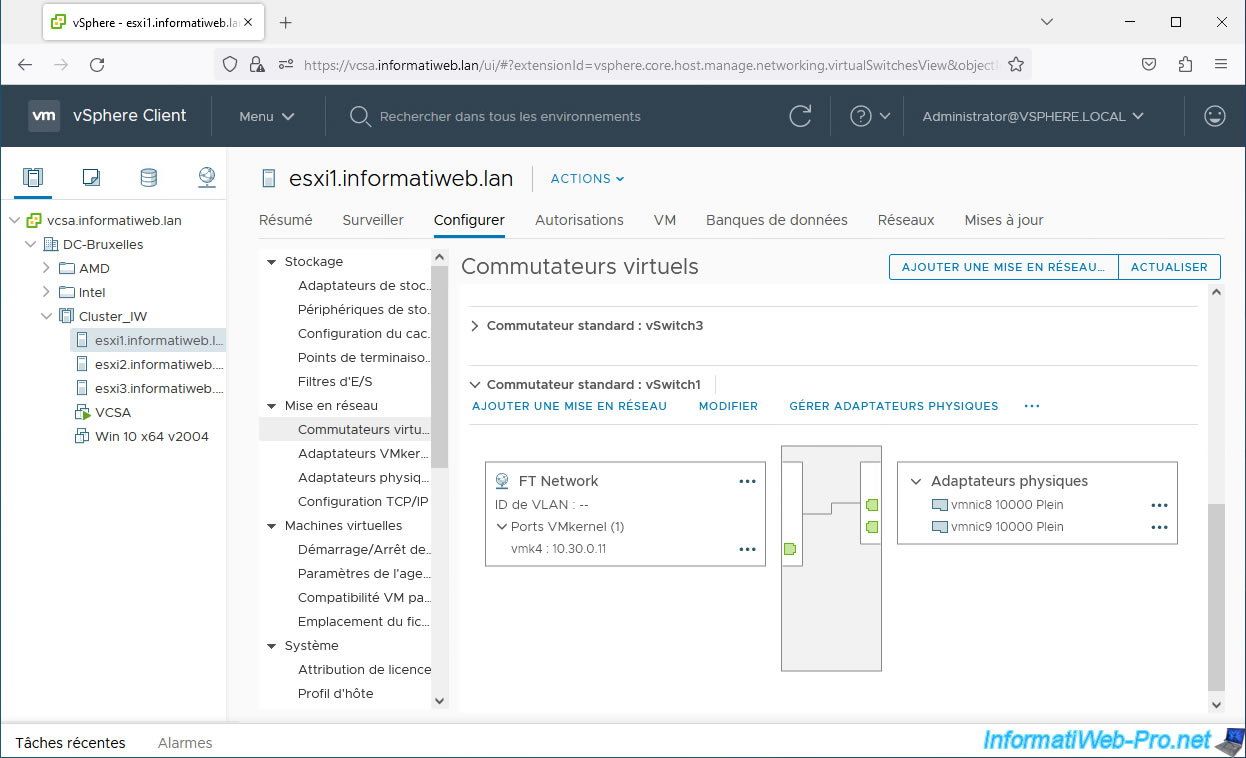
For host 2, we assigned it the IP address "10.30.0.12" for Fault Tolerance (FT) traffic.

For host 3, we assigned it the IP address "10.30.0.13" for Fault Tolerance (FT) traffic.
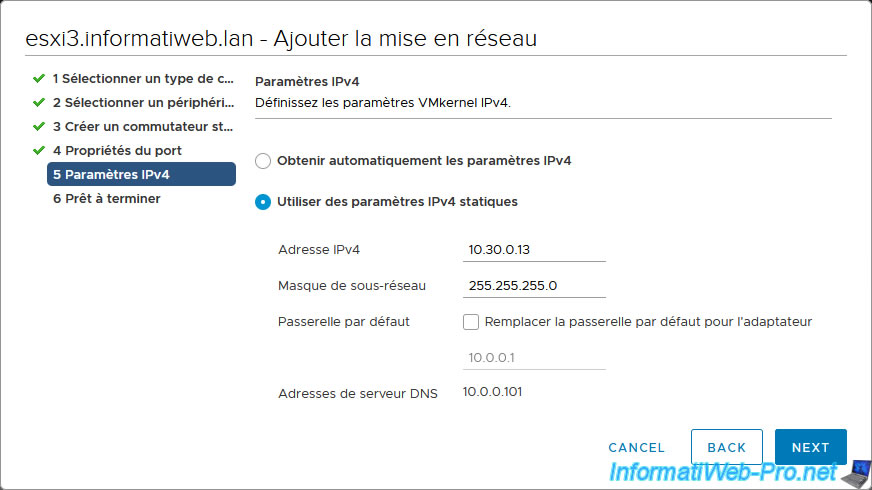
Share this tutorial
To see also
-

VMware 4/21/2023
VMware ESXi 6.7 - Change virtual disk provisioning
-

VMware 10/5/2022
VMware ESXi 6.7 - Update VMware ESXi from the command line (CLI)
-

VMware 7/13/2022
VMware ESXi 7.0 / 6.7 - Create a virtual USB key
-

VMware 12/25/2024
VMware vSphere 6.7 - Virtual Distributed Switches (vDS)


You must be logged in to post a comment