Enable vSphere FT on a cluster to benefit from fault tolerance on a VM in a VMware vSphere 6.7 infrastructure
- VMware
- VMware vCenter Server (VCSA), VMware vSphere
- 07 March 2025 at 09:27 UTC
-

- 3/6
8. Testing vSphere Fault Tolerance (FT) during a host failure
To test this vSphere Fault Tolerance (FT) feature, we will suddenly shut down our "esxi2" host where our main virtual machine is located (which is therefore the one currently running).
To do this, since we are using virtualized VMware ESXi hosts for our tutorials, we simply need to power off this virtual host.
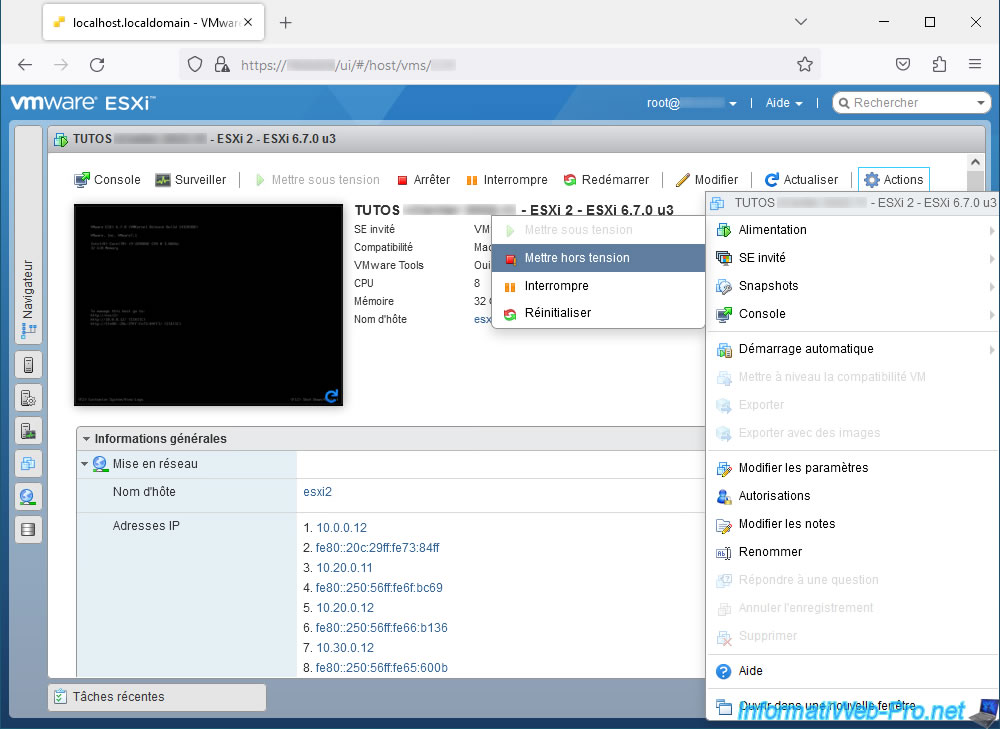
We confirm the power off of this host.
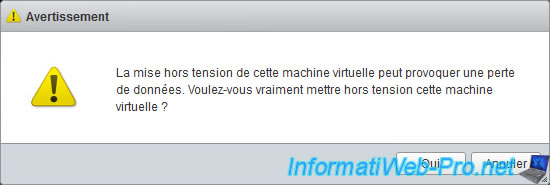
Our host "esxi2" is turned off.
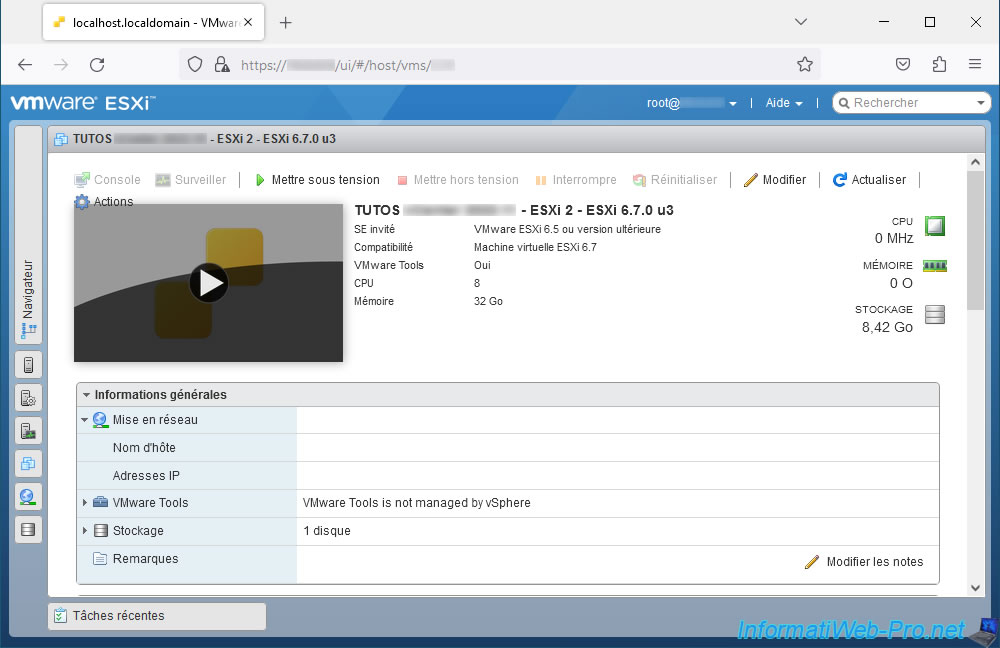
On your main virtual machine page, you will see this error message appear:
Plain Text
Fault Tolerance state of the virtual machine modified.
Additionally, you will notice that the host of this virtual machine has already changed.
Indeed, the secondary VM of our host "esxi1" automatically became the primary VM when the host "esxi2" went down.
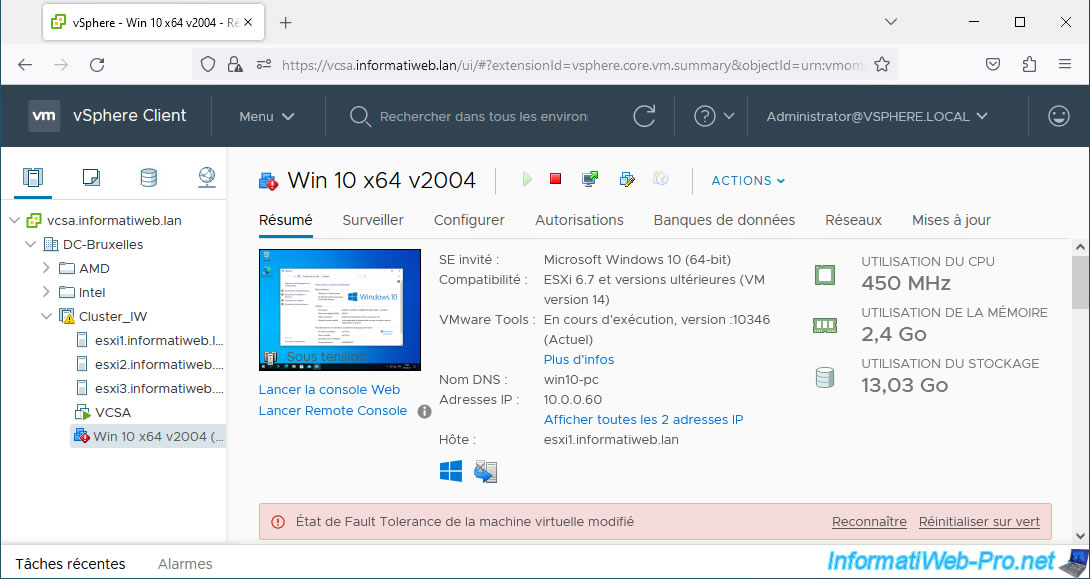
At the bottom of the page, you will see that the Fault Tolerance status has changed to "Unprotected".
Plain Text
Secondary VM required. The virtual machine is powered on and has at least one secondary VM enabled, but no secondary VMs are currently active.
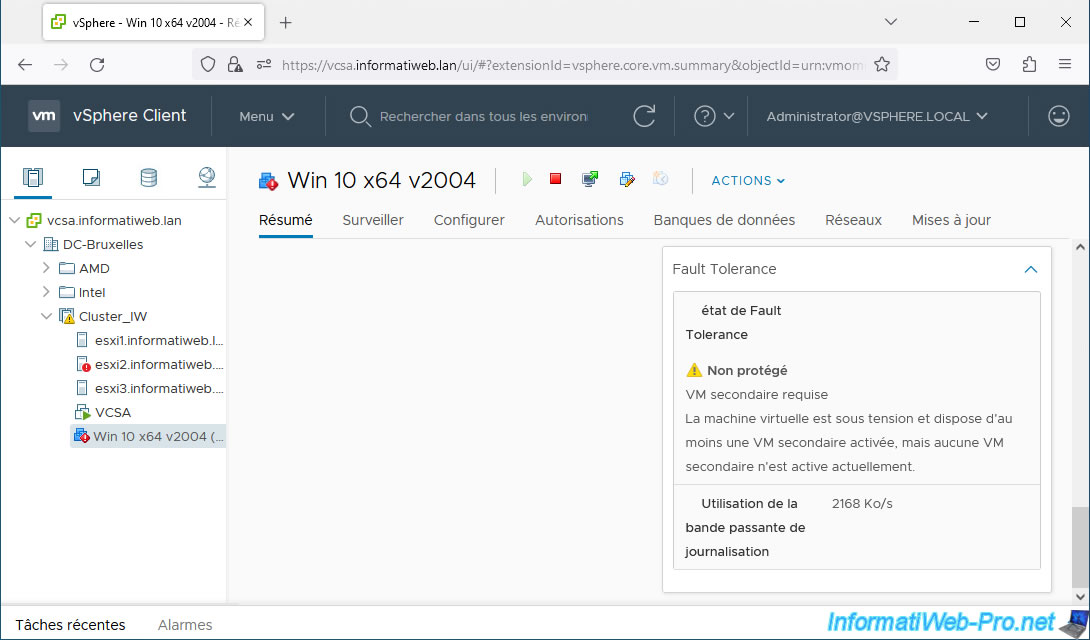
Temporarily, a black screen may appear for this VM.
However, it continues to work correctly in the background.
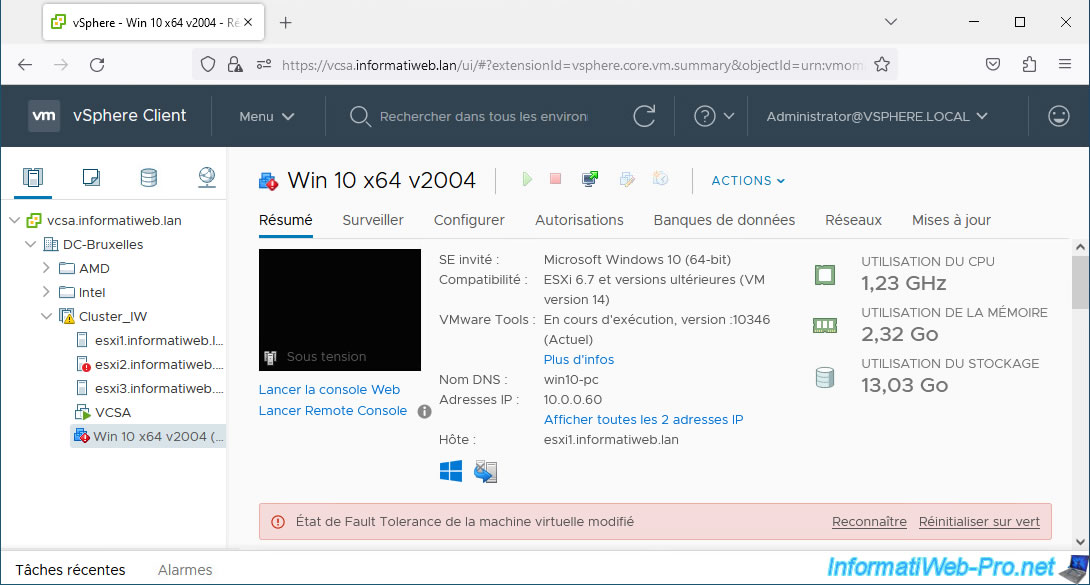
As expected, vSphere Fault Tolerance (FT) has already created a new secondary VM on a 3rd host (in our case: esxi3).
Indeed, the host "esxi1" hosts the main VM (which was the secondary VM before) and the host "esxi2" is down (because it is turned off).
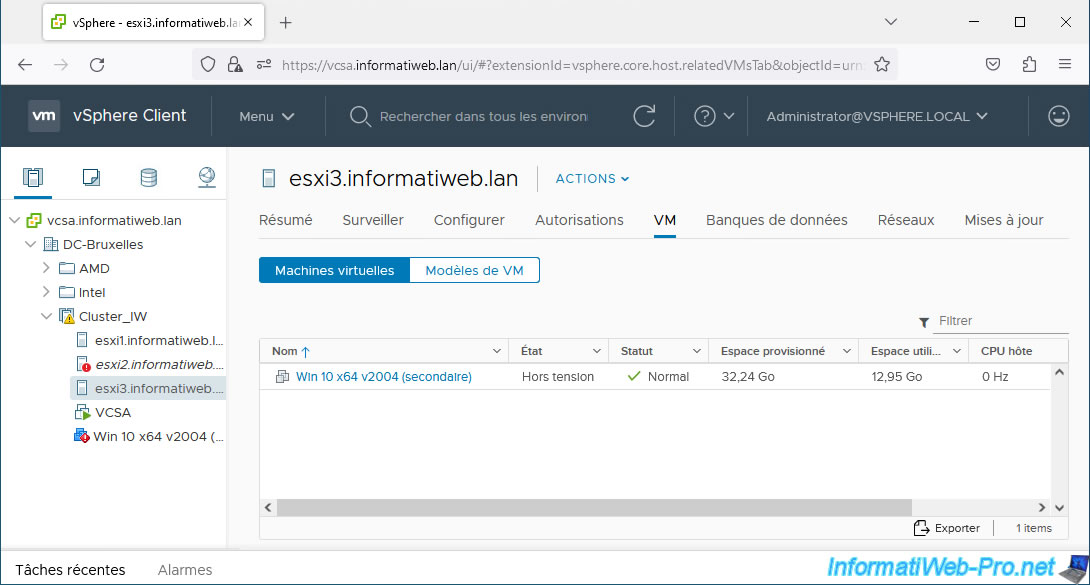
A little later, at the bottom of your primary VM page, you will see that the location of the secondary VM has appeared: esxi3.informatiweb.lan.
Plain Text
Startup. The virtual machine is powered on and has at least one secondary VM whose state is being synchronized with the primary VM.
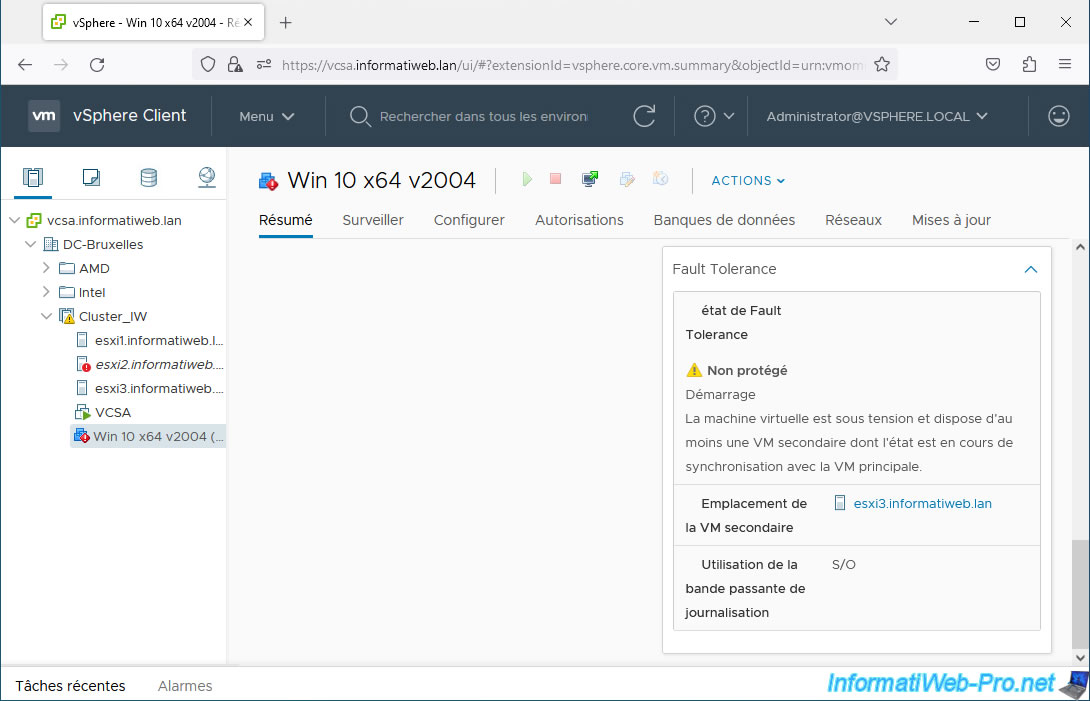
On your cluster, you will see different messages appear regarding vSphere HA including these:
Plain Text
HA vSphere HA failover in progress.
Plain Text
vSphere HA failover operation in progress in the Cluster_IW cluster of the DC-Brussels data center: 1 VM restarting, 0 VMs waiting for retry, 0 VMs waiting for resources, 0 vSAN VMs inaccessible.
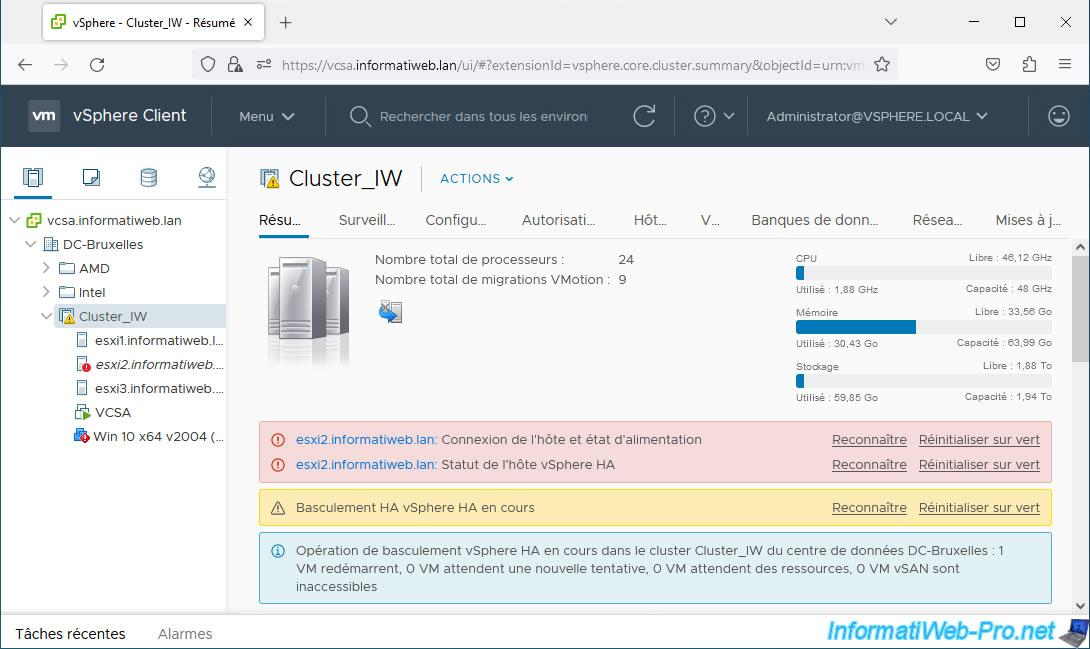
A little later, you will see that the red indicator of the main VM will have disappeared.
Indeed, the secondary VM has been recreated and the synchronization from the primary VM is up to date.
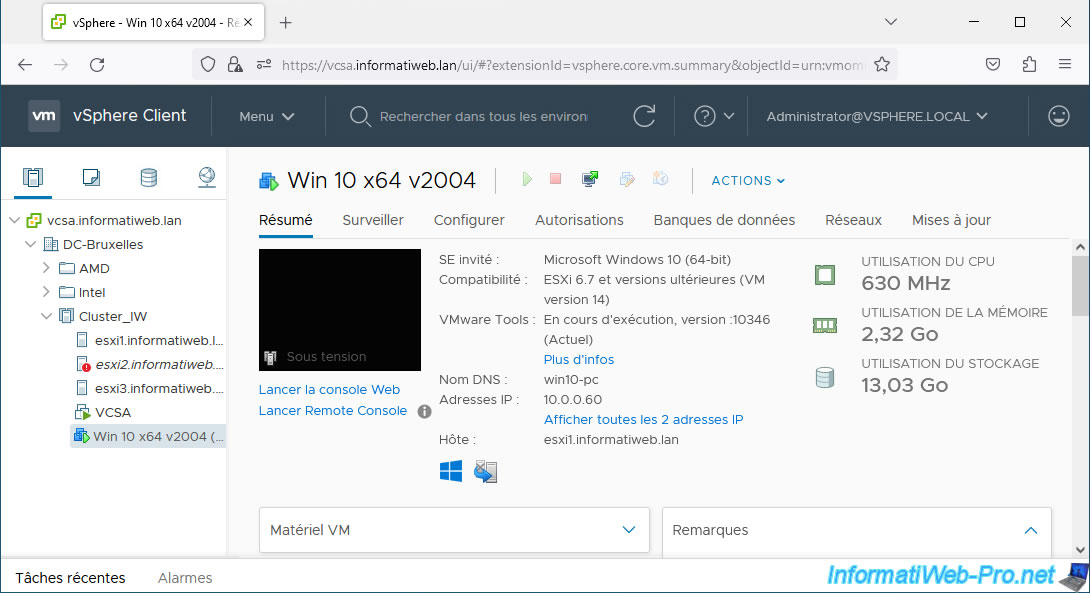
At the bottom of the window, the Fault Tolerance status has returned to "Protected".
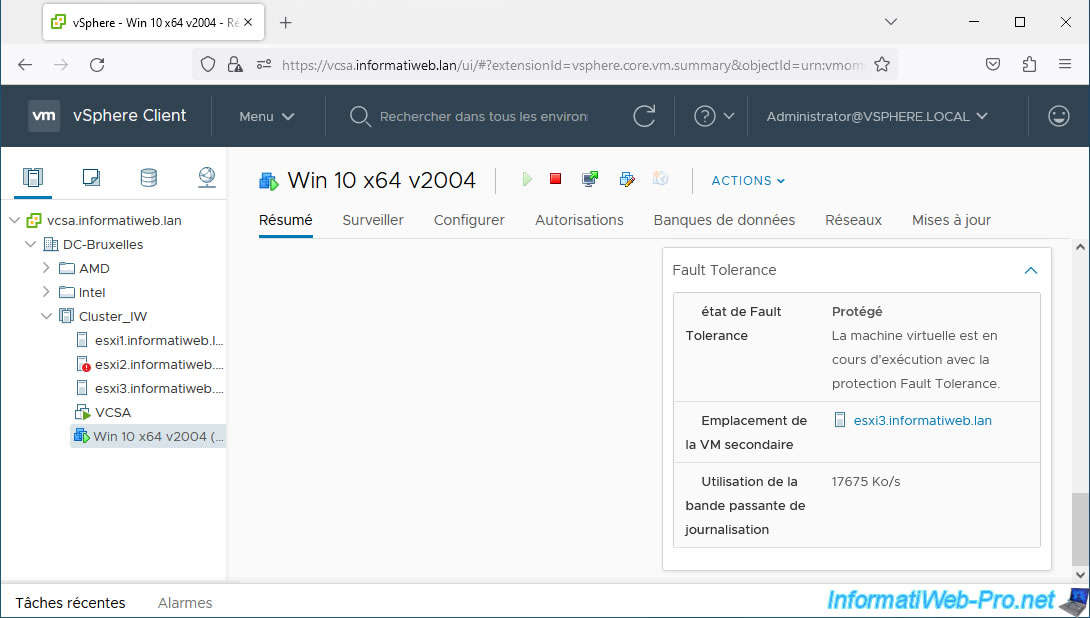
As expected, the VM screen reappears.
Note that even when the screen is black under vSphere, the VM console continues to work correctly when using Fault Tolerance.
In fact, the switchover is instantaneous and the user therefore does not realize it.
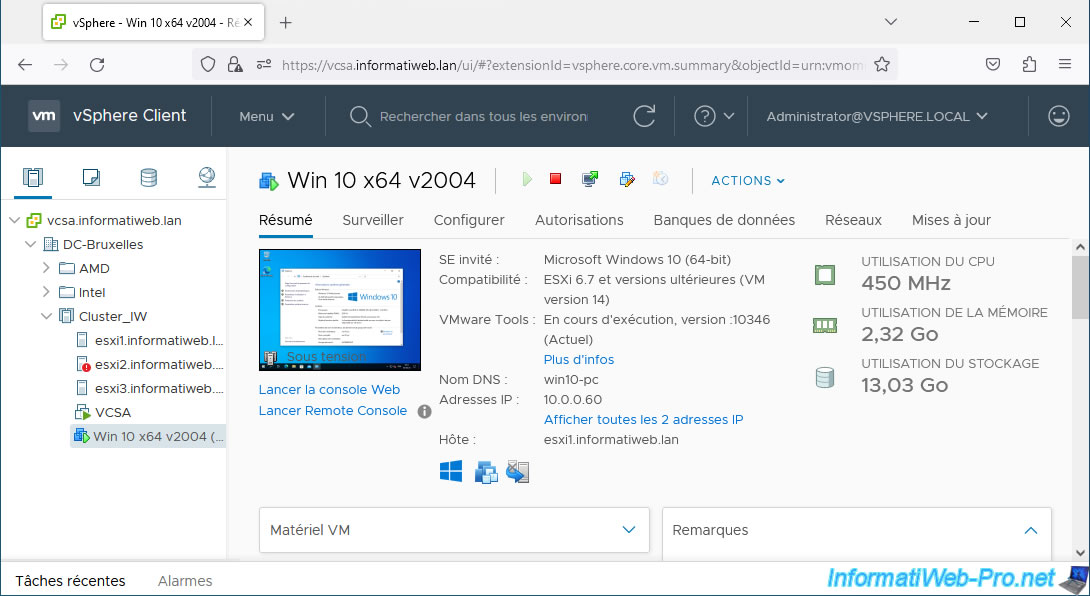
As expected, our main VM (protected by Fault Tolerance) is on our host "esxi1".
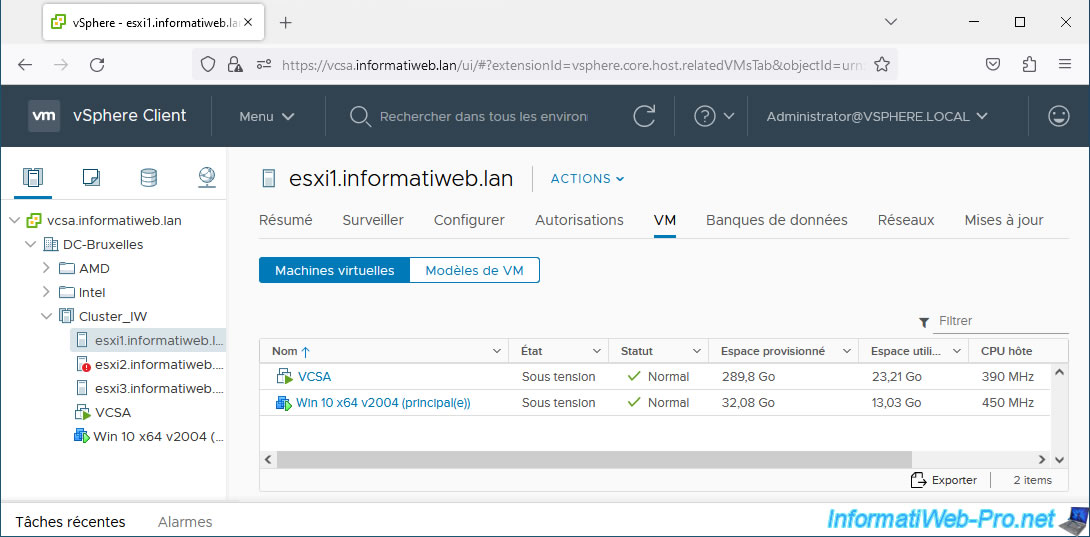
Our secondary VM (created by Fault Tolerance) is on our host "esxi3".
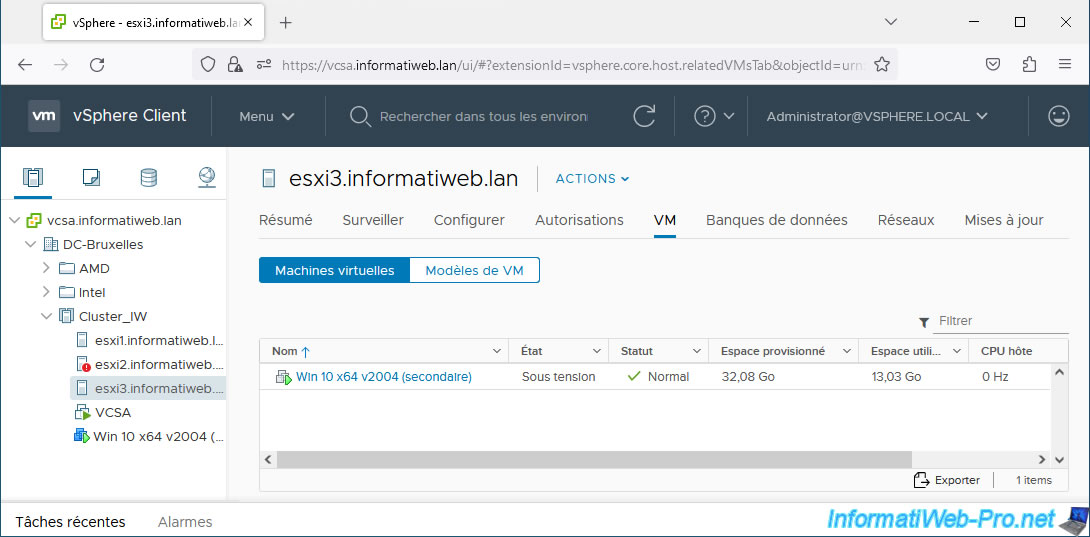
As expected, the secondary VM does not consume any resources (as long as the primary VM is running).
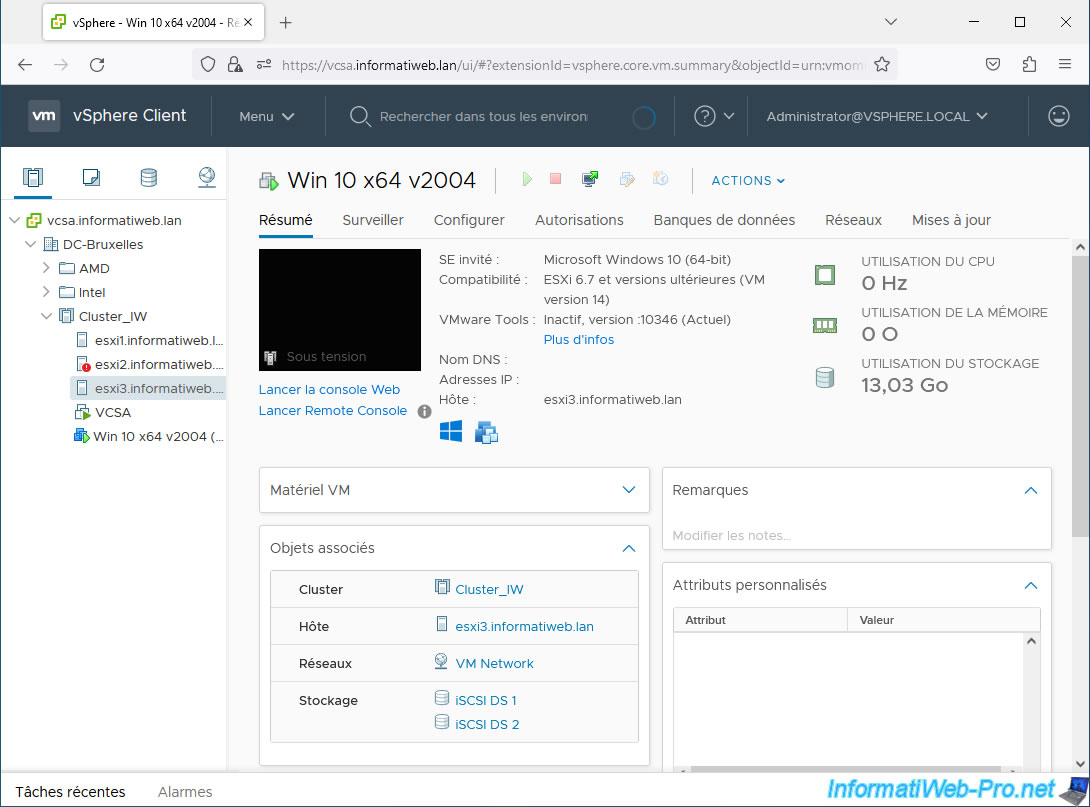
As expected, errors are displayed for our host "esxi2" since it is turned off.
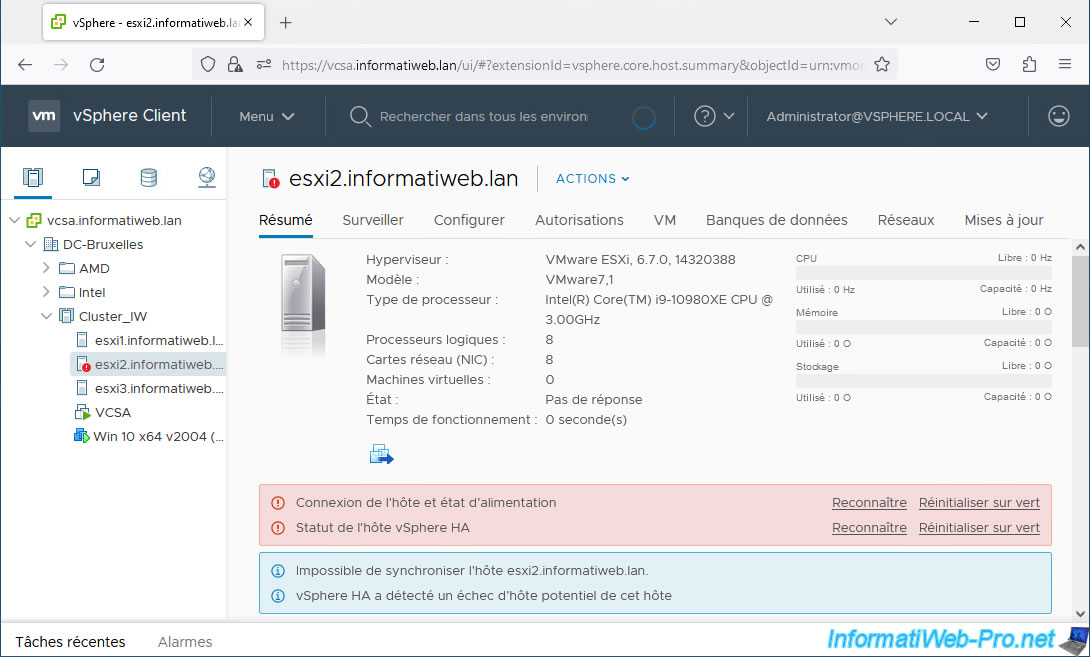
Now that our test is complete, we can turn it back on.
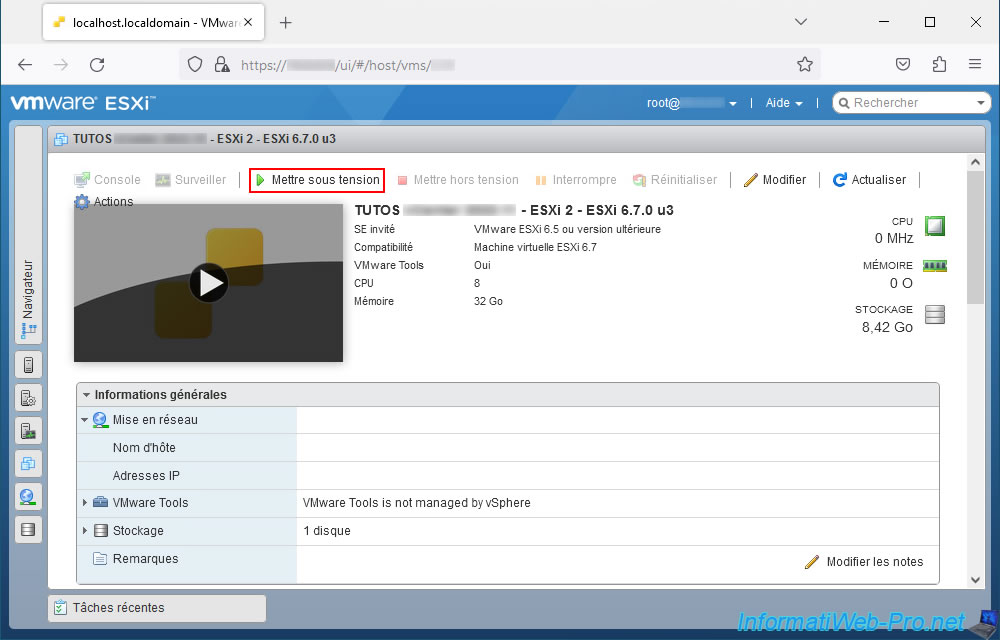
Our host "esxi2" is turned back on and functional.
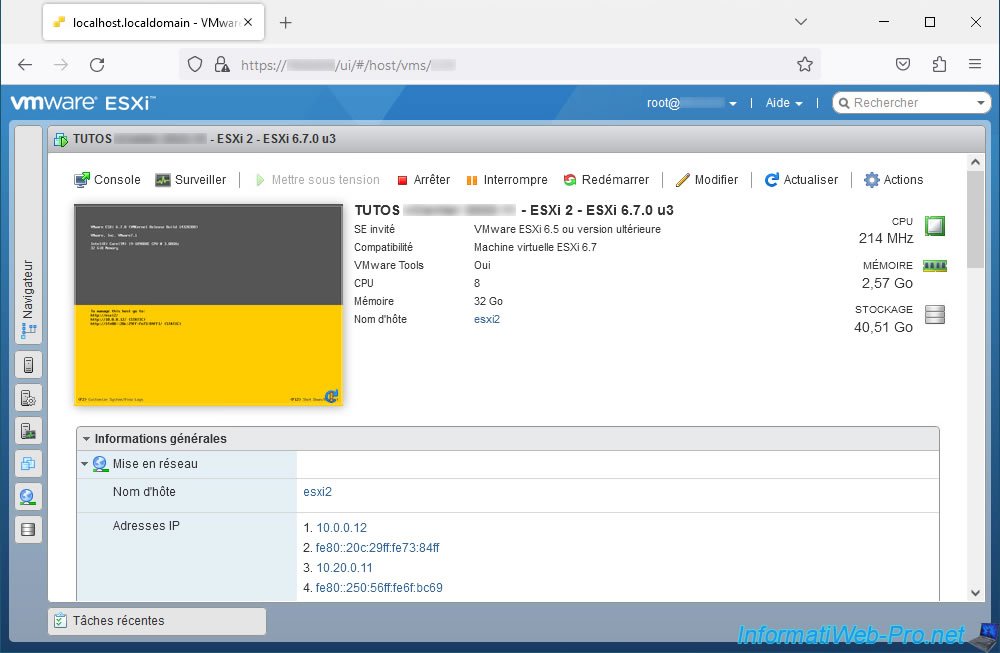
The error messages concerning our host "esxi2" disappear and it works correctly again.
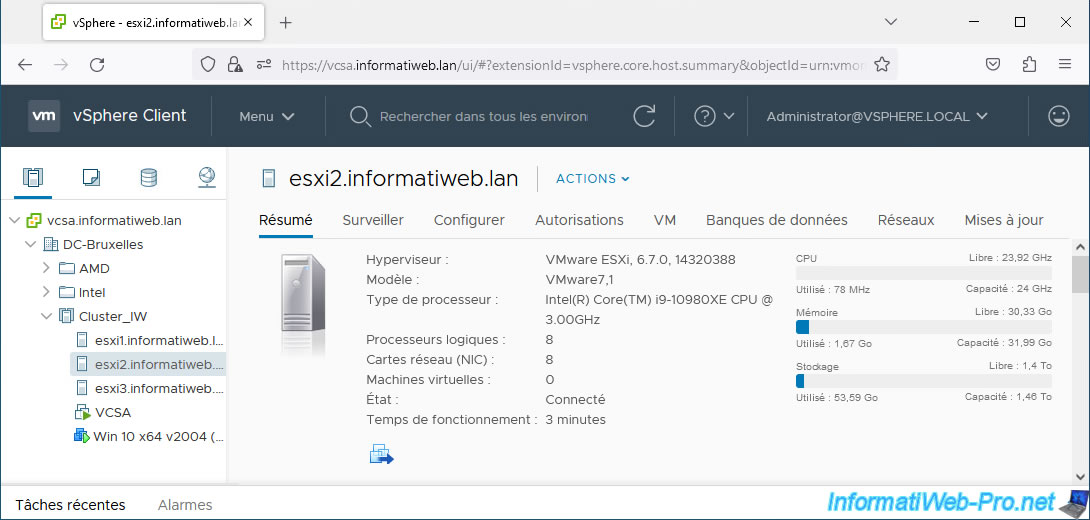
Our main VM is still on our host "esxi1".
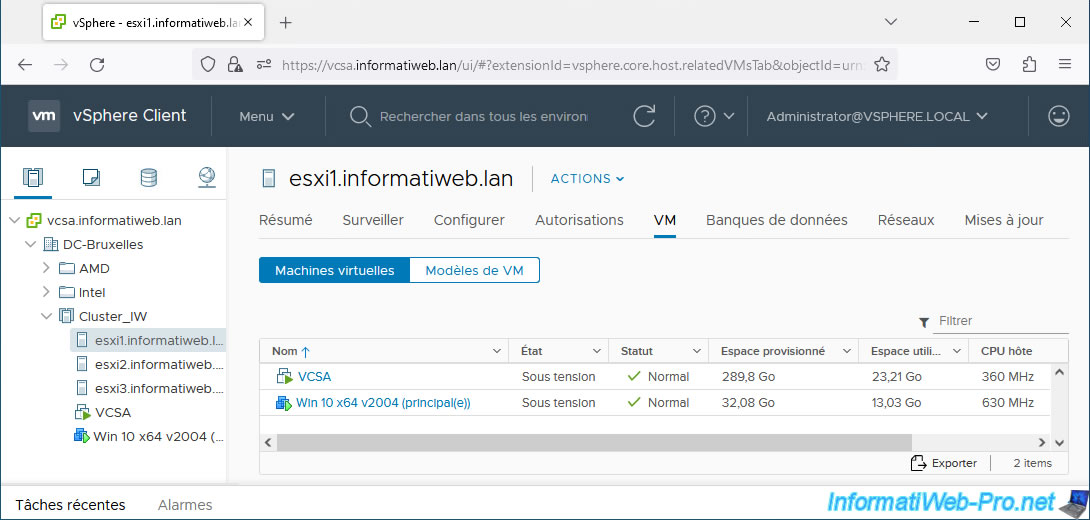
Our secondary VM is still on our host "esxi3".
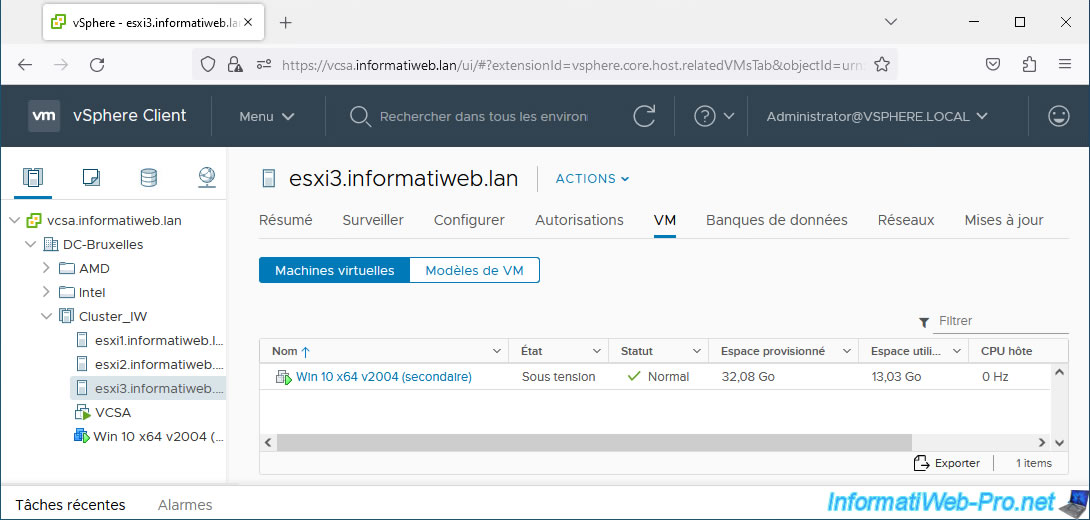
Share this tutorial
To see also
-

VMware 6/10/2022
VMware ESXi 6.7 - Virtualize Windows 11
-

VMware 5/15/2024
VMware vSphere 6.7 - Add a physical disk to host
-
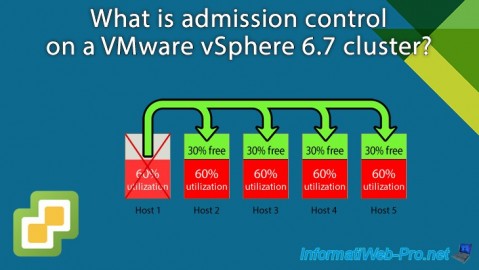
VMware 3/5/2025
VMware vSphere 6.7 - Cluster admission control
-

VMware 4/19/2024
VMware vSphere 6.7 - Extend a datastore (on the same hard drive)

No comment