- VMware
- VMware vCenter Server (VCSA), VMware vSphere
- 09 October 2024 at 18:54 UTC
-

- 1/2
If you have a content library on your VMware vCenter Server (VCSA), you can create VM templates or OVF templates from locally present virtual machines.
Note that only OVF templates will be able to be synchronized between a published content library and a subscribed content library.
- Clone a virtual machine as a VM template in a content library
- Clone a virtual machine as an OVF template in a content library
- Delete a VM template
1. Clone a virtual machine as a VM template in a content library
To clone a virtual machine as a VM template in a content library, right-click the desired virtual machine from the "VMs and Templates" tab of your VMware vCenter Server, then click: Clone -> Clone as Template To Library.
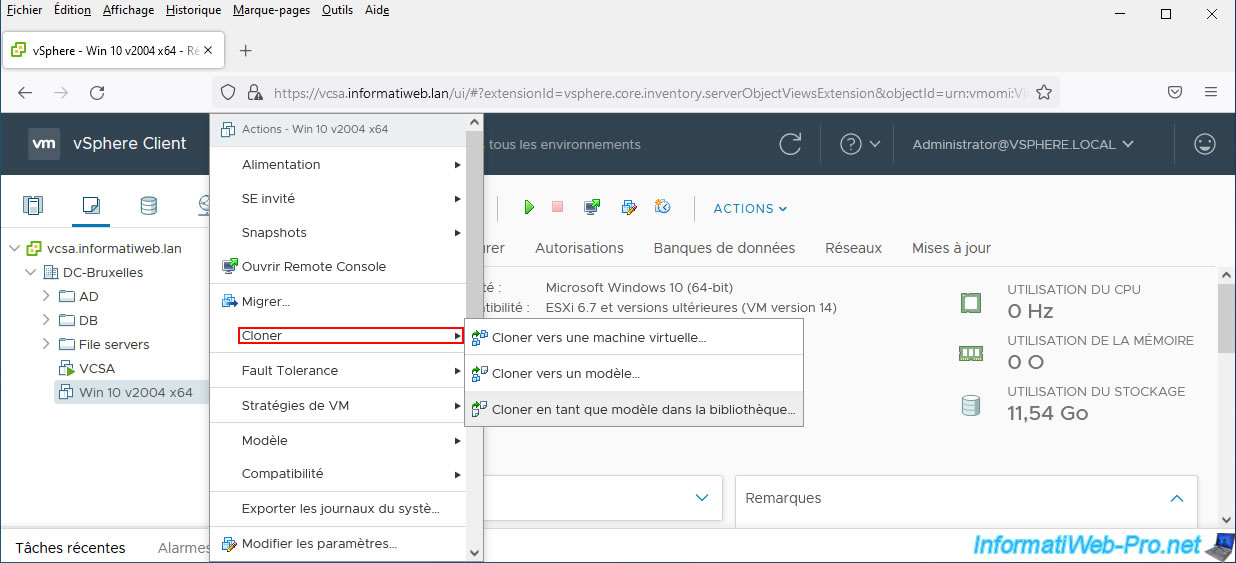
To convert the virtual machine to a VM template:
- select the "VM Template" template type
- provide a name for this VM template.
Note that the name must be unique in the "VMs and Templates" tab AND in the target content library. - provide a note for this template if you wish.
- select the location (in the "VM and Templates" tab) where this VM template should also be added.
Note that VM templates created through this wizard will appear in the target content library, as well as in the "VMs and Templates" tab of your VMware vCenter Server.
However, this VM template will only be physically stored at the root of the datastore that you will select later in this wizard.
Which means that deleting this VM template in one place (for example: in the "VMs and Templates" tab) will also delete the VM template in the other place (for example: in the content library).
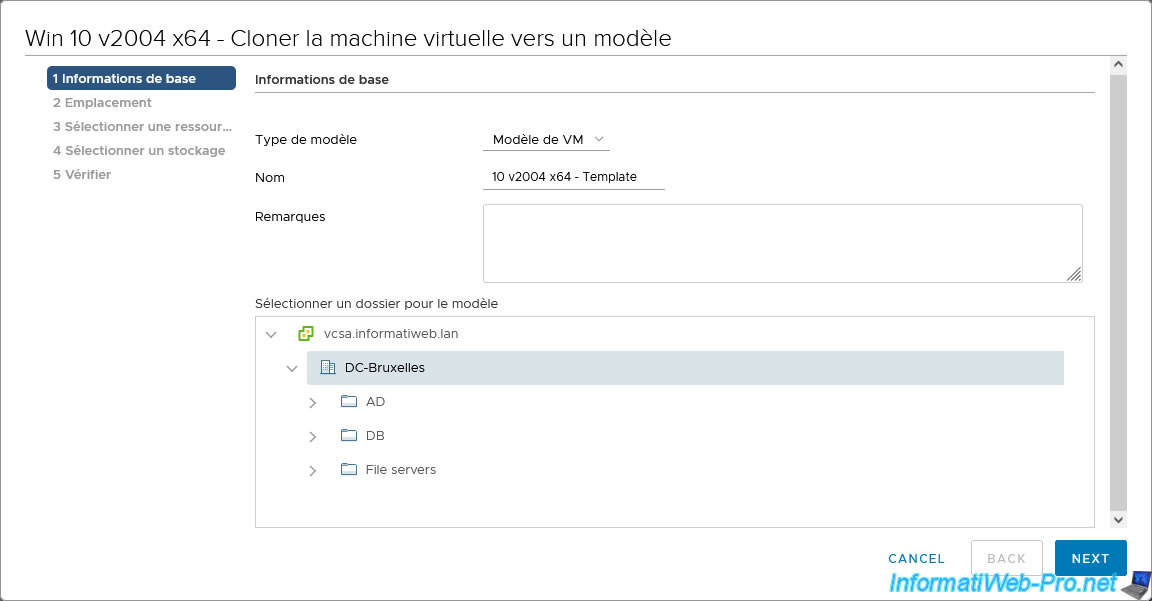
For the template type, you will have the choice between: VM Template and OVF.
For now, we select "VM Template".
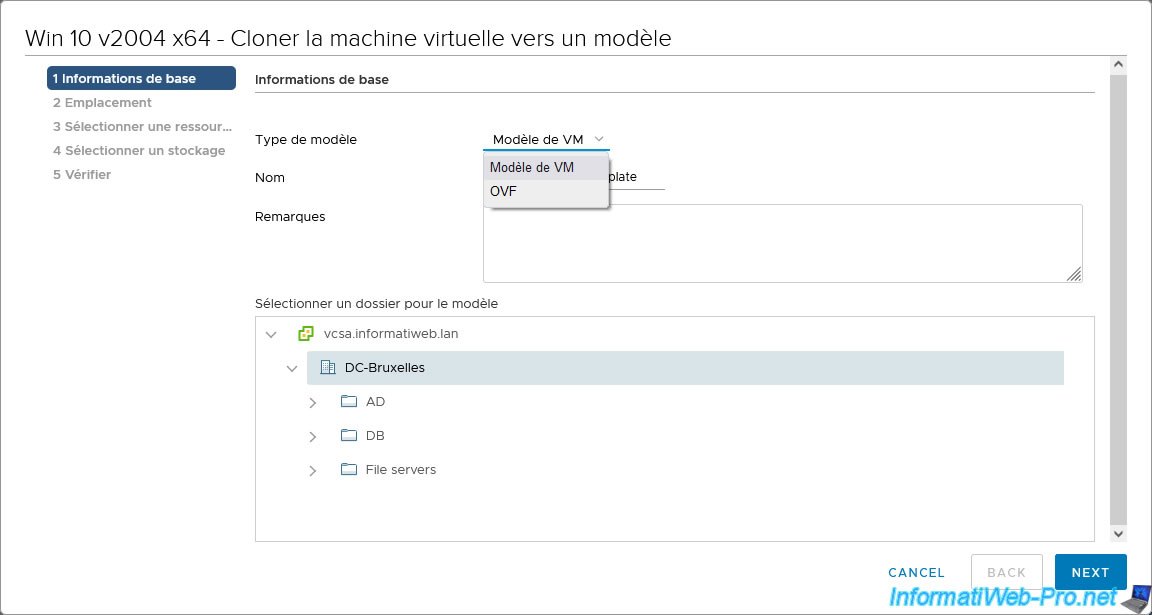
Select the local content library where you want to store this VM template.
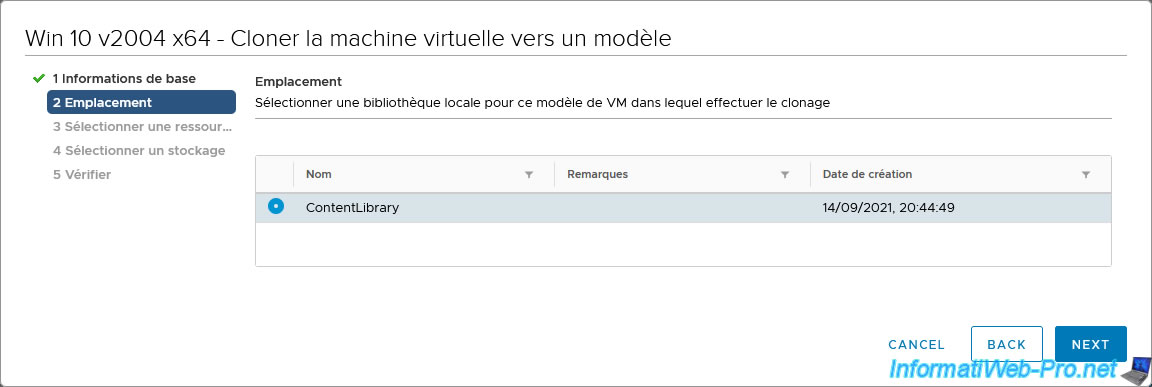
SInce VM templates are stored in a datastore on your VMware vCenter Server and not physically in the previously selected content library, the wizard will ask you to select a compute resource.
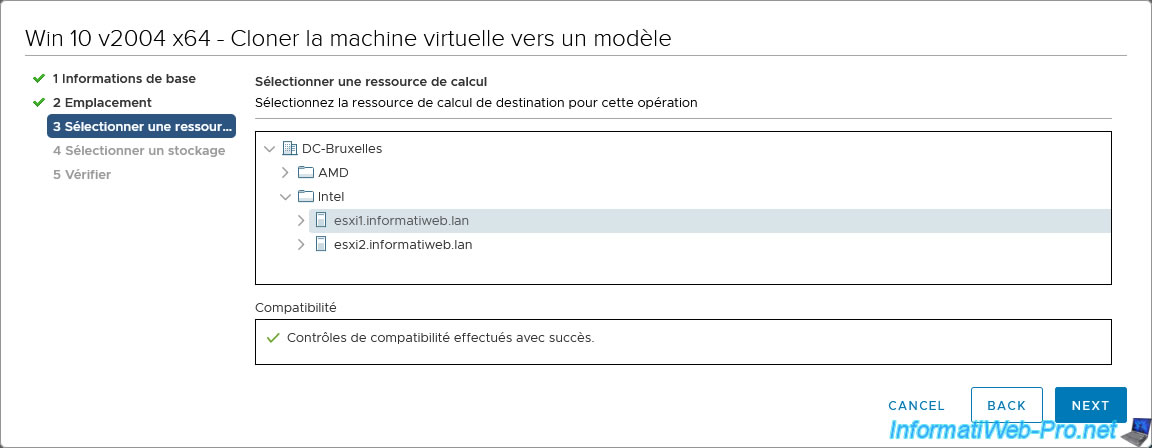
Select in which storage (datastore) you want to store this VM template.
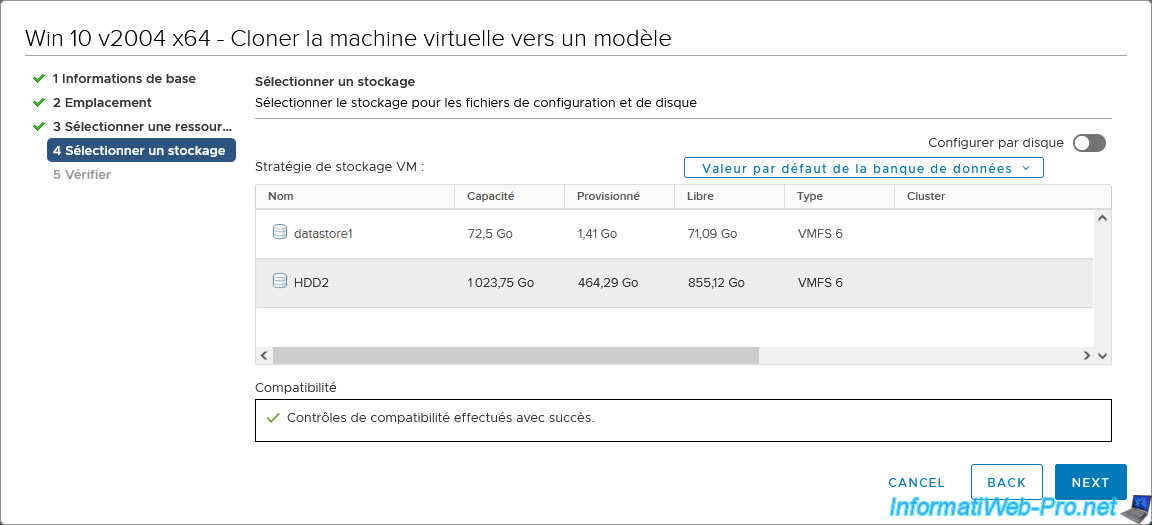
A summary of the cloning information appears.
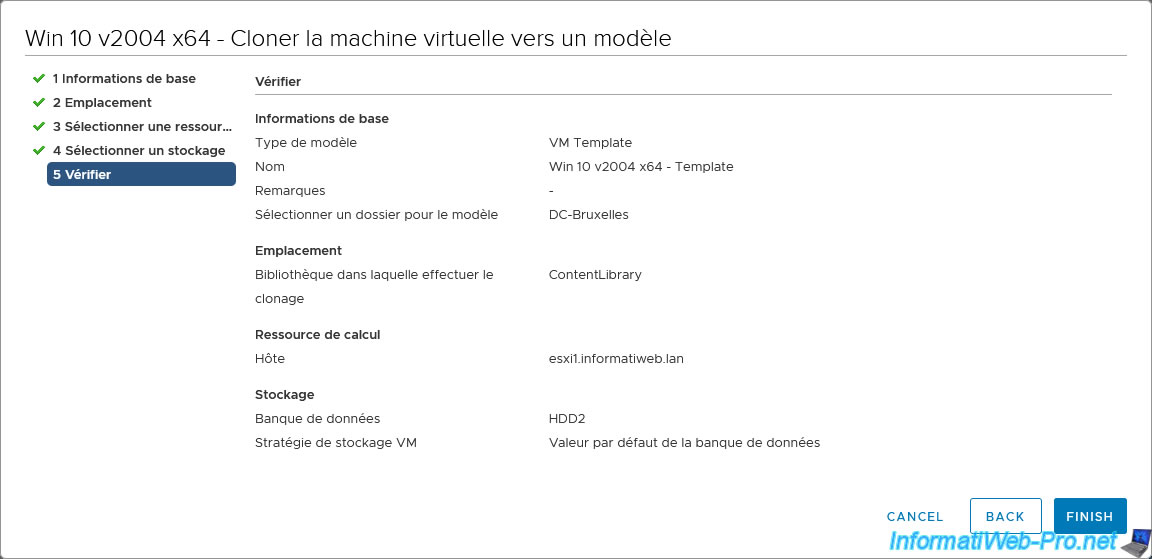
As you can see, the VM template being created will appear in the "VMs and Templates" tab and a "null" value will appear until its creation is complete.
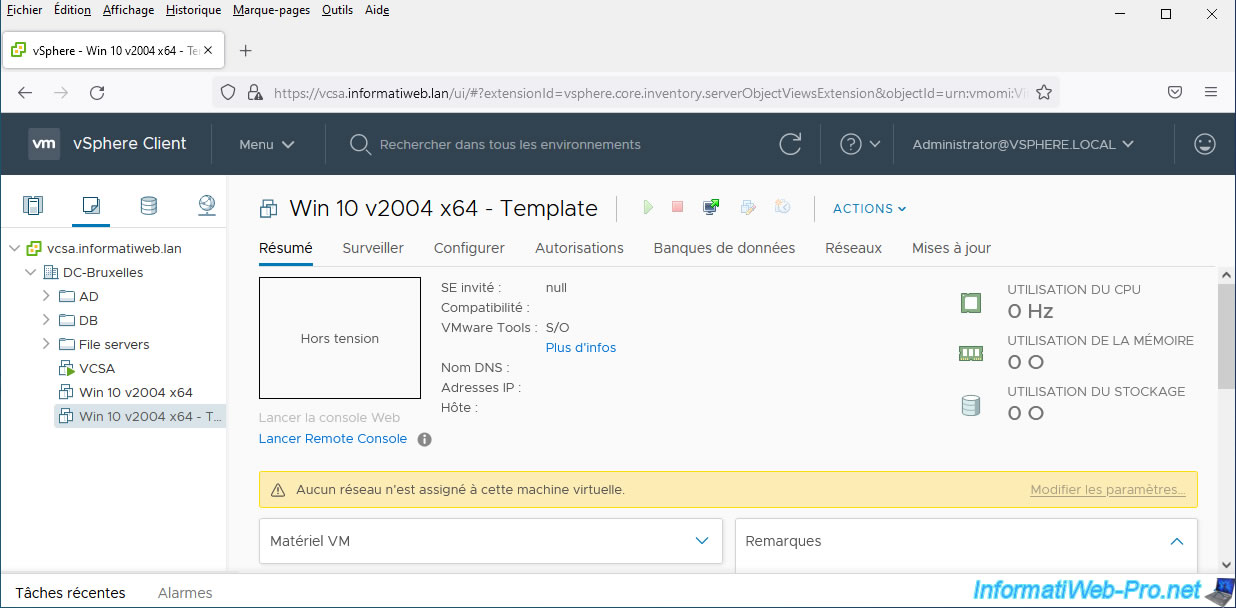
If you display the list of recent tasks, you will see the tasks appear:
- Clone virtual machine
- Create a library item
- Create VM template item in content library from a virtual machine
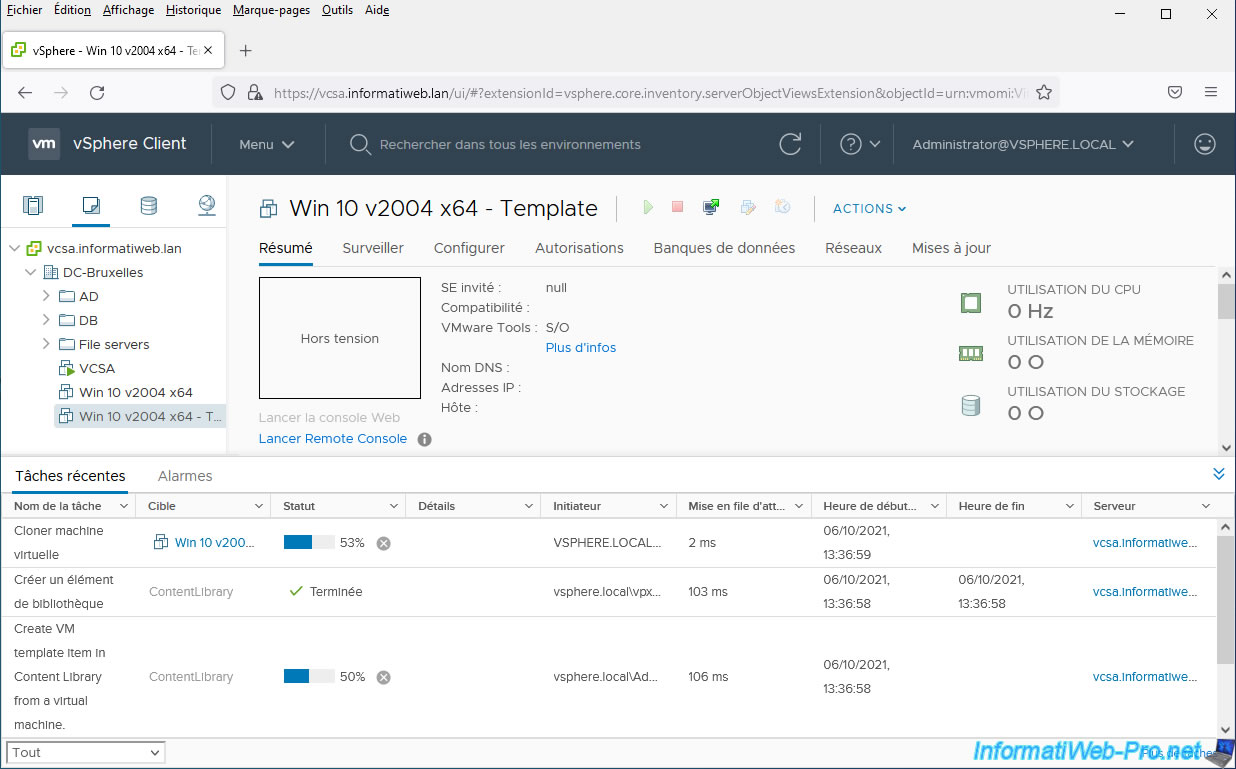
To view the content libraries, click "vSphere Client", then click: Content Libraries.
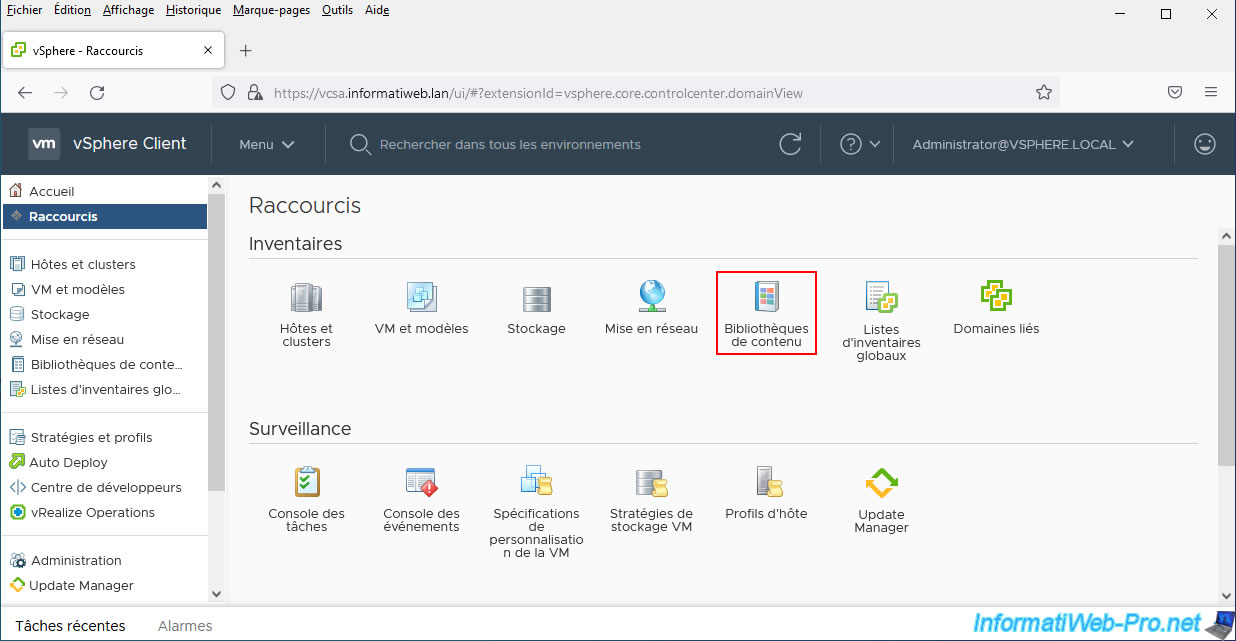
Click the name of the content library selected previously in the clone wizard.
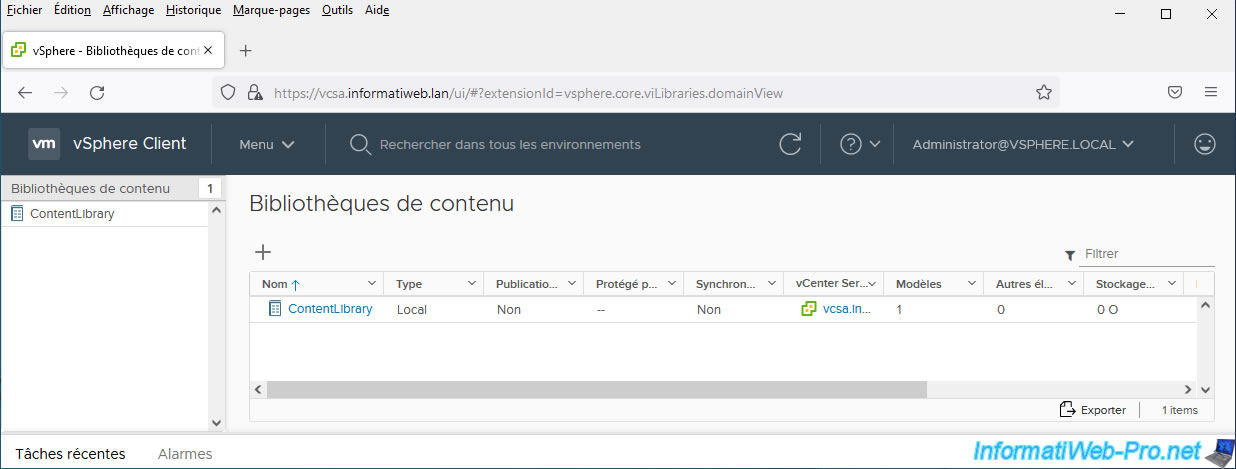
As you can see, the VM template is also displayed in your content library.
Note that its size will be 0 bytes until its creation is complete.
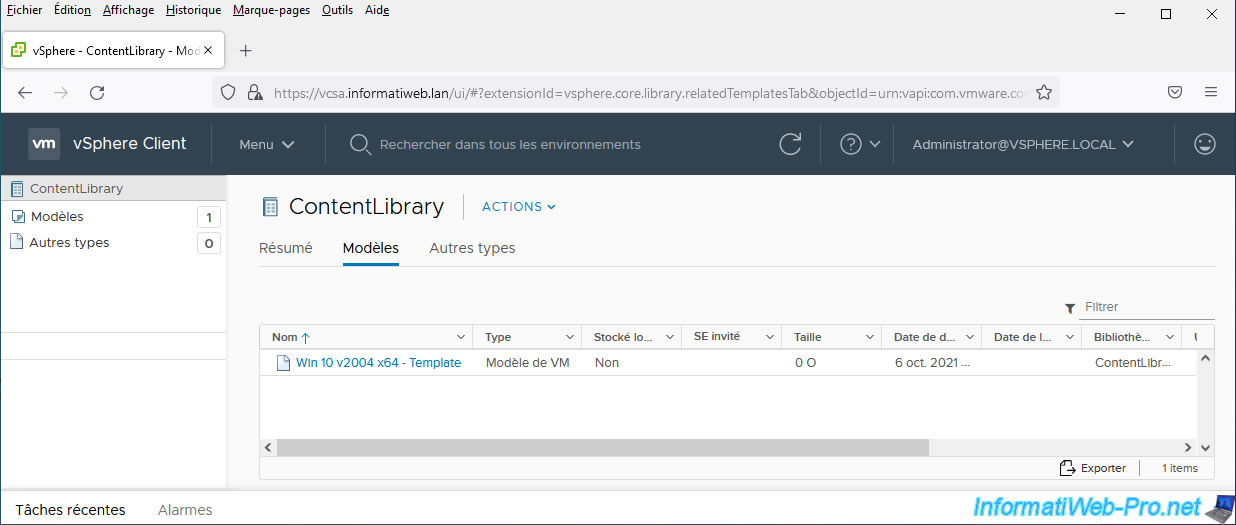
Once the previously mentioned tasks are completed, information about this VM template will be displayed.
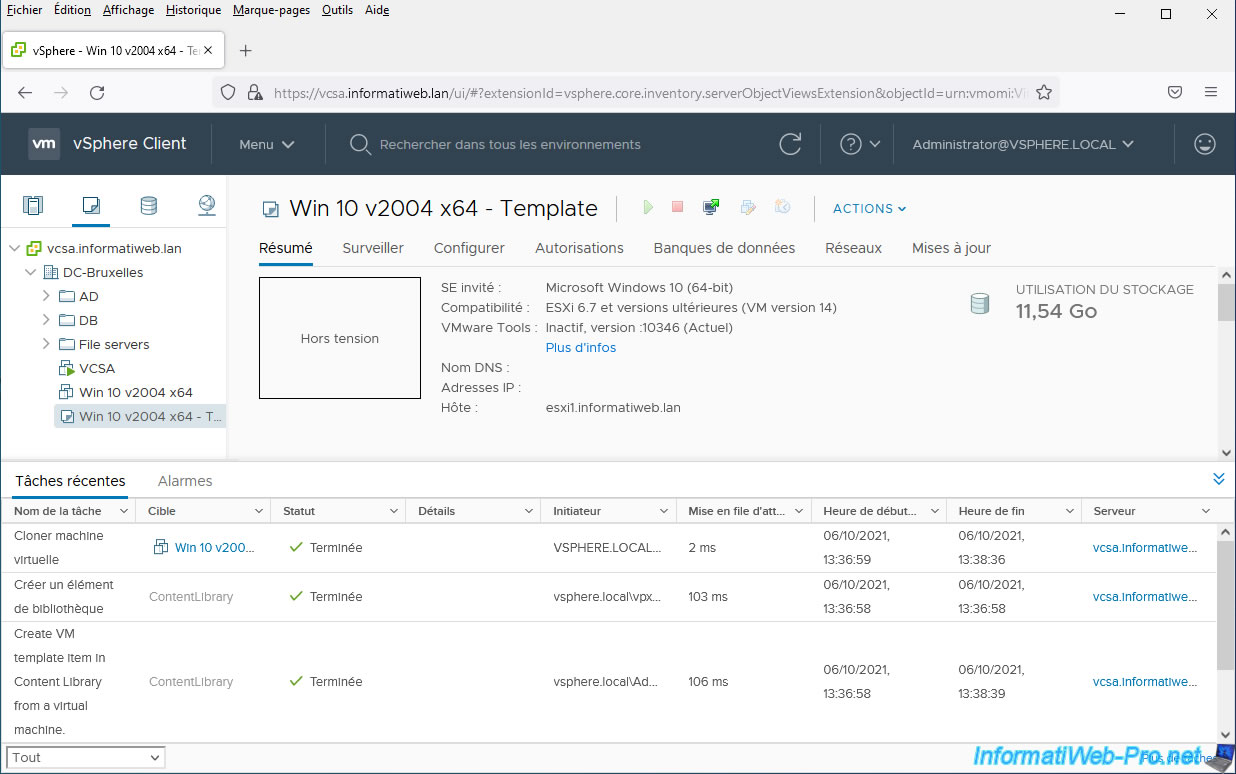
Once cloning as a VM template is complete, refresh your content library page and you will see that your VM template size appears correctly.
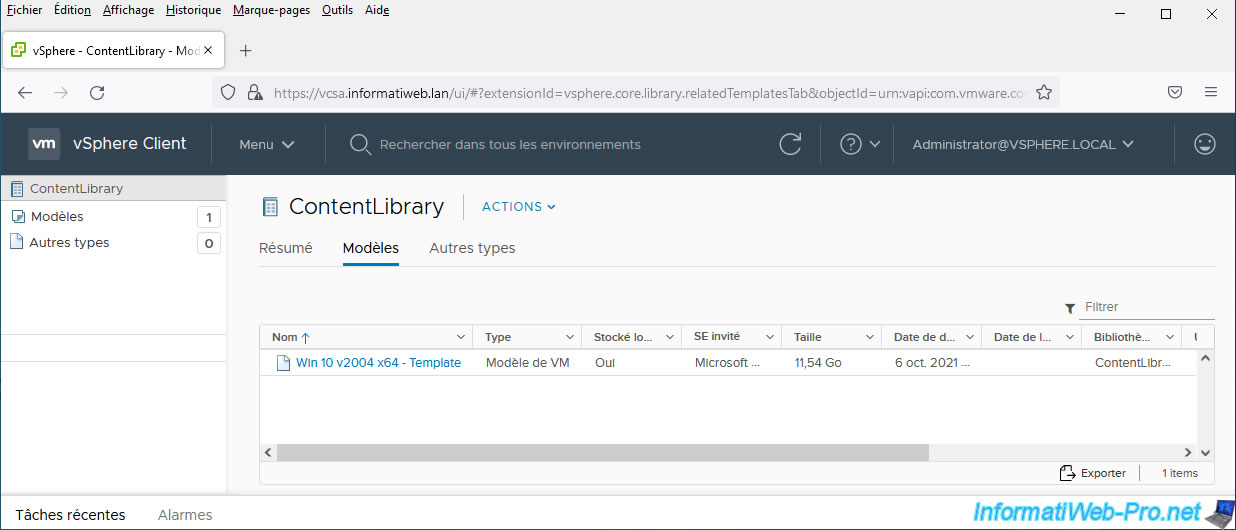
If you click on its name, you can get information about this VM template.
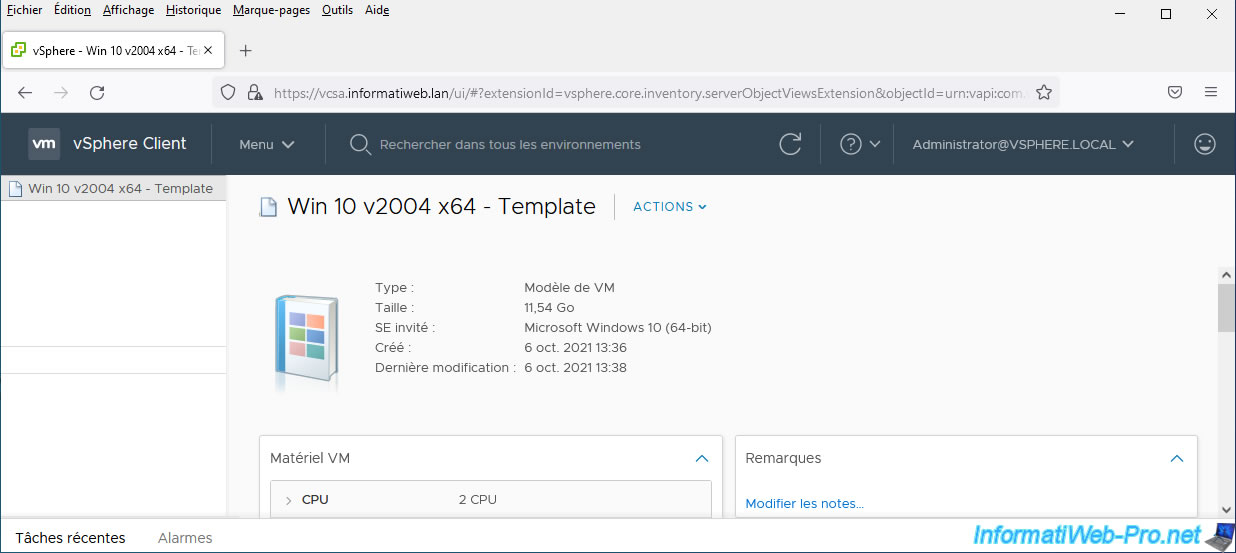
Share this tutorial
To see also
-
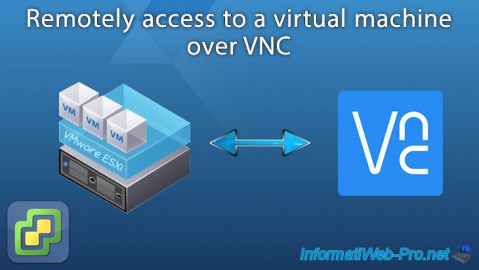
VMware 6/29/2022
VMware ESXi 6.7 - Remotely access to a VM over VNC
-

VMware 7/19/2024
VMware vSphere 6.7 - Configure your virtual machines settings
-
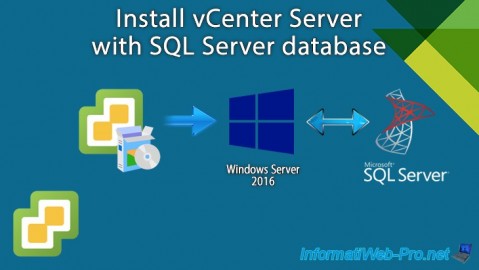
VMware 2/14/2024
VMware vSphere 6.7 - Install vCenter Server with SQL Server database
-
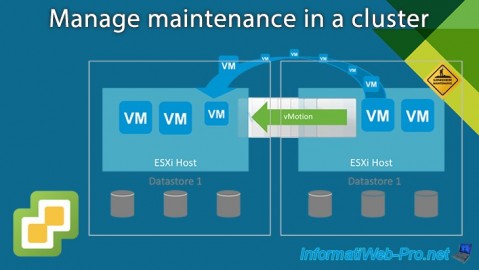
VMware 3/14/2025
VMware vSphere 6.7 - Manage maintenance in a cluster


You must be logged in to post a comment