- VMware
- VMware vCenter Server (VCSA), VMware vSphere
- 12 March 2025 at 14:09 UTC
-

- 1/3
When you enable high availability (vSphere HA) on a VMware vSphere cluster, you have the option to enable an option called "VMCP" (VM Component Protection) which helps protect your virtual machines against storage-related issues.
- Storage loss (APD and PDL states)
- What is VM Component Protection (VMCP)?
- How VM Component Protection (VMCP) works
- Enable the VM Component Protection (VMCP) feature
- Testing the VM Component Protection (VMCP) feature
1. Storage loss (APD and PDL states)
As explained in our article "VMware vSphere 6.7 - Storage issues (APD and PDL states)", a loss of access to storage can generate an APD state (temporary loss) or a PDL state (permanent loss).
To learn more about these APD and PDL states, as well as how to view events related to these states, refer to the article cited previously.
2. What is VM Component Protection (VMCP)?
Starting with vSphere 6.0, you can enable VM Component Protection (VMCP) so that vSphere HA can automatically detect datastore access issues and act accordingly for impacted virtual machines.
In the vSphere HA settings, you will find 2 sections "Datastores with APD" and "Datastores with PDL" where you can choose the behavior of VMCP in the event of an APD or PDL impacting your virtual machines: do nothing , only generate events or restart VMs on other hosts that still have access to the necessary storage.
For more information about these settings, refer to step "8. Enable VMware vSphere HA on your cluster" in our VMware vSphere HA tutorial.
Important : if the "VM Monitoring" or "VM Reboot Priority" setting is disabled, VM Component Protection (VMCP) will not be able to restart impacted virtual machines.
Source : VM Component Protection - VMware Docs.
3. How VM Component Protection (VMCP) works
As explained previously, VM Component Protection (VMCP) allows you to protect your virtual machines during storage access problems.
Below, you can see in detail how this feature works and therefore what happens in the event of a storage access problem.
To begin with, in the event of a storage failure, VMCP starts the recovery process.
VMCP generates the list of virtual machines impacted by this storage failure, then it detects whether it is a PDL (permanent loss of storage) or an APD (temporary loss of storage).
Generally, this depends on the error codes returned by the storage array in question.
- In the event of APD (temporary loss of storage), a timer of 140s (2min 20s) starts.
Once this timer has elapsed, VMCP checks to see if the APD status problem has been resolved.- If so, nothing else will happen. The problem resolved itself.
- If this is not the case, an additional 3 minute timer (default) starts.
Then, after the timeout, VMCP looks again to see if the APD status issue is resolved.
You are therefore at a total delay of 320s (= 140s + 3m) on the timeline.- If the APD issue is resolved, the "Response recovery" action configured in the vSphere HA settings will be performed.
- If the APD problem is not resolved, the "All Paths Down (APD) Failure Response" action will be performed. This option is also available in vSphere HA settings.
- In case of PDL (permanent storage loss), the recovery process will start immediately.
There is therefore no timer as is the case during a PDL state.
In the case of a PDL, virtual machines will be restarted on hosts with access to the necessary storage (if you have chosen this behavior in the vSphere HA settings via the "Datastore with PDL" option).
Diagram taken from VMware blog : VM Component Protection (VMCP) - VMware vSphere Blog.
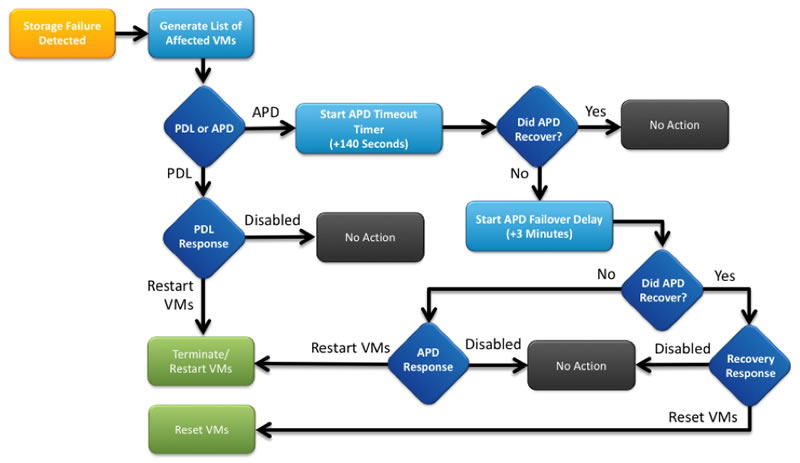
Here is also the timeline of the VMCP recovery process.
This diagram also comes from the VMware blog (see link cited previously).
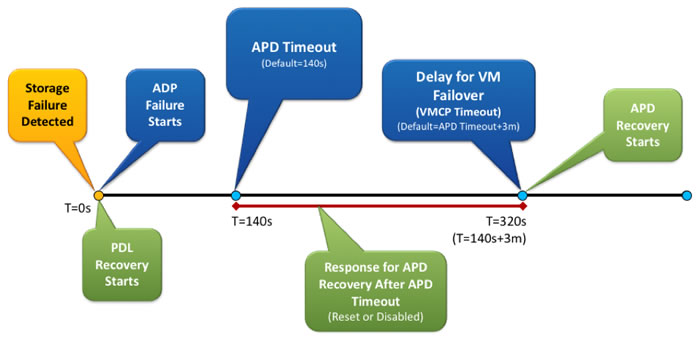
4. Enable the VM Component Protection (VMCP) feature
To enable the VM Component Protection (VMCP) feature, start by selecting your VMware vSphere cluster.
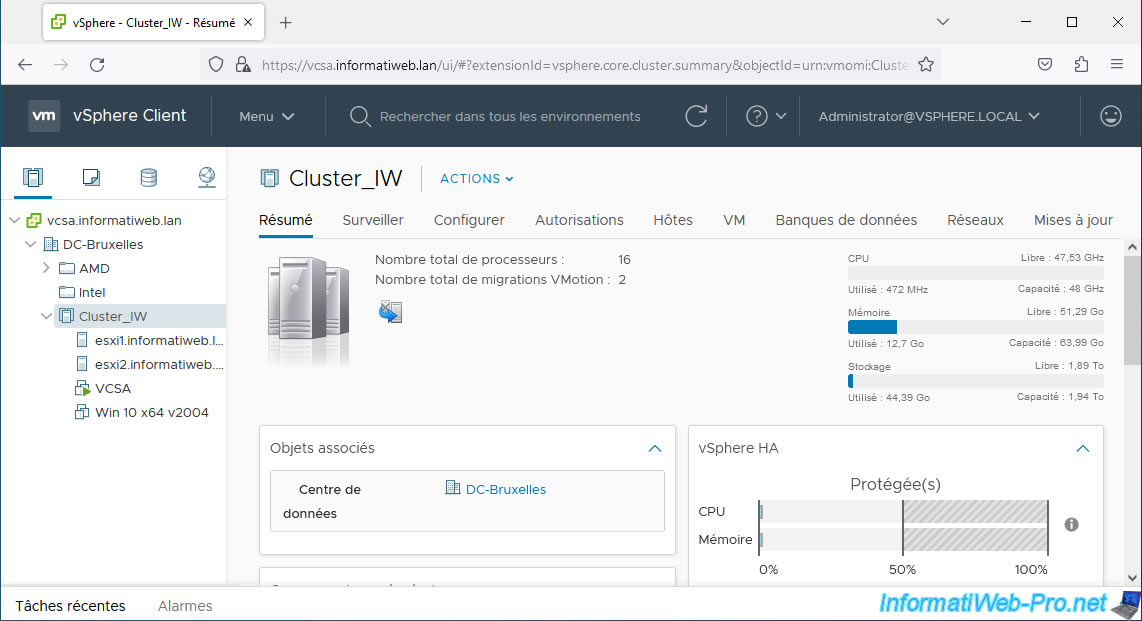
Then go to "Configure -> Services -> vSphere Availability" and click "Edit".
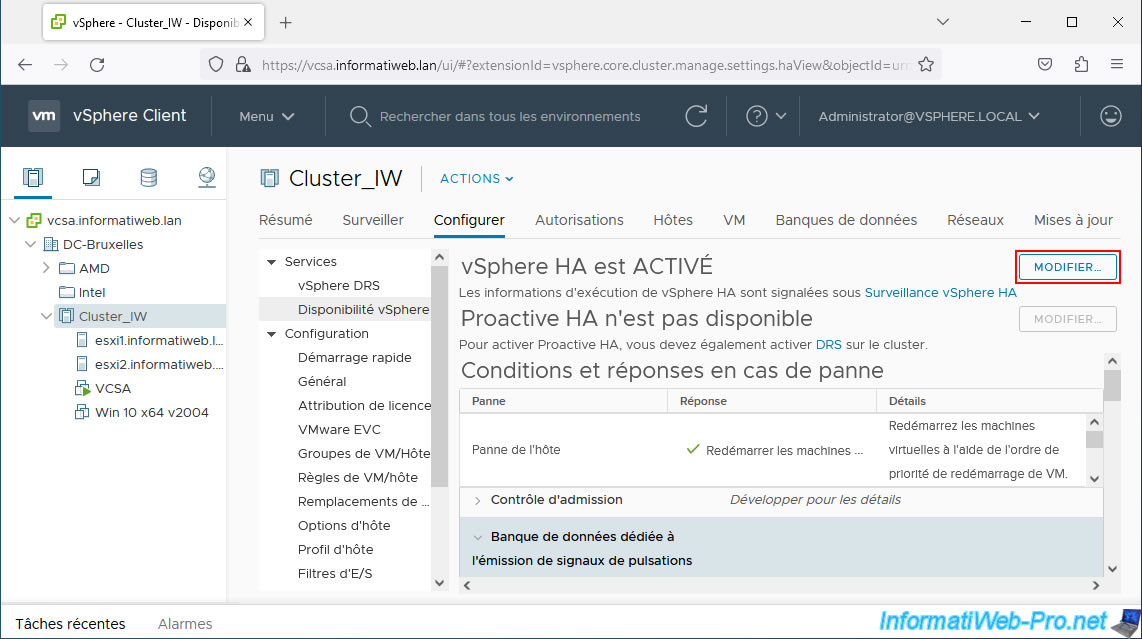
As you can see in the description displayed in the "Failures and responses" tab of your cluster settings, you can configure the fault conditions for VM Component Protection (datastores with PDL and APD).
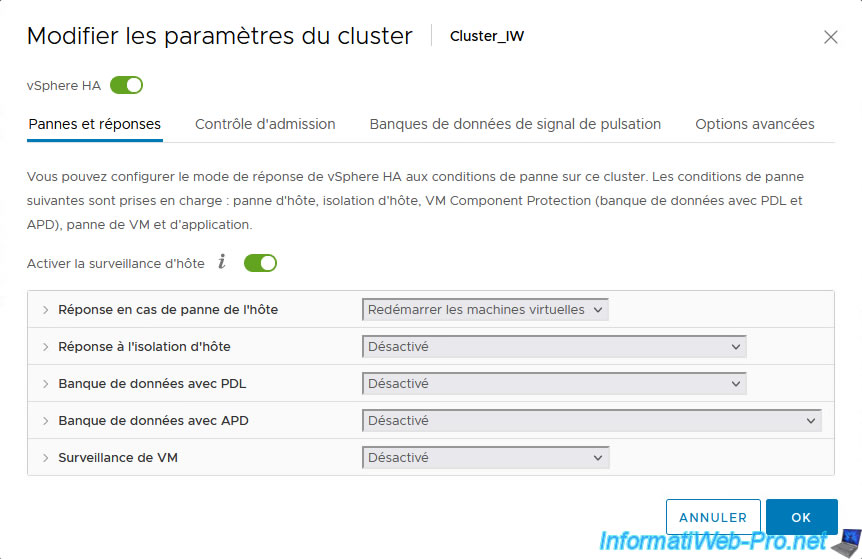
To begin, you will be able to enable Datastore with PDL Failure Response.
As noted earlier, VMCP can automatically restart your virtual machines on other hosts that still have access to the affected datastore.
To do this, select "Power off and restart VMs".
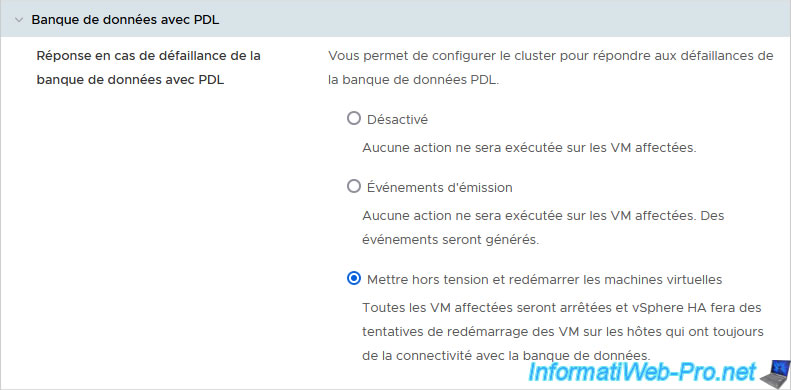
In the case of an APD state, select one of the "Power off and restart VMs" options so that VMCP can restart on other functional hosts that have access to the affected datastore in the event of an APD.
As explained previously, in the case of an APD condition, VMCP waits 140 seconds to see if the problem has disappeared automatically.
Otherwise, VMCP waits 3 minutes by default (delay configurable via the "Response delay" option visible below), then uses the "Response recovery" action if the APD problem has been resolved.
If the APD problem is not resolved after this additional time, the "... Failure Response" action will be used.
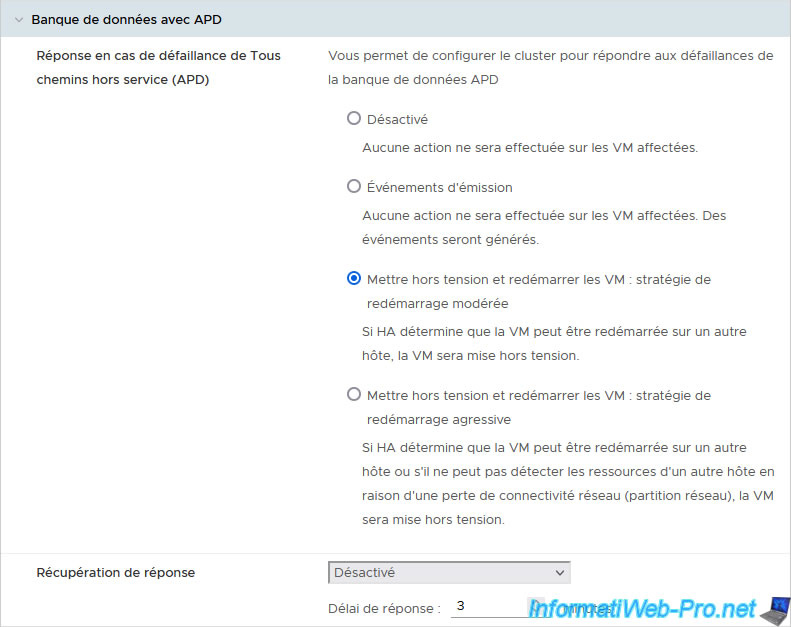
As noted on the "VM Component Protection - VMware Docs" page, VMCP will not be able to restart impacted virtual machines if VM monitoring or VM restart priority is disabled.
To avoid this issue, make sure that at least VM monitoring is enabled in the "VM Monitoring" section.
Note: application monitoring requires an application supporting VMware application monitoring.
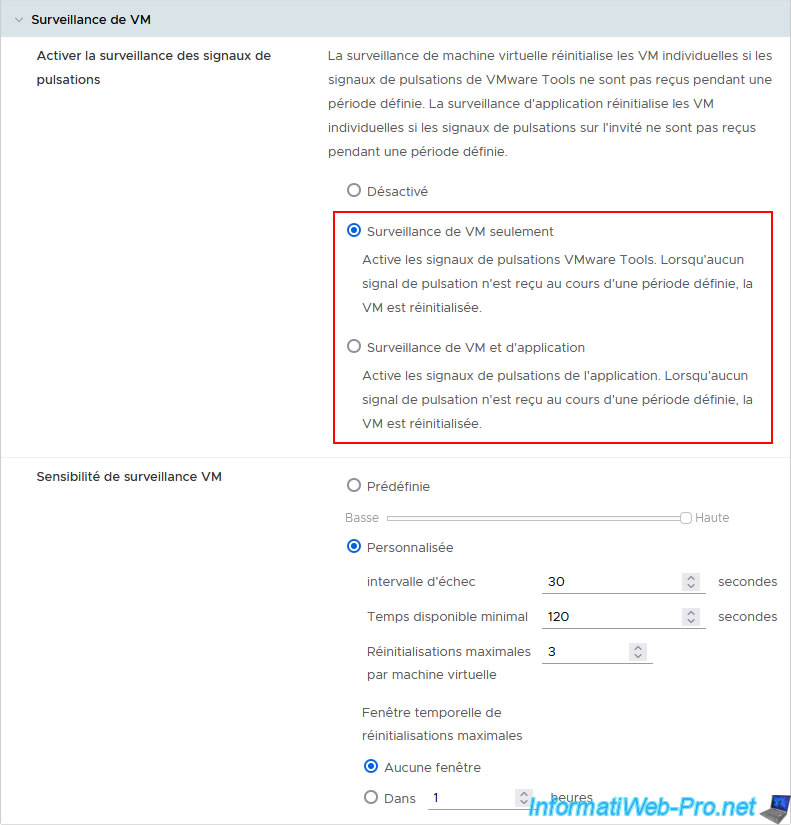
In the "Host Failure Response" section, make sure that the "Default VM Priority" option is not disabled.
Note that vSphere HA settings can also be modified for specific virtual machines in the "Configure -> Configuration -> VM Overrides" section.
If these VM replacements are defined in your case, make sure to also configure these 2 options correctly for them so that VMCP can also work correctly for the affected VMs.
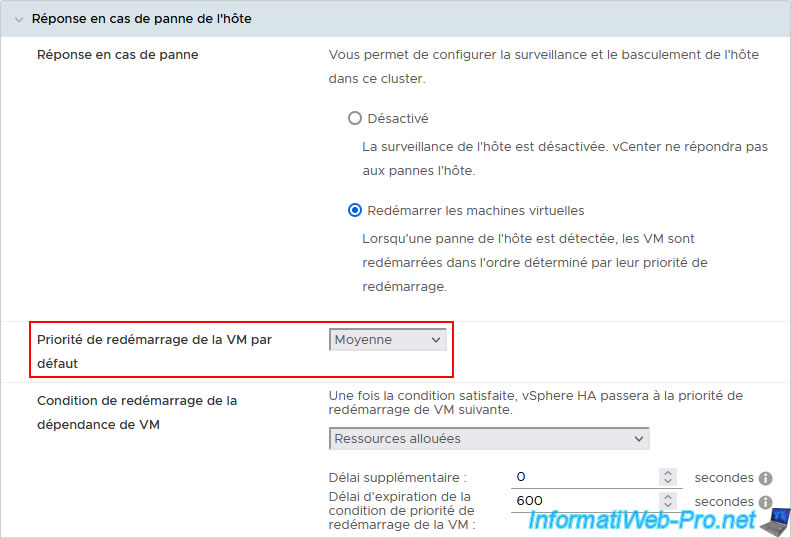
After changing the cluster settings, you will return to the "vSphere Availability" page.
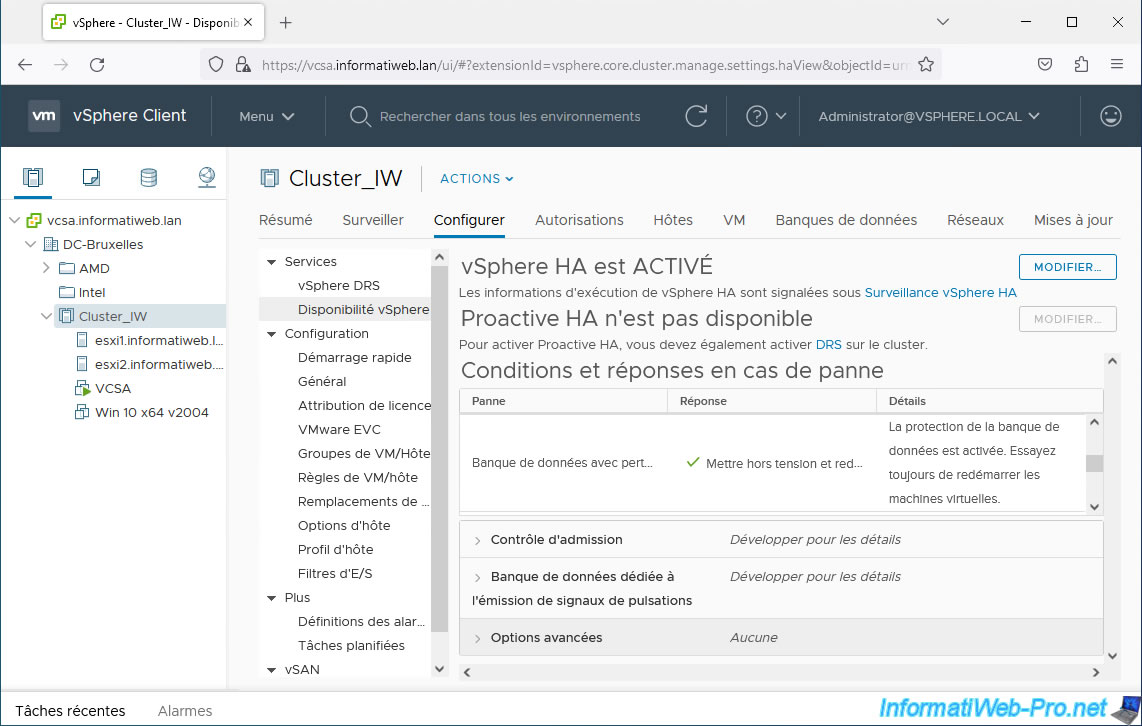
Share this tutorial
To see also
-

VMware 7/19/2024
VMware vSphere 6.7 - Configure your virtual machines settings
-

VMware 5/10/2024
VMware vSphere 6.7 - Extend a virtual hard disk (Linux LVM guest OS)
-
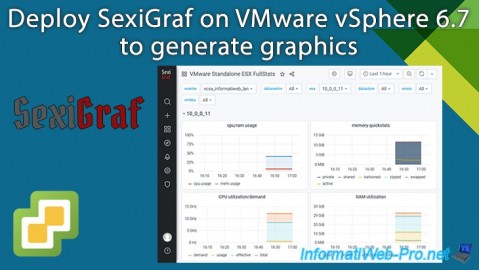
VMware 8/14/2024
VMware vSphere 6.7 - Generate graphics with SexiGraf
-
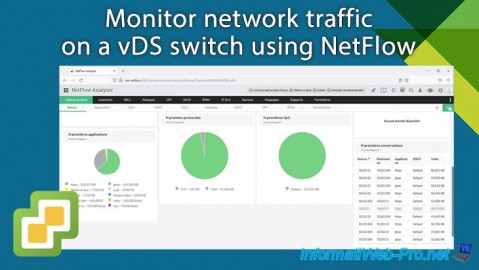
VMware 1/29/2025
VMware vSphere 6.7 - Monitor network traffic via NetFlow

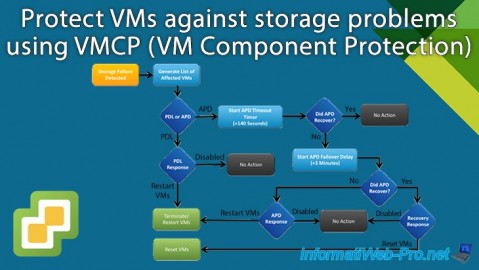
You must be logged in to post a comment