Create a Virtual Distributed Switch (vDS) on VMware vSphere 6.7 and migrate hosts and VCSAs to it
- VMware
- VMware vCenter Server (VCSA), VMware vSphere
- 27 December 2024 at 08:55 UTC
-

- 7/7
9. VMware ESXi Hosts migrated to Virtual Distributed Switch (vDS)
Now that your Virtual Distributed Switch (vDS) is fully configured and you've migrated everything to it, select it in the "Networking" section of your inventory.
In the "Hosts" tab, you will be able to see the VMware ESXi hosts that you have added on this virtual distributed switch (vDS).
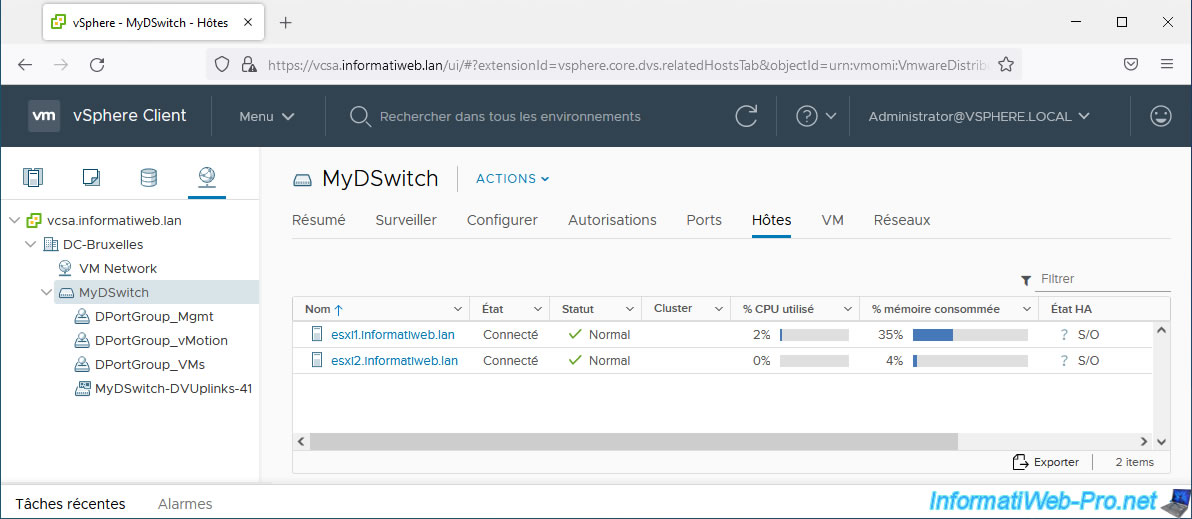
In the "VMs" tab, you will be able to see the virtual machines and models connected on this virtual distributed switch (vDS) via one or more of the distributed port groups created on it.
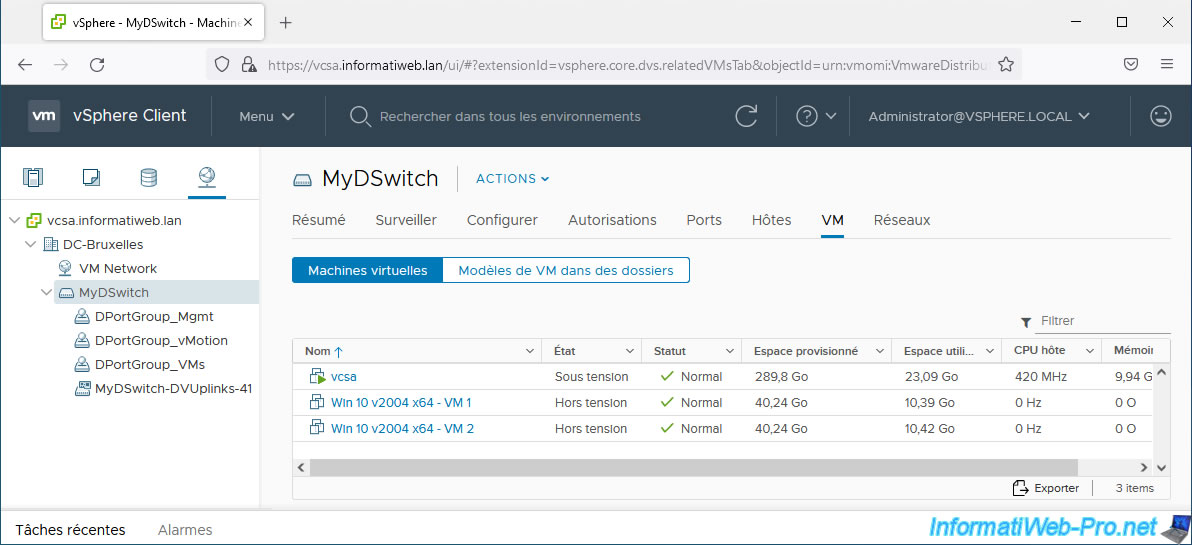
In the "Networks" tab, you will be able to see the distributed port groups (DPortGroup_...) and uplink groups (DSwitch-DVUplinks-xx) that you have created on this virtual distributed switch (vDS).
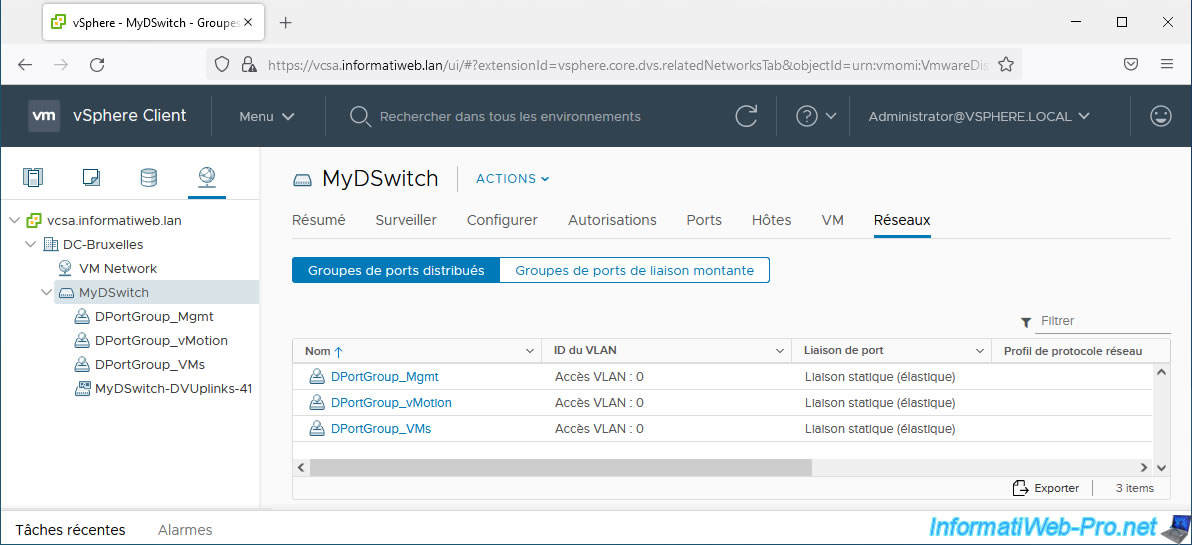
If you select your distributed port group "DPortGroup_Mgmt" and go to the "Ports" tab, you will see the "vmk0" VMkernel adapters (used to manage your VMware ESXi hosts) appear.
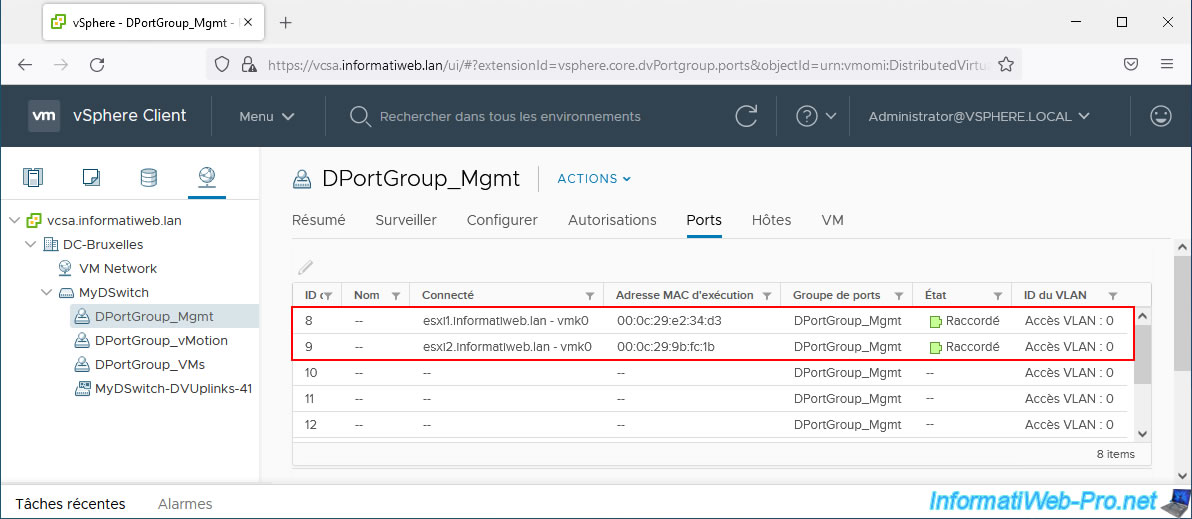
If you select your distributed port group "DPortGroup_vMotion" and go to the "Ports" tab, you will see the "vmk1" VMkernel adapters (used for migrating VMs via vMotion between your VMware ESXi hosts) appear.
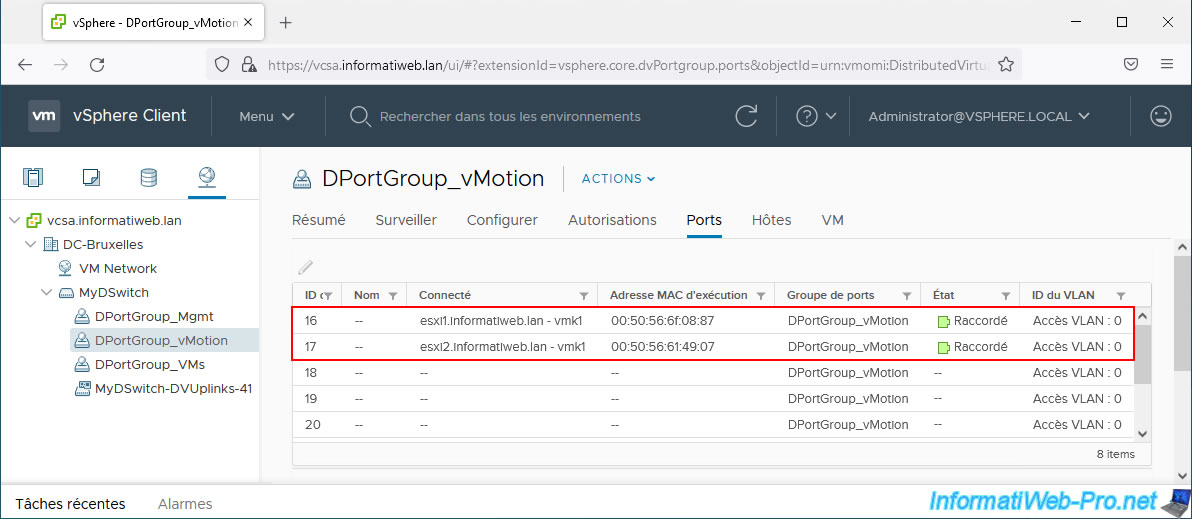
If you select your distributed port group "DPortGroup_VMs" and go to the "Ports" tab, you will see the virtual machines of your VMware ESXi hosts appear.
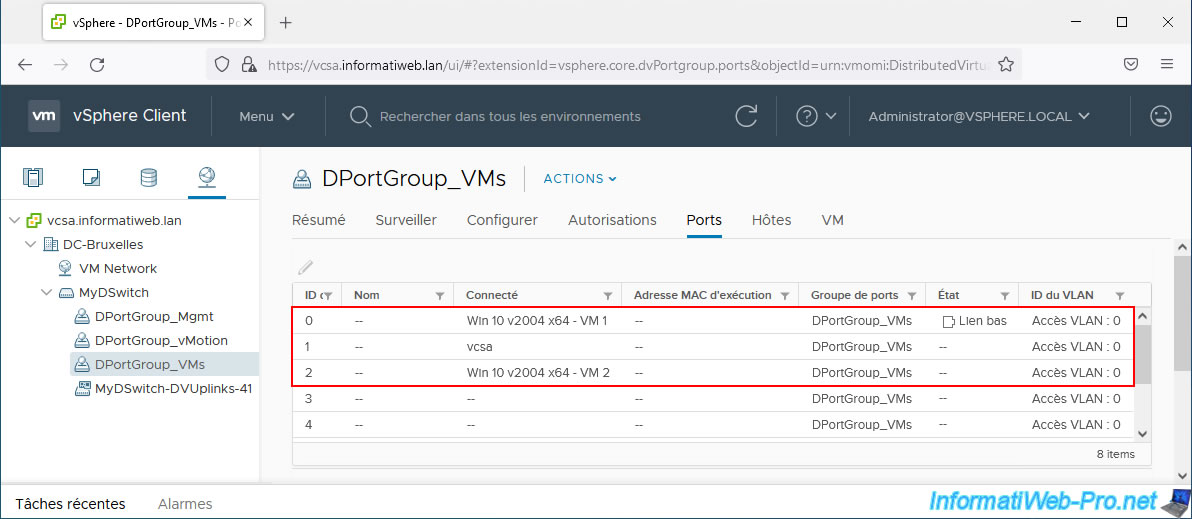
If you select your distributed port group "MyDSwitch-DVUplinks-xx" and go to the "Ports" tab, you will see that the same uplinks will appear multiple times (in our case: 4 uplinks per VMware ESXi host being since they all have 4 physical adapters).
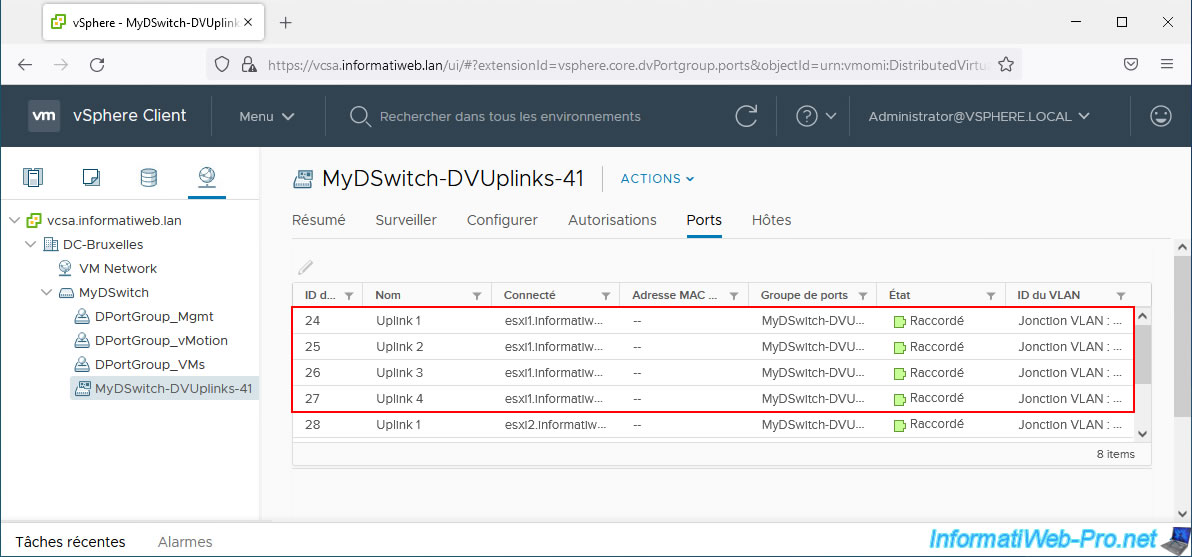
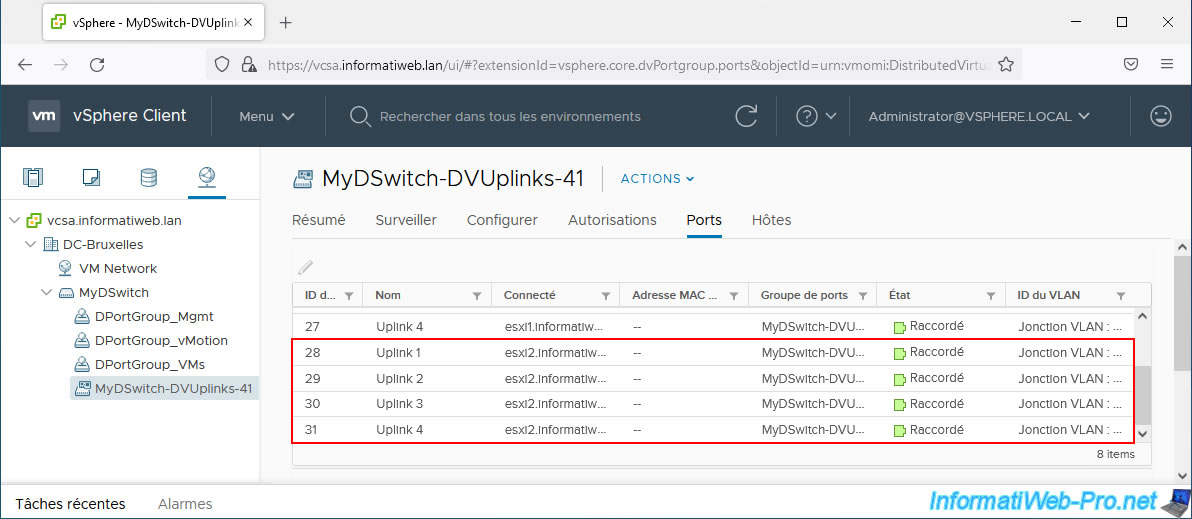
10. Remove legacy virtual standard switches (vSS)
Now that you have migrated your hosts, virtual machines, and all their physical or virtual network adapters to your new virtual distributed switch (vDS), you can seamlessly remove the remaining virtual standard switches (vSS) on your VMware ESXi hosts.
In the "Networking" section of your inventory, you will see your old local port groups appear.
In this case, the "VM Network" network created by default during the installation of your VMware ESXi hosts.
As you can see in the "Hosts" tab of this port group, it is present on all your VMware ESXi hosts.
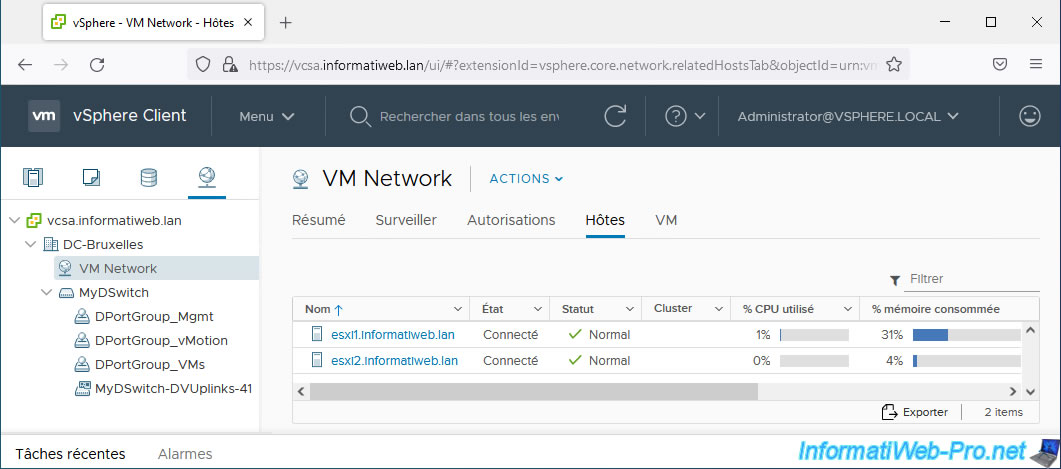
However, if you select one of your hosts and go to "Configure -> Networking -> Virtual switches", you will see that your old standard virtual switches (vSwitchX) are empty.
In effect, you have migrated everything to your new virtual distributed switch (vDS).
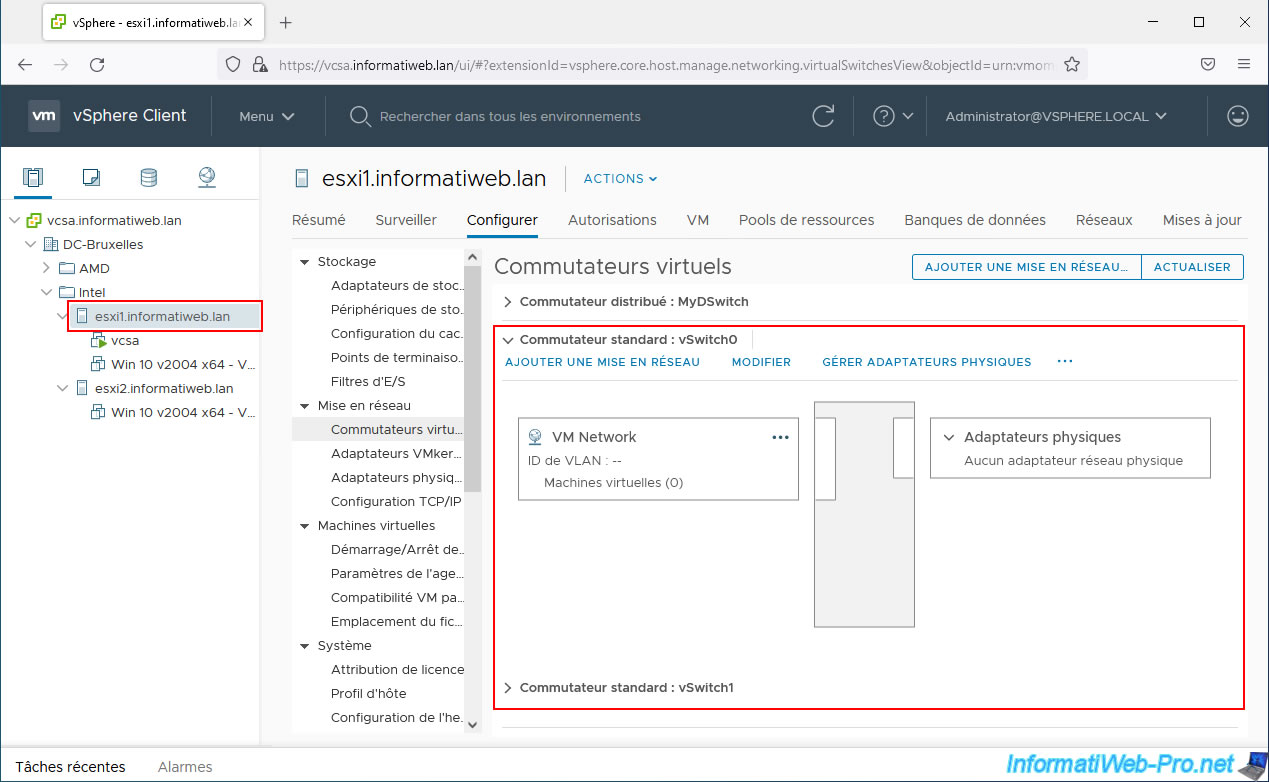
For speed, we advise you to delete these virtual switches directly.
Indeed, when you delete a virtual switch, everything that is on it (including the port groups which are now empty) will also be deleted automatically.
To remove a switch, expand the "Standard Switch: vSwitchX" section, click "...", then click "Remove".
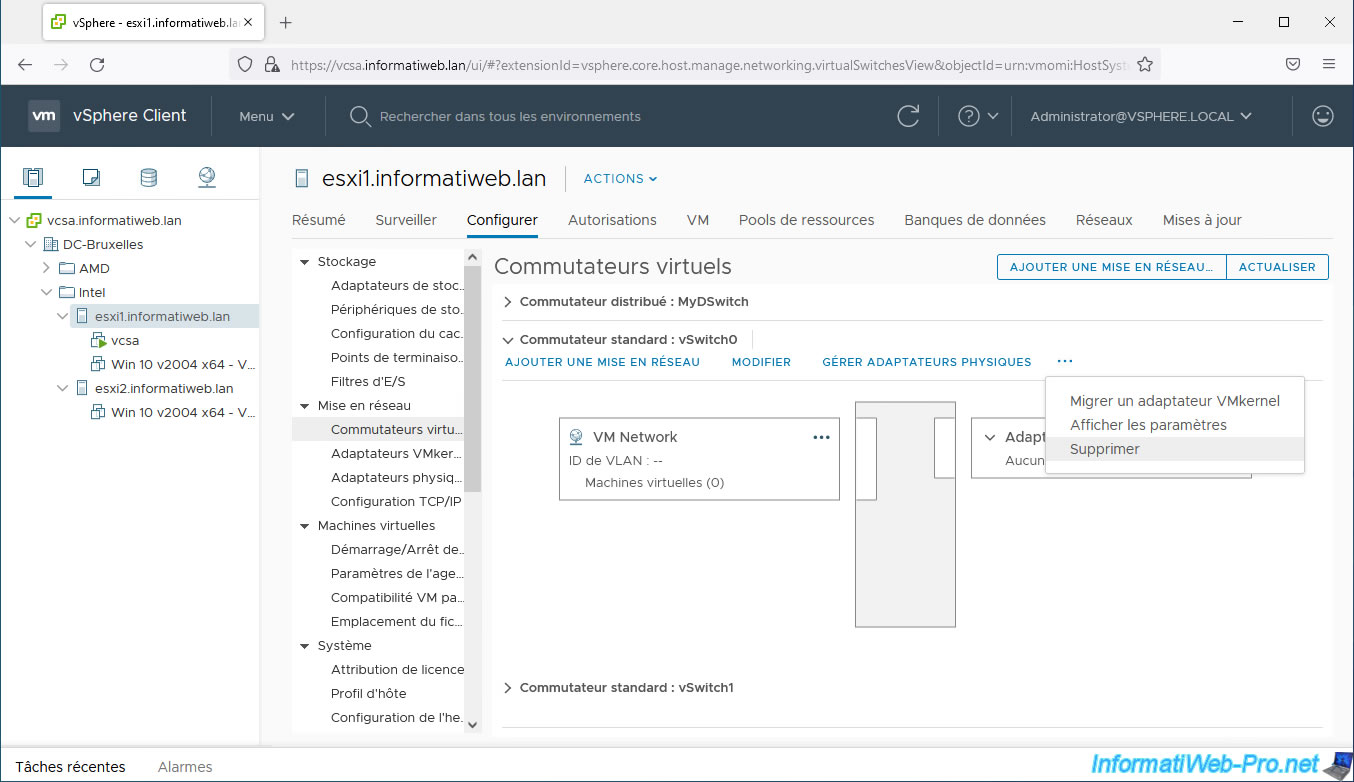
Confirm the removal of this standard switch by clicking "Yes" and repeat the operation for the other standard switch (vSwitch1 in our case).

This will leave only your distributed switch (in our case: MyDSwitch).
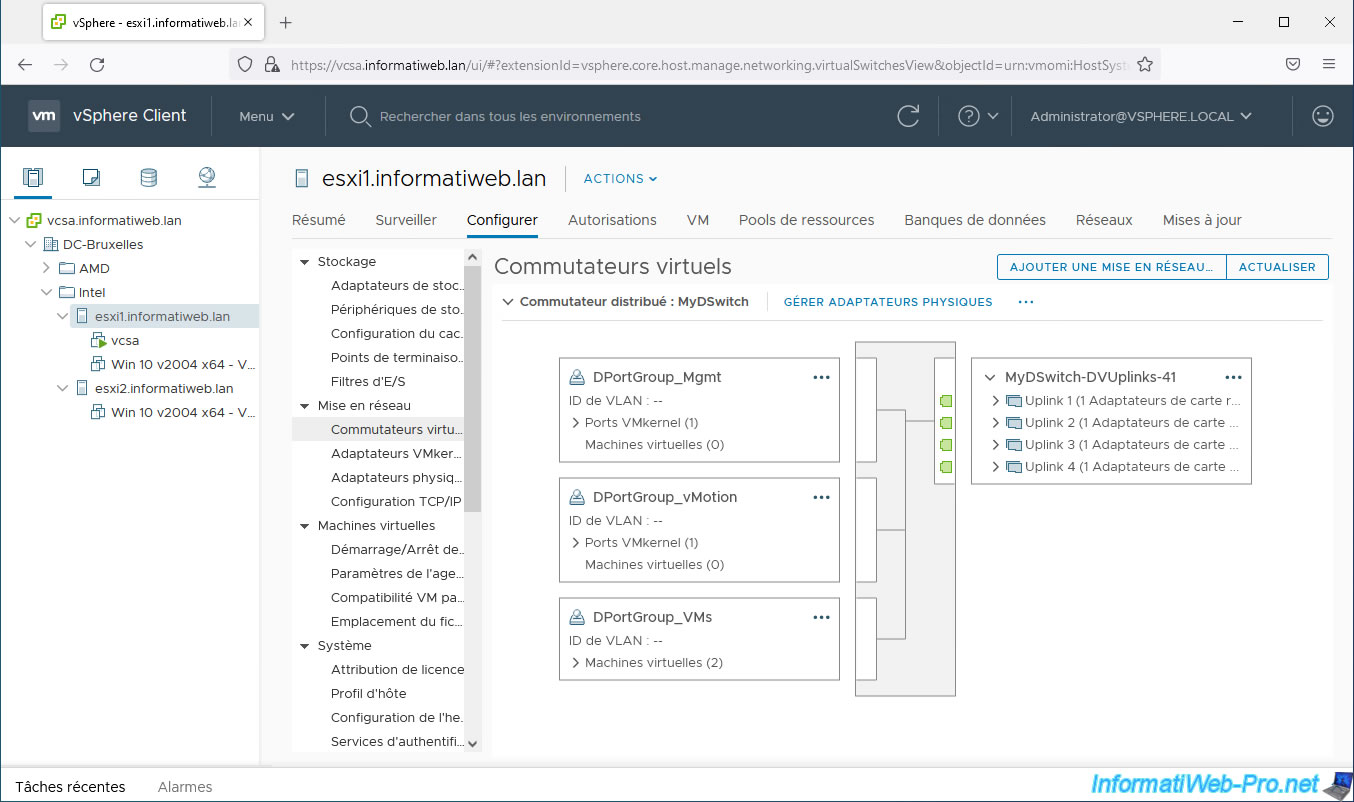
On your other VMware ESXi hosts that you added to your virtual distributed switch (vDS), remove its old standard virtual switches (which are also empty) again.
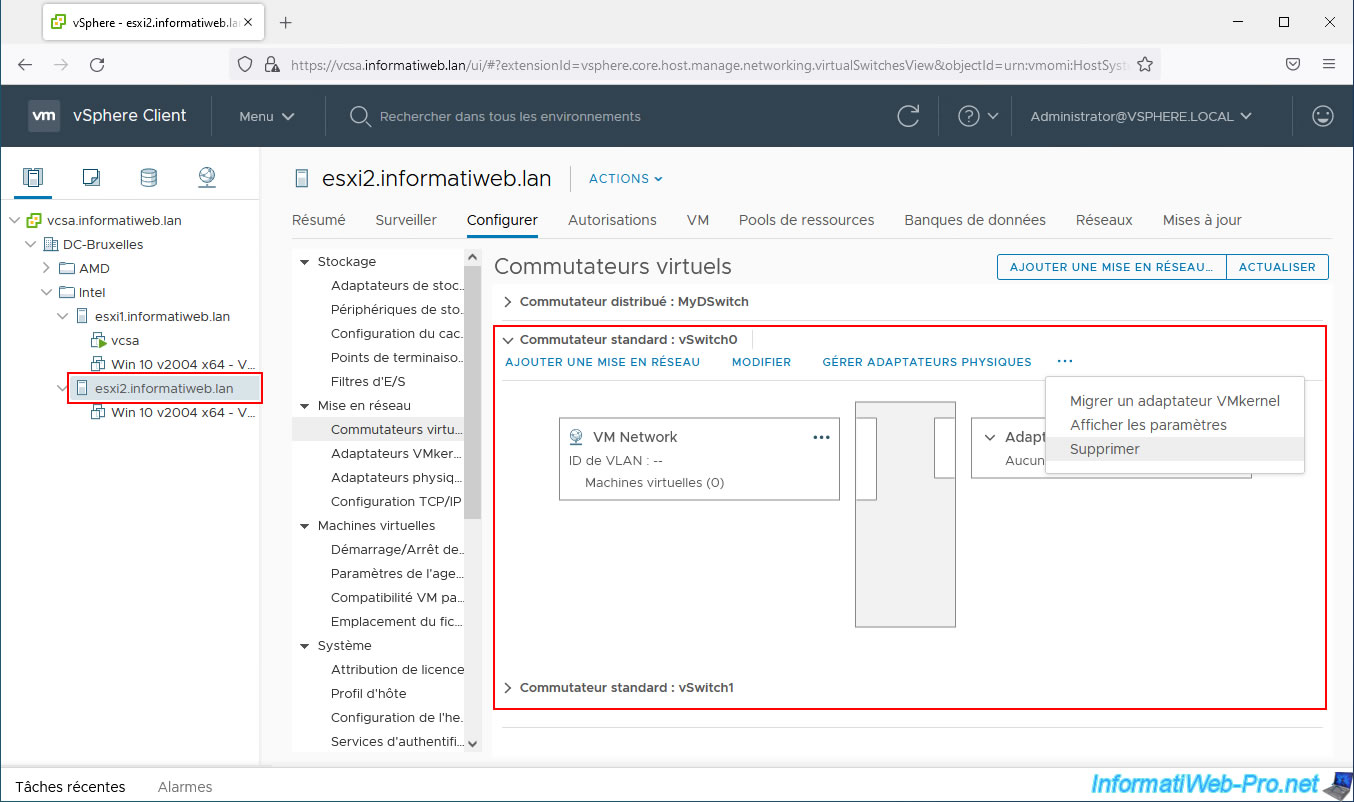
So on these other VMware ESXi hosts, it will again remain just your new Virtual Distributed Switch (vDS).
Note: the virtual distributed switch (vDS) that appears on your others is only defined (configuration plan) once on your VMware vCenter Server (VCSA) and what you see here is therefore only one copy (data plane).
To learn more, refer to our article: VMware vSphere 6.7 - Virtual Distributed Switches (vDS).
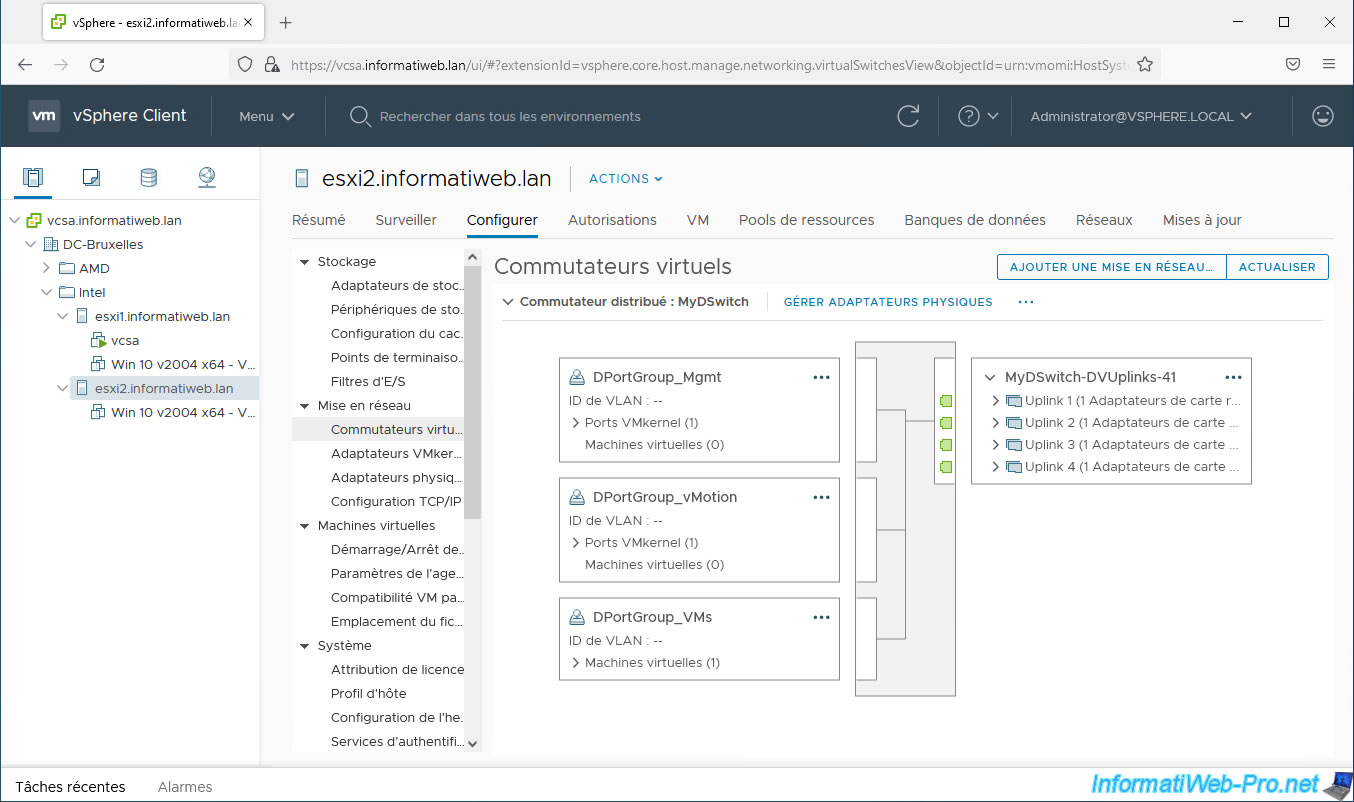
Once the old standard virtual switches (vSwitchX) are deleted, you will see that your old port groups (including the "VM Network" port group) will have disappeared from your VMware vCenter Server (VCSA) inventory.
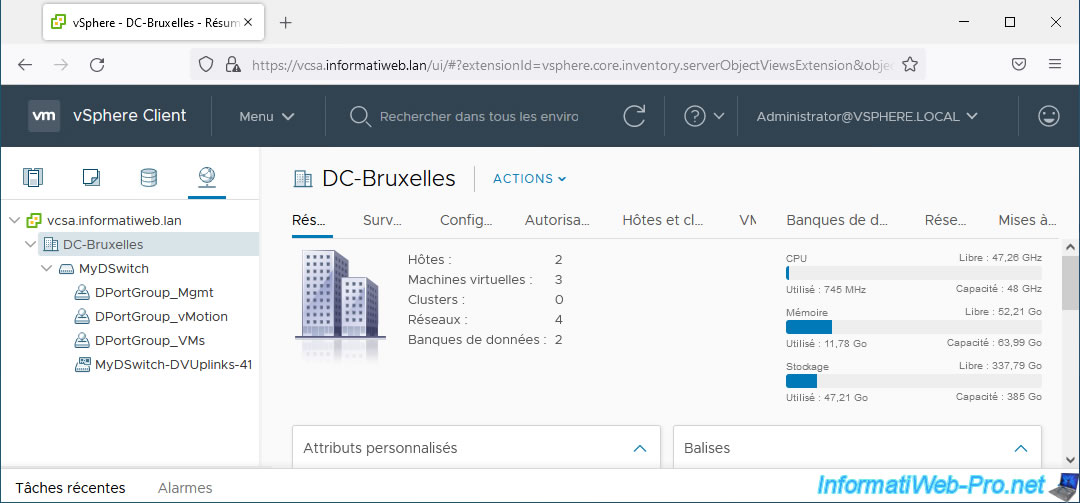
11. Rename the Uplinks of a vDS
By default, your virtual distributed switch (vDS) uplinks are named "Uplink X".
However, it is possible to rename them easily.
To do this, select your distributed virtual switch (in our case: MyDSwitch) and click: Actions -> Settings -> Edit Settings.
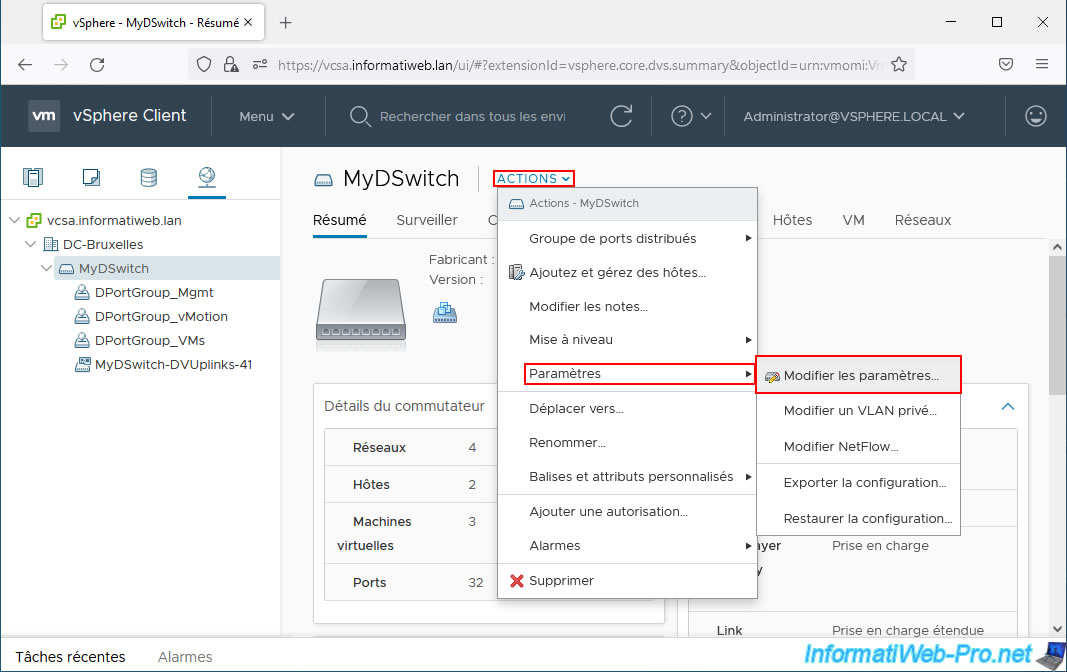
In the "[vDS name] - Edit Settings" window that appears, click the link: Edit uplink names.
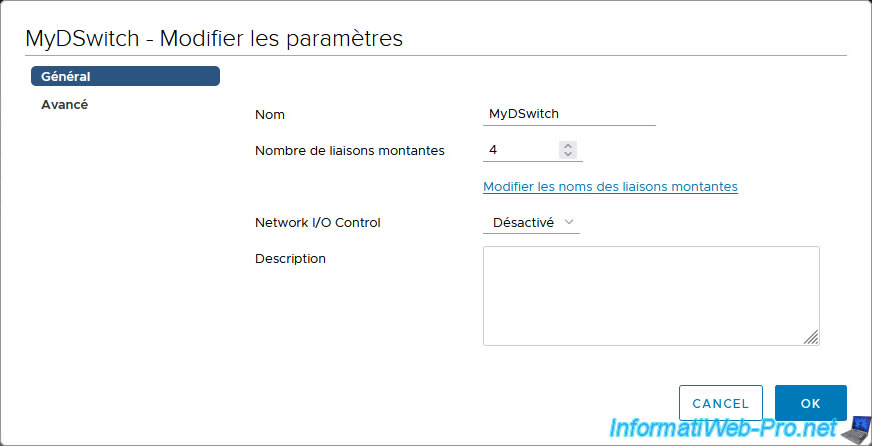
In the small window that appears, you can modify the name of the uplinks (Uplink X) of your virtual distributed switch (vDS).
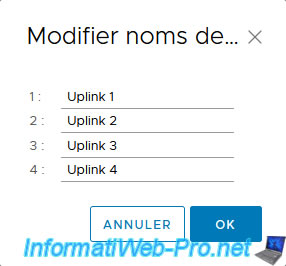
Share this tutorial
To see also
-

VMware 8/26/2022
VMware ESXi 7.0 / 6.7 - Import VMs from OVF / OVA format
-

VMware 5/30/2022
VMware ESXi 7.0 / 6.7 - Install VMware ESXi and create your first VM
-
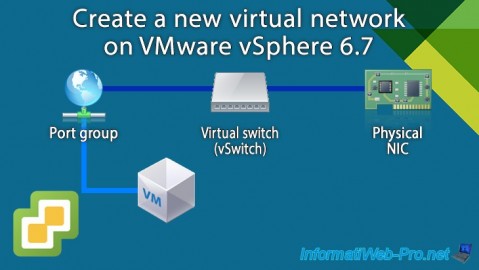
VMware 8/16/2024
VMware vSphere 6.7 - Create a new virtual network
-
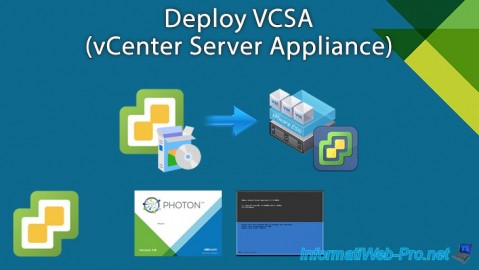
VMware 2/21/2024
VMware vSphere 6.7 - Deploy VCSA (vCenter Server Appliance)

No comment