Create a Virtual Distributed Switch (vDS) on VMware vSphere 6.7 and migrate hosts and VCSAs to it
- VMware
- VMware vCenter Server (VCSA), VMware vSphere
- 27 December 2024 at 08:55 UTC
-

- 6/7
8.3. Complete the migration from your host to your virtual distributed switch (vDS)
Now that your "vcsa" VM has been migrated to another host connected to your virtual distributed switch (vDS), you can complete the migration of the host where your "vcsa" VM was located.
At this time, the "Loss of uplink redundancy" alert remains displayed. Indeed, there is no redundancy at the moment for this host given that there is only one physical adapter assigned per virtual switch (standard or distributed) in this case.
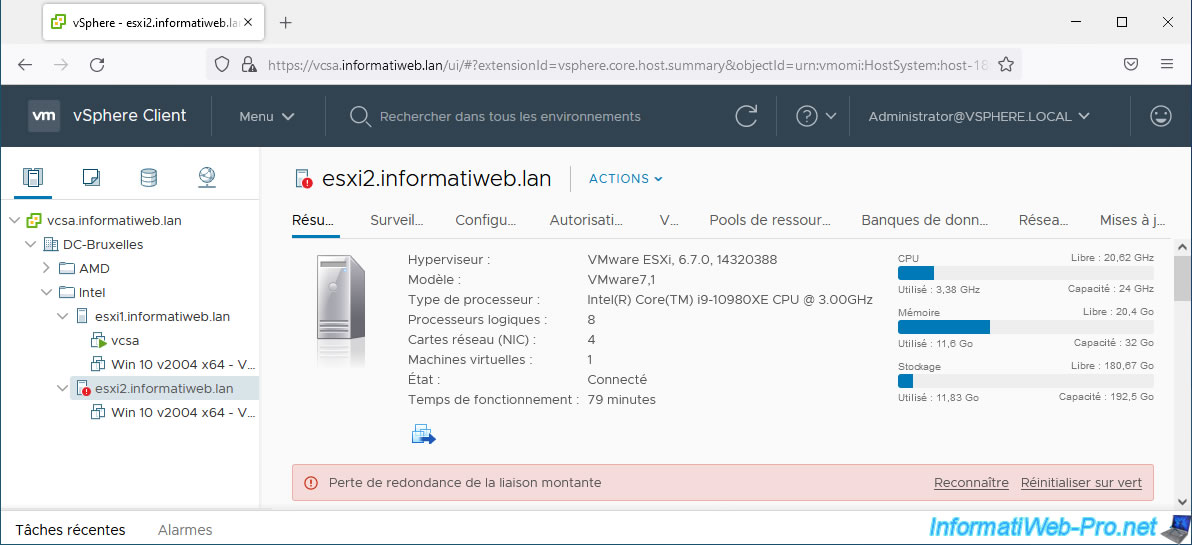
Go to the "Networking" section of your inventory, select your distributed virtual switch (in our case: MyDSwitch) and click: Actions -> Add and Manage Hosts.
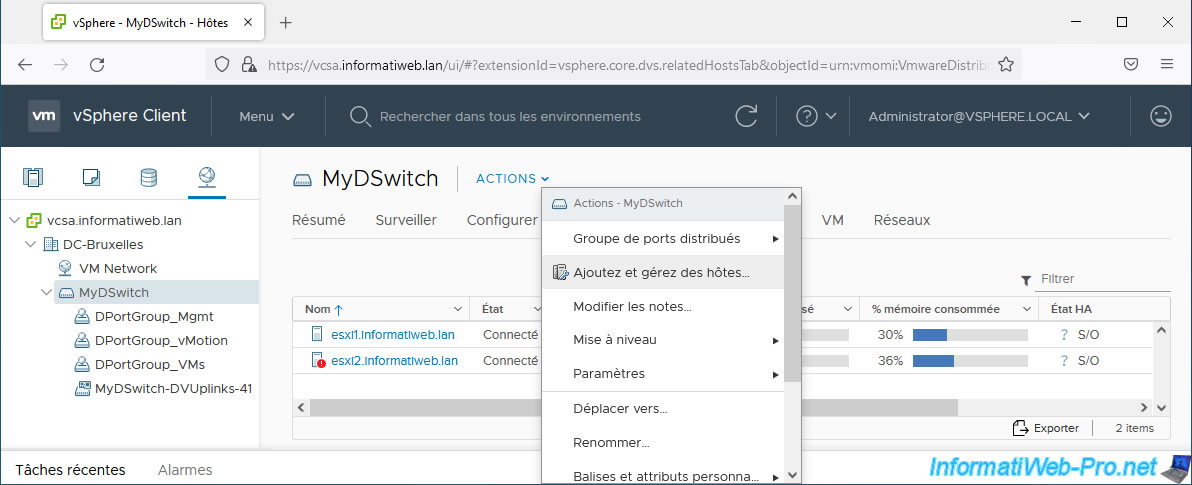
This time, select: Manage host networking.
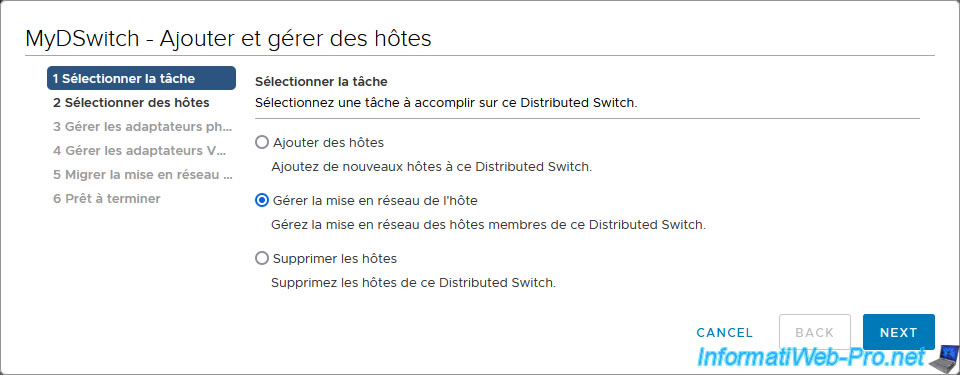
Click: Attached hosts.
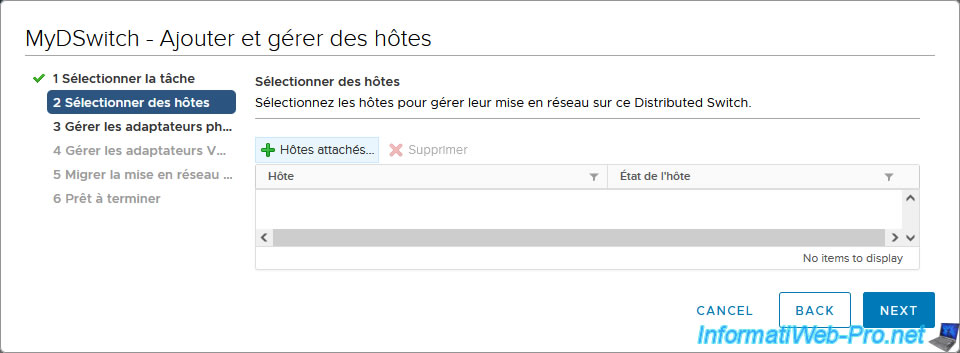
Select the host where your "vcsa" VM was located before you migrated it to another host.
In our case, this is the "esxi2" host.
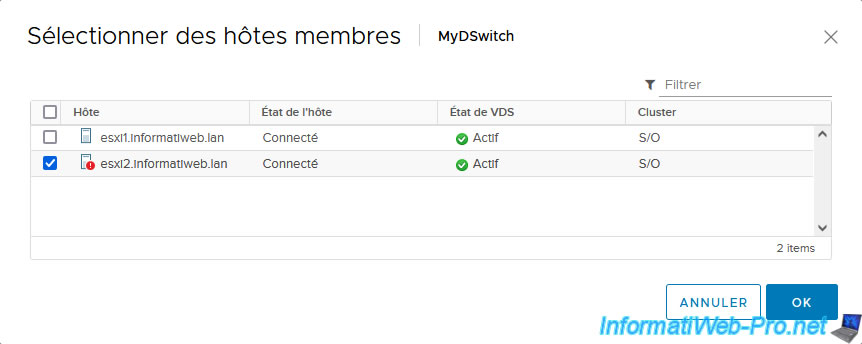
The selected host appears.
Click Next.
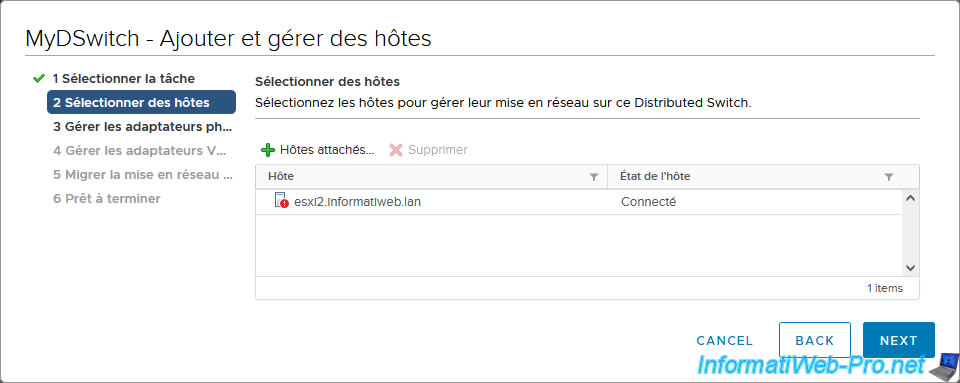
As expected, a portion of the physical adapters on this VMware ESXi host are already mapped to the uplinks of your virtual distributed switch (vDS).
Map the remaining physical adapters from your VMware ESXi host to the uplinks of your virtual distributed switch (vDS).
Select the physical adapter "vmnic1" and click: Assign uplink.
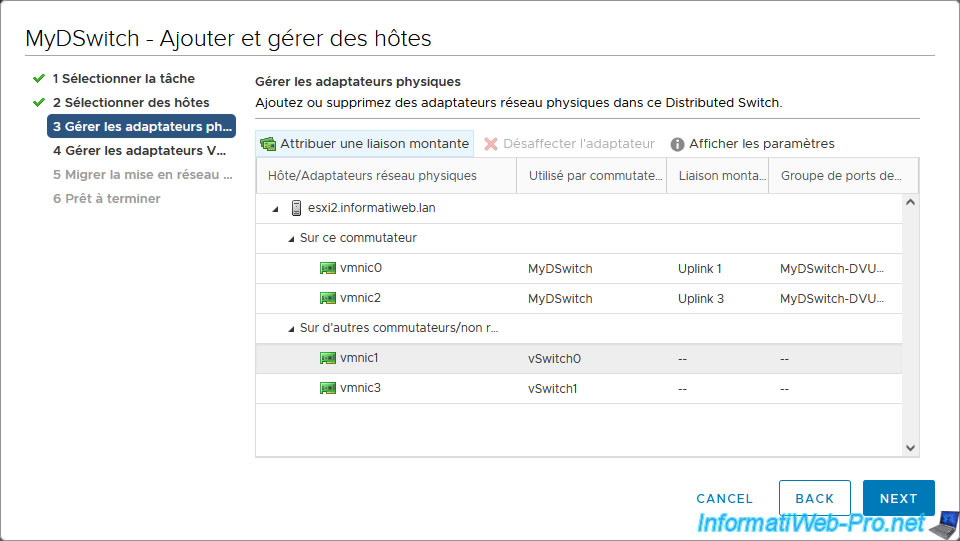
Select the corresponding uplink: Uplink 2.
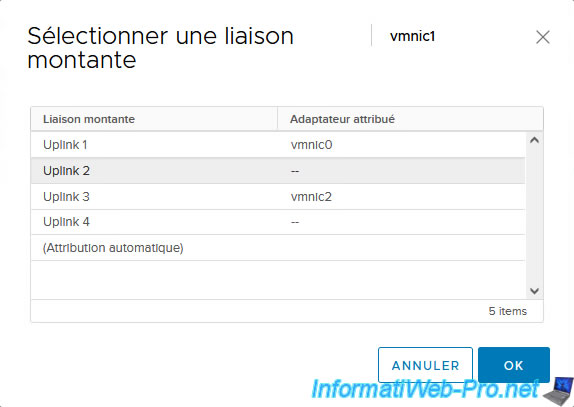
Also map the remaining physical adapter (vmnic3).

In our case, this physical adapter will be mapped as "Uplink 4" uplink.
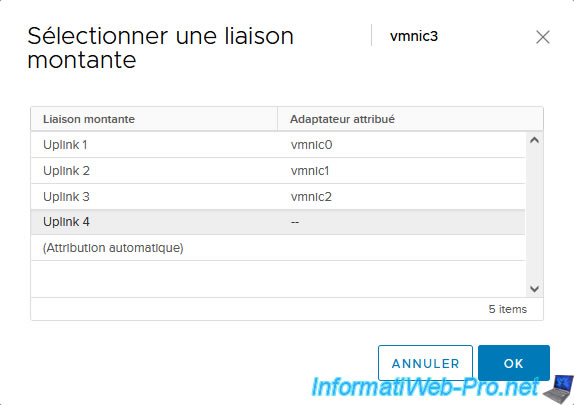
As expected, in the end all your physical adapters will be connected to your distributed virtual switch via the "MyDSwitch-DVUplinks-xx" uplink group.
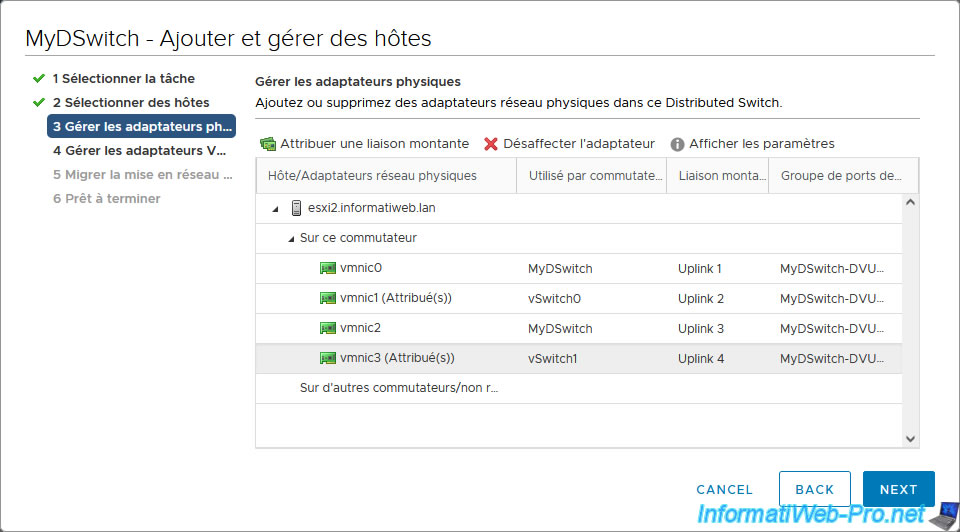
As expected, the VMkernel adapters have already been migrated previously.
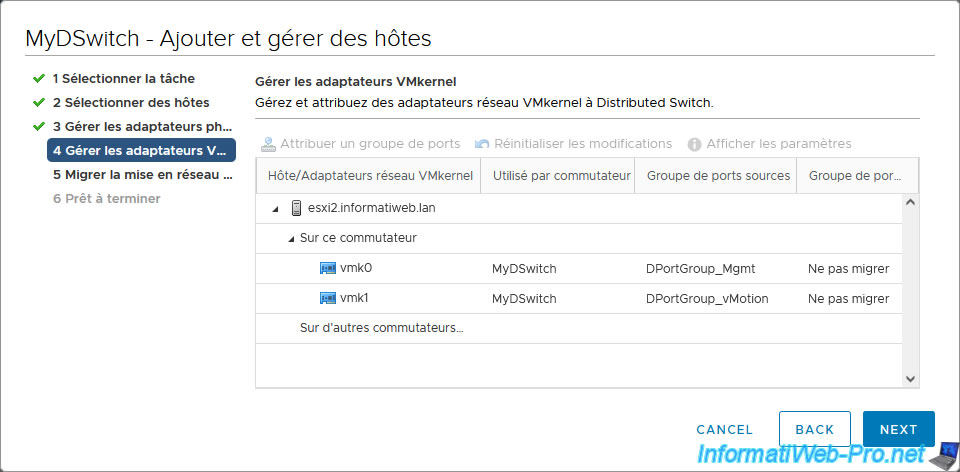
In the "Migrate VM networking" step, check the "Migrate virtual machine networking" box so that the list of virtual machines present on this VMware ESXi host appears.
Next, select your virtual machines and click: Assign port group.
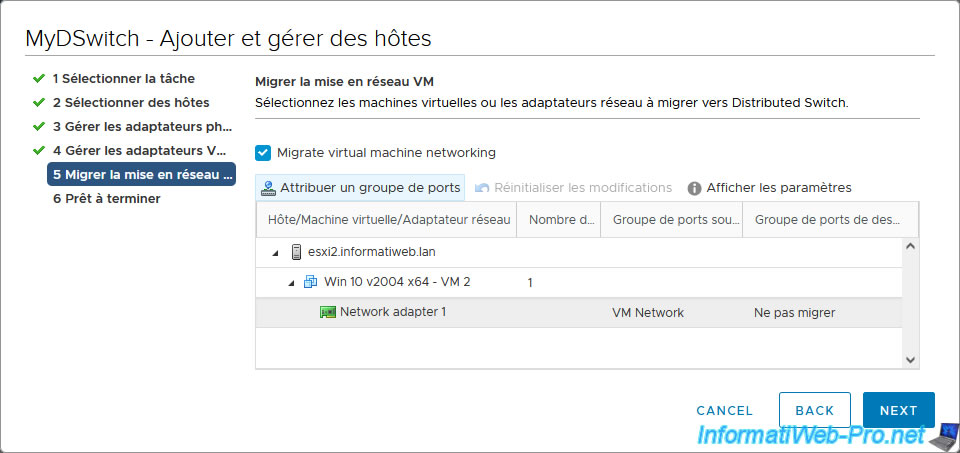
It is important to migrate your virtual machines to a distributed port group of your virtual distributed switch (vDS) so that they maintain their network access.
Indeed, as you can see, in our case, our virtual machines are connected to the "VM Network" port group of the standard virtual switch "vSwitch0" whose physical adapter used is "vmnic1"
Except you just planned the migration of this physical adapter at the beginning of the "[vDS name] - Add and Manage Hosts" wizard.
Anything connected to your host's "VM Network" port group will no longer have access to the network. Hence the importance of also migrating your virtual machines from this host to your virtual distributed switch (vDS).
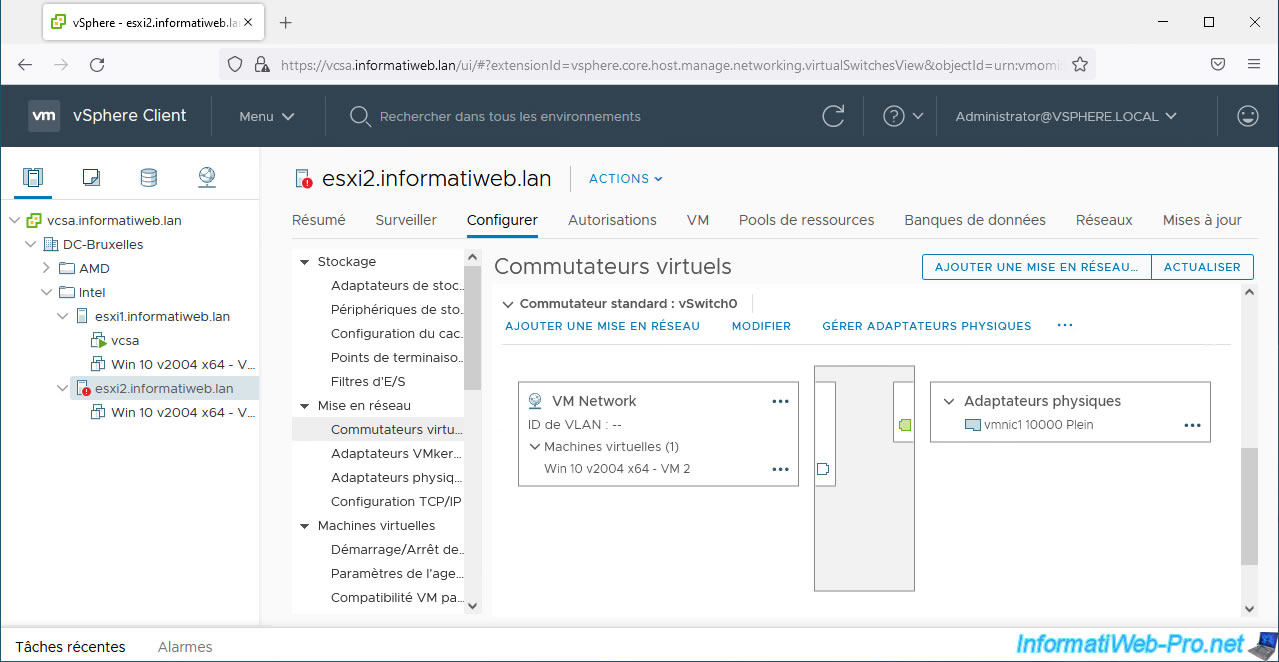
Select the distributed port group of your virtual distributed switch (vDS) where you want to connect your virtual machine.
In our case, we will use the distributed port group "DPortGroup_VM".
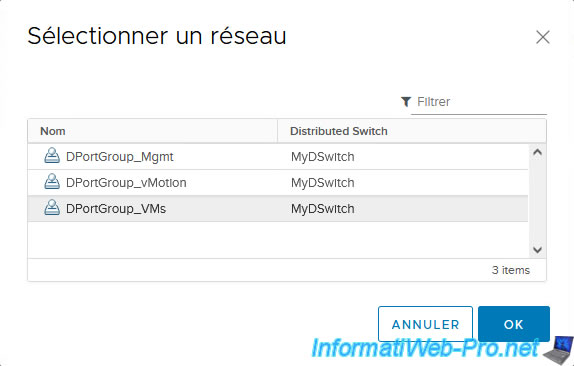
As expected, this will be migrated from the "VM Network" port group (of our ESXi host's vSS) to the "DPortGroup_VMs" distributed port group (of our new vDS switch).
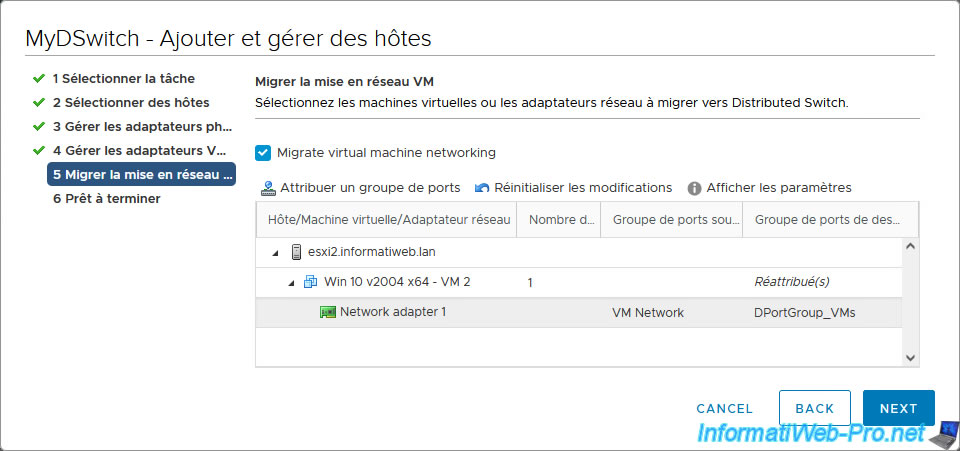
A summary of the migration of your host, its physical adapters (physical network cards) and its virtual machine adapters (virtual network cards of your VMs) appears.
Click Finish.
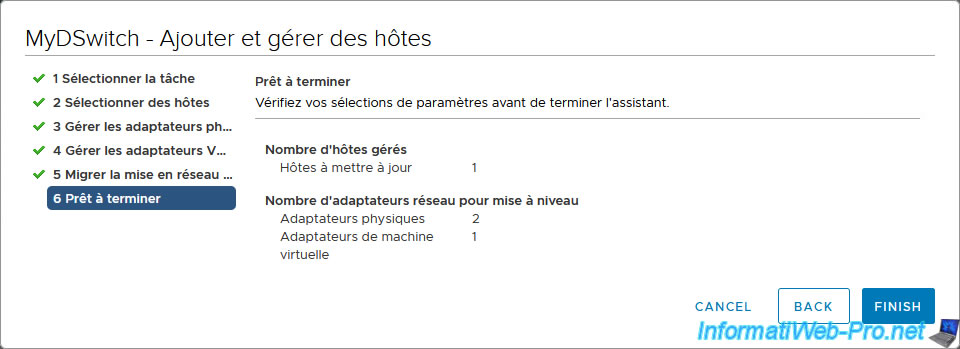
At the bottom of the page, you will see these recent tasks appear:
- Reconfigure virtual machine: for machines whose assigned port group you have changed.
- Update network config.: for the VMware ESXi host whose networking you just updated.
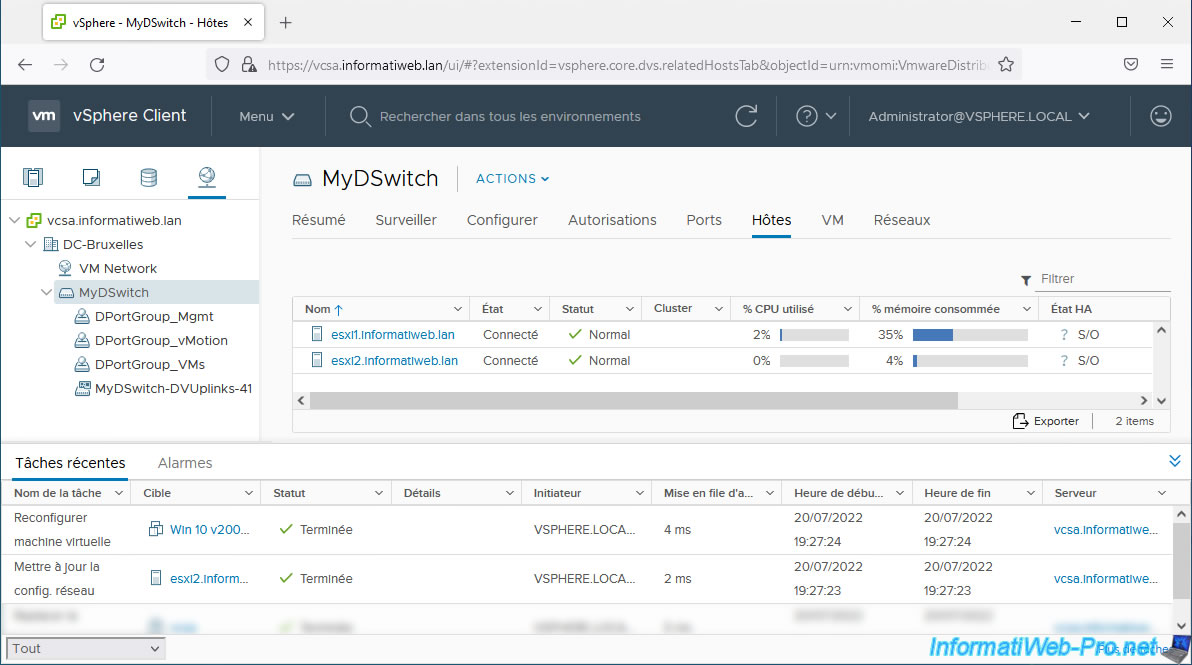
If you re-select your VMware ESXi host from your VMware vCenter Server (VCSA) inventory, you will see that the "Loss of Uplink Redundancy" alert will be gone.
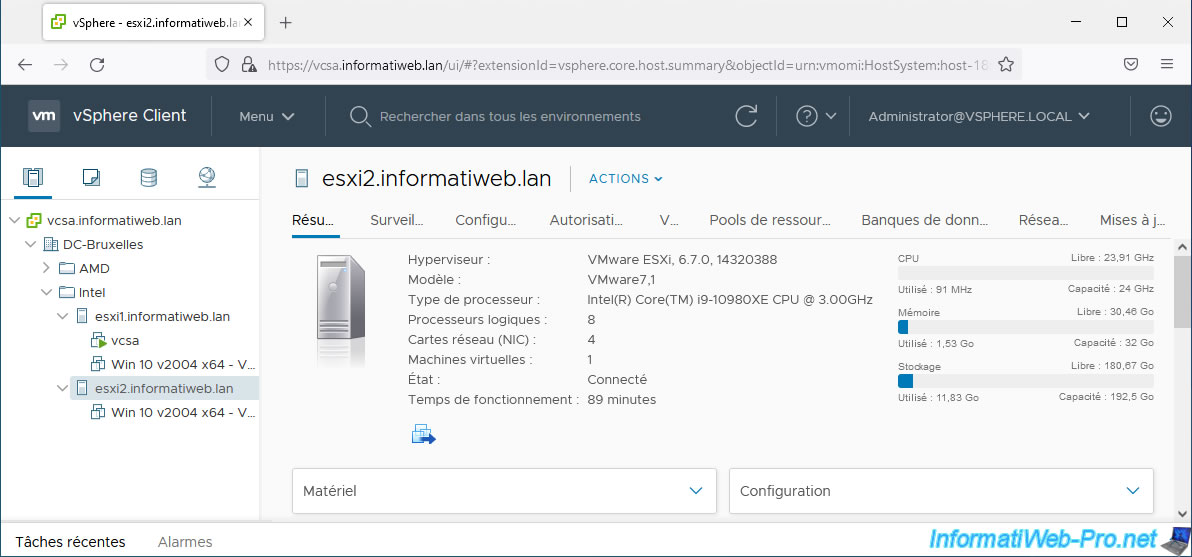
Share this tutorial
To see also
-

VMware 12/9/2022
VMware ESXi 6.7 - Manage the virtual hard disks of your VMs from the VMRC console
-
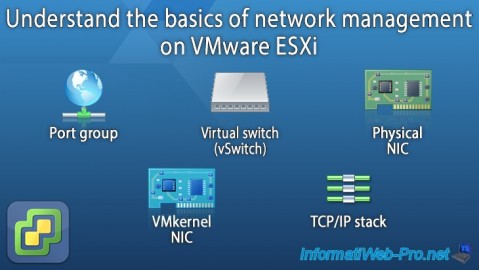
VMware 8/17/2022
VMware ESXi 7.0 / 6.7 - Basics of network management on VMware ESXi
-
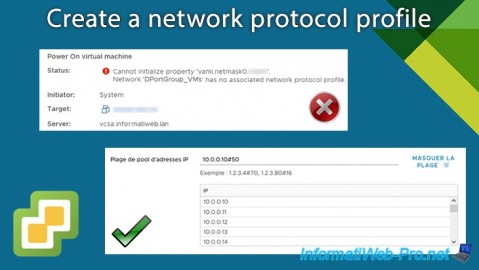
VMware 1/24/2025
VMware vSphere 6.7 - Create a network protocol profile
-
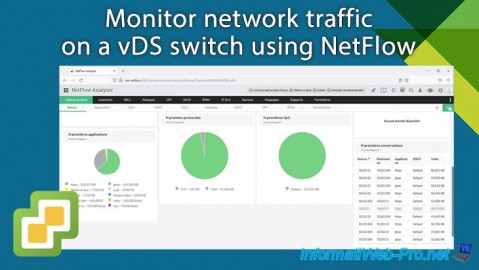
VMware 1/29/2025
VMware vSphere 6.7 - Monitor network traffic via NetFlow

No comment