Create a LACP link (LAG) on a vDS switch on VMware vSphere 6.7
- VMware
- VMware vCenter Server (VCSA), VMware vSphere
- 10 January 2025 at 09:13 UTC
-

- 4/4
6. LACP link OK on the Netgear switch
Now that VMware vSphere is using our LAG ports in LACP mode, the LACP link is established between our Netgear switch and the vDS switch of our VMware ESXi host.
Hence the status “LAG1: Link Up (Ports: 4, 6)” visible on our Netgear switch.
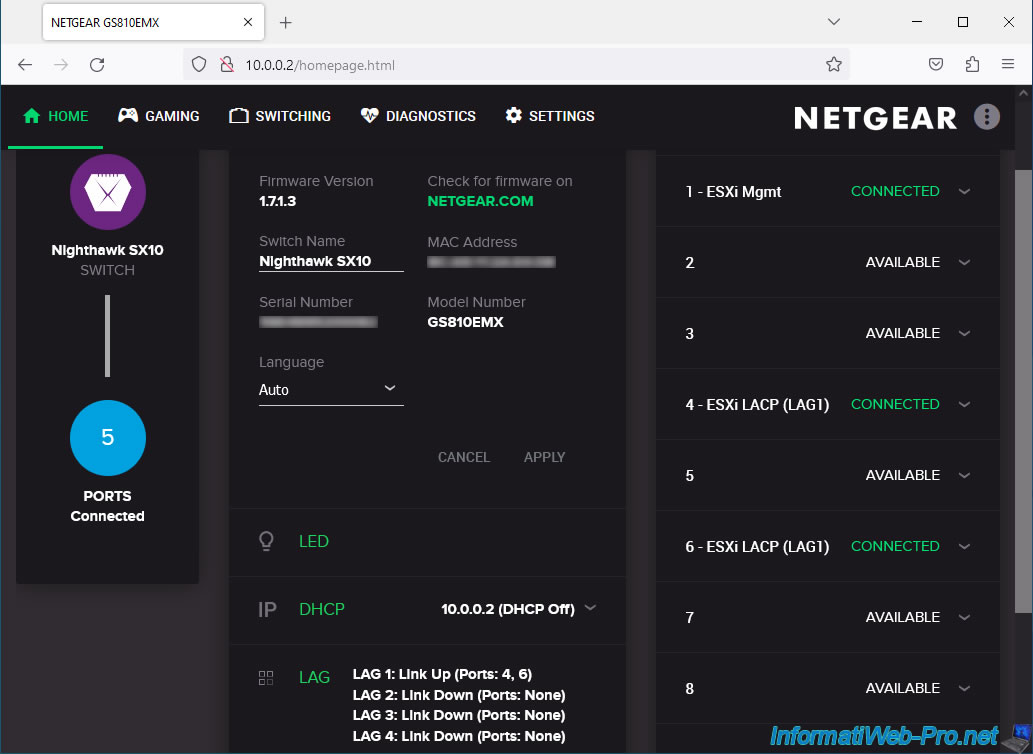
7. Errors visible on the host
Changes made to your host's network configuration may cause errors.
However, these are no longer current and you can therefore ignore them without problem.
To do this, click on the “Reset to green” link for these errors.
Indeed, instead of using "Uplink X", your host uses the same network cables, but in LACP mode.
In software terms, these are different connections (Uplink X / lagX-X).
Plain Text
Lost network connectivity. Loss of uplink redundancy.
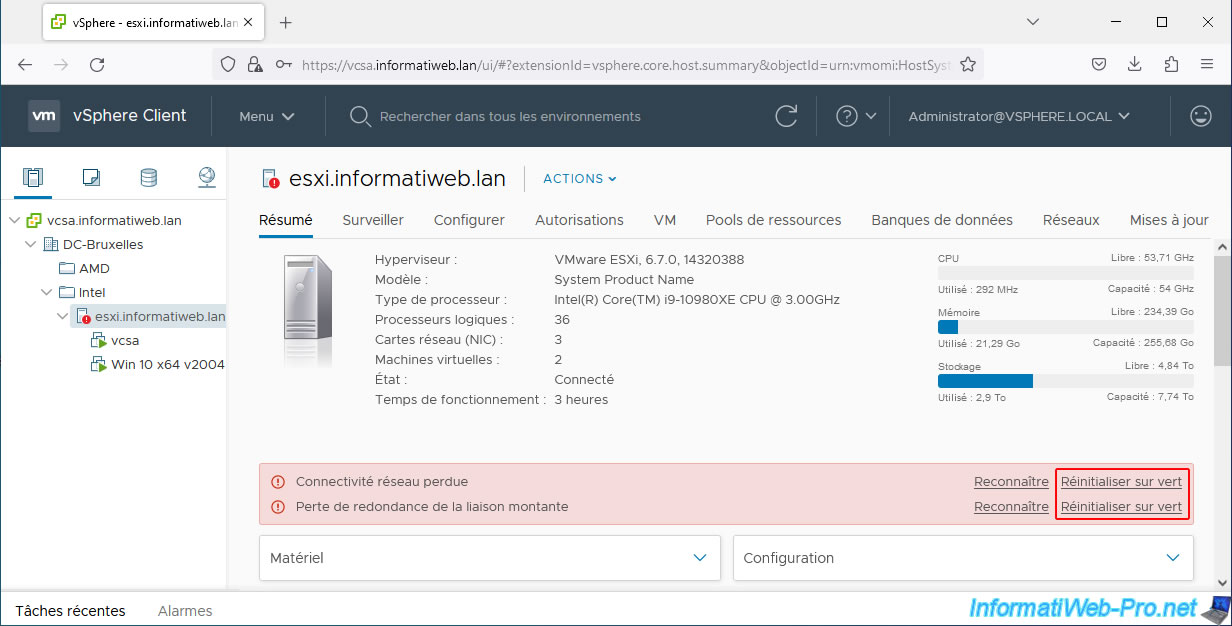
The errors disappear and everything works fine.
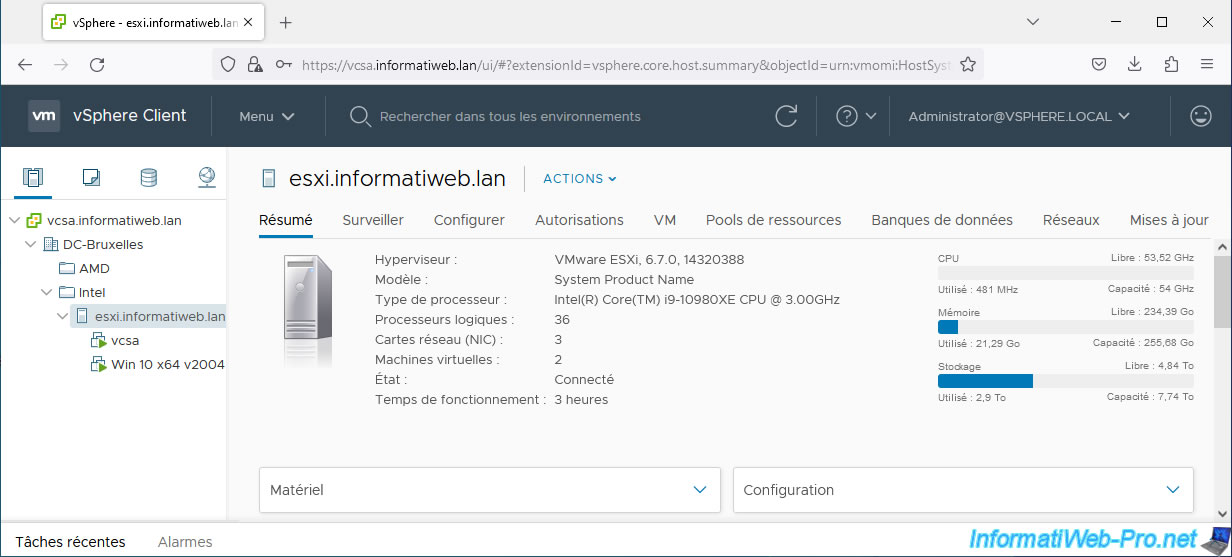
8. LACP link testing (LAG)
If you want to test this LACP link (LAG), simply start a virtual machine connected to the virtual network corresponding to the distributed port group that uses your LAG (lag1 in our case).
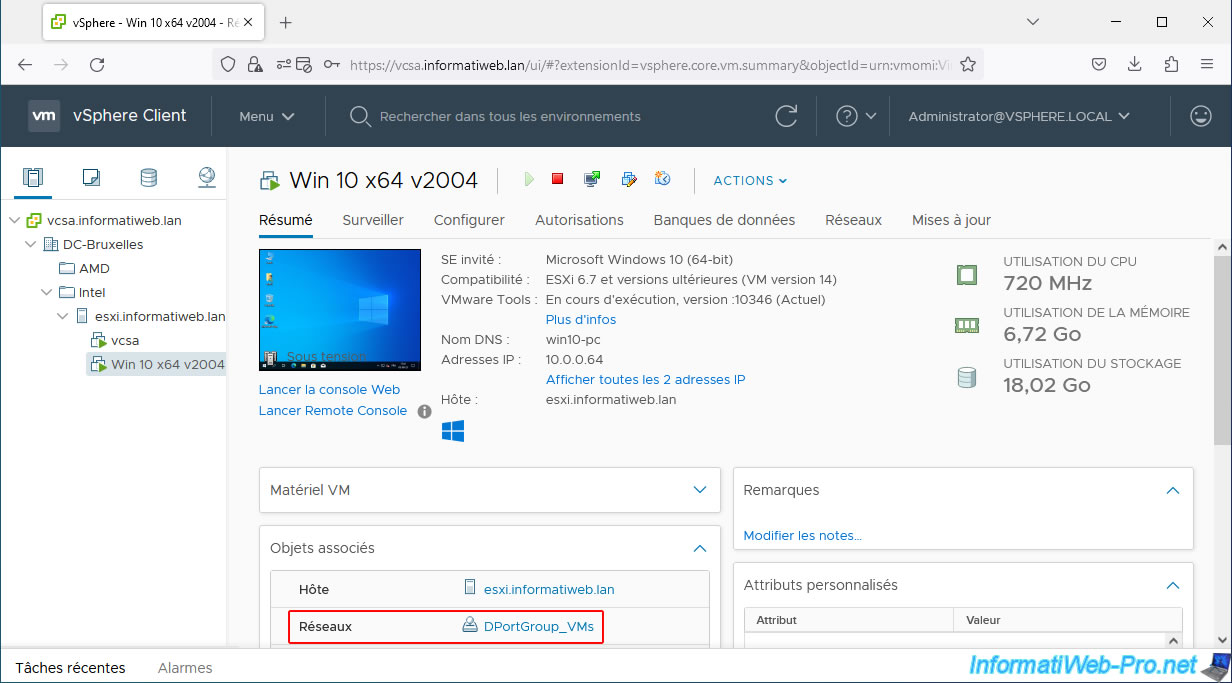
In the "Ports" tab of the uplink port group "[...-DVUplinks-XX]" of your vDS virtual switch, you will see that the status of ports "lag1-0" and "lag1-1" is “Connected”.
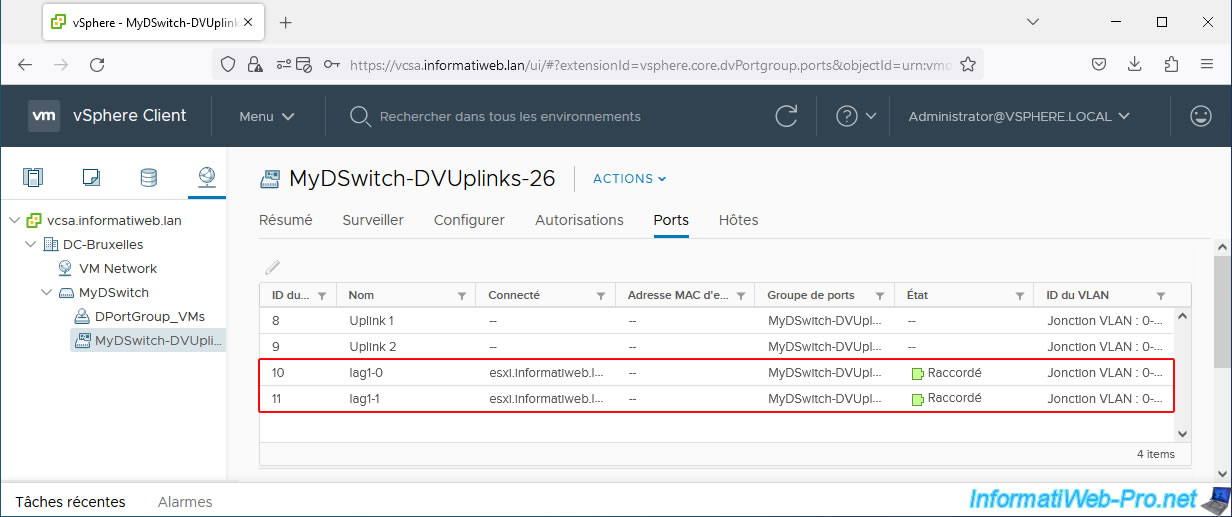
In the "Ports" tab of the distributed port group ("DPortGroup_VMs" in our case) of your vDS virtual switch, you will see that your virtual machine is connected to one of its ports and that its status is "Connected".
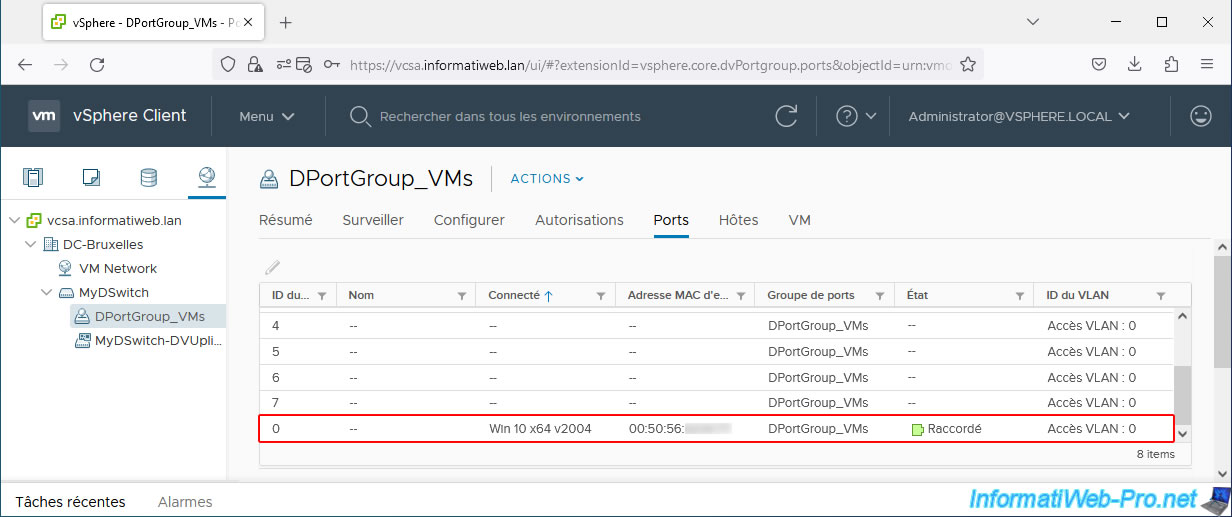
On the physical switch (in our case, a Netgear switch), you can see that:
- the LACP link (LAG) is established: LAG 1: Link Up (Ports: 4, 6).
- the network cables for the corresponding ports of the switch are connected: 4/6 - ESXi LACP (LAG1) - CONNECTED.
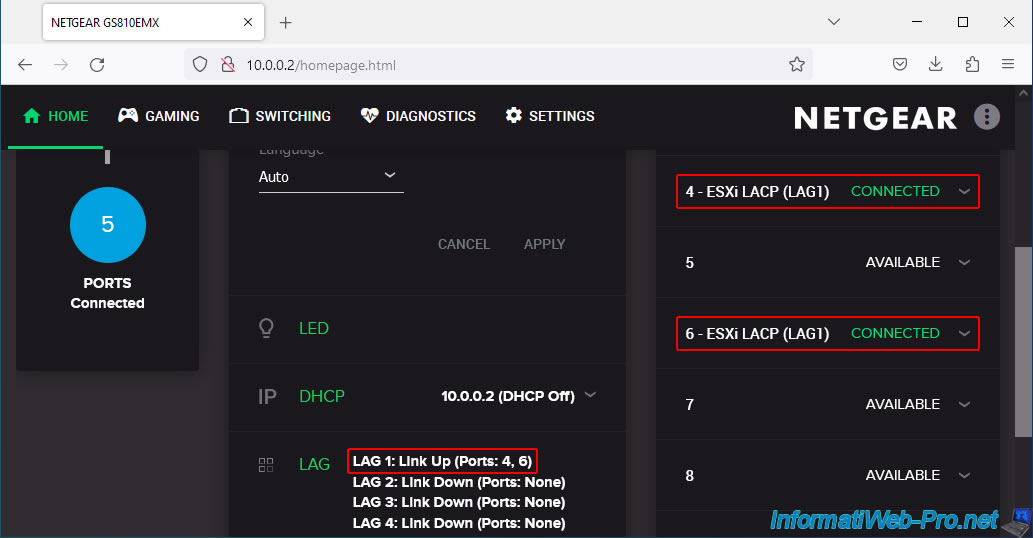
In your virtual machine, launch a command prompt and try to ping an address available on the network.
For example, the IP address of your physical router.
Note that you must use the "-t" parameter for the "ping" command to work infinitely.
Batch
ping -t 10.0.0.1
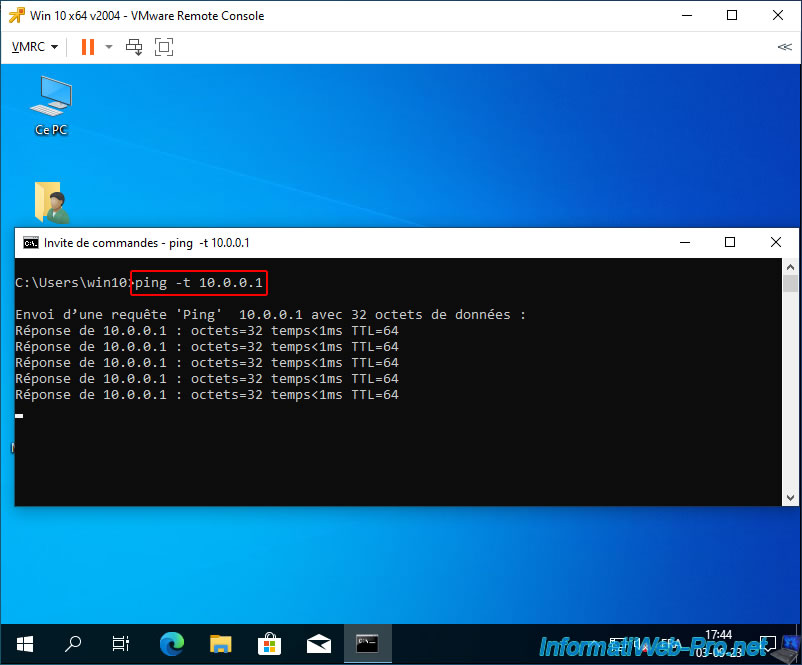
As expected, because the LACP link (LAG) is correctly configured, the network works.
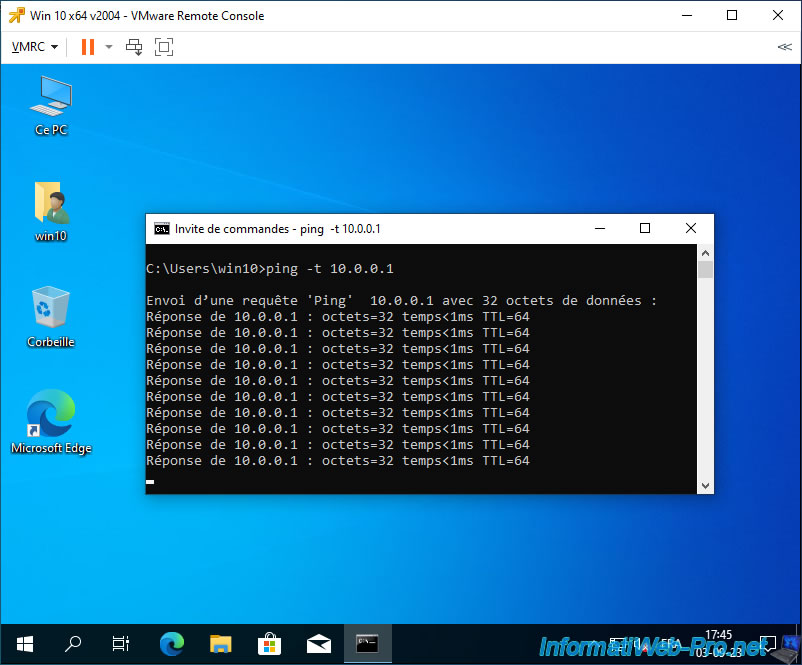
To begin, unplug a network cable and you will see that your physical switch tells you that the LACP (LAG) link is still established.
In our case, we unplugged the cable from port 4 of our Netgear switch.

As expected, ping continues to work despite unplugging a network cable.
This is because network traffic continues to pass transparently over the other network cable.
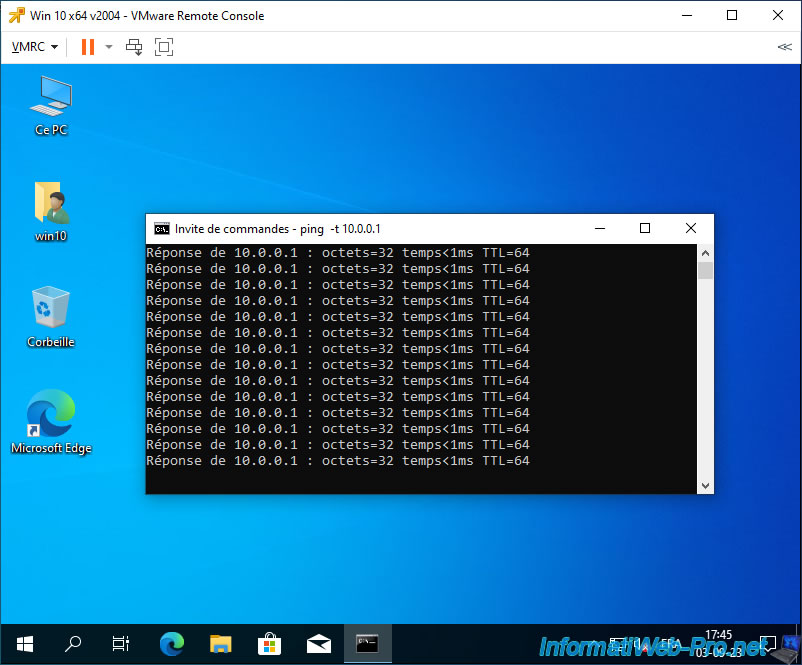
Under VMware vSphere, you will notice that the status of the 2 LAG ports of your vDS virtual switch is still "Connected", despite a network cable being unplugged.
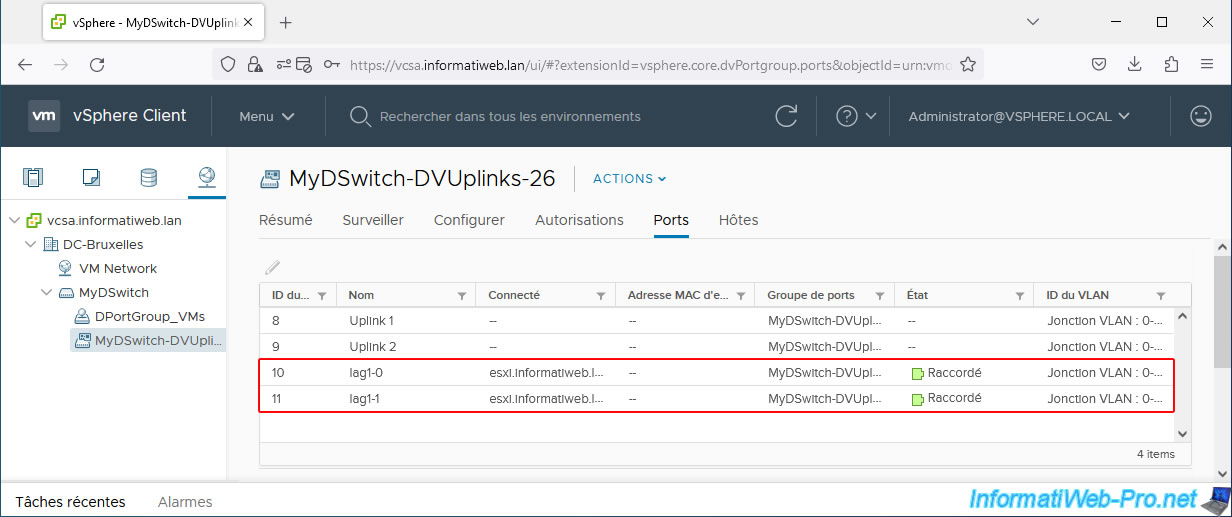
Reconnect the network cable that you unplugged and your physical switch still tells you that the LACP link is good.
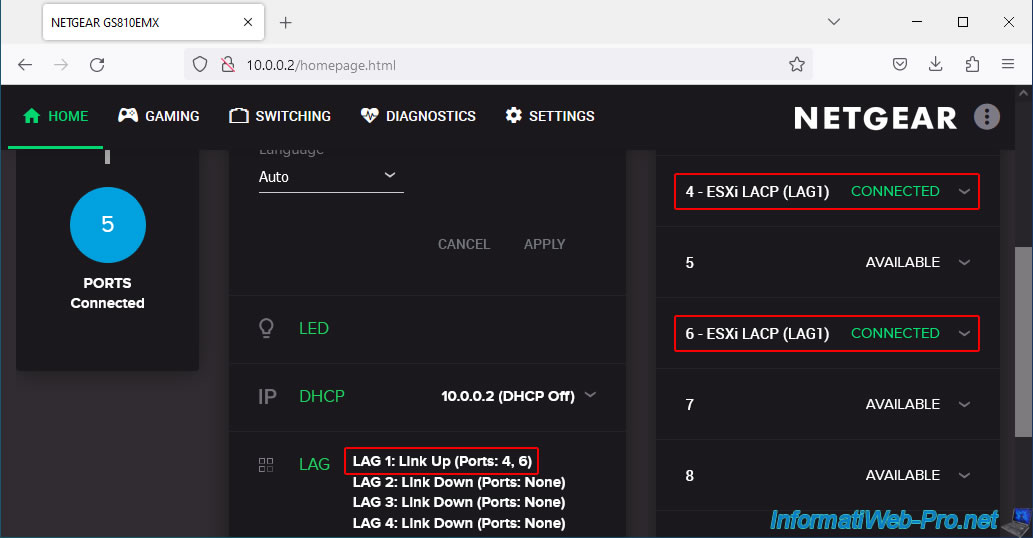
Ping continues to work correctly, so network traffic still passes through.
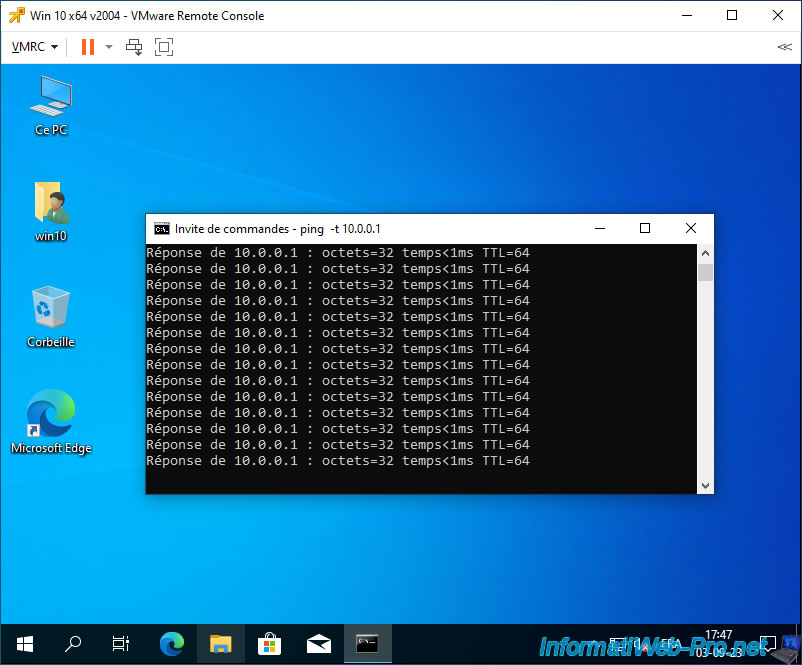
On VMware vSphere, the port status remains "Connected".
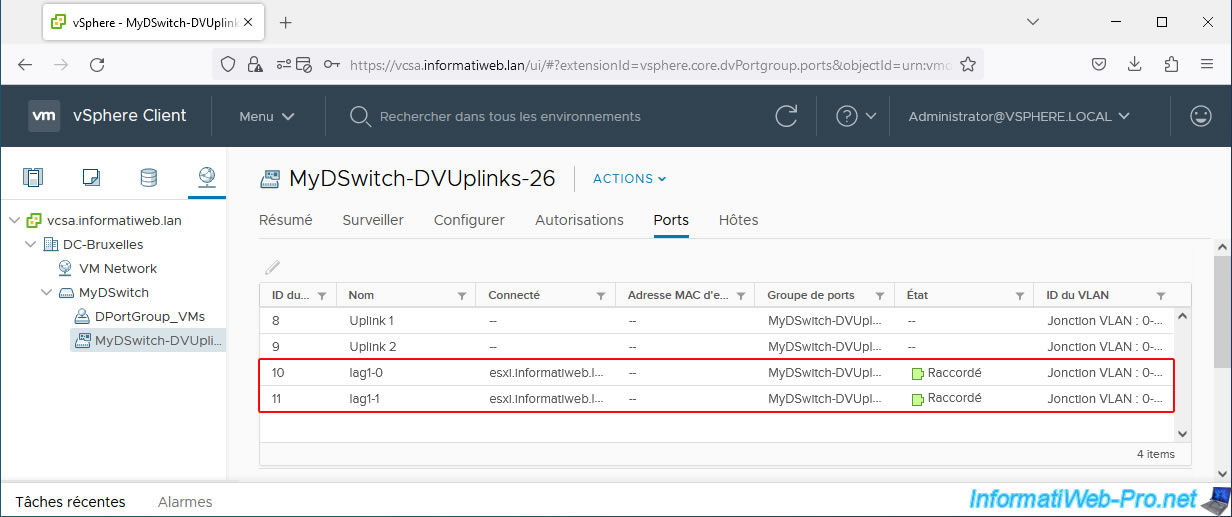
Disconnect only the 2nd network cable and the LACP link is still OK on the Netgear switch.
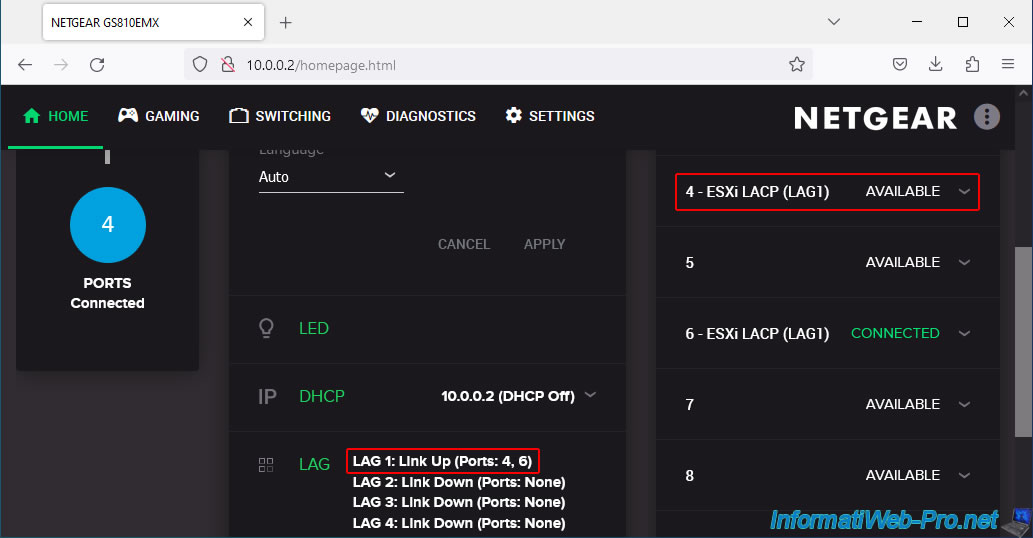
A packet may get lost, but then network traffic continues to pass correctly over the other network cable.
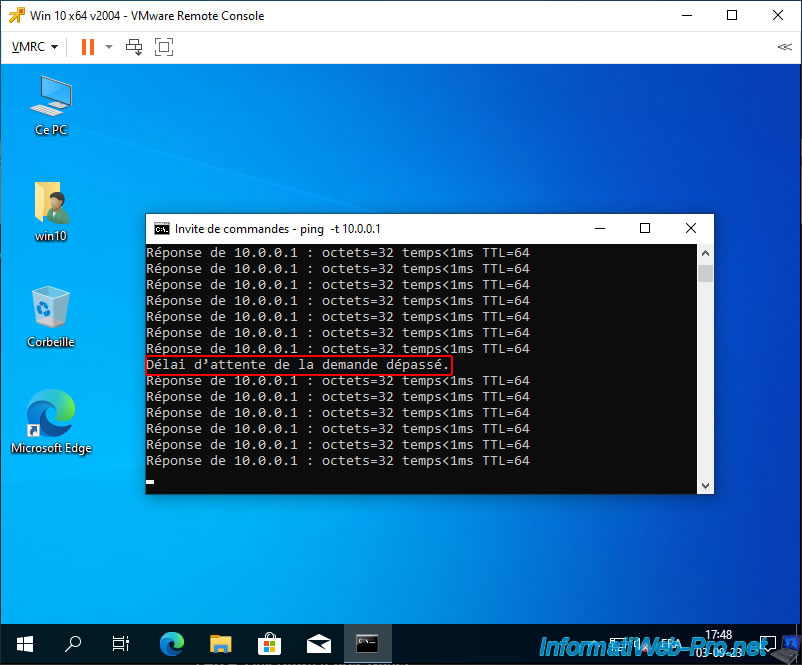
On VMware vSphere, no change.
The 2 LAG ports remain in the “Connected” state.
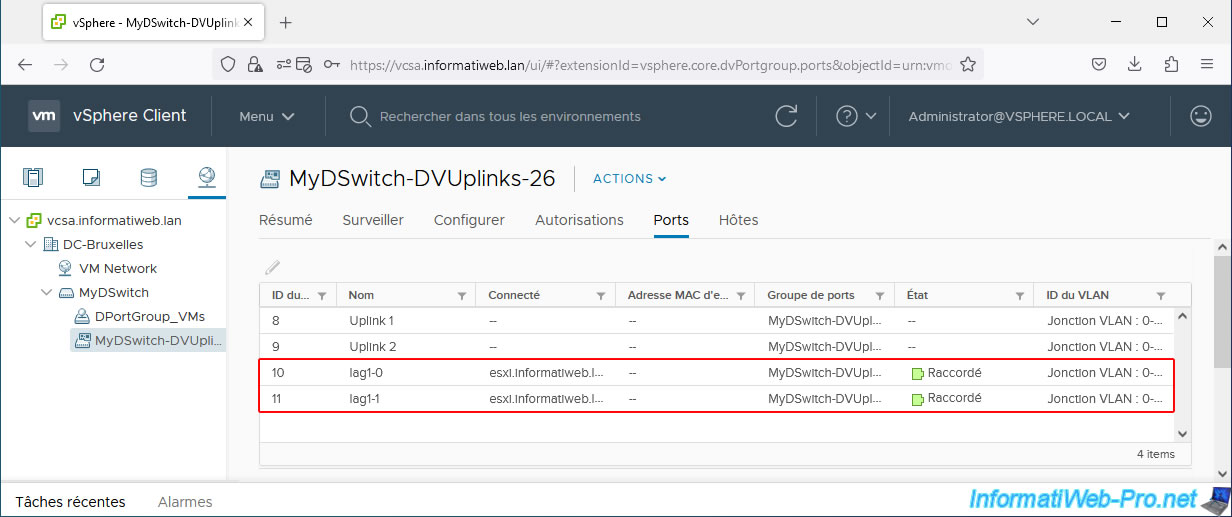
Reconnect the network cable and the LACP link is still good on the physical switch.
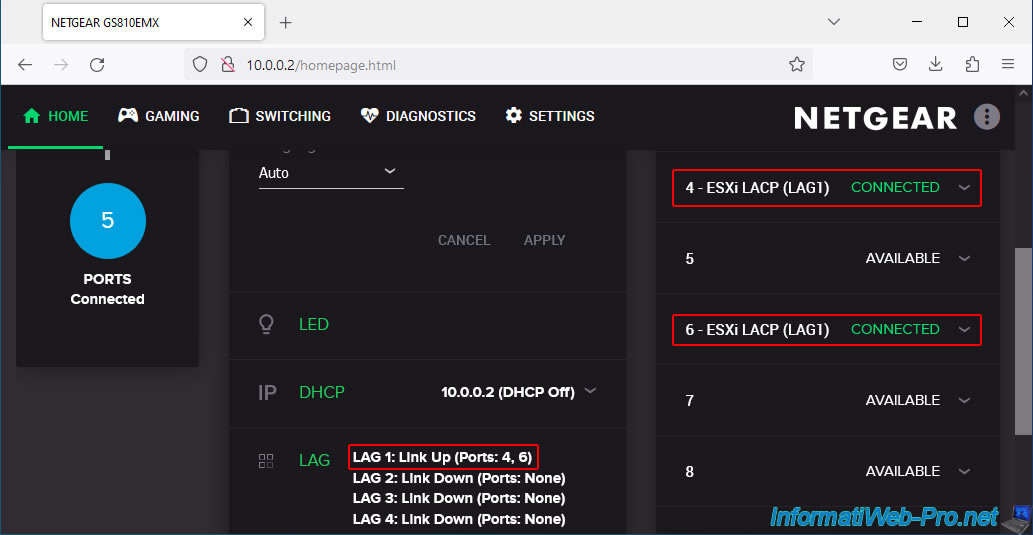
In your virtual machine, ping continues to work without problems.
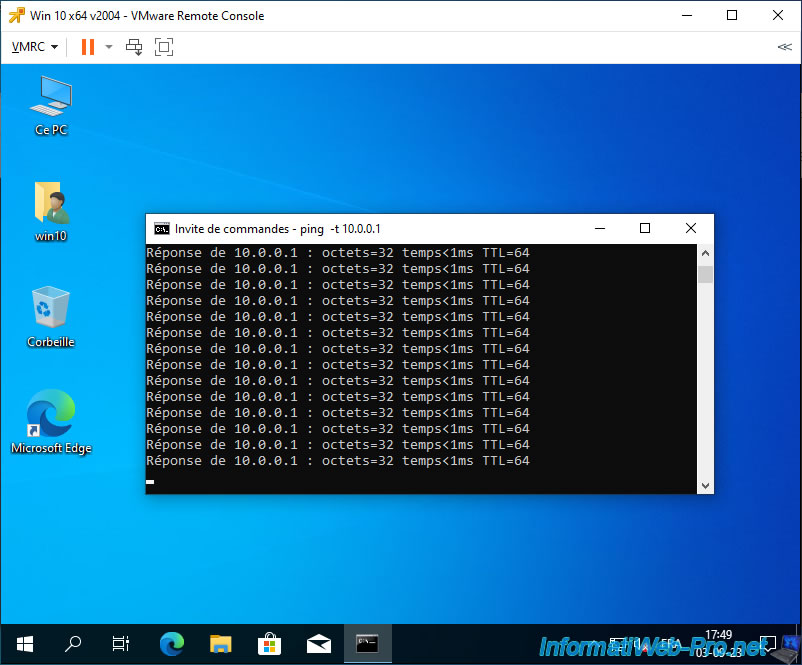
To stop the "ping" command, press the "CTRL + C" keys.
As you can see, despite unplugging and reconnecting the 2 cables one after the other, only one package was lost.
Otherwise, the network works without any problems.
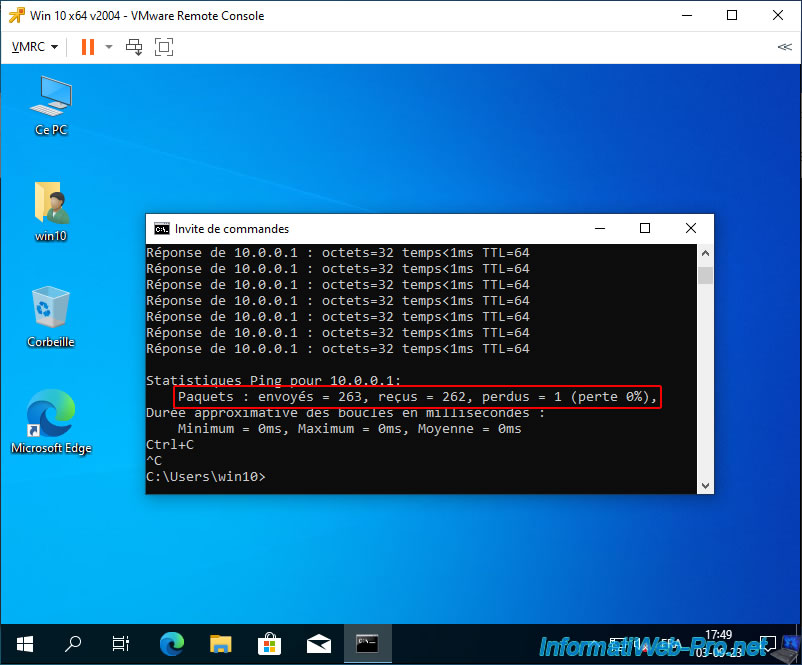
On VMware vSphere, still no change.
The status of the 2 LAG ports is always “Connected”.
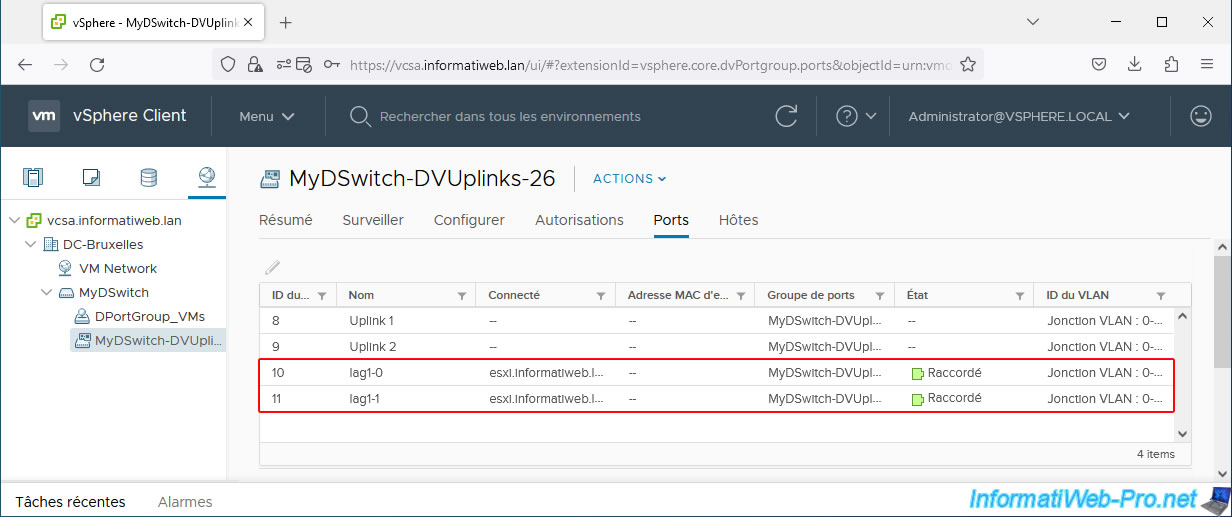
Share this tutorial
To see also
-
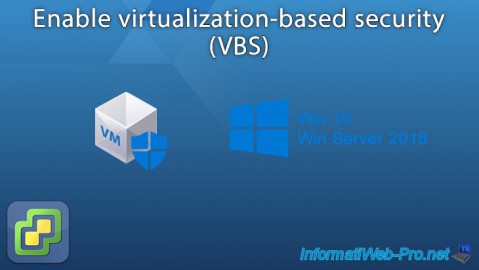
VMware 1/27/2023
VMware ESXi 6.7 - Enable virtualization-based security (VBS)
-

VMware 6/13/2024
VMware vSphere 6.7 - Configure Virtual Flash (SSD cache)
-

VMware 6/26/2024
VMware vSphere 6.7 - Create and manage alarms
-

VMware 6/19/2024
VMware vSphere 6.7 - Manage VCSA files via WinSCP

No comment