Create a datastores cluster and enable SDRS (Storage DRS) on VMware vSphere 6.7
- VMware
- VMware vCenter Server (VCSA), VMware vSphere
- 12 February 2025 at 14:30 UTC
-

- 2/2
7. Create a datastore cluster (Storage DRS POD)
Now that your VMFS datastores (created on iSCSI disks) are created and that they are visible to your 2 hosts, you can create a cluster of datastores (Storage DRS POD).
To do this, select the data center in which you have just created your datastores and click: Actions -> Storage -> New Datastore Cluster.
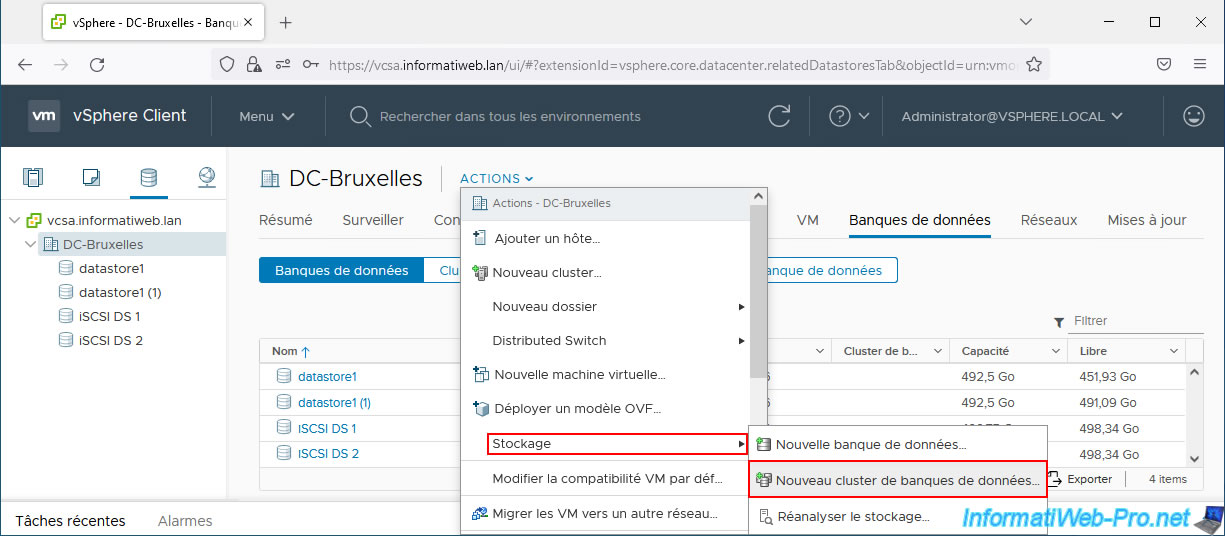
In the "New Datastore Cluster" wizard that appears:
- Datastore cluster name: specify the name under which this datastore cluster will appear in your inventory.
- Turn ON Storage DRS: check this box to enable vSphere Storage DRS on this datastore cluster.
This allows you to balance the space used and the inputs/outputs on the datastores that you will add to this cluster.
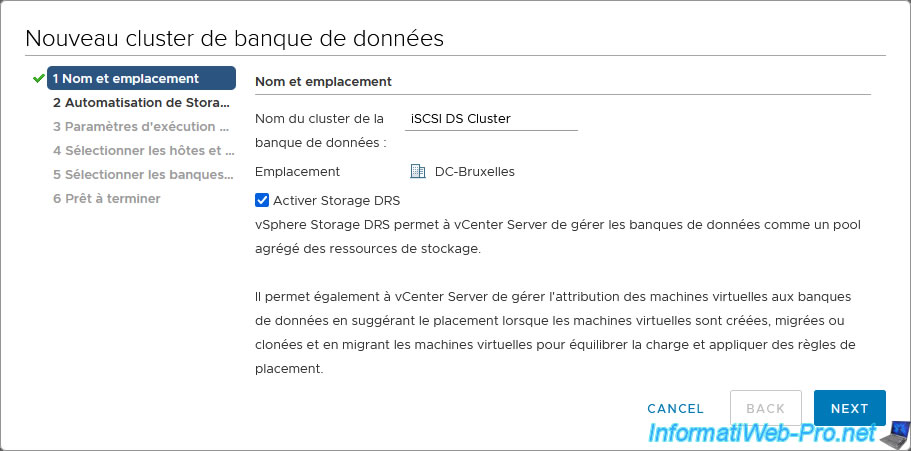
In the "Storage DRS Automation" step, you can configure:
- Cluster automation level:
- No automation (manual mode): vCenter will show you recommendations, but SDRS will do nothing until you manually apply them.
- Fully automated: recommendations for placement and migration will be applied automatically.
- Space balance automation level: specifies how SDRS should behave when making imbalance recommendations for disk space load in a datastore cluster.
- I/O balance automation level: same, but for I/O load imbalances.
- Rule enforcement automation level: specifies how SDRS should behave when making recommendations and affinity rules are violated.
- Policy enforcement automation level: same, but for VM policies.
- VM evacuation automation level: specifies how SDRS should behave when making recommendations for VM evacuations.
Source : Set the Automation Level for Datastore Clusters - VMware Docs.
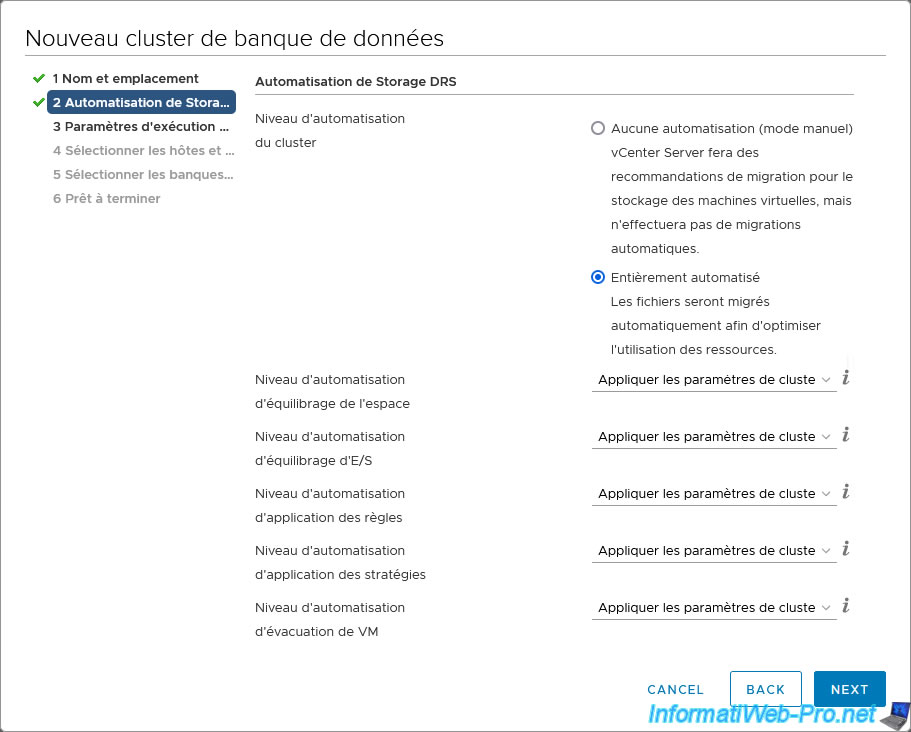
Next, you can configure the Storage DRS execution settings:
- I/O Metric Inclusion: specifies whether SDRS should consider I/O metrics for its recommendations or not.
- I/O latency threshold: latency threshold at which SDRS will perform moves to balance the input/output (I/O) load.
- Space Threshold: used space threshold at which SDRS will move to avoid using more than 80% (default) of disk space on each datastore in the datastore cluster (as long as this is possible).
Otherwise, you can choose to have this threshold set for the minimum free space to keep on each datastore.

For the selection of hosts where these datastores are located, the wizard displays by default only the hosts that are part of a cluster.
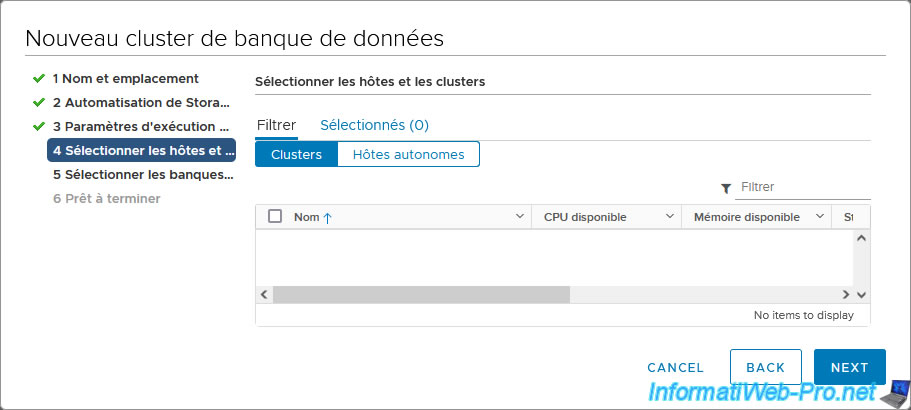
If these are not part of a cluster, simply click on "Standalone Hosts" to view them.
Next, select the desired hosts and click Next.
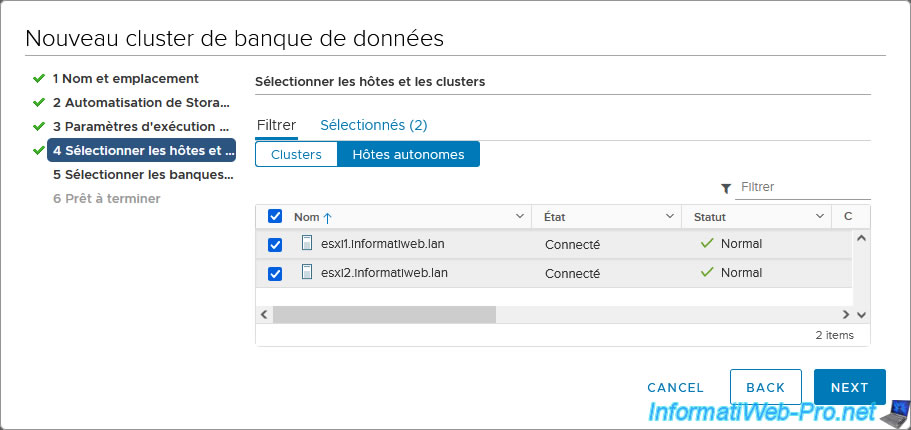
By default, the wizard will display the datastores connected to all hosts (as shown at the top of the window).
If nothing appears, one of your hosts does not have access to the same iSCSI disks (in our case) or you have not rescanned the storage from the second host.
Indeed, if one of the hosts does not see the datastore created on an iSCSI disk from another host, it will not appear here.
In our case, our 2 datastores "iSCSI DS 1" and "iSCSI DS 2" appear.
Select them and click Next.
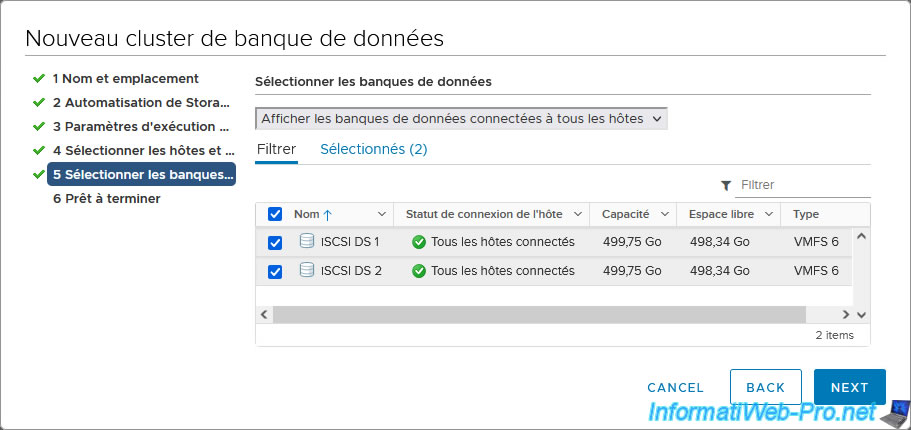
A summary of your datastore cluster configuration appears.
Click Finish.

Your datastore cluster has been created.
In recent tasks, you will see the task "Move datastores into a datastore cluster".
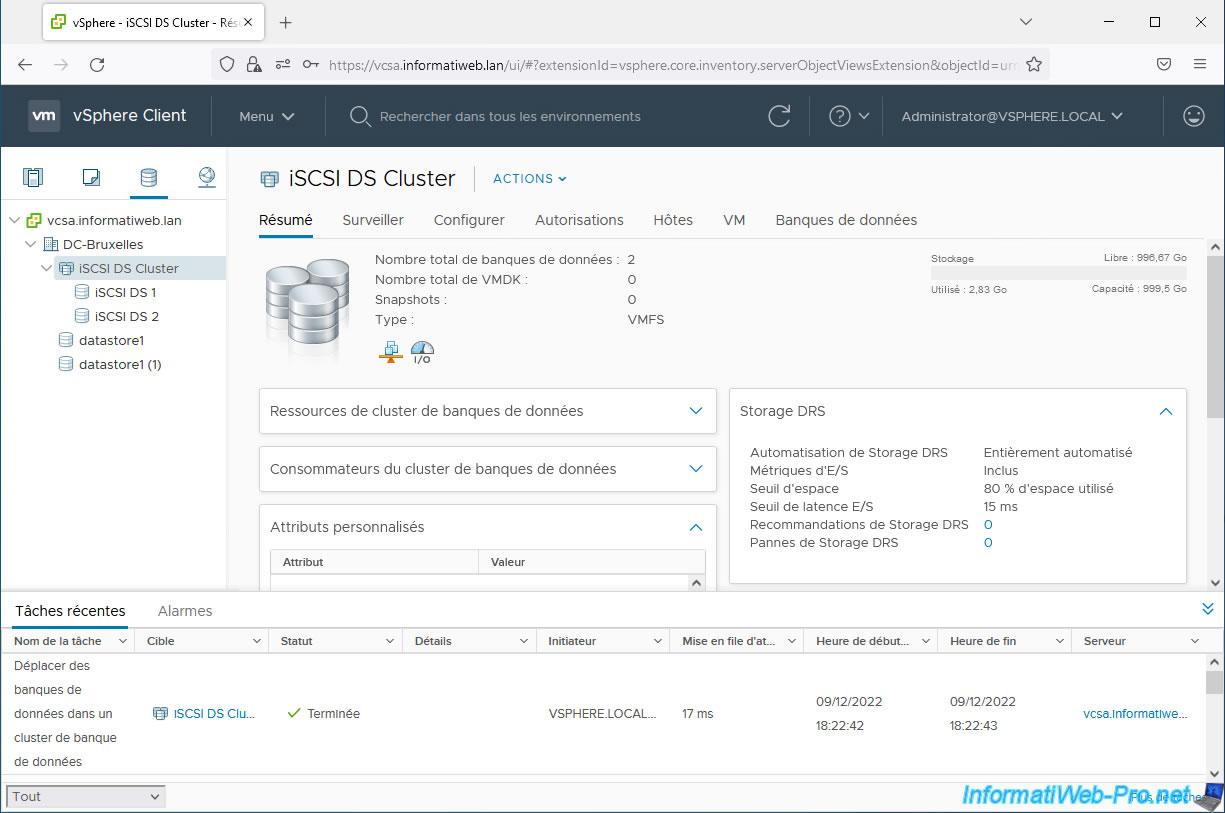
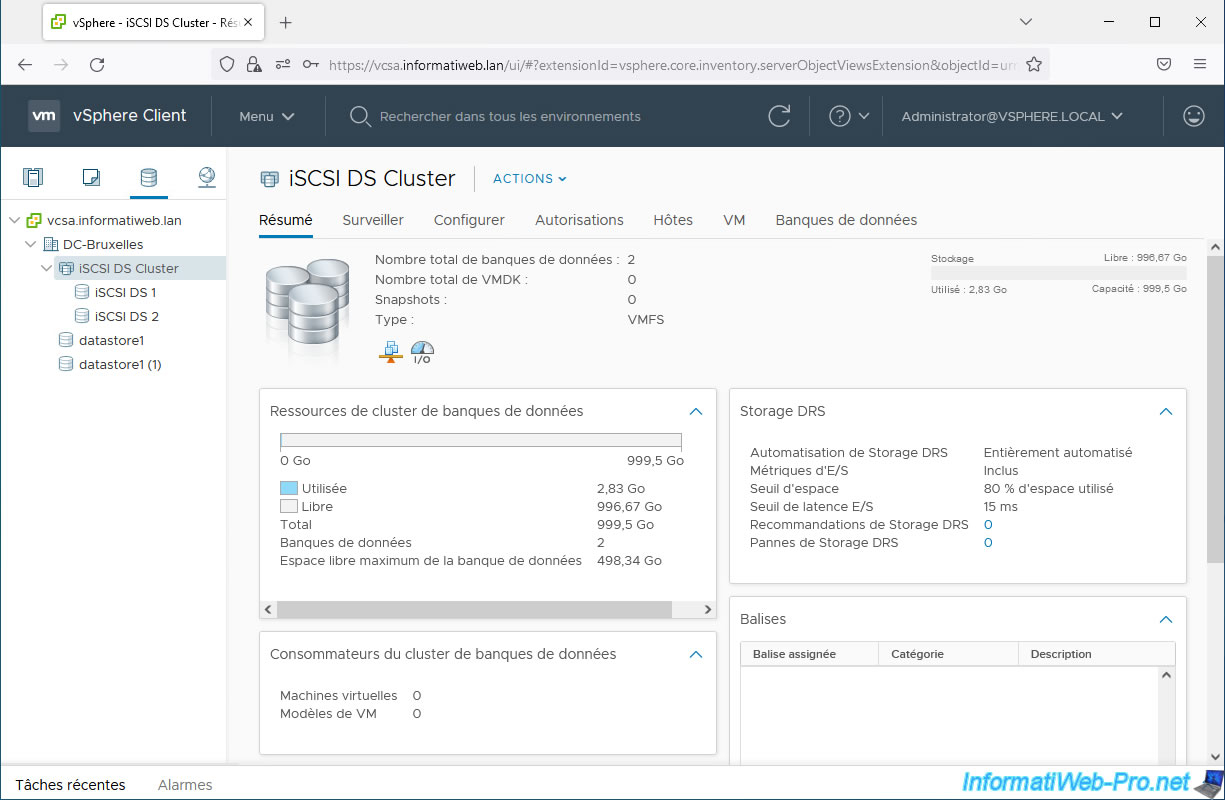
In the "Hosts" tab, you will see the hosts affected by these datastores.
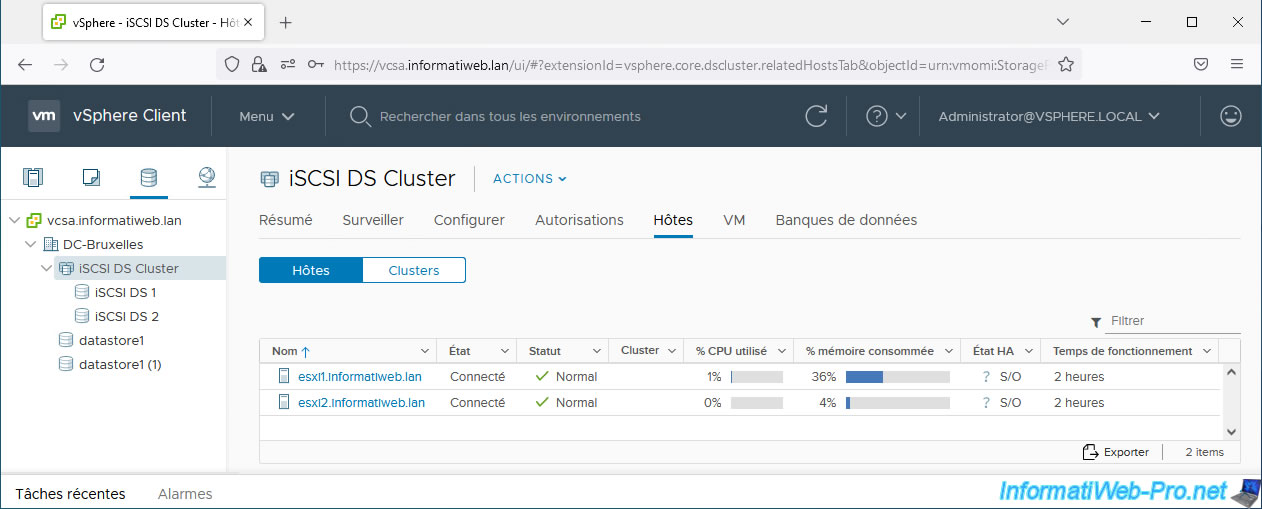
In the "Datastores" tab, you will see the list of datastores that are in this cluster.
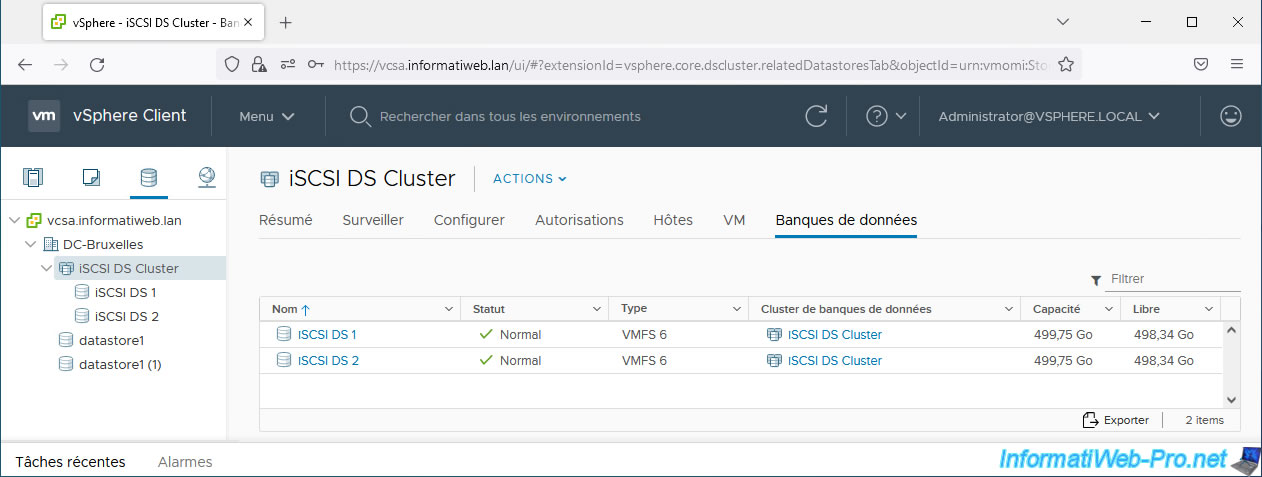
Share this tutorial
To see also
-

VMware 2/24/2023
VMware ESXi 6.7 - Create a new virtual network
-

VMware 8/23/2024
VMware vSphere 6.7 - Enable Jumbo frame support
-
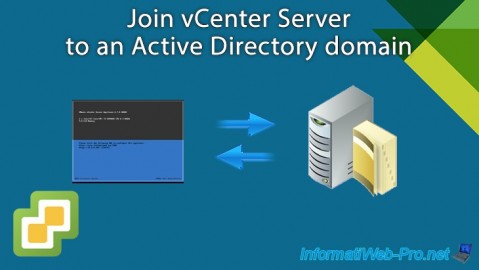
VMware 7/24/2024
VMware vSphere 6.7 - Join vCenter Server to an Active Directory domain
-

VMware 7/17/2024
VMware vSphere 6.7 - Manage your VMs from the web client

No comment