- VMware
- 03 February 2023 at 12:41 UTC
-

When you create a virtual machine on VMware ESXi to install Windows 7 as a guest operating system, you will see that it uses a USB 2.0 controller by default.
However, thanks to the USB 3.0 driver from Intel, it's also possible to use a USB 3.0 controller in this case.
- USB 2.0 controller used by default on Windows 7
- Use an USB 3.0 controller
- USB 3.0 driver not installed
- Download USB 3.0 driver
- Install Windows 7 update required for this USB 3.0 driver
- Install Intel USB 3.0 driver
1. USB 2.0 controller used by default on Windows 7
As you can see, our Windows 7 virtual machine is currently using an USB 2.0 controller.
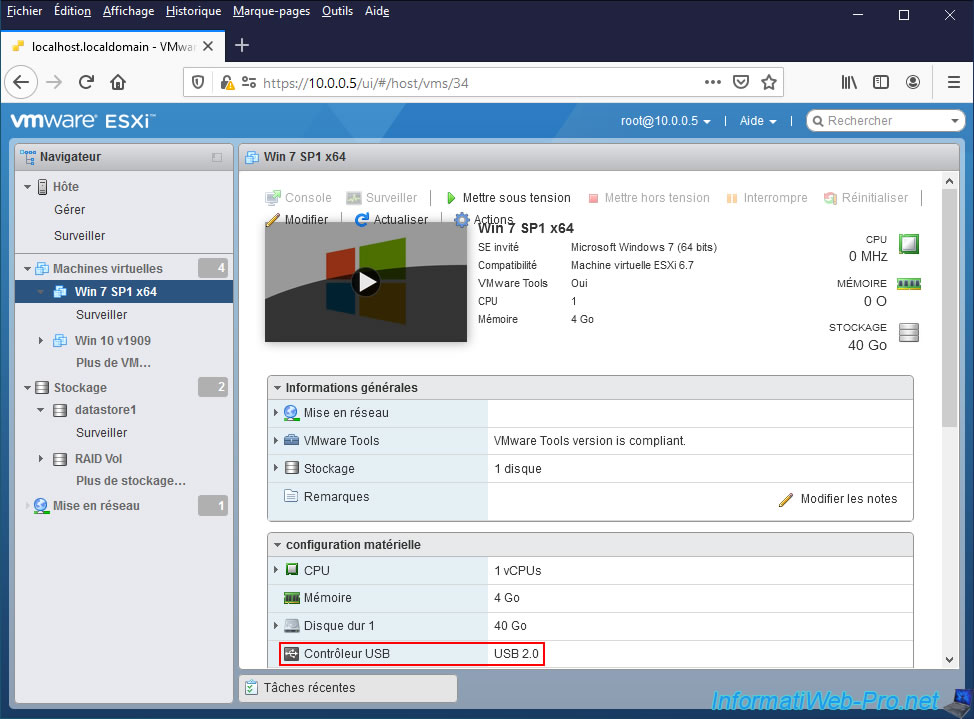
Here are the USB bus controllers in use at the moment :
- USB Root Hub
- USB Root Hub
- Standard Enhanced PCI to USB Host Controller
- Standard Universal PCI to USB Host Controller
- Generic USB Hub
- USB Composite device
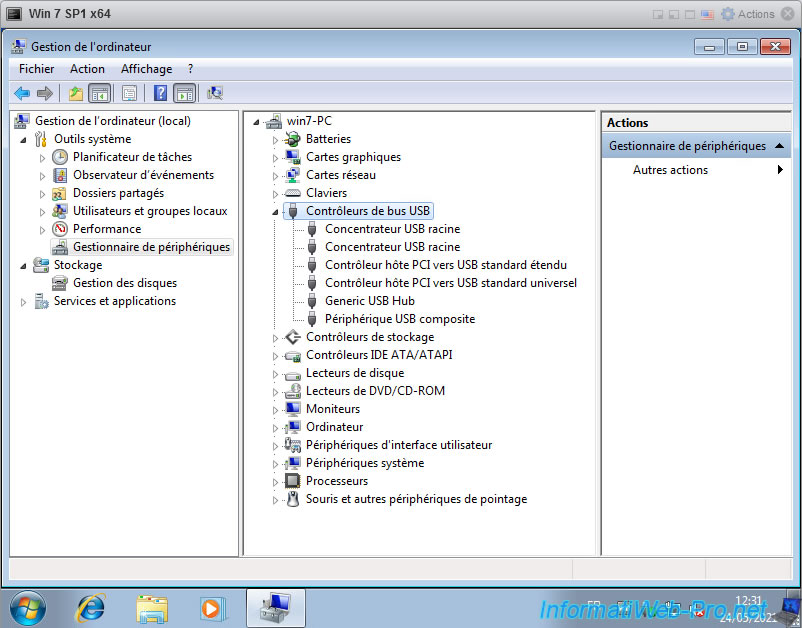
2. Use an USB 3.0 controller
Click on : Edit.
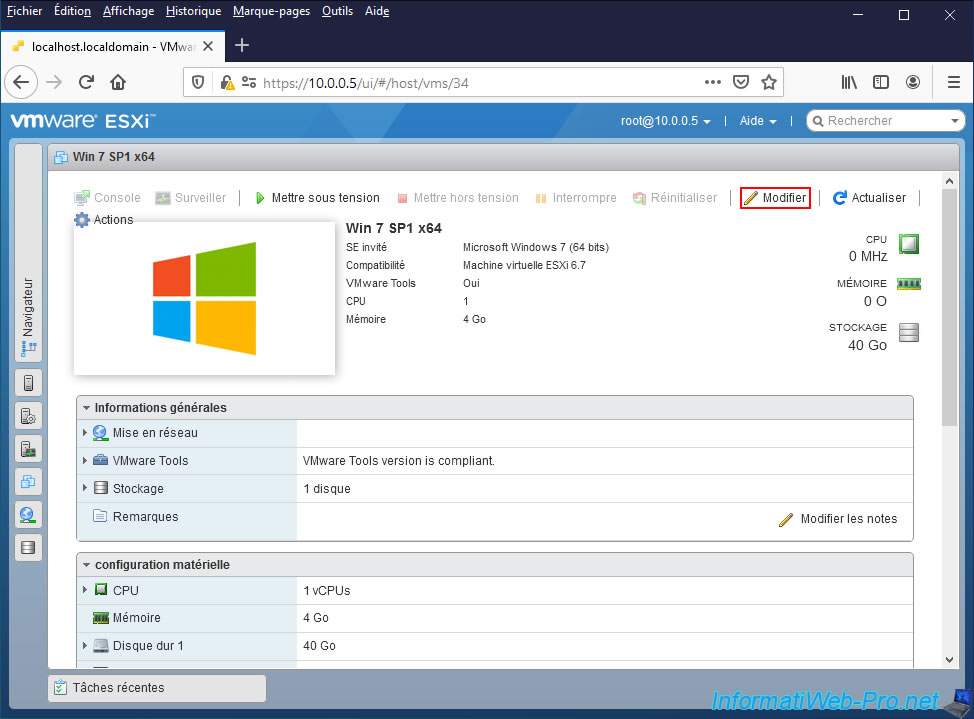
Remove the USB 2.0 controller by clicking on the cross to the right of it.
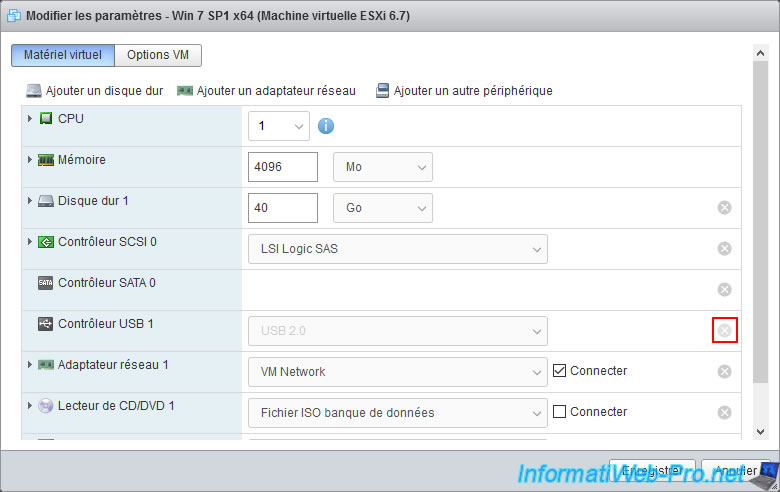
Click on : Add other device -> USB controller.
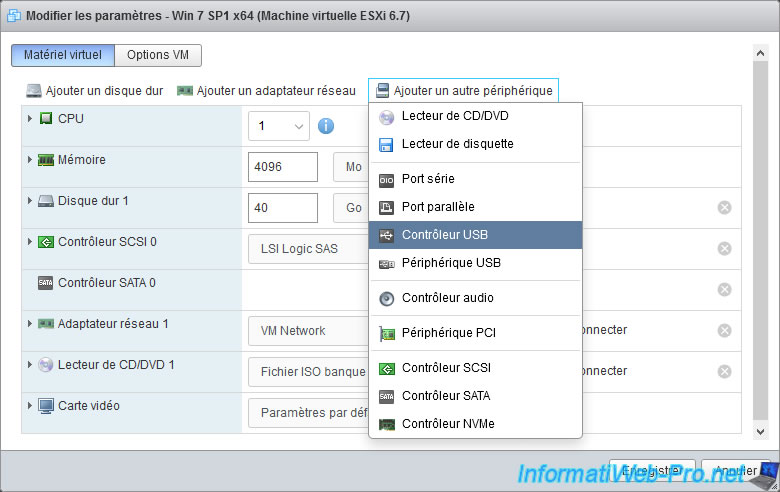
Since VMware ESXi thinks the old USB controller is still present, it will warn you that this virtual machine only supports one USB controller.
Plain Text
This virtual machine configuration only supports 1 USB 2.0 device(s).
Ignore this warning and select "USB 3.0".
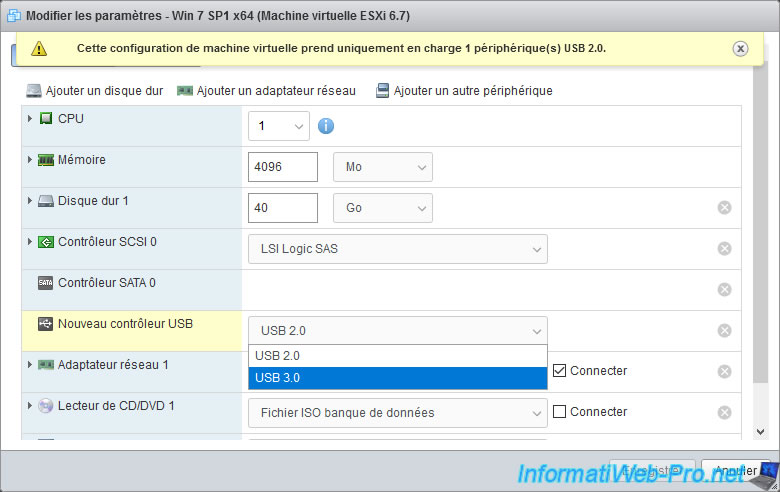
Ignores the warning that VMware ESXi displays to you :
Plain Text
The selected USB controller is not supported by this guest OS
This error is due to the fact that USB 3.0 is not natively supported by Windows 7.
However, it's possible to manually install an Intel USB 3.0 driver compatible with the USB 3.0 controller virtualized by VMware ESXi.
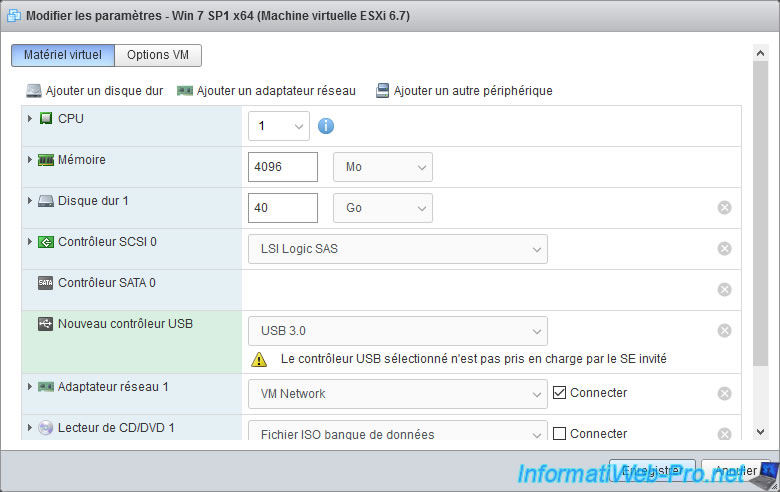
Now, your virtual machine will use an USB 3.0 controller.
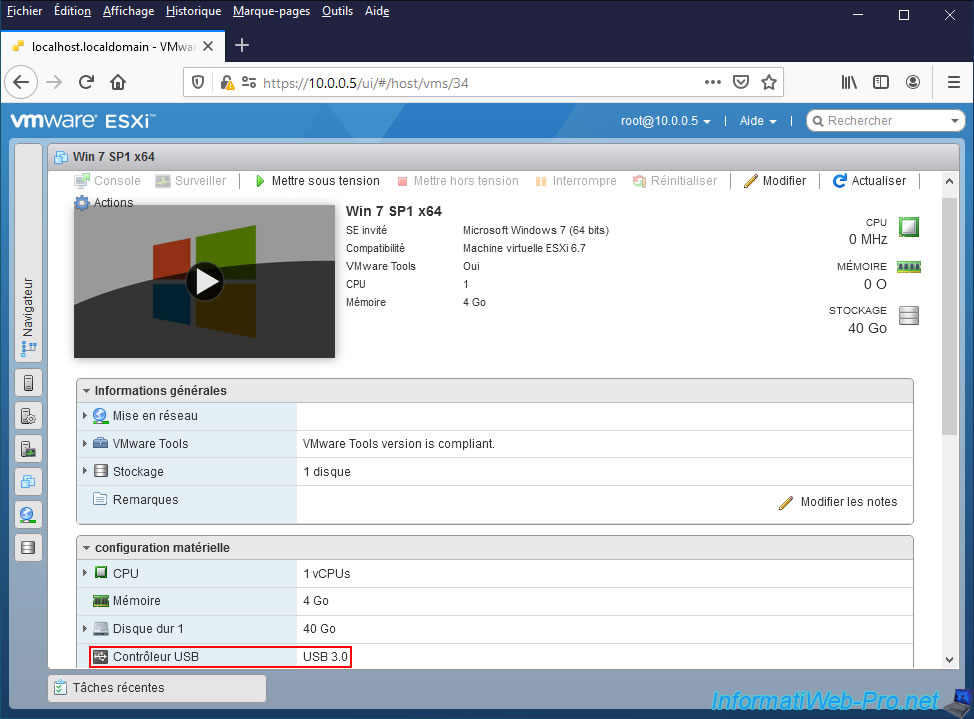
3. USB 3.0 driver not installed
Start the virtual machine by clicking on : Power on.
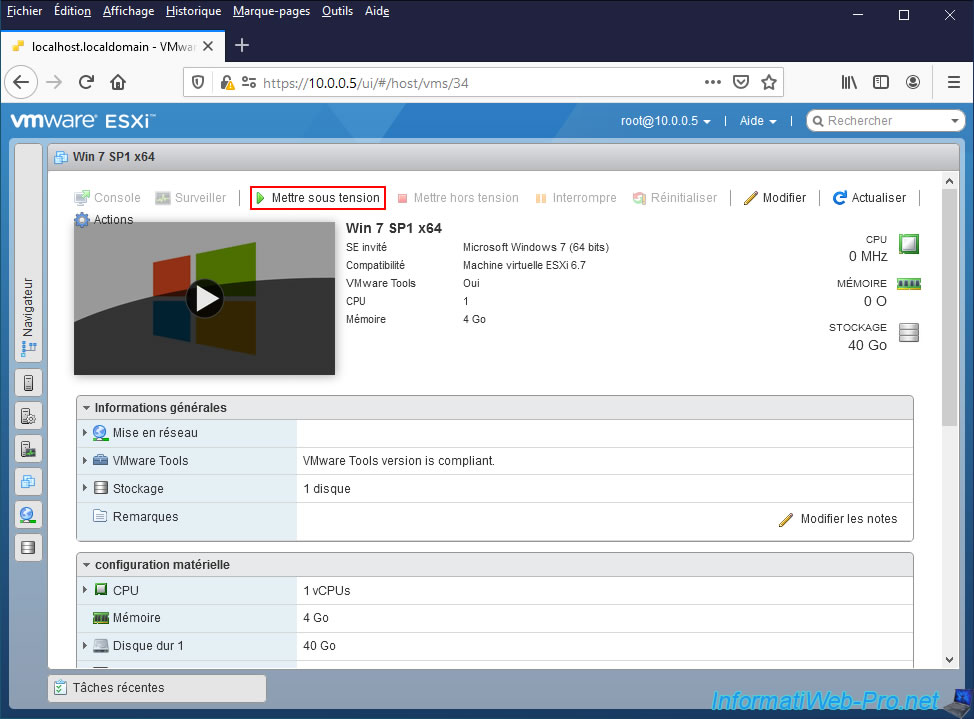
On Windows 7, you will see a "Device driver software was not successfully installed" notification displayed.
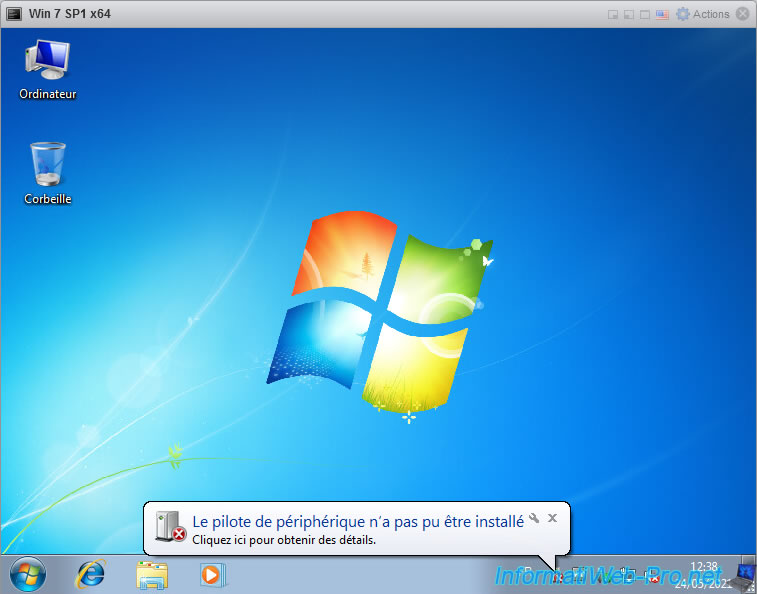
If you click on it, you will see that no driver was found for the "Universal Serial Bus (USB) Controller" device.
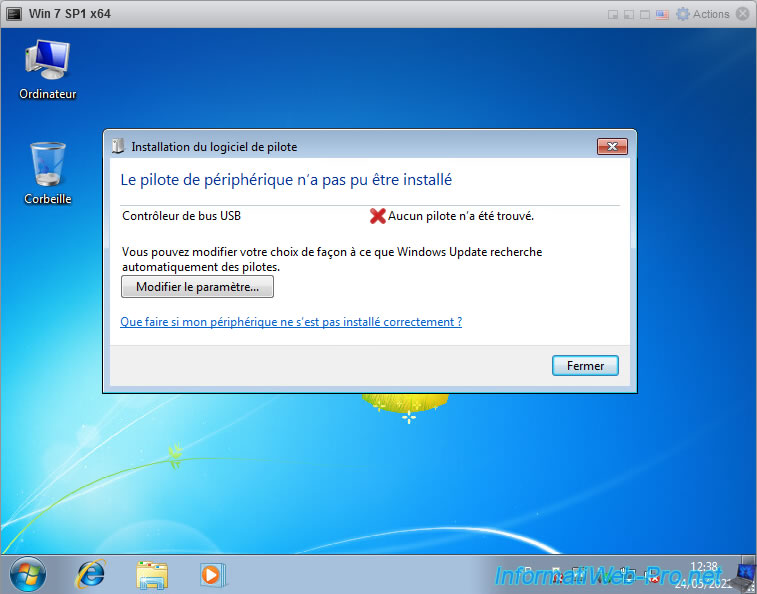
4. Download USB 3.0 driver
When you attempt to use an USB 3.0 controller with Windows 7 as a guest operating system, VMware Workstation displays this link : https://www.vmware.com/go/dl_intel_usb3_driver
And since the virtual machines created on VMware ESXi and VMware Workstation are identical, the driver to install is the same.
By clicking on the link given above, you will come to the "Intel® USB 3.0 eXtensible Host Controller Driver for Intel® 8/9/100 Series and Intel® C220/C610 Chipset Family" page on the Intel website.
On this page, click the "Download" button.
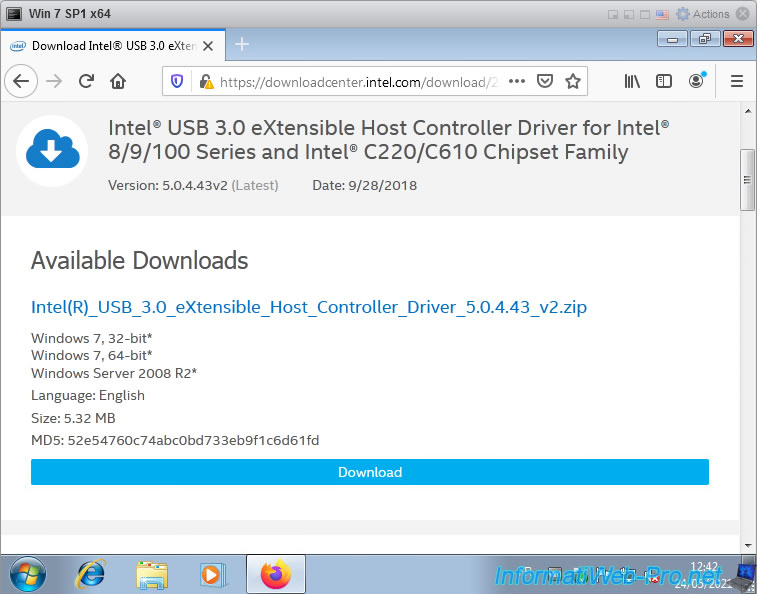
Once the "Intel(R)_USB_3.0_eXtensible_Host_Controller_Driver_5.0.4.43_v2.zip" file has downloaded, unzip it.
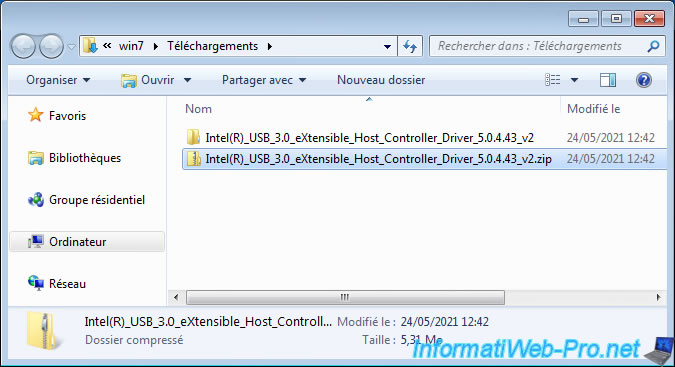
In the "Intel(R)_USB_3.0_eXtensible_Host_Controller_Driver_5.0.4.43_v2" folder, you will find a "Setup.exe" file to run.
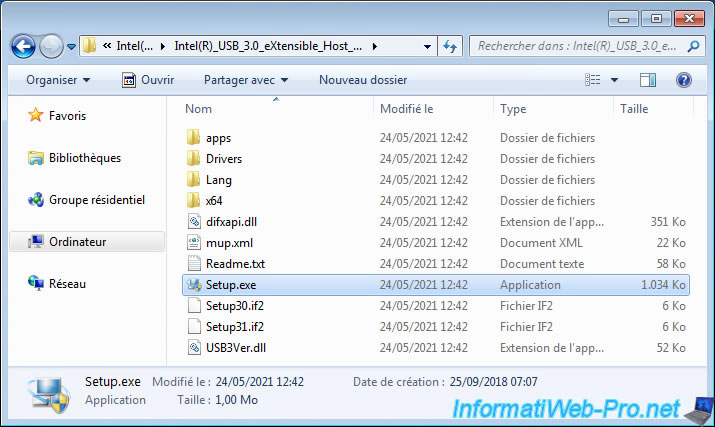
However, if Windows 7 is not up to date, even with SP1 installed, a "Setup.exe - Entry Point Not Found" error will occur.
Plain Text
The procedure entry point SetDefaultDllDirectories could not be located in the dynamic link library KERNEL32.dll.
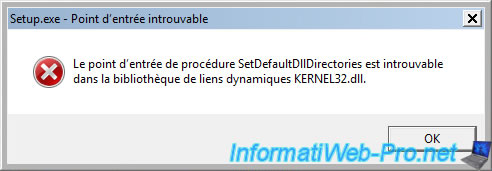
5. Install Windows 7 update required for this USB 3.0 driver
To prevent this error from occurring on Windows 7 again, you need the update KB2758857 for Windows 7.
To download it, search for "KB2758857" in the Microsoft Update Catalog.
Download the x64 version for the 64-bit version of Windows 7 or the other for the 32-bit version of Windows 7 by clicking the "Download" button.

Then, click on the download link displayed in the small window that just opened.
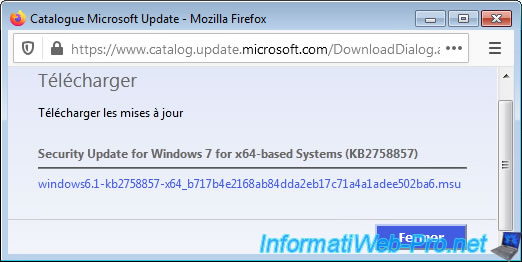
Double click on the downloaded "windows6.1-kb2758857-x64_...msu" file to install this update.

Once the update is installed on Windows 7, click on : Restart now.
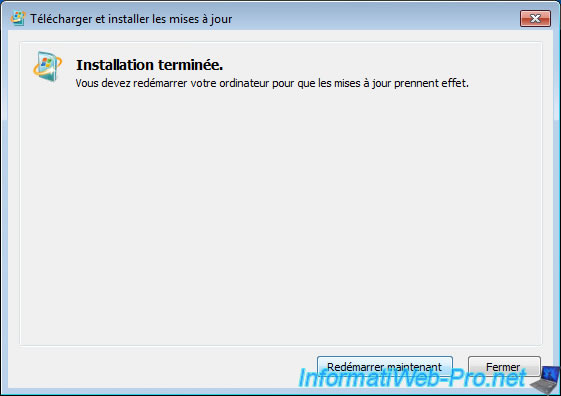
6. Install Intel USB 3.0 driver
After restarting the virtual machine, you will be able to install the Intel USB 3.0/3.1 eXtensible Host Controller Driver without issue.
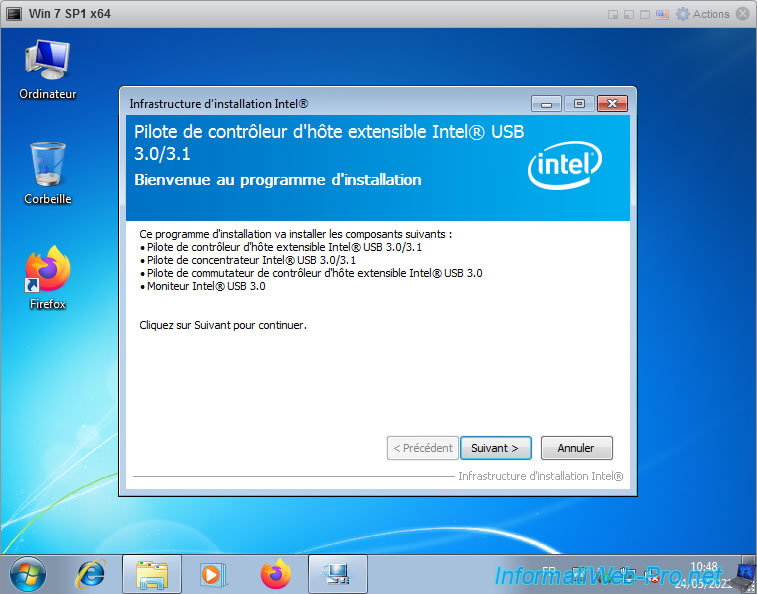
During the installation of the USB 3.0 driver, you will see that several drivers have been installed :
- Intel(R) USB 3.0 Root Hub
- USB Composite device
- USB Input Device
- USB Input Device

When the installation is complete, select "Yes, I want to restart this computer now" and click Finish.
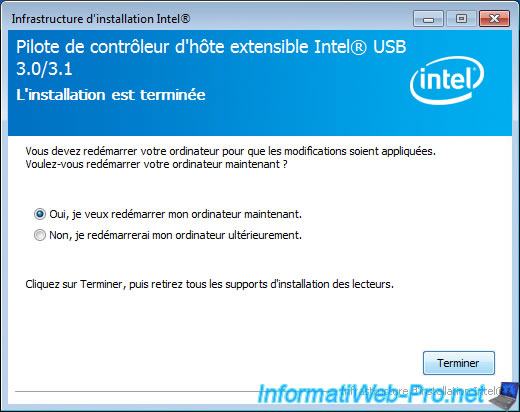
After restarting, a security warning may appear regarding the "iusb3mon.exe" process.
If so, uncheck the "Always ask before opening this file" box and click Open.
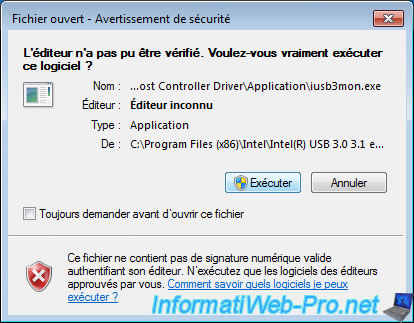
If you look in the Windows 7 Device Manager, you will see that the USB bus controllers used have changed :
- Intel(R) USB 3.0 Root Hub
- Intel(R) USB 3.0 eXtensible Host Controller
- USB Composite Device
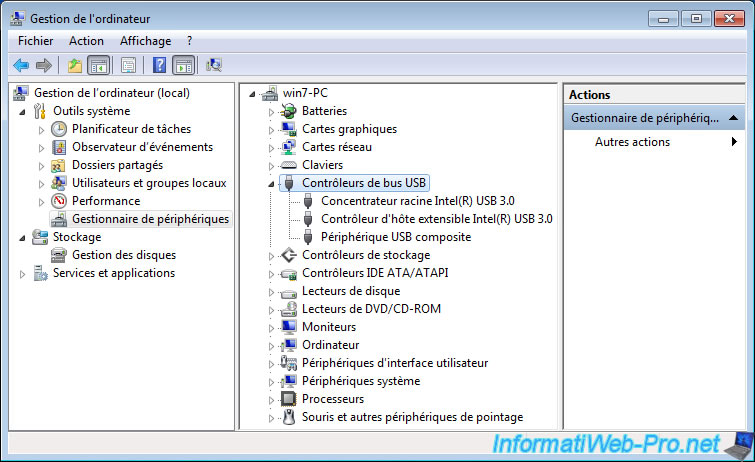
Share this tutorial
To see also
-

VMware 5/25/2022
VMware ESXi 6.0 - Install the VMware Host Client web client
-

VMware 5/27/2022
VMware ESXi 6.5 - Add a network driver in the installation ISO
-
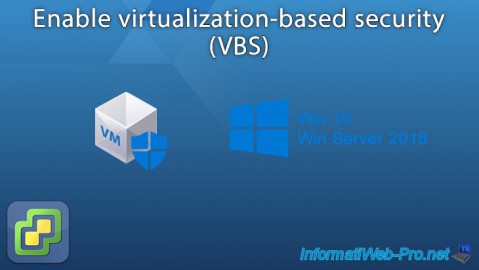
VMware 1/27/2023
VMware ESXi 6.7 - Enable virtualization-based security (VBS)
-

VMware 12/2/2022
VMware ESXi 6.7 - Install and use the VMRC console on Linux


You must be logged in to post a comment