Use VMware vSphere (6.7) APIs array integration (VAAI)
- VMware
- VMware vCenter Server (VCSA), VMware vSphere
- 27 September 2024 at 11:14 UTC
-

- 3/7
7.3. Manually download and install the CMC console (optional)
By default, the CMC console has already been installed automatically by the HPE StoreVirtual Storage installer.
However, if you want to install it manually, you will have to download it from the HPE site.
To do this, in the list of downloads for "HPE StoreVirtual Storage: StoreVirtual OS 12.8", you will find several versions of the CMC console:
- HPE_StoreVirtual_Centralized_Management_Console_for_Windows_BM480-10651.exe : for Windows
- HPE_StoreVirtual_Centralized_Management_Console_for_Linux_32_bit_BM480-10652.exe : for Linux 32-bit (x86)
- HPE_StoreVirtual_Centralized_Management_Console_for_Linux_64_bit_BM480-10653.exe : for Linux 64-bit (x64)
In our case we will install it on Windows.
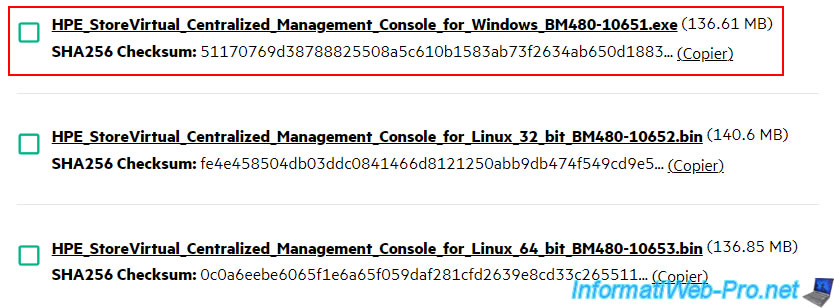
Launch the downloaded file and a "HPE StoreVirtual Centralized Management Console Installer" window will appear.
Click OK.
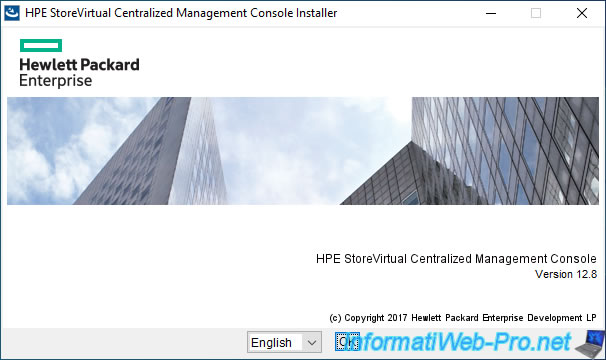
The installation wizard appears.
Click Next.
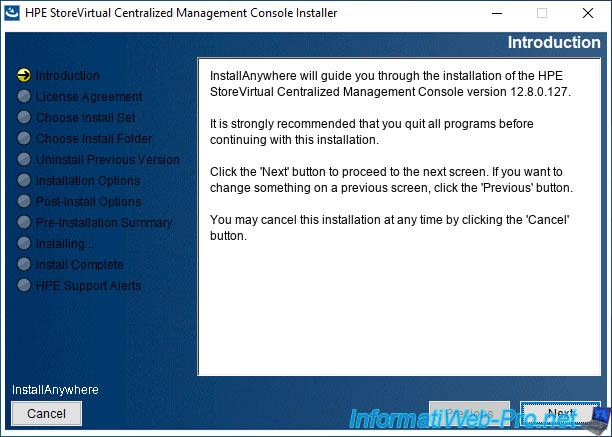
Accept the HPE license terms.
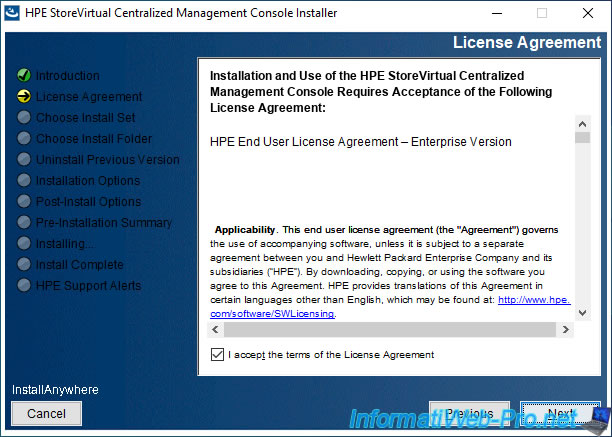
Leave the installation type "Typical" selected and click Next.
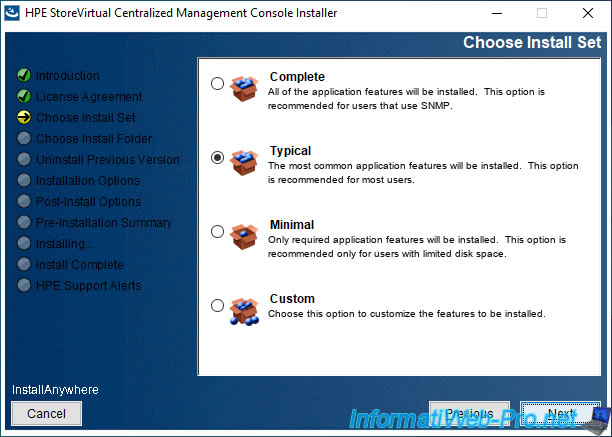
Leave the default installation folder "C:\Program Files (x86)\HPE\StoreVirtual\UI" and click Next.
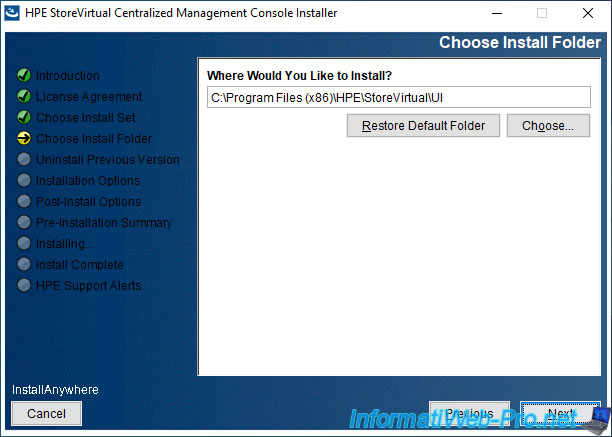
Check the "Desktop" box to automatically create a shortcut to the CMC console on your desktop.
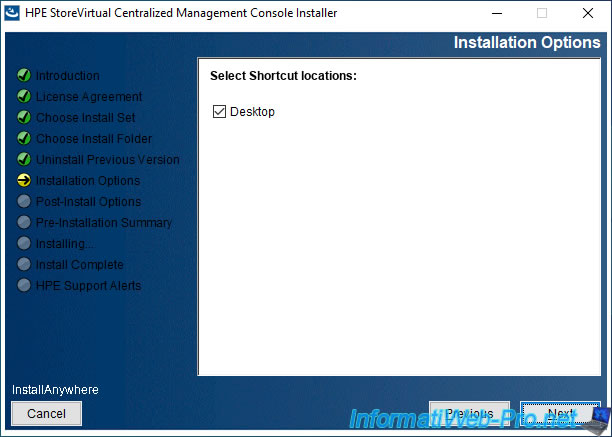
Leave "Yes" selected to automatically launch the CMC console after installation.
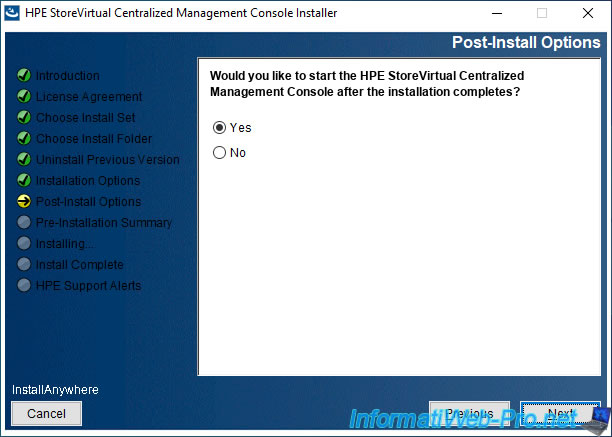
A summary of the CMC console installation configuration appears.
Click Install.
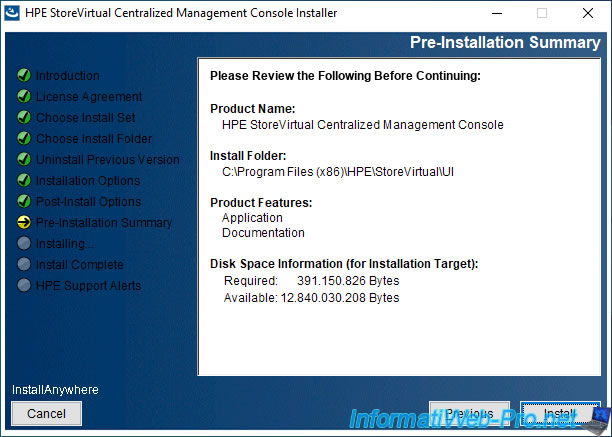
Wait while the CMC console installs.
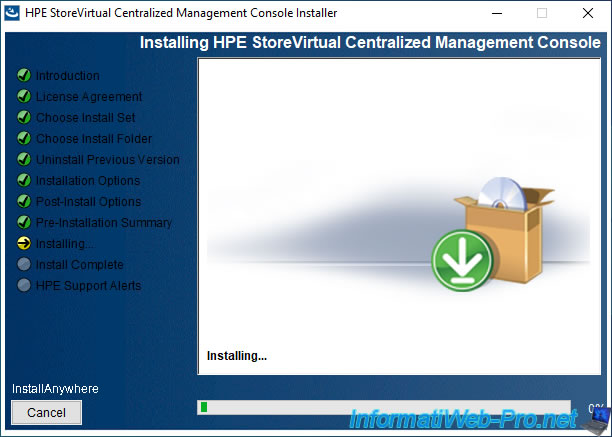
Once the CMC console is installed, click Next.
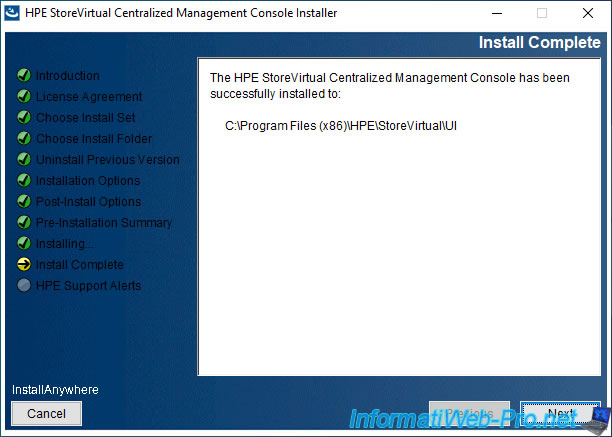
Click Done.
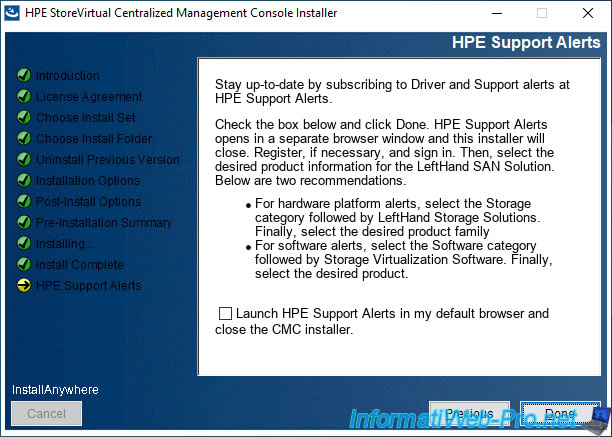
The Centralized Management Console (CMC) logo appears.

A "Find Systems" window will automatically appear so you can connect to your first virtual HPE server.
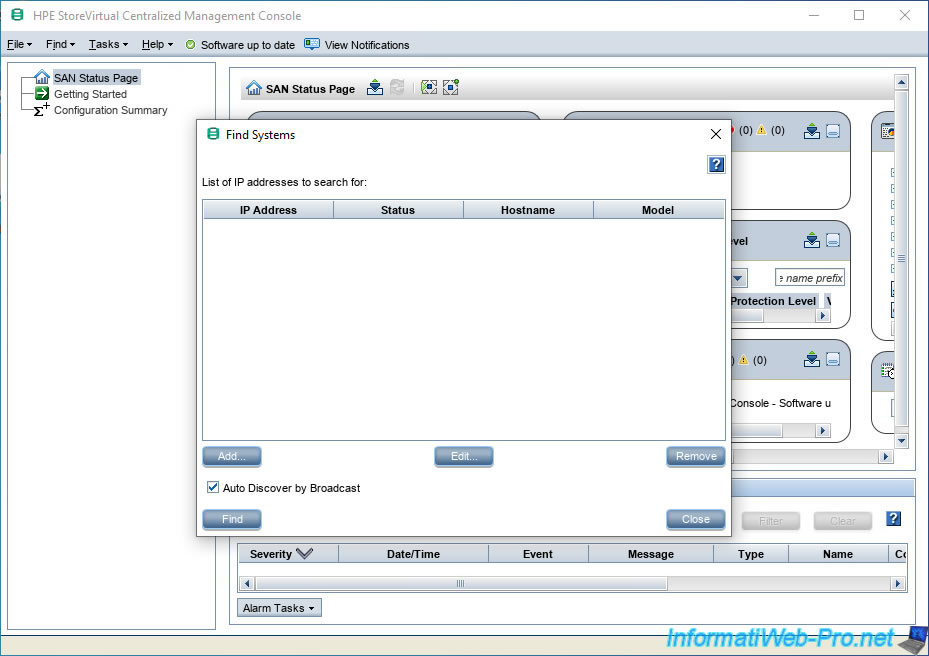
7.4. Add an HPE StoreVirtual Storage server in the CMC console
Ignore the "HPE StoreVirtual Notifications" window that appears if this is the case by clicking Close.
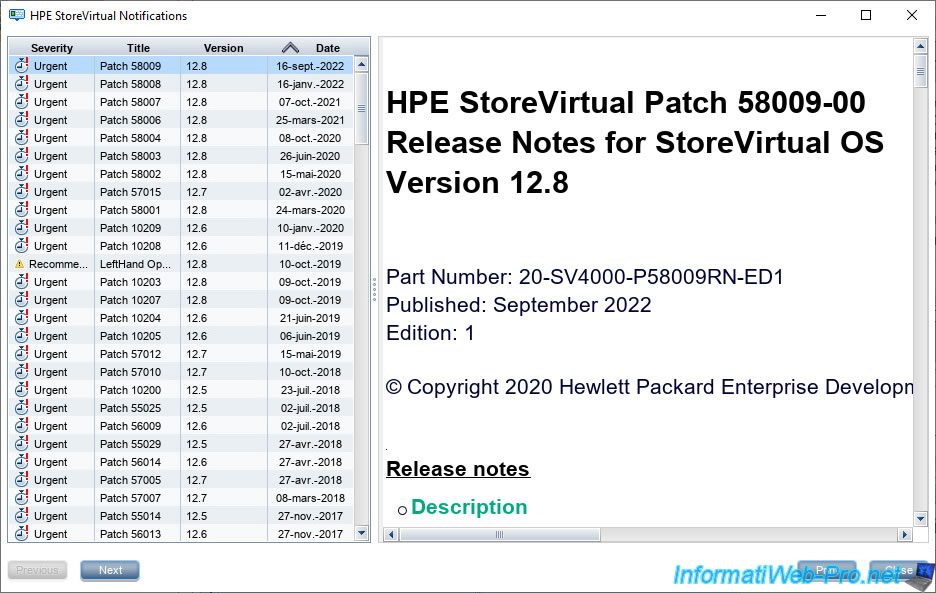
In the "Find Systems" window that will automatically appear, click: Add.
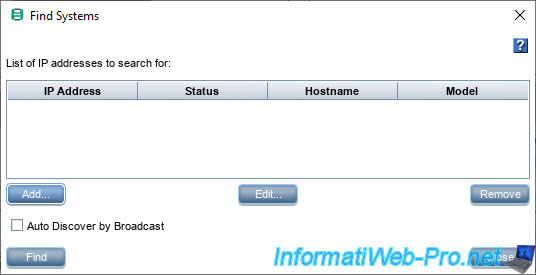
Provide the IP address of your HPE StoreVirtual Storage server.
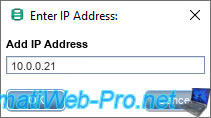
Your server appears in the list with the model "HPE StoreVirtual VSA 2014 (vSphere)".
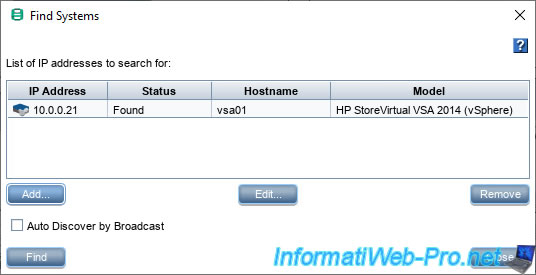
Information will appear about your HPE server.
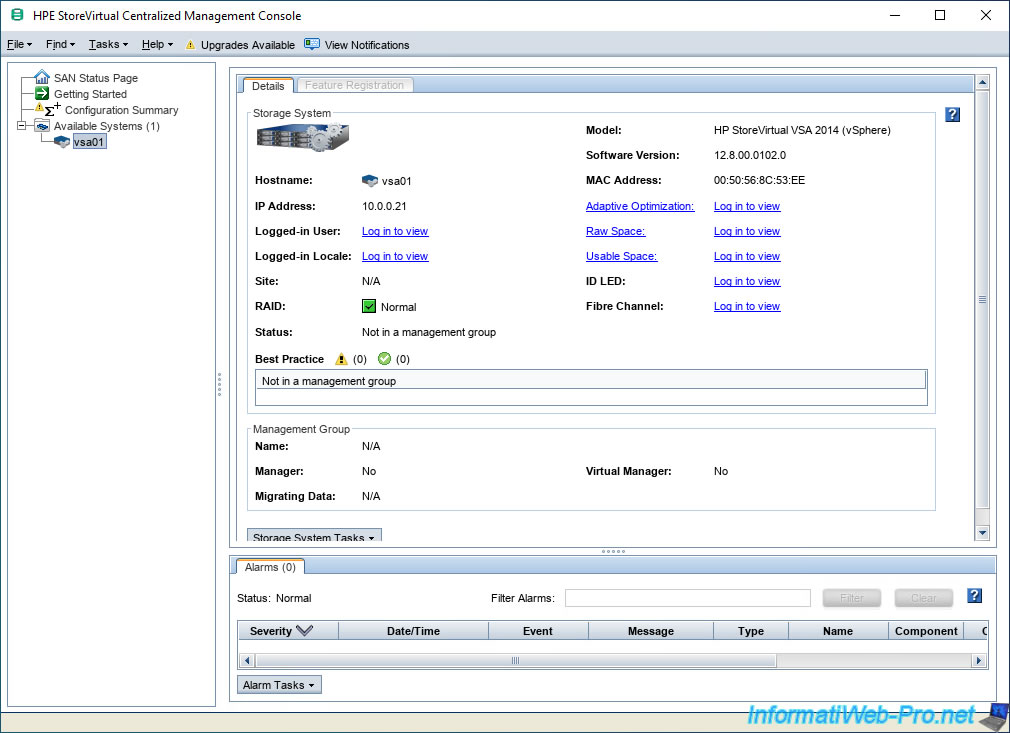
7.5. Configure your HPE StoreVirtual Storage server hardware
Double-click on your server name and you can configure your server's storage in the "Storage" section.
Thanks to the installer, this is already configured.
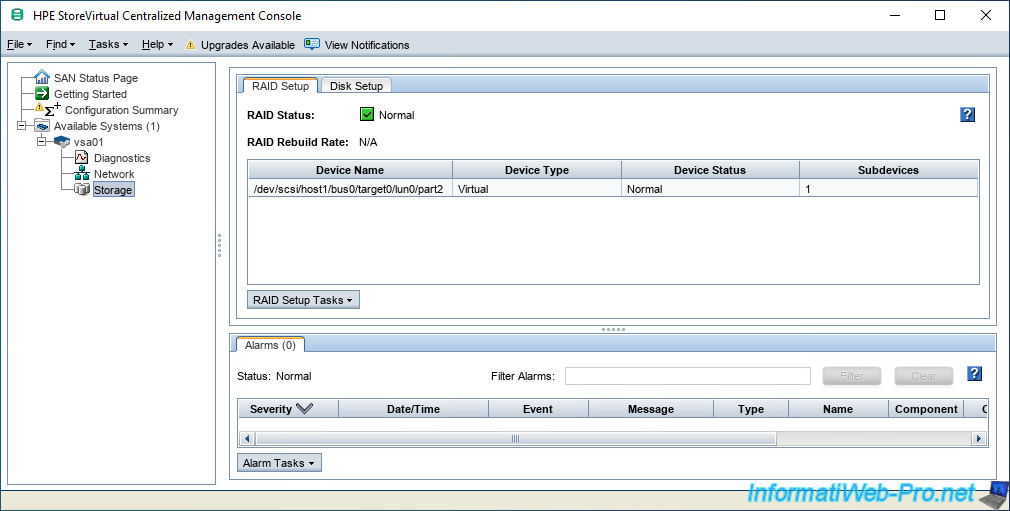
Indeed, in the "Disk Setup" tab, we find our 200 GB disk.
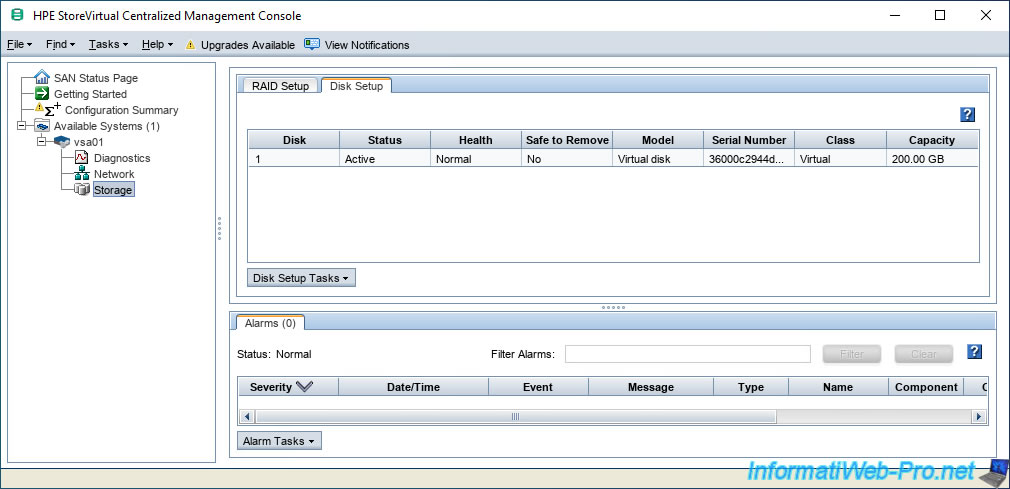
In the "Network" section, you will be able to configure the network settings of this virtual appliance.
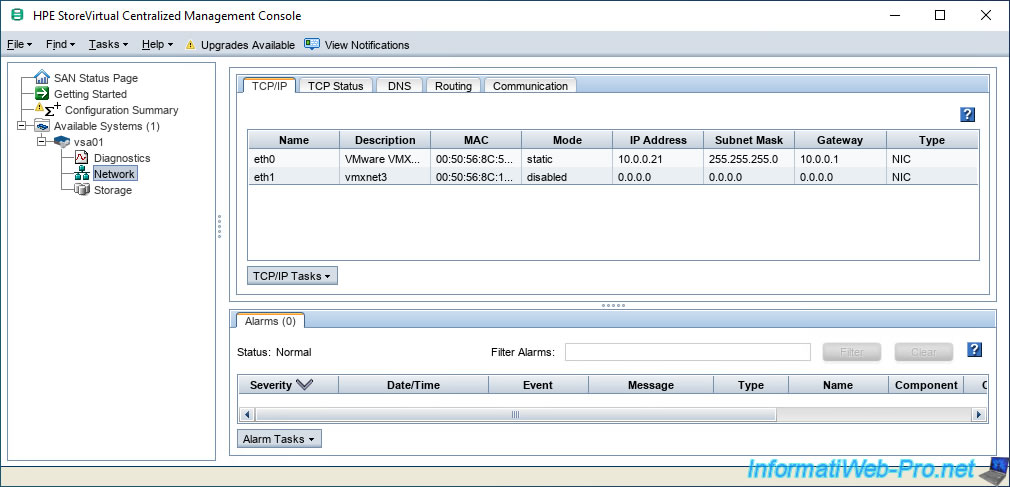
Share this tutorial
To see also
-

VMware 12/9/2022
VMware ESXi 6.7 - Manage the virtual hard disks of your VMs from the VMRC console
-

VMware 7/8/2022
VMware ESXi 7.0 / 6.7 - Create a bootable USB key to install VMware ESXi 6.7
-

VMware 6/26/2024
VMware vSphere 6.7 - Create and manage alarms
-

VMware 11/8/2024
VMware vSphere 6.7 - Migrate VMs via vMotion

No comment