- VMware
- 21 October 2022 at 18:23 UTC
-

With the SCSI paravirtual controller (PVSCSI) offered by VMware ESXi, you have the ability to increase storage performance, but also reduce CPU usage through paravirtualization.
This is very useful for applications causing a large number of inputs / outputs (I/O) at the storage level, as is the case with database servers, for example.
- Prerequisites for using the SCSI paravirtual controller
- Create a vrtual machine with a VMware SCSI paravirtual controller (PVSCSI)
- Install Windows and VMware paravirtual SCSI driver (PVSCSI)
- Install VMware Tools
- SCSI paravirtual controller visible in device manager
1. Prerequisites for using the SCSI paravirtual controller
To be able to use this SCSI paravirtual controller, several prerequisites are necessary :
- if you want to add this SCSI paravirtual controller to an existing virtual machine (where the guest operating system is already installed), VMware Tools must be installed there
- the virtual hardware of your virtual machine must be version 7 (= VMware ESXi / ESX 4.x or equivalent in other VMware products) or later
- the operating system must support this type of controller.
Note that 3 "pvscsi-WindowsX.flp" virtual floppy disks exist on VMware ESXi. This allows you to provide the correct driver when installing Windows if you want to install Windows on the disk connected to the SCSI paravirtual controller.
Limitations :
- virtual machines using a SCSI paravirtual controller (PVSCSI) can't be part of a MSCS cluster (Windows Server Failover Cluster).
- disks connected to a SCSI paravirtual controller (PVSCSI) may not have optimal performance if you have taken snapshots on the affected virtual machine or when the host's RAM is overloaded
Sources :
- Add a Paravirtual SCSI Controller in the VMware Host Client
- vSphere Virtual Machine Administration - Storage Controller Limitations (page 115)
2. Create a vrtual machine with a VMware SCSI paravirtual controller (PVSCSI)
To create a new virtual machine, go to "Virtual Machines" and click on "Create / Register VM".
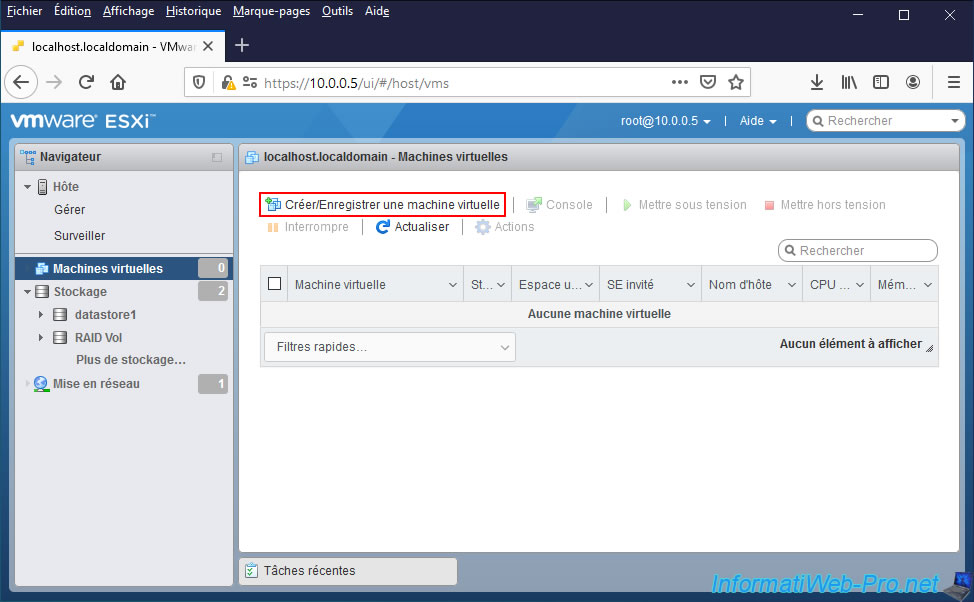
Select "Create a new virtual machine" and click Next.
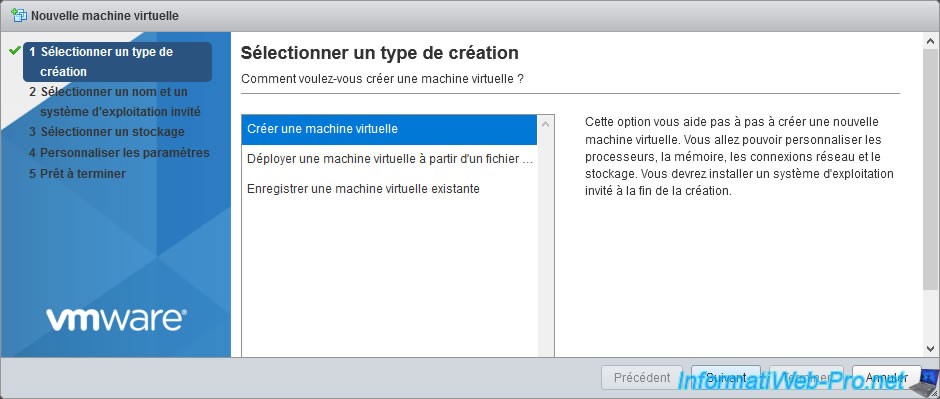
Provide a name, choose the compatibility level (minimum ESXi / ESX 4.x), as well as the family and version of the guest operating system (OS).
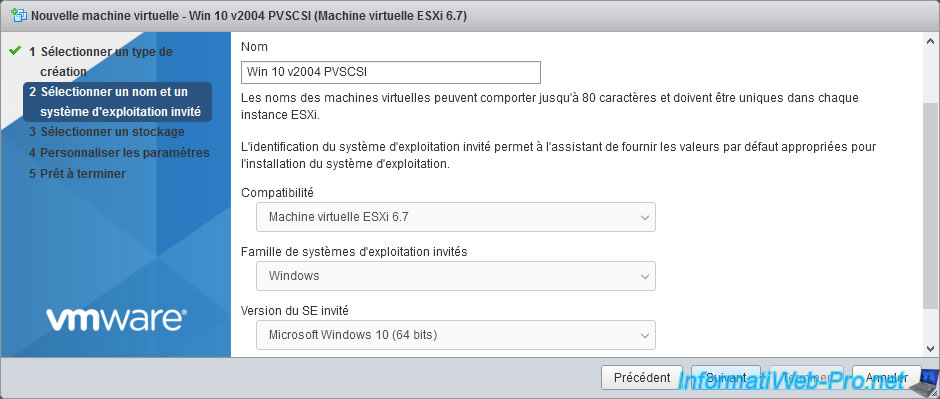
Select the datastore where you want to store your virtual machine.
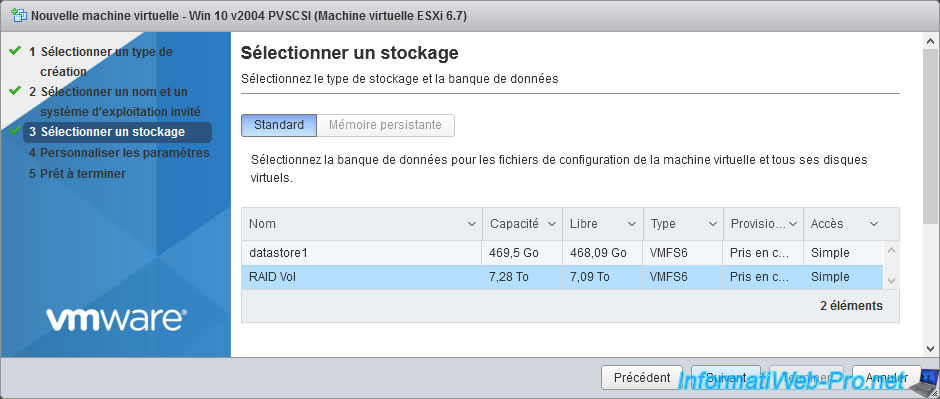
Select "VMware Paravirtual" for the SCSI controller.
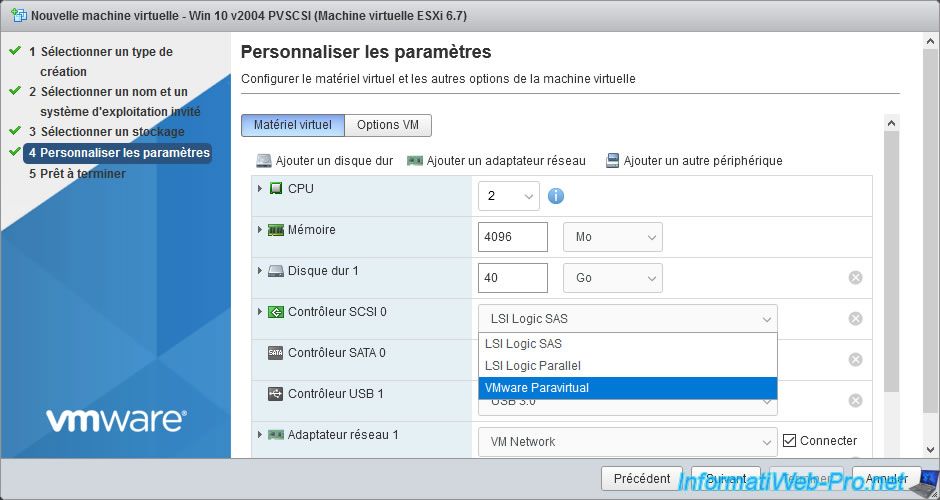
Select the ISO file for the version of Windows you want to install in the virtual machine.
In our case : Windows 10 in version 2004 (20H1) x64.
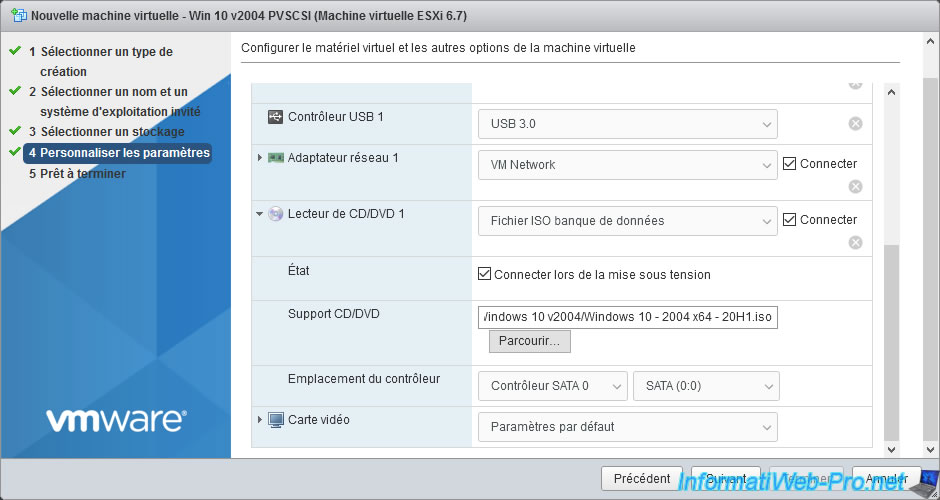
In order for the Windows installer to detect the virtual hard disk connected to our SCSI paravirtual controller (PVSCSI), we will need to provide it with the virtual floppy disk containing the driver for this SCSI paravirtual controller (PVSCSI).
To do this, click on : Add other device -> Floppy drive.
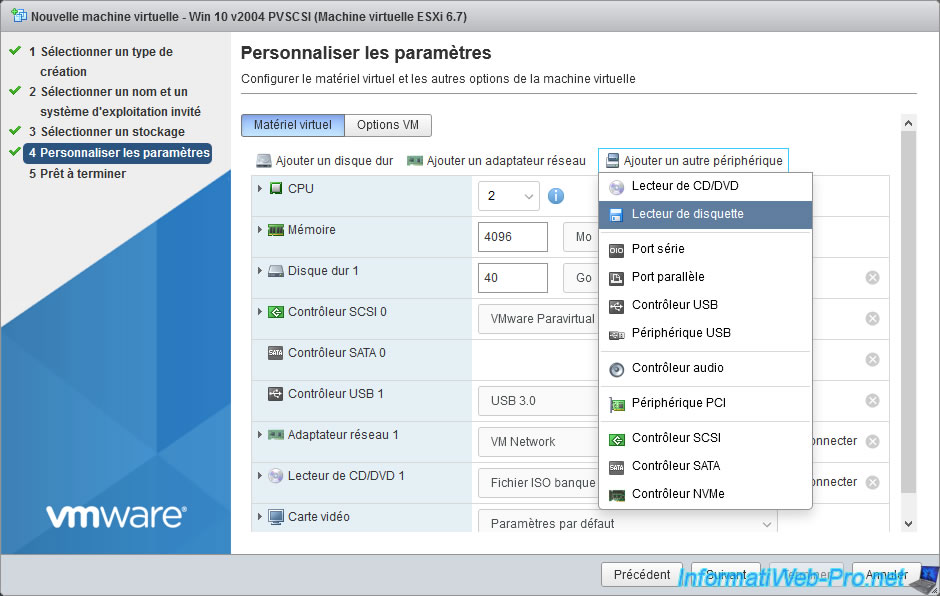
In the datastore browser that appears, go to "vmimages/floppies" and select the virtual floppy disk suitable for your version of Windows :
- pvscsi-Windows2008.flp : for Windows Server 2008 R2 and 2008
- pvscsi-Windows8.flp : for Windows 10, 8.1, 8 and Windows Server 2016, 2012 R2 and 2012 server versions
- pvscsi-WindowsVista.flp : for Windows 7 and Vista
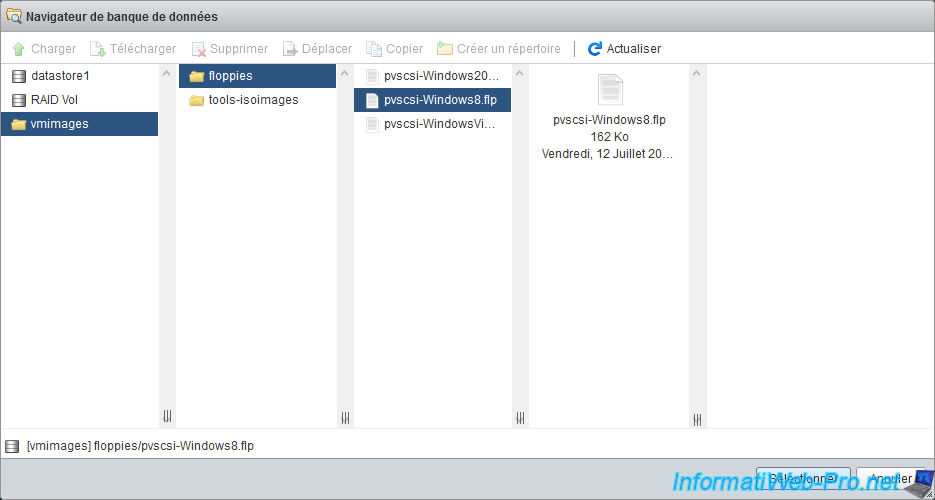
Now, click on Next.
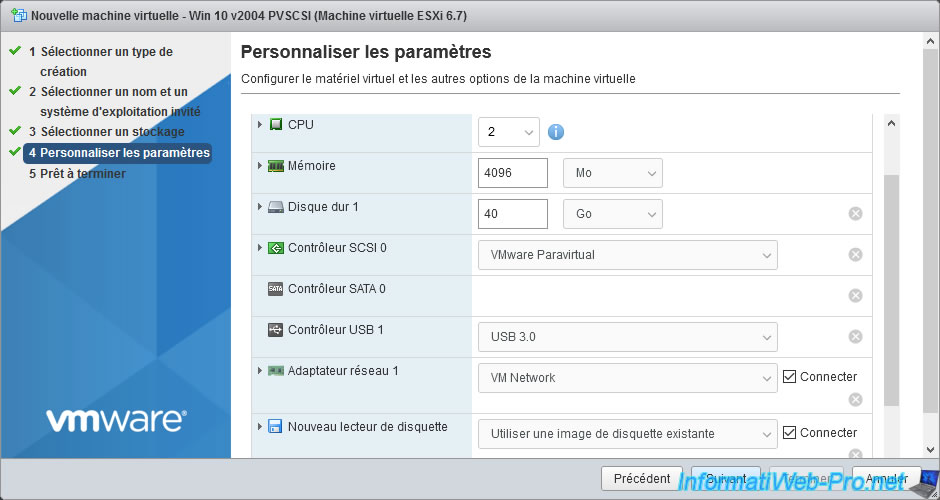
A summary is displayed.
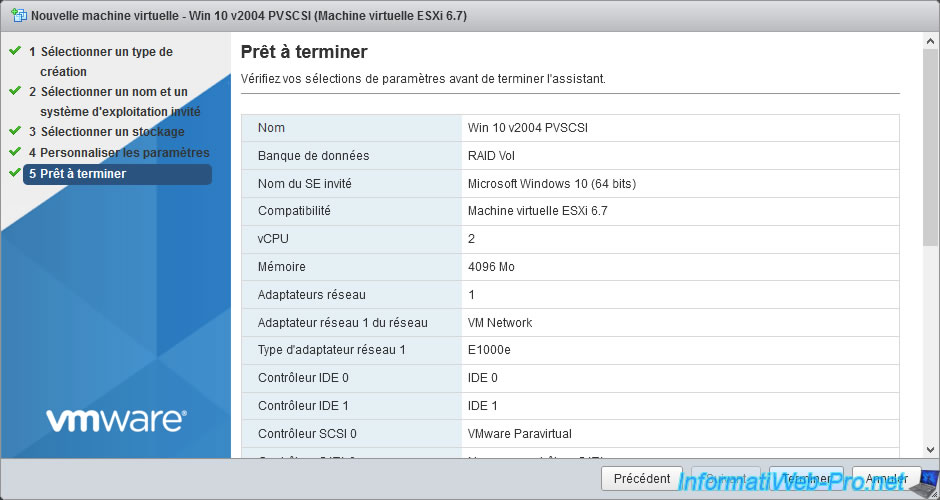
If you look a little lower, you will see that :
- the SCSI controller 0 used will be of type "VMware Paravirtual"
- the virtual hard disk will be connected to this SCSI controller 0
- the "/vmimages/floppies/pvscsi-Windows8.flp" floppy is inserted in the floppy drive of the virtual machine
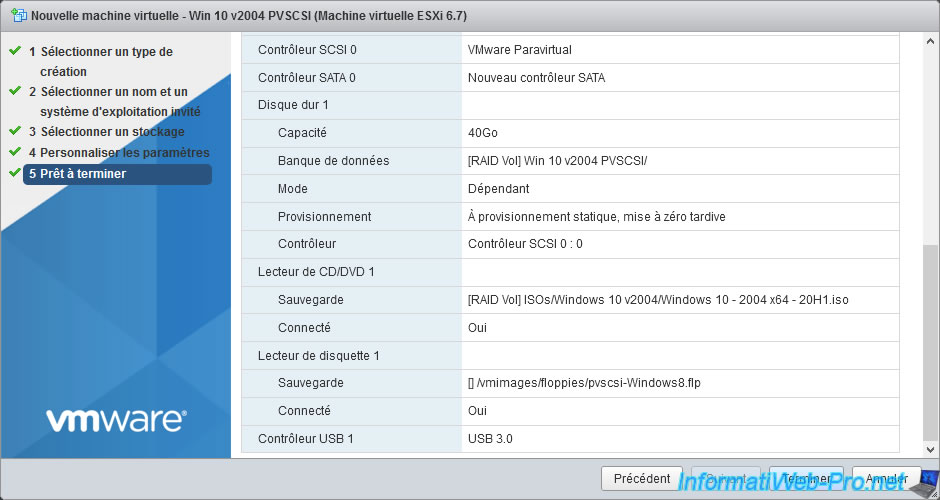
3. Install Windows and VMware paravirtual SCSI driver (PVSCSI)
To begin, start the virtual machine by clicking on "Power on".
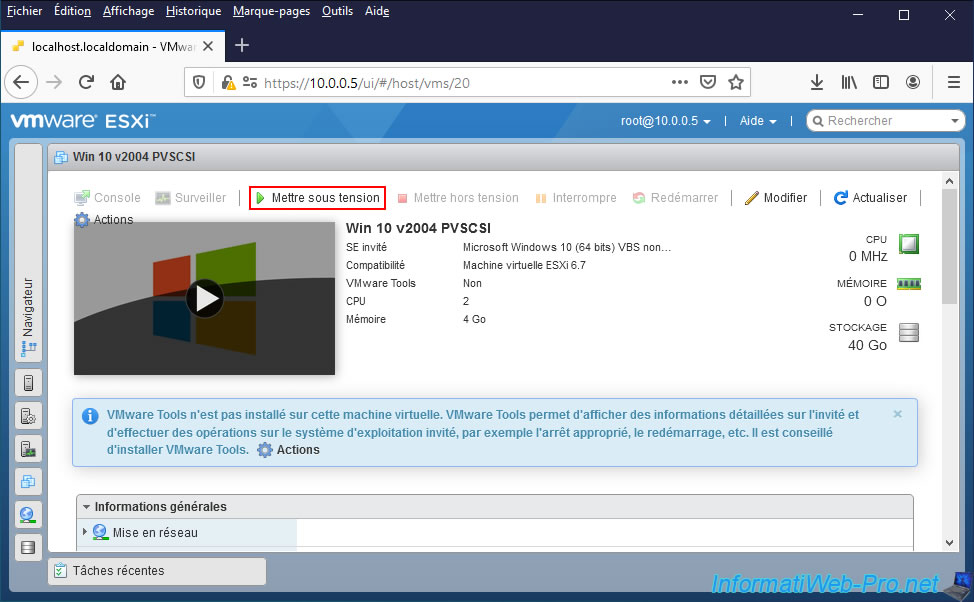
At the step listing the disks available in your virtual machine, the list will be empty and the Windows installer will display this warning :
Plain Text
We couldn't find any drives. To get a storage driver, click Load driver.
Click on : Load driver.
Note : the procedure is identical for Windows 7 and later, as well as for their server versions since Windows Server 2008.
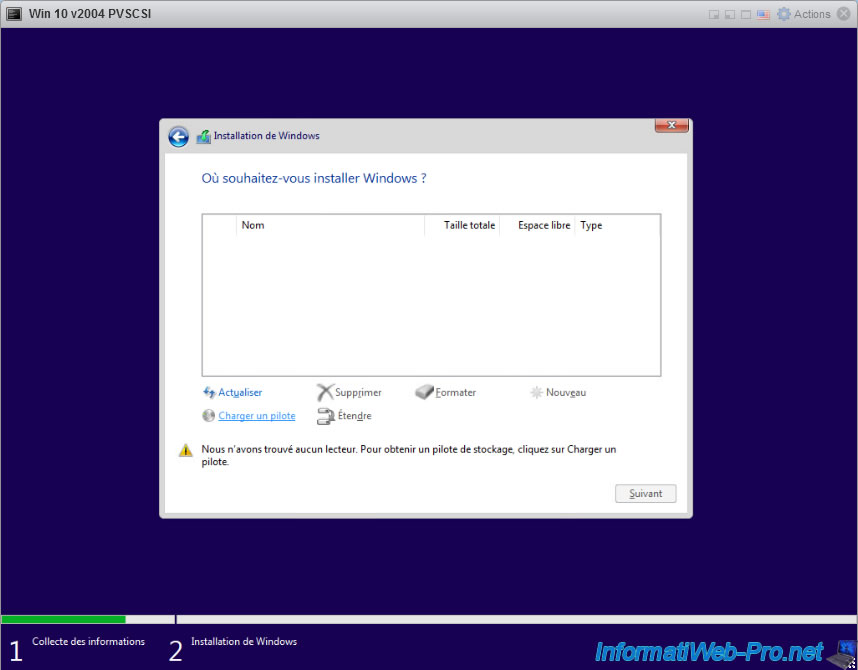
In the "Load driver" window that appears, click on : Browse.
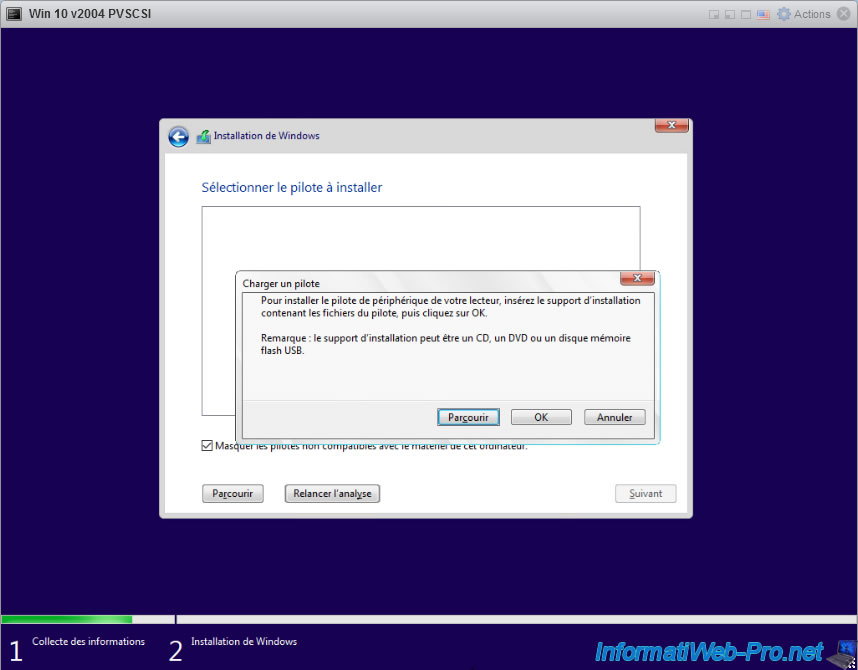
Deploy the "Floppy disk drive" node and select the folder corresponding to the Windows architecture you want to install :
- AMD64 for the 64-bit (x64) version of Windows
- I386 for the 32-bit (x86) version of Windows

If the PVSCSI driver suitable for the version of Windows you are trying to install has been found on the virtual floppy disk, Windows will show you the "VMware PVSCSI Controller" driver.
Otherwise, you have not inserted the correct "pvscsi-WindowsX.flp" virtual floppy disk. In this case, try with the other virtual floppy disks available on your VMware ESXi hypervisor.
If this still doesn't work, your version of Windows is not supported for this type of controller.
Make sure the "VMware PVSCSI Controller" driver is selected and click Next.
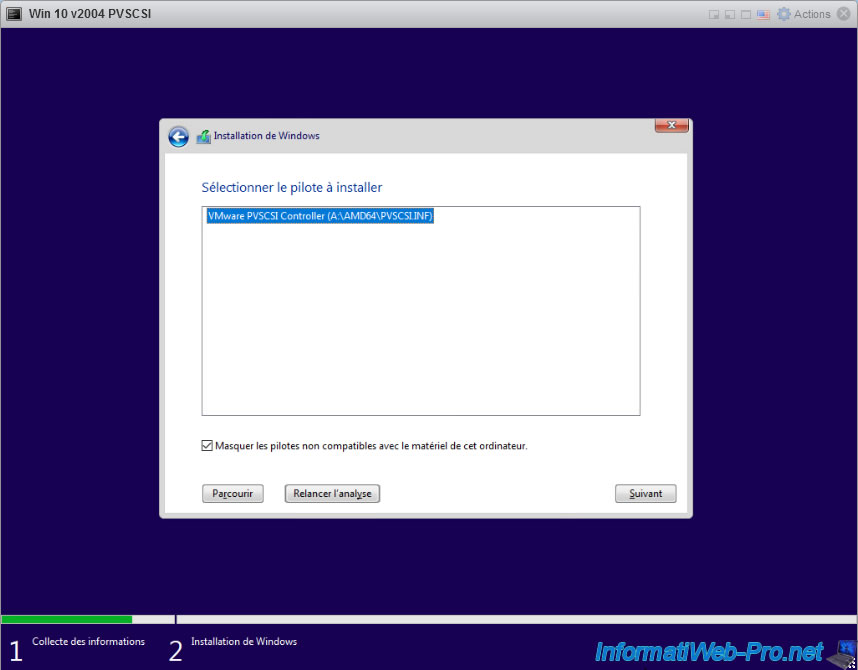
Wait while installing this "VMware PVSCSI Controller" driver.
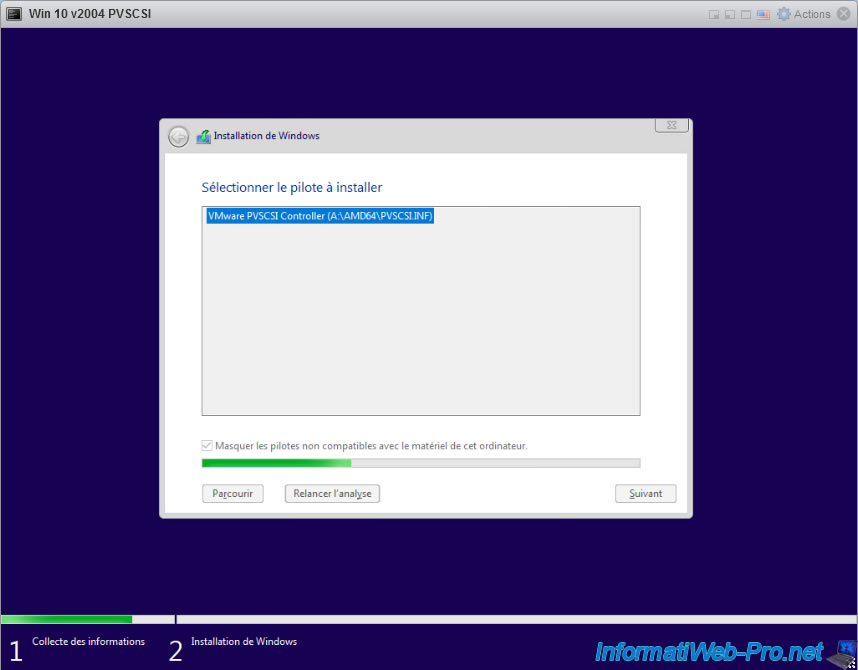
Once the driver is installed, the Windows installer will automatically return to the list of detected disks and a drive 0 will appear with unallocated space.
This proves that Windows is now able to use your SCSI paravirtual controller.
Select this drive 0 and click Next (or partition it if you wish before starting Windows setup).
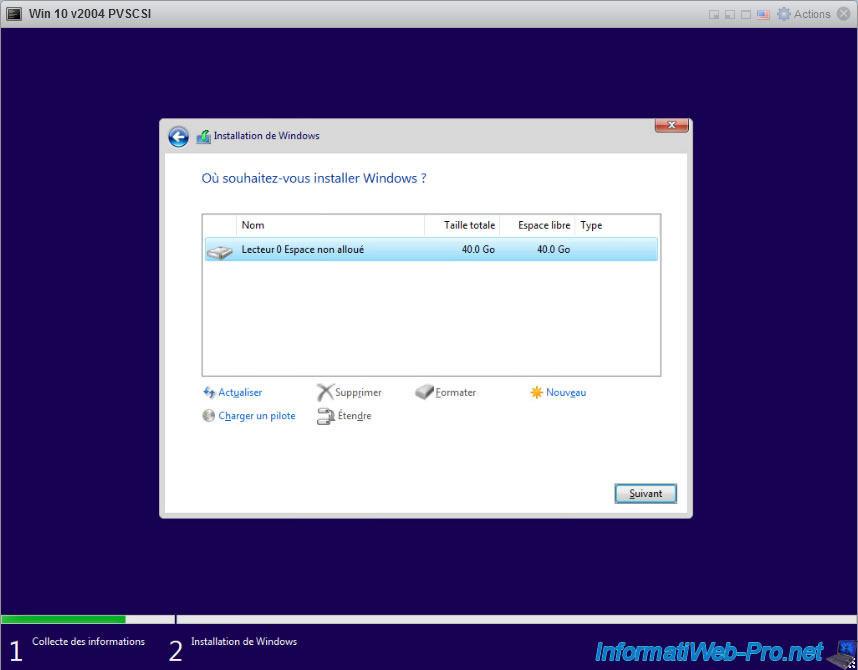
Windows installation begins.
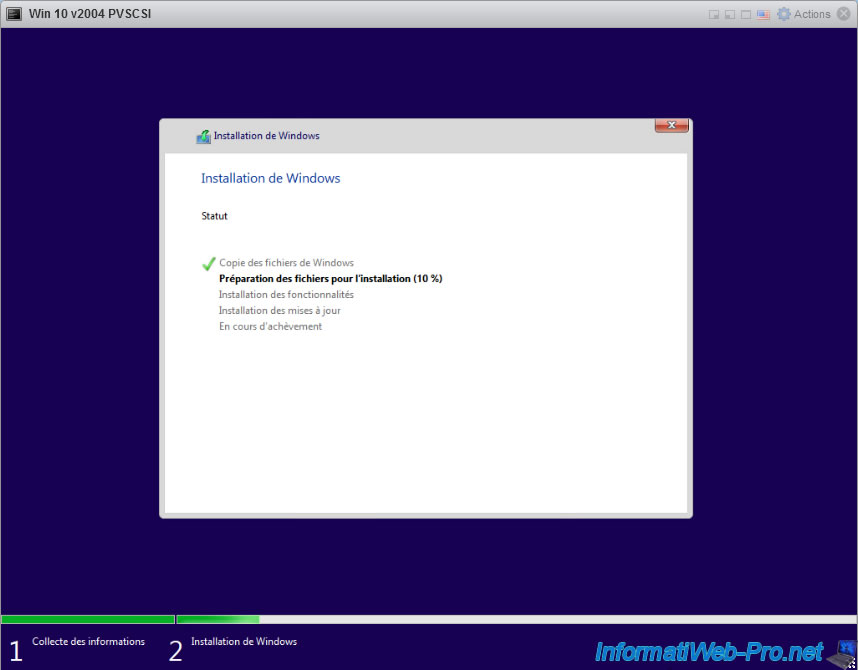
4. Install VMware Tools
Once Windows is installed, don't forget to install VMware Tools to install the rest of the drivers for your virtual machine.
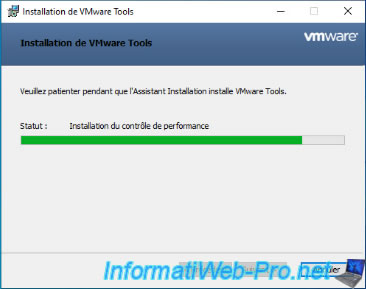
After VMware Tools are installed, you will need to restart your virtual machine.

5. SCSI paravirtual controller visible in device manager
To see if the driver is installed correctly, open Device Manager.
To do this, right click "Manage" on "This PC" (or "Computer").
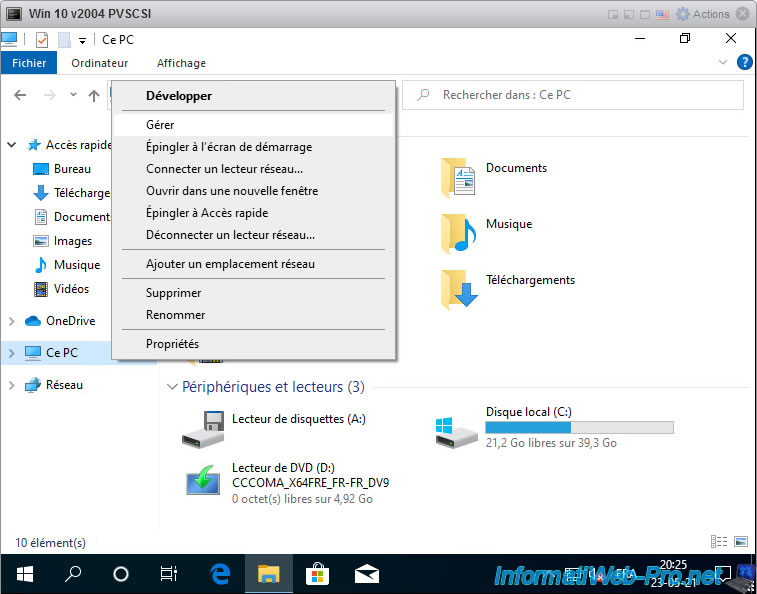
In the "Storage controllers" section of Device Manager, you will find the "VMware PVSCSI Controller".
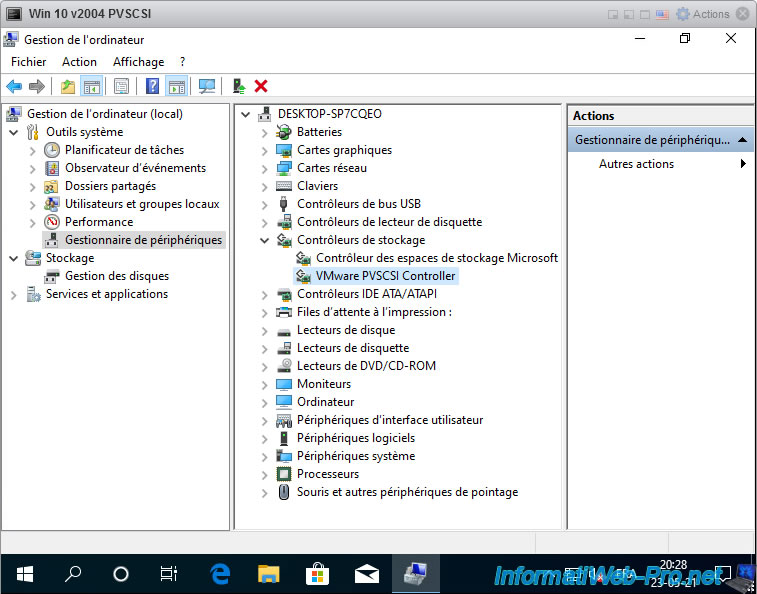
Share this tutorial
To see also
-

VMware 4/21/2023
VMware ESXi 6.7 - Change virtual disk provisioning
-

VMware 5/19/2023
VMware ESXi 6.7 - Create an iSCSI datastore
-

VMware 5/5/2023
VMware ESXi 6.7 - Direct Attached Storage (DAS)
-
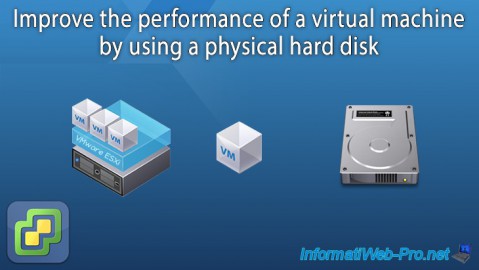
VMware 12/23/2022
VMware ESXi 6.7 - Improve the performance by using a physical HDD

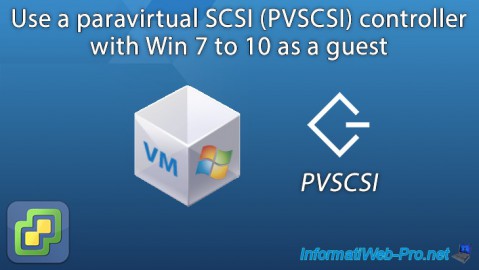
You must be logged in to post a comment