- VMware
- 30 December 2022 at 09:43 UTC
-

As you probably know, Windows Server can be installed with or without graphical interface (Core mode).
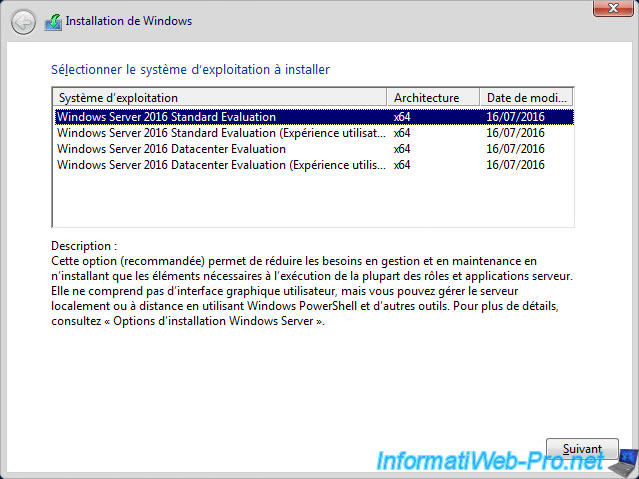
If you don't install the GUI, then you don't have a file explorer to find and launch the VMware Tools installation file.
The only thing available is a command prompt (cmd.exe).
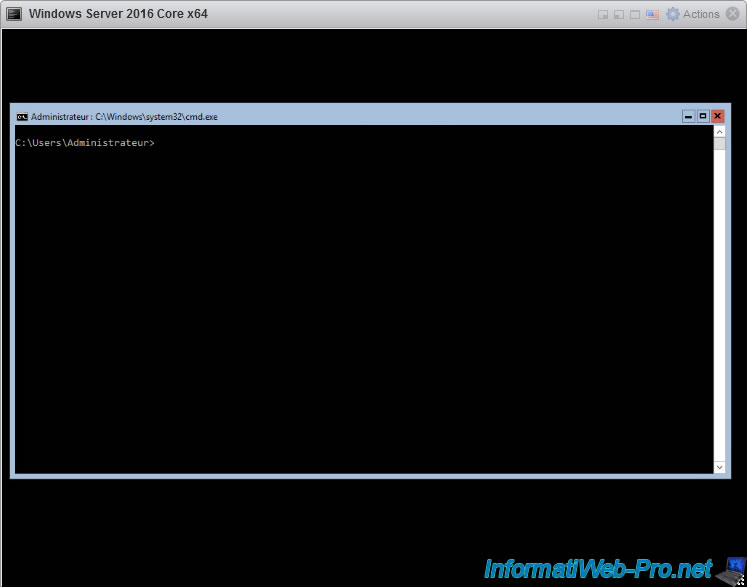
To install VMware Tools in a virtual machine with Windows Server in Core mode as guest, click : Actions -> Guest OS -> Install VMware Tools.
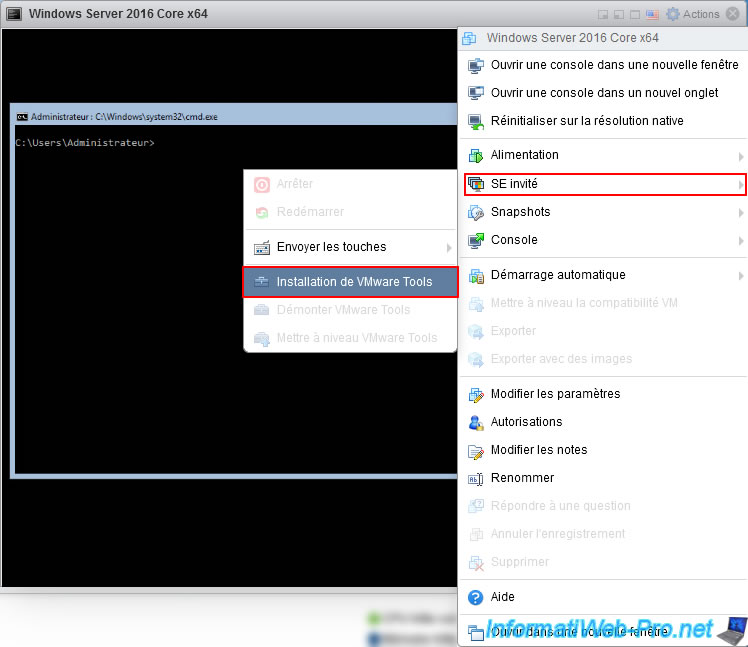
If you didn't partition the virtual hard drive during Windows Server installation, the virtual CD/DVD drive will be accessible via letter D.
In this case, run one of these files from the command prompt :
- for the 32-bit version (x86) : D:\setup.exe
- for the 64-bit version (x64) : D:\setup64.exe
If the CD/DVD drive doesn't have this letter in your case, search for it by repeatedly using the command "dir X:" (where "X" is a letter from "D" to "Z").
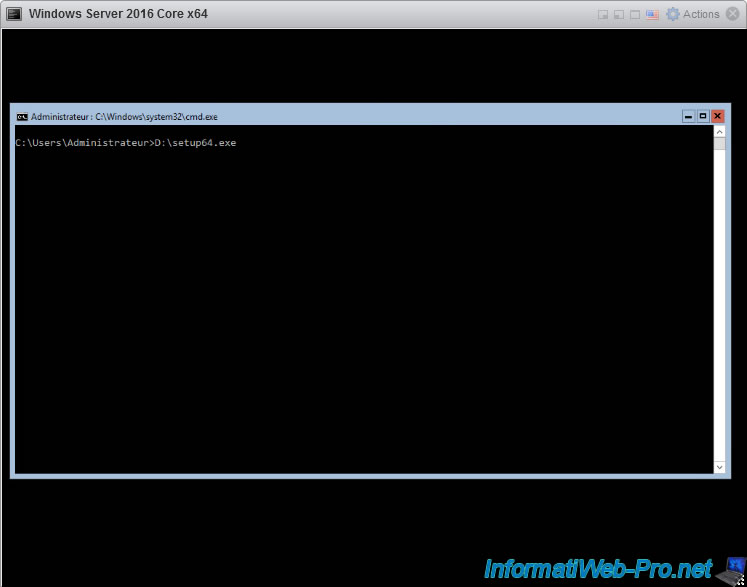
As expected, the VMware Tools installation wizard appears.
Note that this may appear below the command prompt. If necessary, move the onscreen command prompt or minimize it to see the VMware Tools installer.
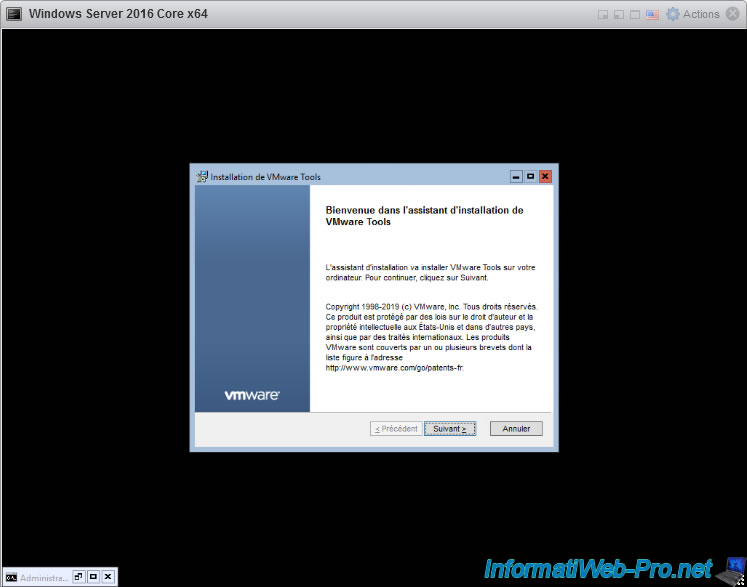
Perform a typical installation of VMware Tools if you are using this virtual machine only with this VMware product.
Otherwise, choose "Complete".
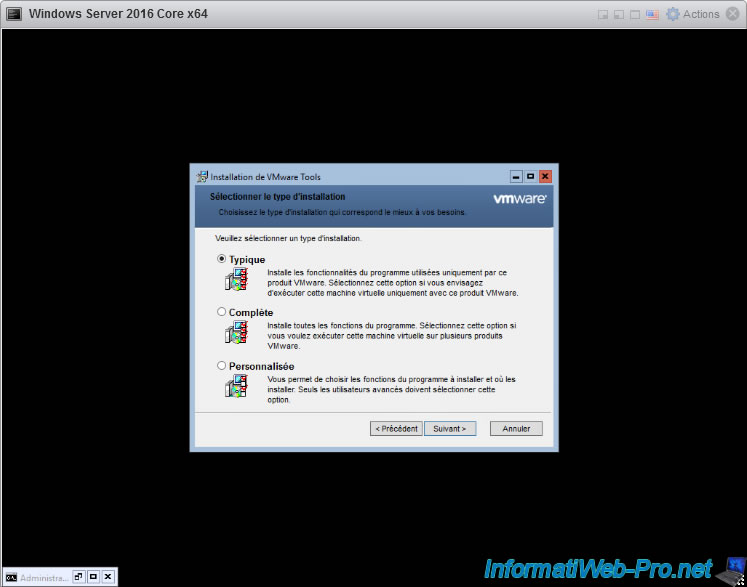
VMware Tools have been installed.
Finally, restart your virtual machine as the installer prompts you.
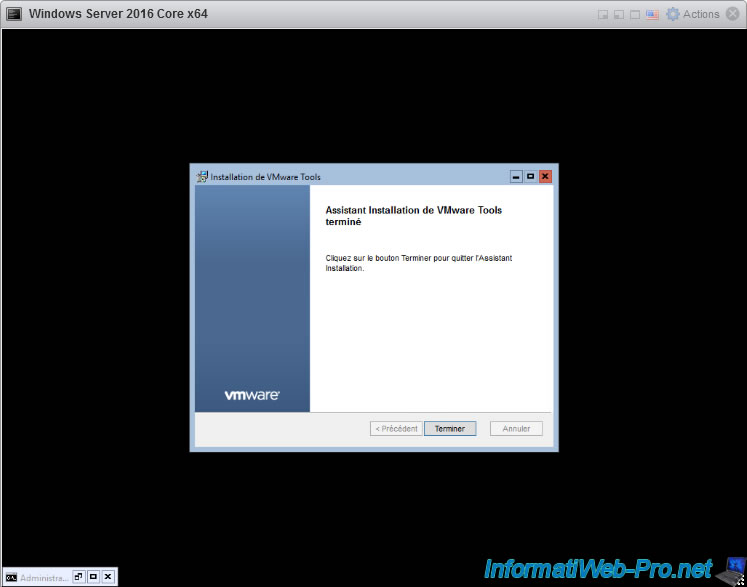
Share this tutorial
To see also
-

VMware 5/25/2022
VMware ESXi 6.0 - Install the VMware Host Client web client
-

VMware 5/27/2022
VMware ESXi 6.5 - Add a network driver in the installation ISO
-
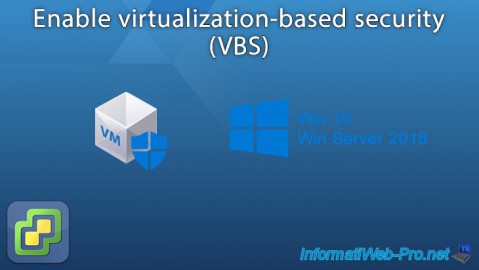
VMware 1/27/2023
VMware ESXi 6.7 - Enable virtualization-based security (VBS)
-

VMware 12/2/2022
VMware ESXi 6.7 - Install and use the VMRC console on Linux


You must be logged in to post a comment