- VMware
- 02 June 2024 at 18:38 UTC
-

Rather than installing VMware ESXi from a physical CD, you can also install it from a bootable USB key with a few manipulations.
This will allow you to accelerate the deployment of your VMware ESXi hypervisor since the installation from an USB key will necessarily be faster than from a simple CD.
The other advantage is that it also allows you to deploy VMware ESXi on a server that does't have a CD/DVD drive.
Tutorial also tested with VMware ESXi 7.0U3n.
- Create a bootable USB key to install VMware ESXi using Rufus
- Configure your computer's BIOS boot order
- Booting VMware ESXi installation from bootable USB key
1. Create a bootable USB key to install VMware ESXi using Rufus
To get started, download the "Rufus" utility and launch it.
Then, select your USB key from the "Device" list at the top, then click "Select" and select the VMware ESXi iso file previously downloaded from the VMware site.
Rufus will automatically adapt its various settings according to the selected iso file.
Finally, click on : Start.
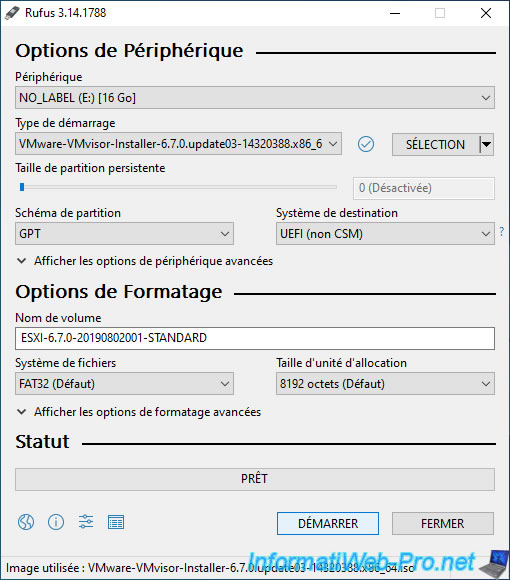
With VMware ESXi 6.7.0, Rufus will display an "ESP image detected" message.
Leave the "Write in ISO Image mode (Recommended)" option selected and click OK.

With VMware ESXi 7.0U3n, Rufus may tell you that the selected ISO image uses an outdated "menu.c32" file.
If this warning appears, answer "No" to keep the one present in the VMware ESXi 7 ISO.
Plain Text
This ISO image seems to use an obsolete version of 'menu.c32'. Boot menus may not display properly because of this.
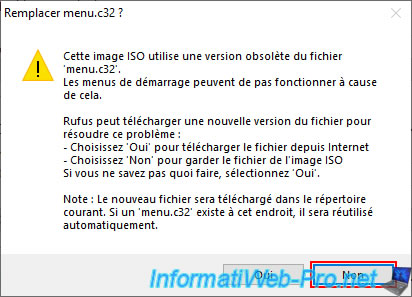
Confirm the deletion of the data on your USB key by clicking on OK.
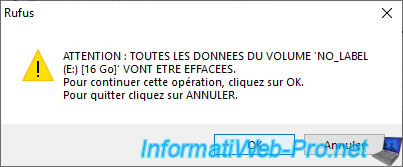
Rufus performs some system operations on your USB key to use the correct partition scheme and file system, then copies the contents of the VMware ESXi iso file to your USB key.
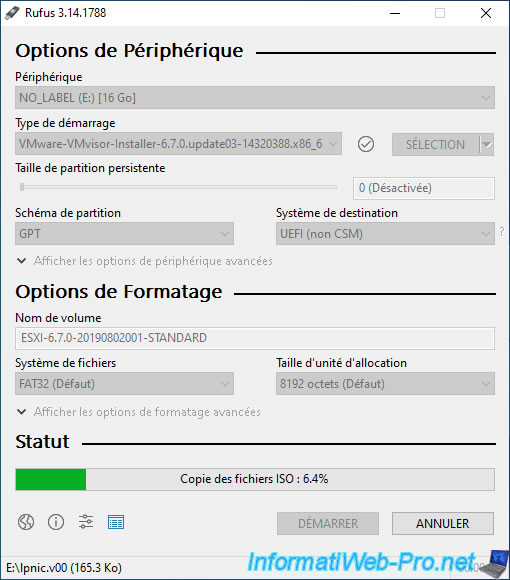
Once the bootable USB key has been created, click Close.
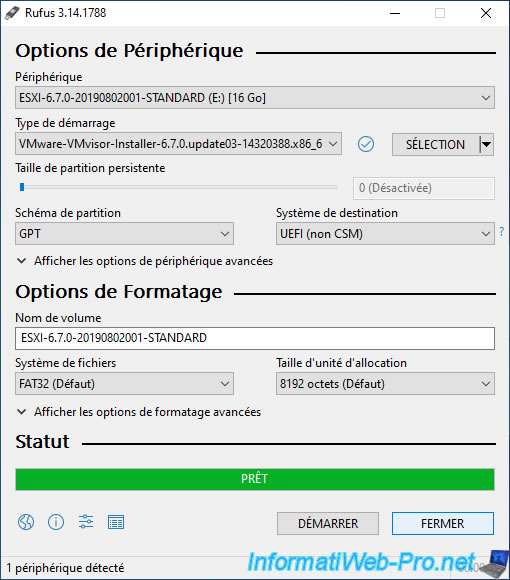
If you look in the file explorer, you will see that your USB key is called "ESXI-...".
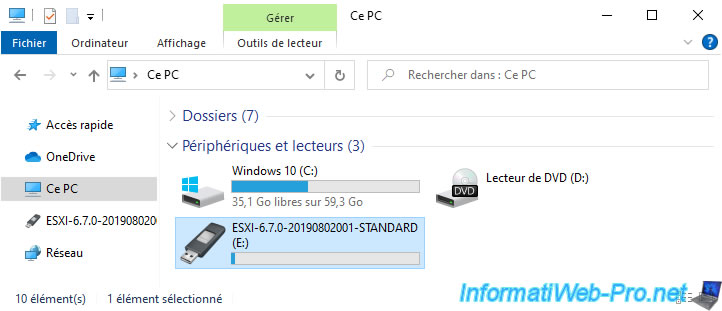
Here is the contents of the bootable USB key for VMware ESXi 6.7.0.
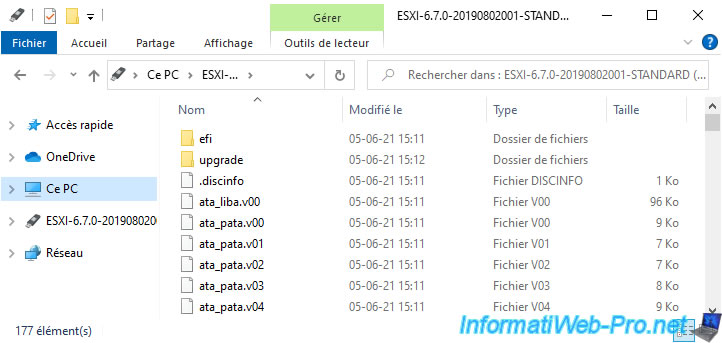
For VMware ESXi 7.0U3n, this is what the contents of your bootable USB key will look like.
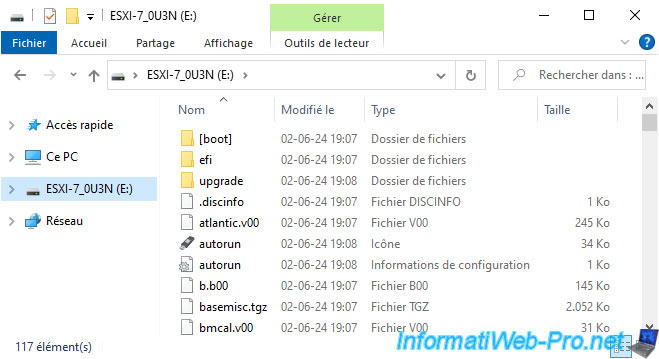
2. Configure your computer's BIOS boot order
In order for your computer to be able to boot from your bootable USB key, plug it into the back of your computer, then change the boot order of your computer so that it boots first on your bootable USB key.
Or use the boot menu of it (if there is one). If you have an Asus motherboard, you can access it by pressing the F8 key on your keyboard several times when it starts up. Before Windows or any other operating system starts.
Important : in the case of VMware ESXi, it's important that the bootable USB key is plugged into the back of your computer and not into a USB port on the front. Otherwise, the computer may not boot to it, or the VMware ESXi installer may display an error during its installation.
However, using an USB 3.0 or 2.0 port is not a problem.
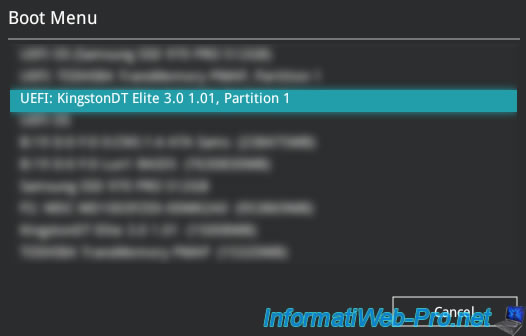
3. Booting VMware ESXi installation from bootable USB key
Once your computer's BIOS is configured, restart it and it will boot from your bootable USB key.
Which will display the VMware ESXi installer as below.
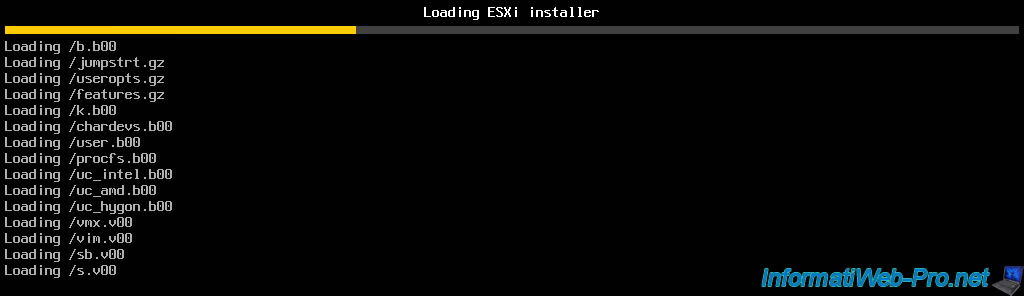
Then, the following loading screen will appear.
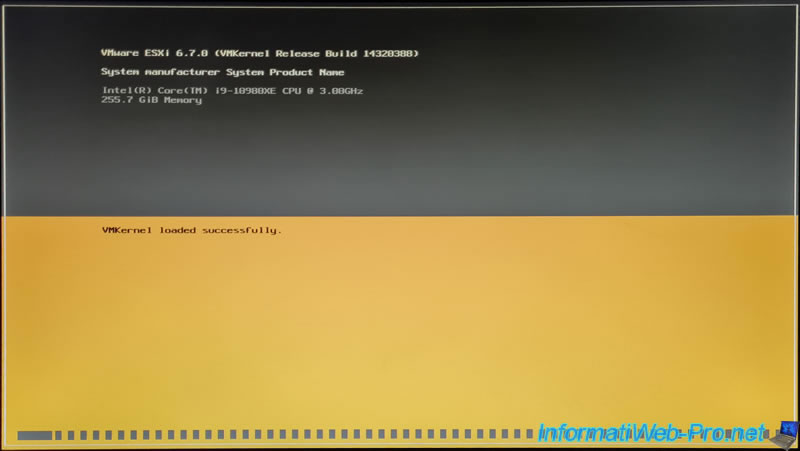
And the installer will work fine.
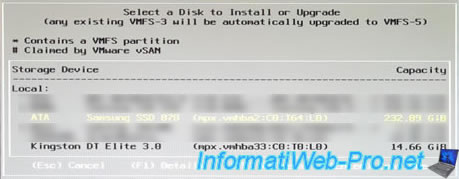
Share this tutorial
To see also
-

VMware 5/25/2022
VMware ESXi 6.0 - Install the VMware Host Client web client
-

VMware 5/27/2022
VMware ESXi 6.5 - Add a network driver in the installation ISO
-
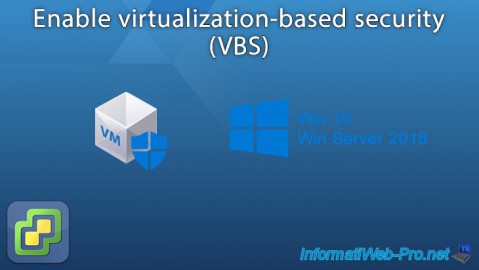
VMware 1/27/2023
VMware ESXi 6.7 - Enable virtualization-based security (VBS)
-

VMware 12/2/2022
VMware ESXi 6.7 - Install and use the VMRC console on Linux


You must be logged in to post a comment