- VMware
- 15 July 2022 at 18:08 UTC
-

Although it's possible to change the IP and DNS configuration from the DCUI console of your VMware ESXi hypervisor, you can also do it from the VMware ESXi web interface.
- Change the IP and DNS configuration from the VMware ESXi web interface
- Change the IP and DNS configuration from the DCUI console of VMware ESXi
1. Change the IP and DNS configuration from the VMware ESXi web interface
If you select the "Host" node on the left, you will find the IP and DNS configuration in the "Networking" section of this page.
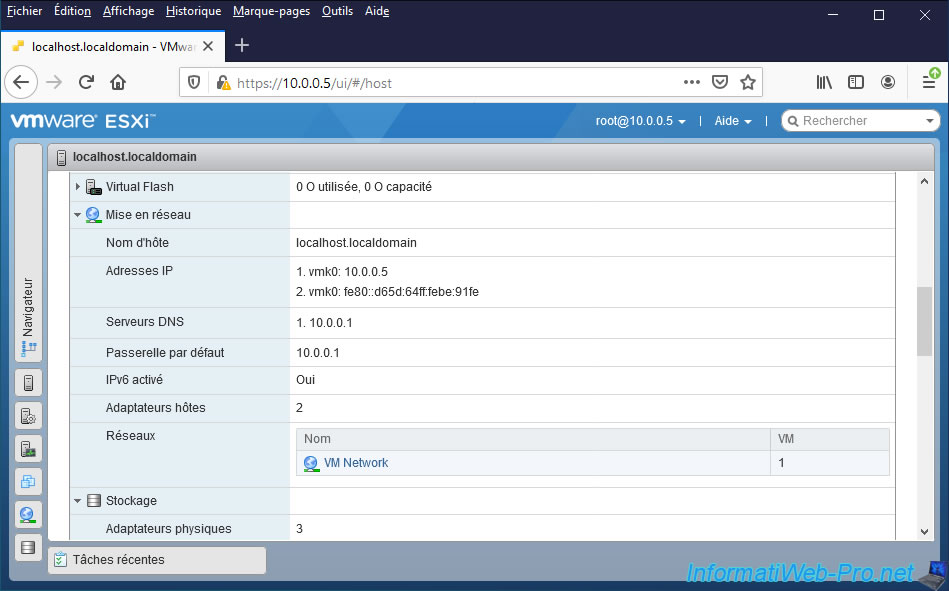
To change the IP and DNS configuration of your VMware ESXi hypervisor, go to : Networking -> VMkernel NICs.
First, click on "vmk0".
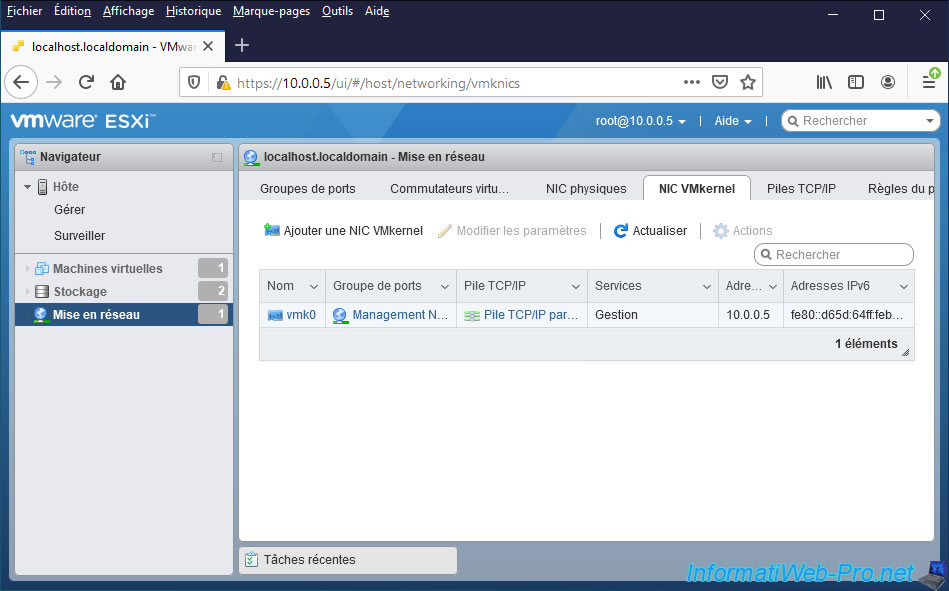
Then, click on "Edit settings".
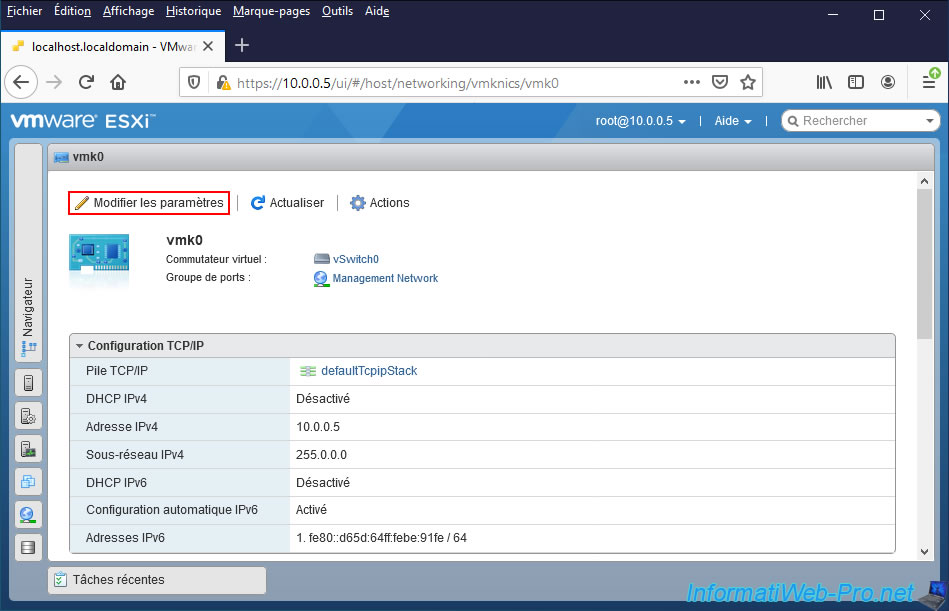
Here, you will be able to change the IPv4 and IPv6 settings for :
- DHCP : obtain an IP address automatically from the DHCP server of your network
- Static : set a static IP address on your VMware ESXi hypervisor
If you select "Static", you will be able to specify an IP address and the subnet mask to use.
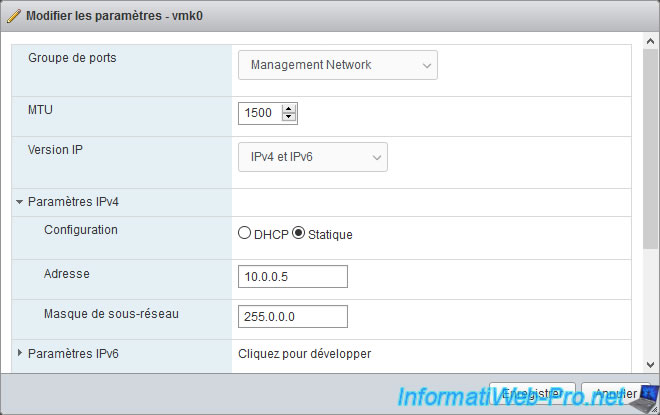
In the "TCP/IP configuration" block of the "vmk0" card concerned, you will find a "TCP/IP stack" line with a link (eg : defaultTcpipStack).
Click on it or go to : Networking -> TCP/IP stacks and click on the name of the TCP/IP stack you want to edit.
In our case, the "Default TCP/IP stack" page is displayed.
Click on "Edit settings".
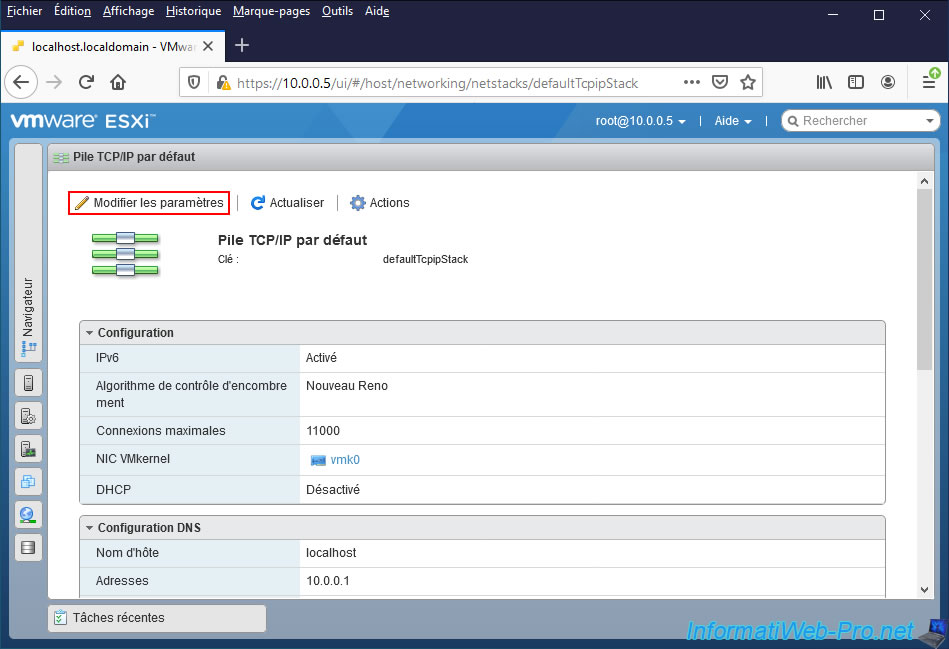
In the "Edit TCP/IP configuration - Default TCP/IP stack" window that appears, you can change in particular :
- the primary DNS server to use
- the secondary (or alternative) DNS server to use second
- the IPv4 gateway for Internet access
- the IPv6 gateway (if your physical network is IPv6 compatible)
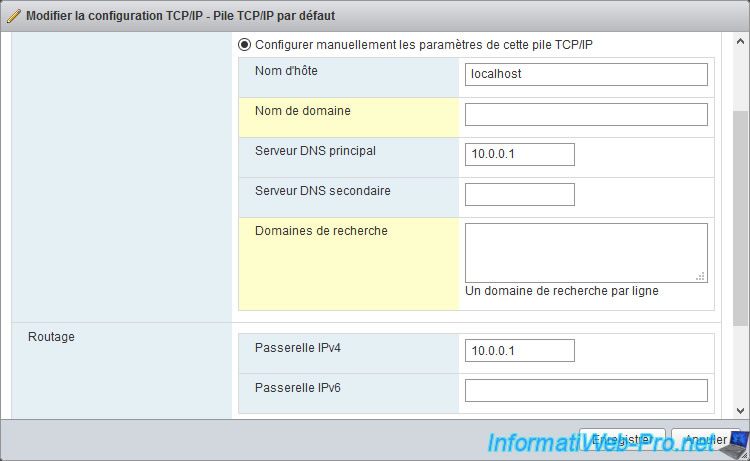
2. Change the IP and DNS configuration from the DCUI console of VMware ESXi
To change the IP and DNS configuration of your VMware ESXi hypervisor from its DCUI console, refer to these steps in our "VMware ESXi 7.0 / 6.7 - DCUI console presentation" article :
- 1.3.3. Configuration IPv4 (IPv4 Configuration)
- 1.3.4. Configuration IPv6 (IPv6 Configuration)
- 1.3.5. Configuration DNS (DNS Configuration)
Share this tutorial
To see also
-

VMware 5/25/2022
VMware ESXi 6.0 - Install the VMware Host Client web client
-

VMware 5/27/2022
VMware ESXi 6.5 - Add a network driver in the installation ISO
-
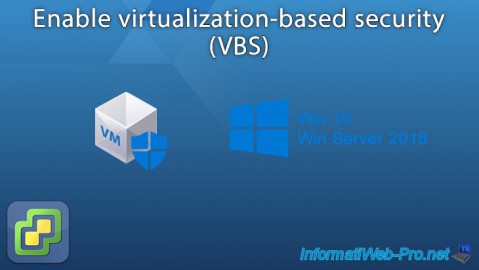
VMware 1/27/2023
VMware ESXi 6.7 - Enable virtualization-based security (VBS)
-

VMware 12/2/2022
VMware ESXi 6.7 - Install and use the VMRC console on Linux


You must be logged in to post a comment