- Microsoft
- 27 September 2019 at 08:33 UTC
-

- 1/2
When you use a virtual machine or a virtual desktop hosted on a Hyper-V virtualization server, the operating system uses a fake graphics card.
It's therefore less powerful than a real graphics card and can be a problem if you need to use software such as AutoCAD or 3ds Max.
To overcome this problem, it's possible to associate a graphics card with a virtual machine (in other words to use the GPU passthrough or vGPU) thanks to the Microsoft RemoteFX feature.
End of RemoteFX support
As of the July 2020 security update, vGPU RemoteFX is disabled by default on all versions of Windows for security reasons. RemoteFX was later removed in April 2021 with update KB4570006.
Source : Deploy graphics devices using RemoteFX vGPU.
- Role installation : Remote Desktop Virtualization Host
- Create a virtual machine
- Enable and configure RemoteFX
- Enjoy RemoteFX from a Windows Remote Desktop (RDP) Client
1. Role installation : Remote Desktop Virtualization Host
If you are trying to enable the RemoteFX support on your Hyper-V server, you will see that the installation of the "Remote Desktop Virtualization Host" role service is required to enable it.
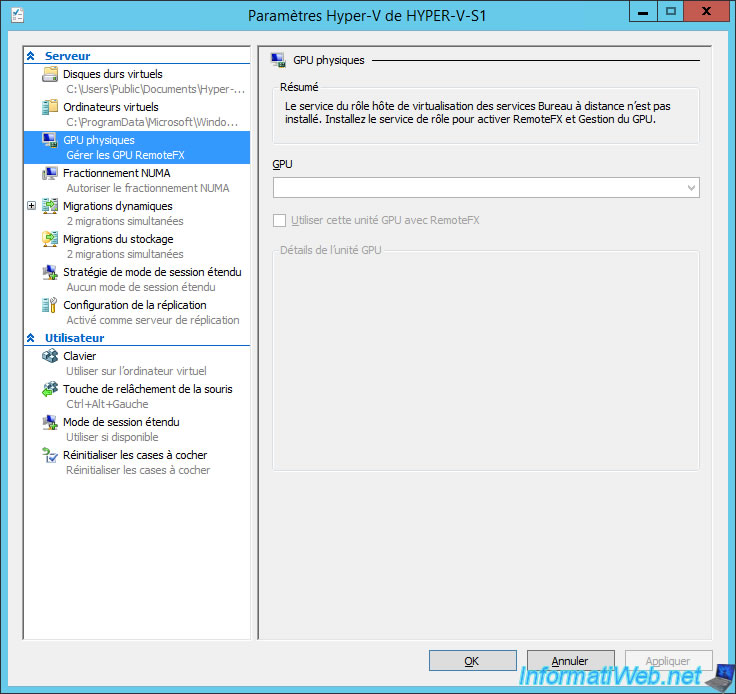
Launch the "Add Roles and Features Wizard" to your Hyper-V server and select "Role-based or feature-based installation".
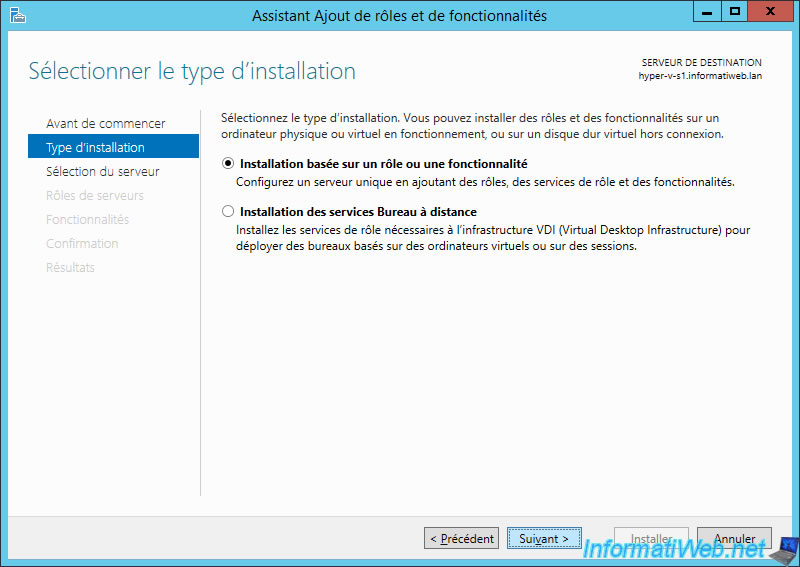
Select the Hyper-V server where you want to enable RemoteFX.
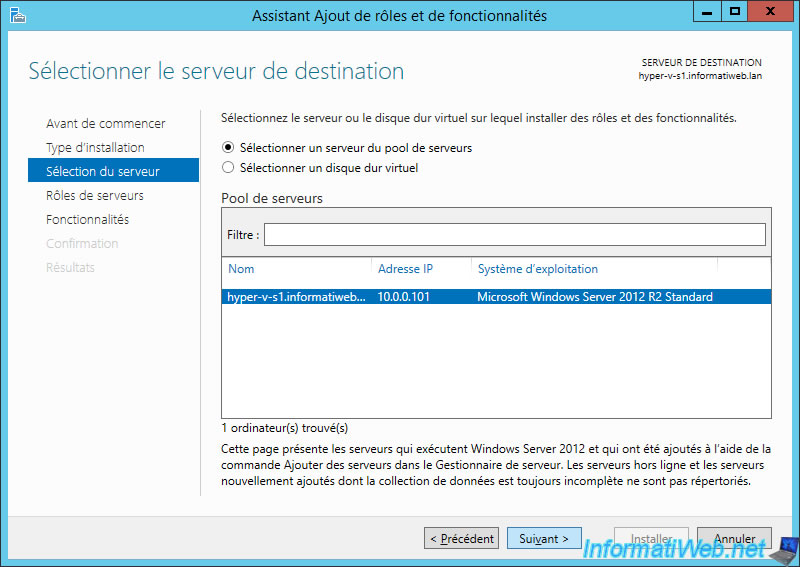
Check the "Remote Desktop Services" box.
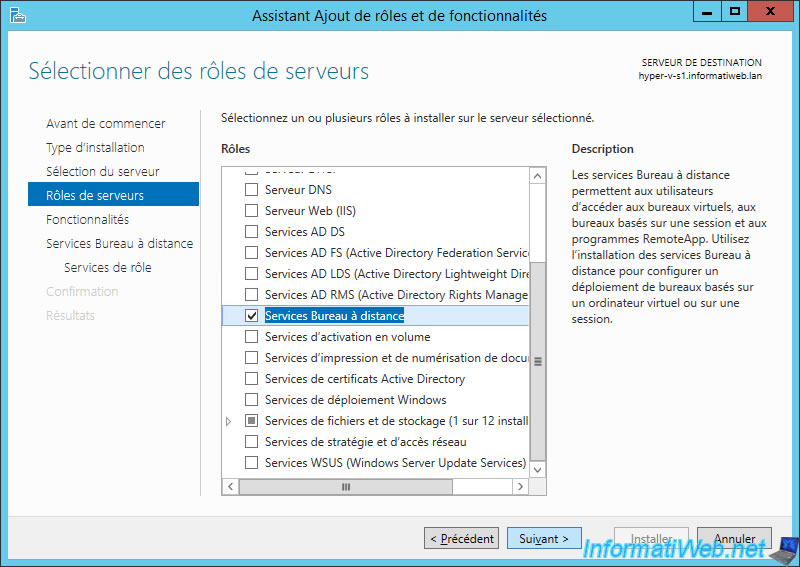
Check the "Remote Desktop Virtualization Host" role service.
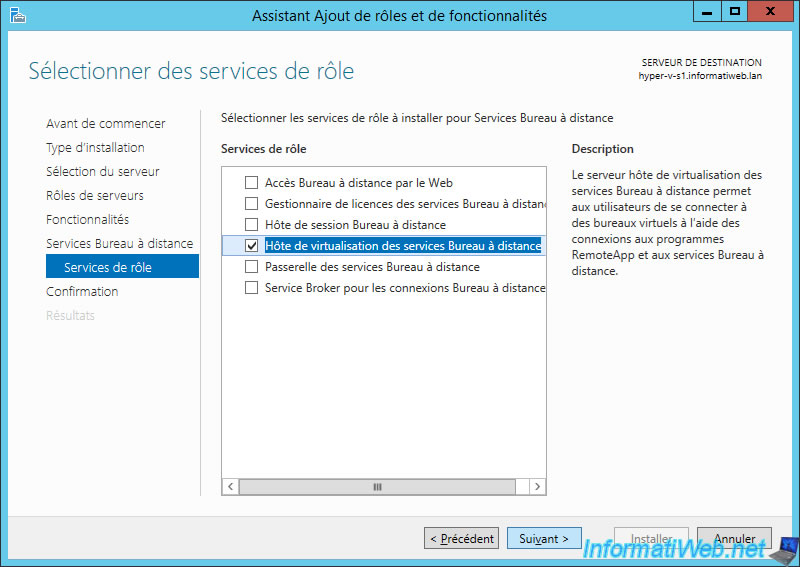
Click Install.
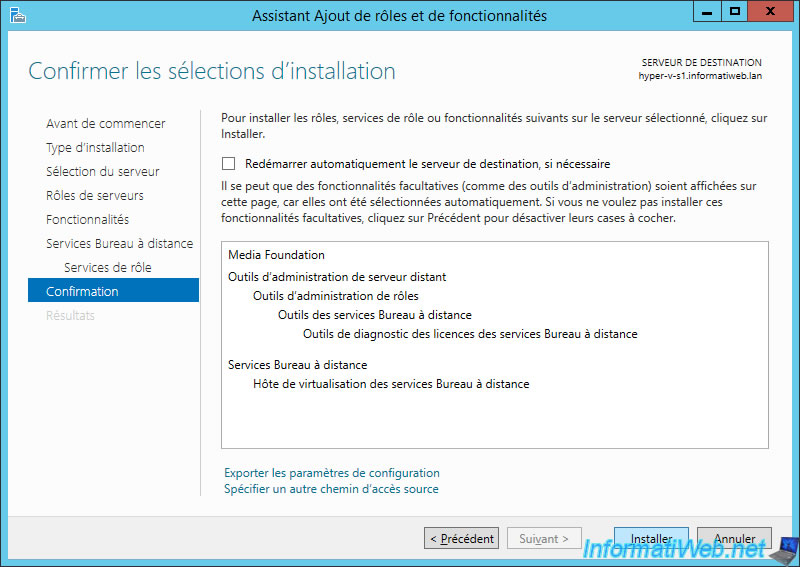
Once installed, you will need to restart your Hyper-V server.

The Remote Desktop Services section is available in the Server Manager.
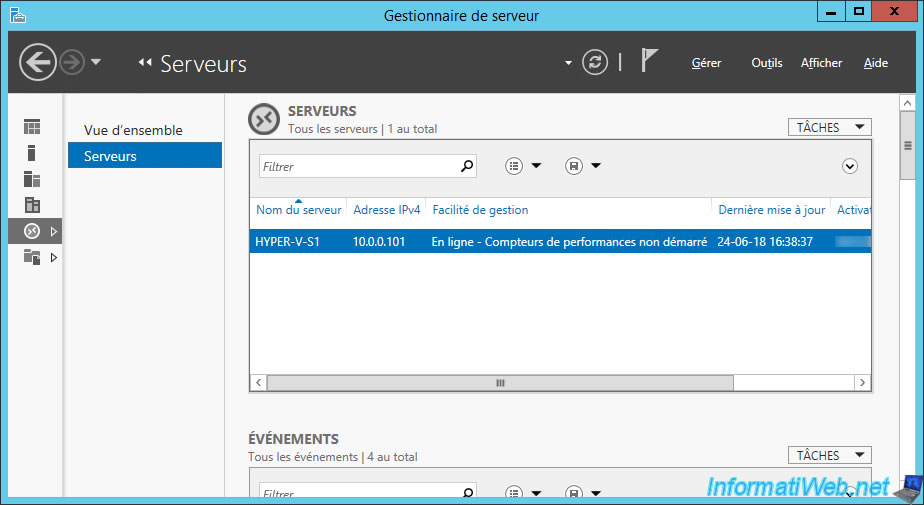
2. Create a virtual machine
If necessary, create a new virtual machine.
In our case, we will install Windows 8 Enterprise in 64 bits.
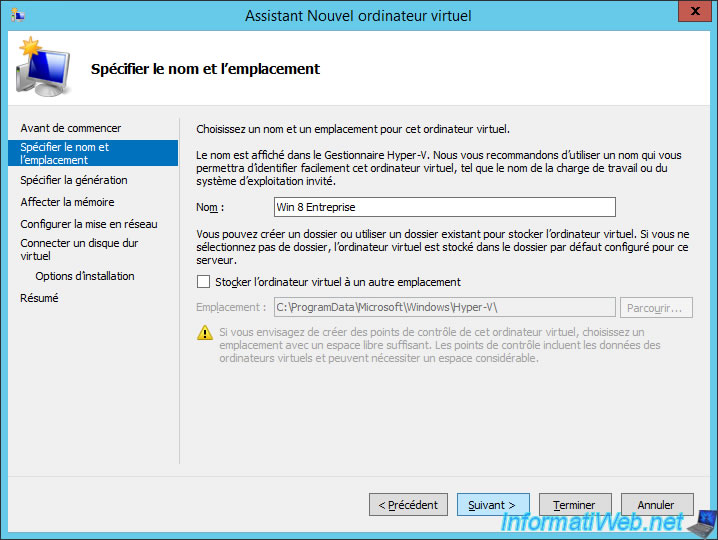
Warning : you must select "Generation 1" to be able to add the RemoteFX graphics card later in the settings of your virtual machine.
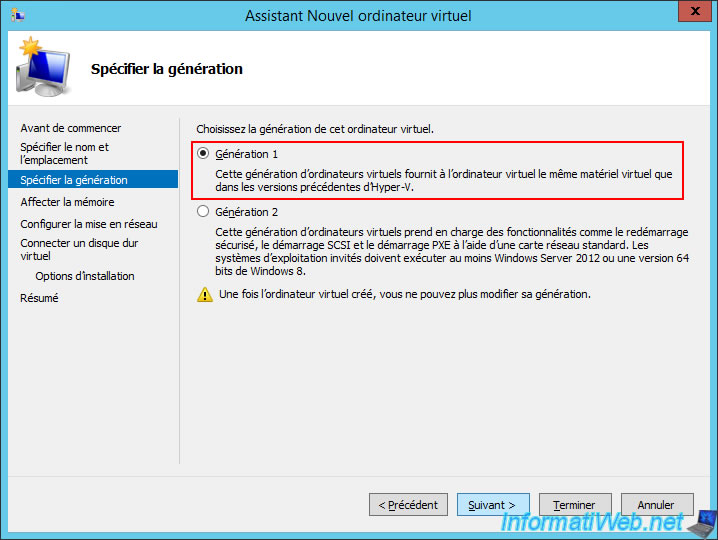
Select the Windows iso file.
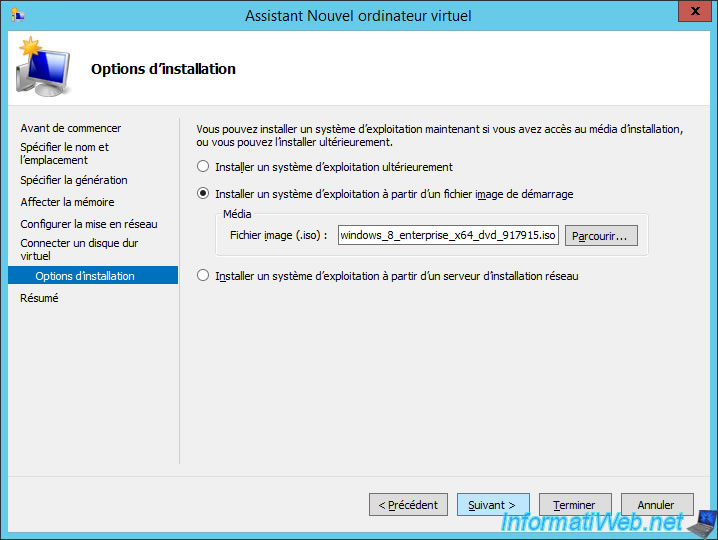
Click Finish.
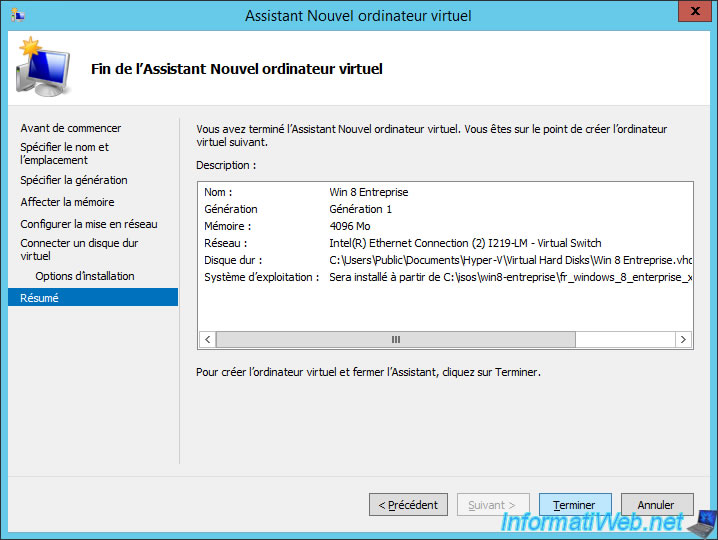
Share this tutorial
To see also
-

Microsoft 9/6/2019
Hyper-V (WS 2012 R2 / 2016) - Create a generation 2 VM
-

Microsoft 8/10/2019
Hyper-V (WS 2012 R2 / 2016) - Install Hyper-V and create your first VM
-

Microsoft 11/8/2019
Hyper-V (WS 2012 R2 / WS 2016) - Automatically replicate virtual machines
-

Microsoft 11/15/2019
Hyper-V (WS 2012 R2 / WS 2016) - Automatically replicate virtual machines (securely)


You must be logged in to post a comment