How to update a failover cluster on Windows Server 2012 / 2012 R2
- Windows Server
- Clusters
- 04 August 2019 at 11:46 UTC
-

- 2/3
3. Schedule updates installation
To schedule the automatic download and installation of updates on the nodes of your clusters, click : Configure or modify Updating Run Profile.
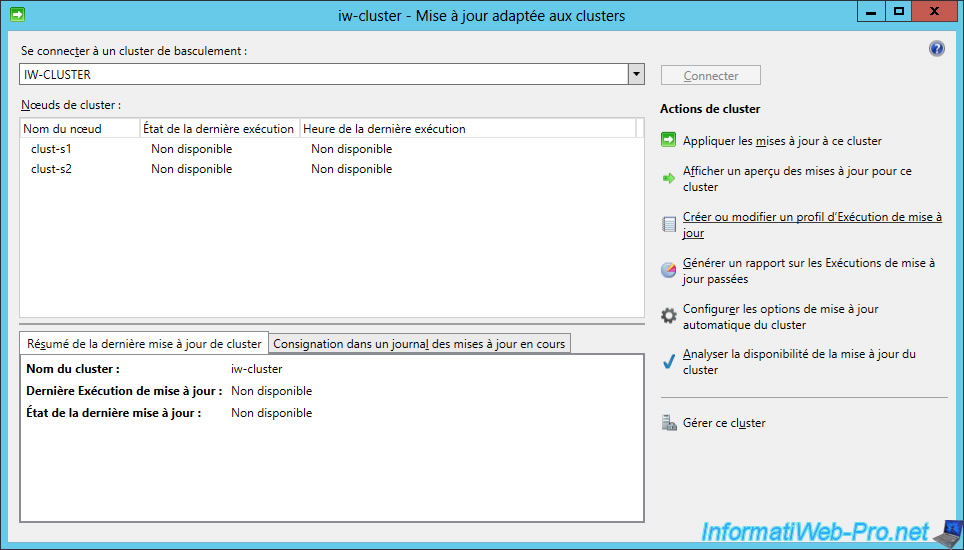
The Configure Self-Updating Options Wizard is displayed.
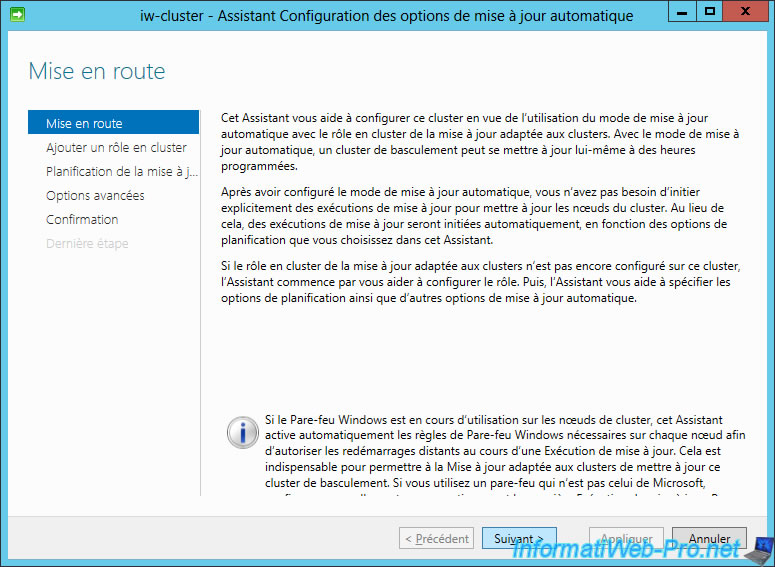
As noted earlier, downloading and installing updates to cluster nodes requires the installation of a clustered "CAU" role.
To install it, simply check the box next to "Add the CAU clustered role with self-updating mode enabled, to this cluster" and click Next.
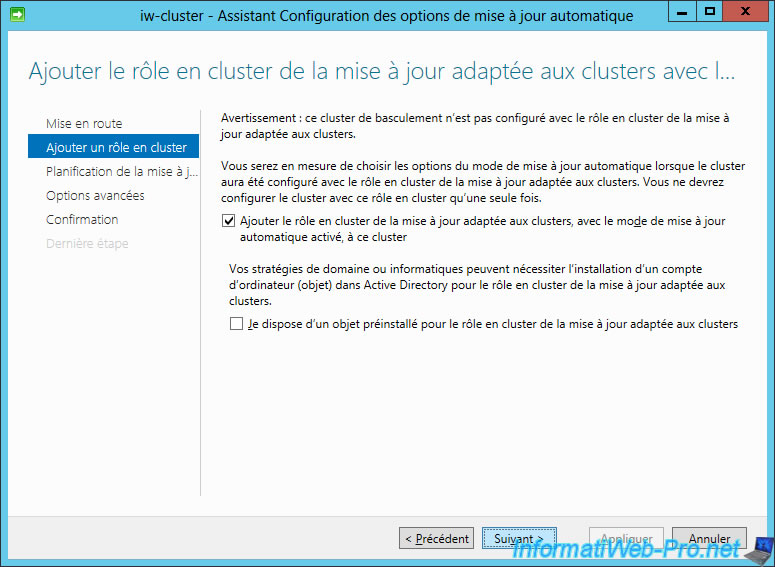
You can schedule the download and installation of updates :
- every day, every week or every month
- from a specific date
- at a specific time (usually during the night so that the process is done outside of working hours)
- a specific day (for example : the weekend) for the same reason as above
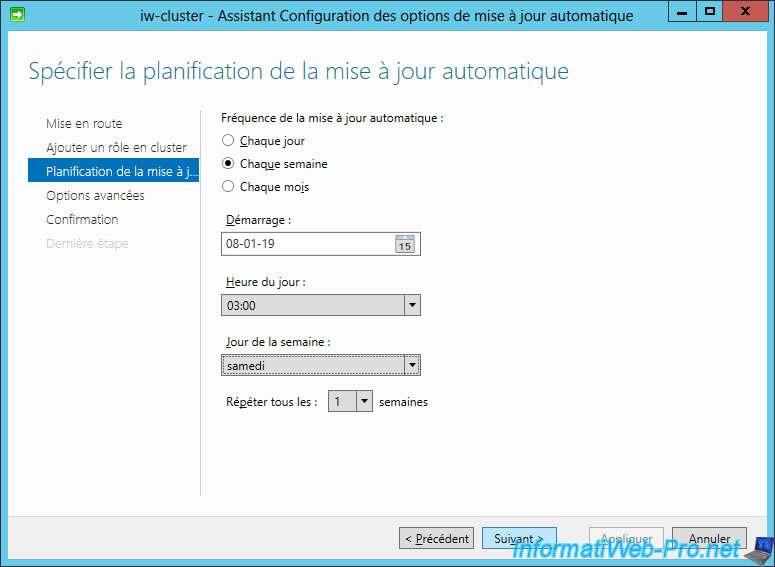
Select the run profile created previously using the Browse button.
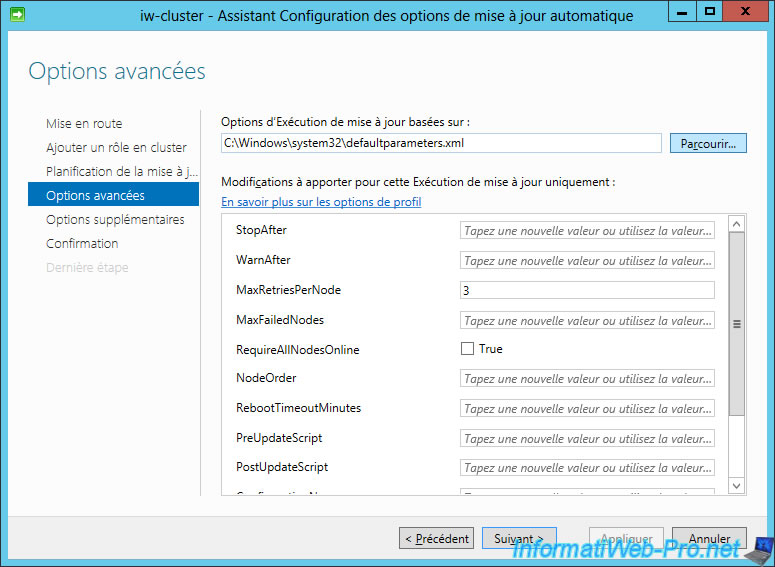
In our case, we named it : ClusterUpdatesParameters.xml
Note : this file is located by default in the "C:\Windows\System32" folder.
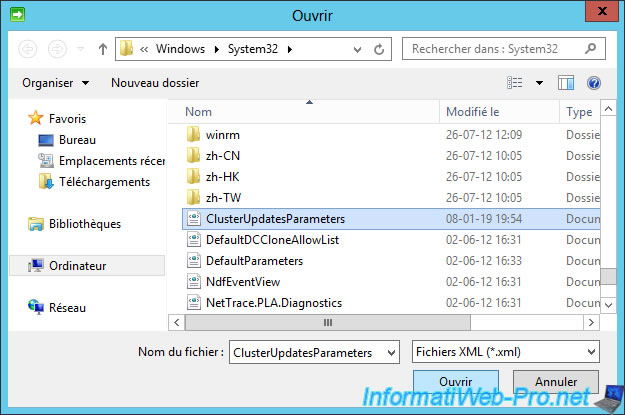
Your new settings are displayed. Click Next.
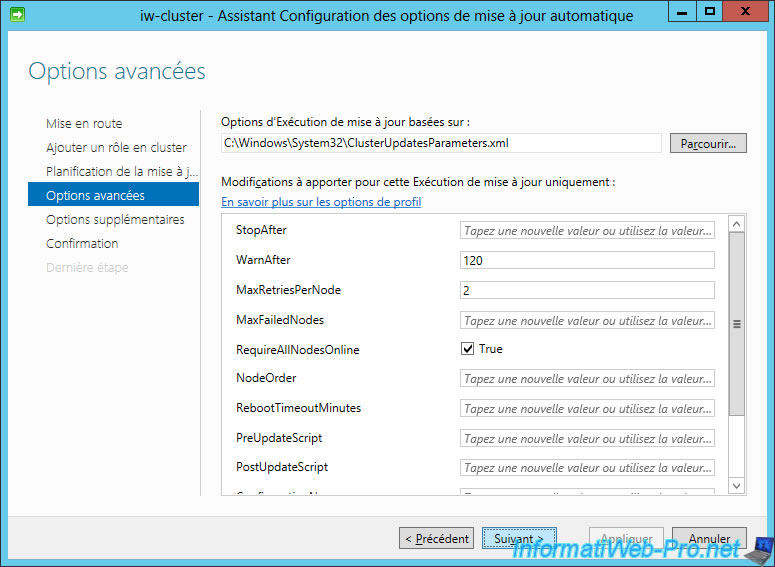
By default, only important updates will be downloaded.
If you also want to include the recommended updates, then check the "Give me recommended updates the same way that I receive important updates" box.
Note : for this tutorial, we will not download the recommended updates for the process to be shorter (although it lasted a few hours anyway). Nevertheless, in production, it can be interesting to install them too.
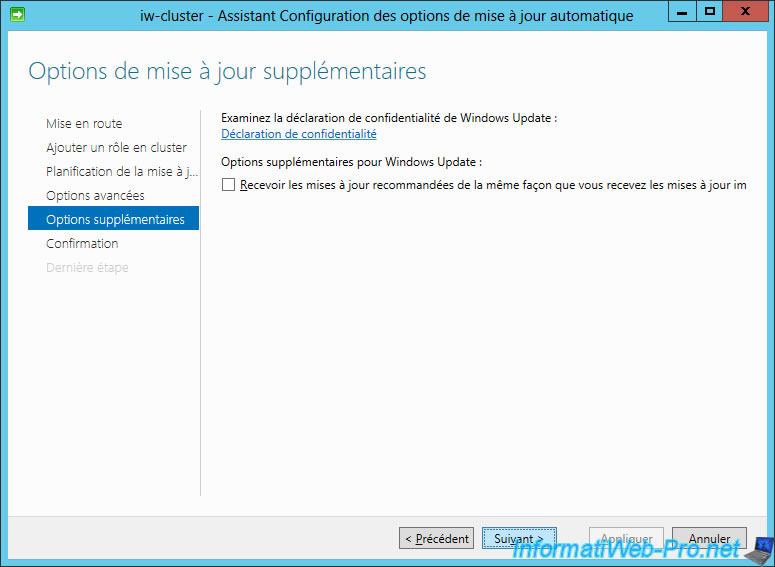
Confirm this configuration by clicking Apply.
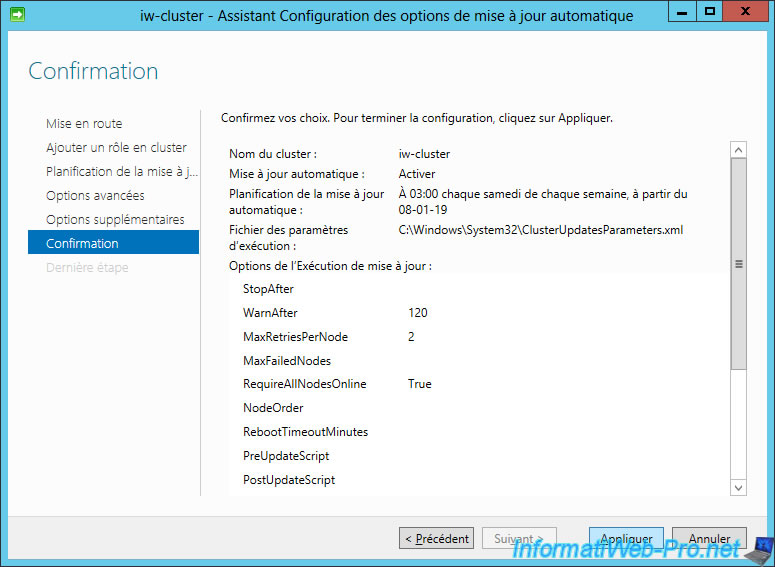
As previously explained, a cluster role is required to install cluster-aware updates.
So, the wizard automatically installs this role.
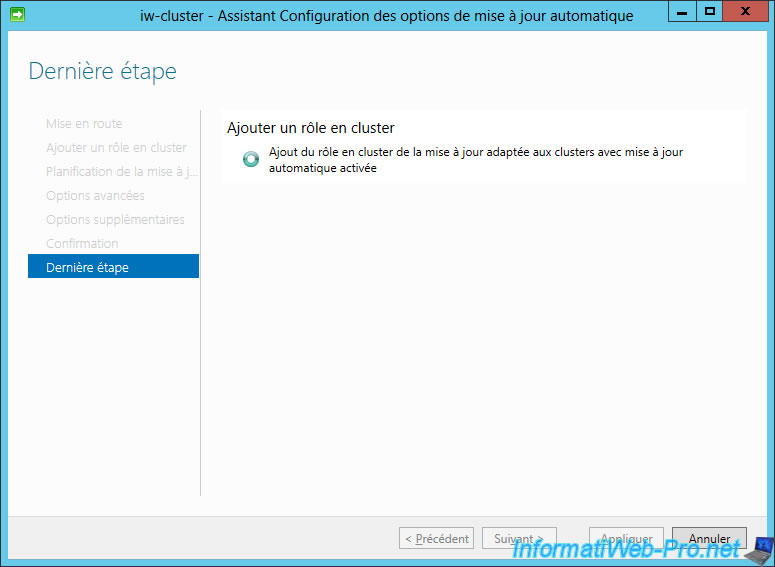
After the role is installed, click Close.
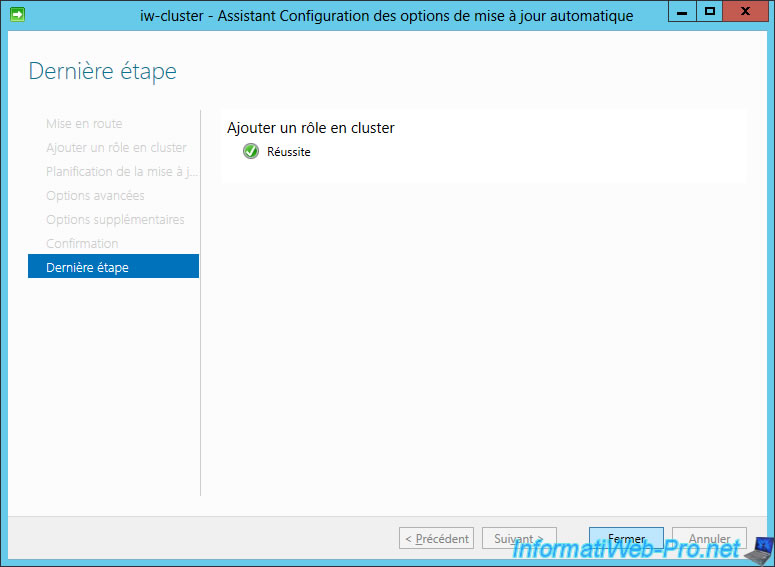
4. Apply updates to this cluster
To download and install the updates now (instead of waiting for this to happen through the newly configured schedule), you can click "Apply updates to this cluster".
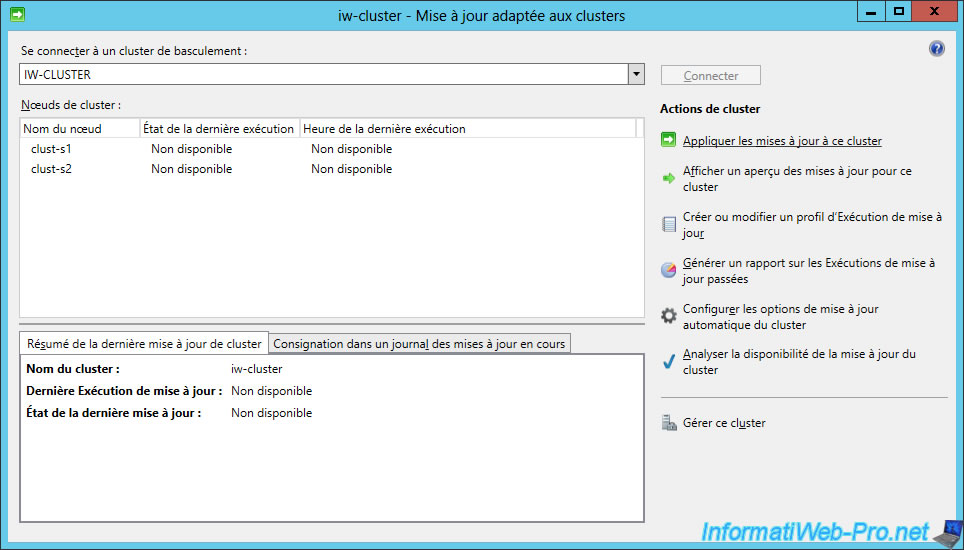
The Clustered-Aware Updating Wizard is displayed.
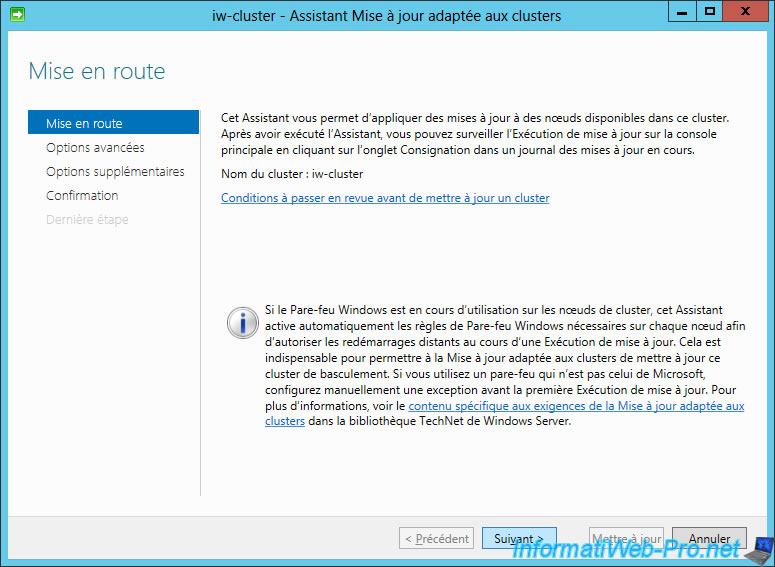
If you selected your run profile when scheduling the update process, your new run profile should already be selected here.
If it isn't, click Browse and select it.
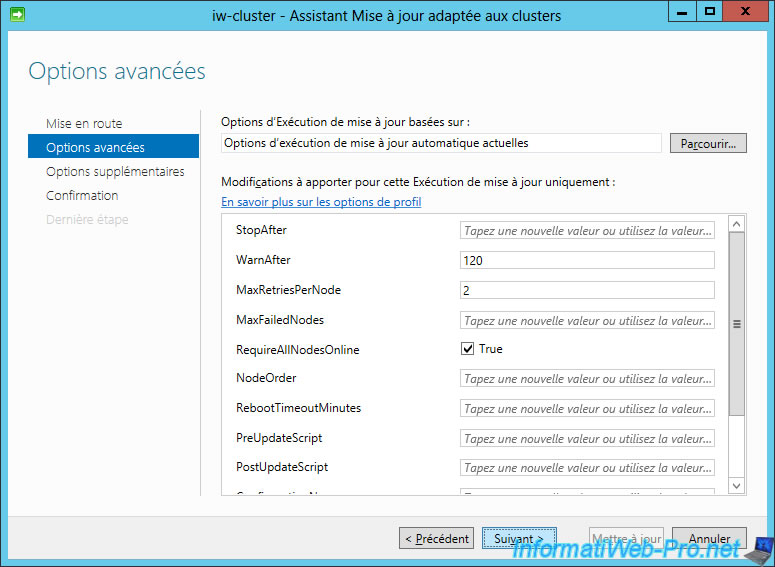
As before, you have the option to include or not the recommended updates.
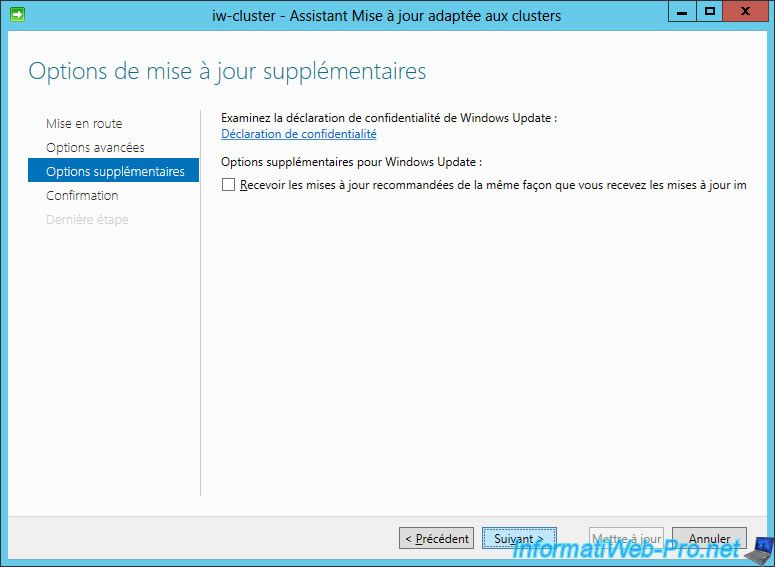
Click : Update.
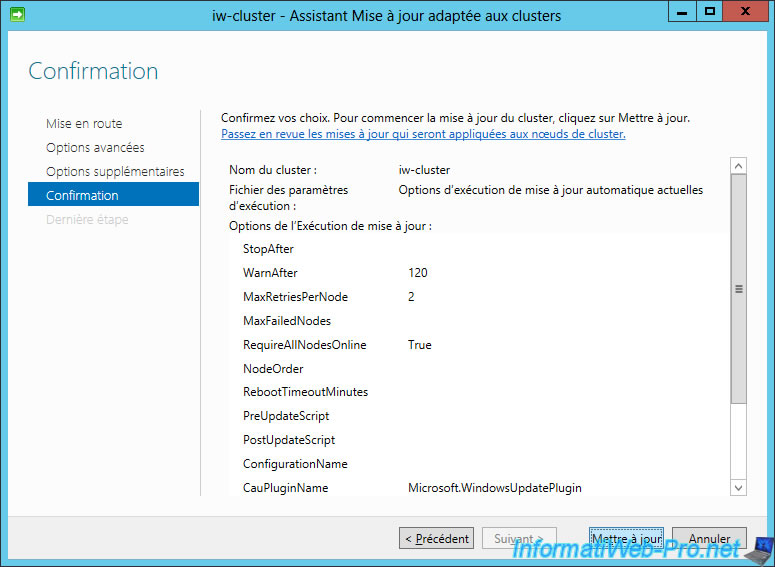
The wizard checks the status of the update run.
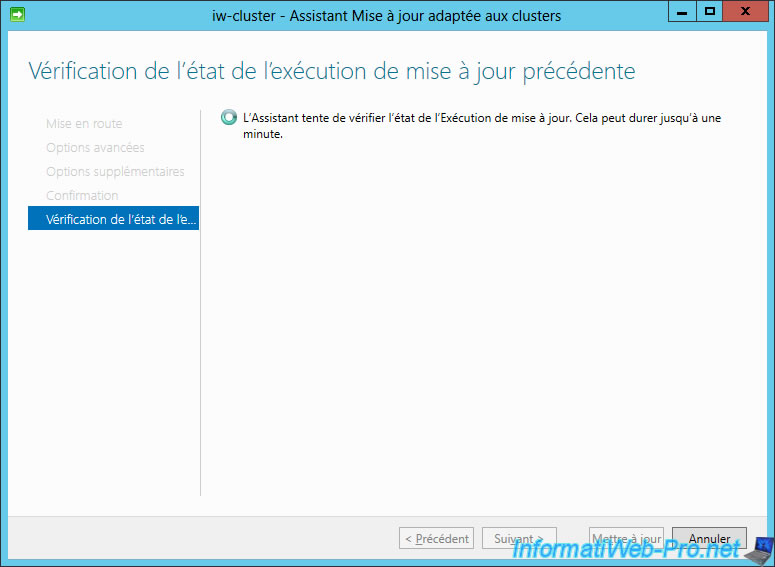
And if all goes well, the update of the cluster nodes will start.
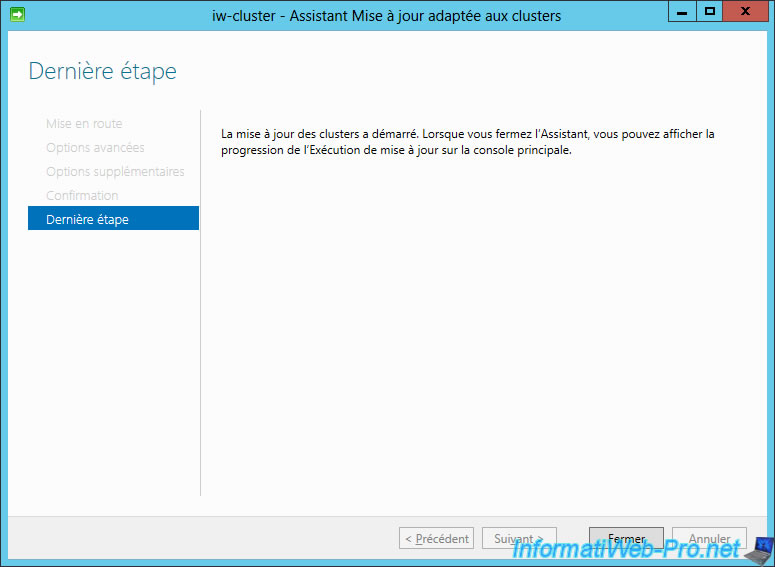
On the main screen, you will see that Windows Server is currently looking for updates.
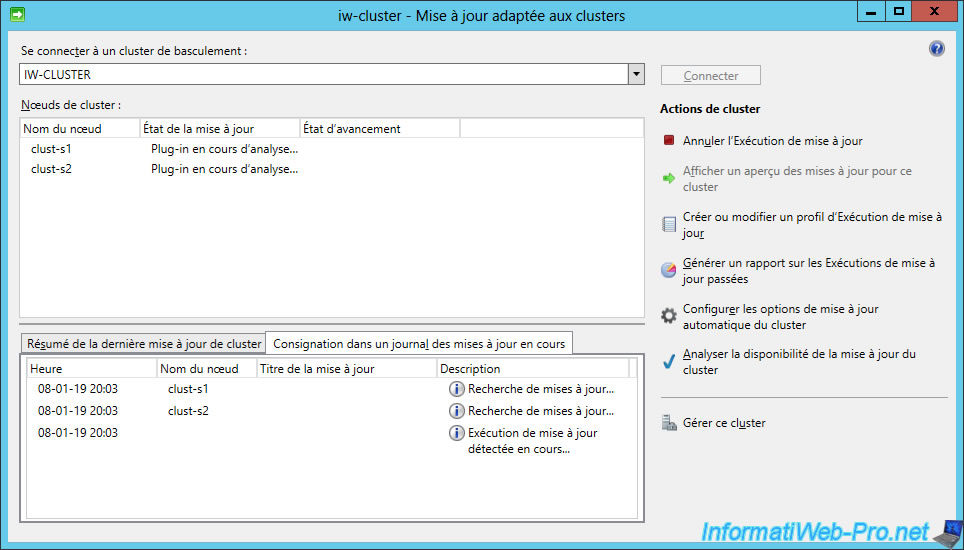
Share this tutorial
To see also
-

Microsoft 12/6/2019
Hyper-V (WS 2012 R2 / WS 2016) - Disaster recovery (DR) with the Hyper-V cluster
-

Windows Server 7/19/2019
WS 2012 / 2012 R2 - Configure the quorum of a failover cluster
-

Windows Server 7/7/2019
WS 2012 / 2012 R2 - Create a failover cluster of file servers
-

Windows Server 7/26/2019
WS 2012 R2 - How the dynamic witness of failover cluster works

No comment