- Windows Server
- 03 February 2018 at 13:34 UTC
-

- 1/2
By default, all users use a session of the Windows MultiPoint Server.
However, you can also turn a physical PC into a Windows 7 or 8 station with the MultiPoint Connector that comes with Windows MultiPoint Server 2012.
Thanks to this connector, you can always manage the users of this PC with MultiPoint Manager and monitor the users of this station with the MultiPoint Dashboard.
Warning : the MultiPoint Connector of Windows MultiPoint Server 2012 is only compatible with Windows 7 and 8. Indeed, the MultiPoint Connector of Windows MultiPoint Server 2012 is not compatible with Windows 10.
In addition, the MultiPoint Connector of Windows MultiPoint Server 2016 is only compatible with Windows 10 and Windows MultiPoint Server 2016.
- Install the connector
- Enable user monitoring
- Manage personal computers from MultiPoint Manager and MultiPoint Dashboard
- Testing a Windows 8 client
1. Install the connector
Before installing the MultiPoint Connector, it's important to know that its installation will result in the activation of WinRM (which allows you to manage Windows remotely).
In addition, to enable WinRM, there are several prerequisites :
- the administrator account must be enabled
- the administrator account must be protected by a password
- WinRM must be activated from the Administrator session and not through the "Run as administrator" option available on Windows 7 and 8.
To begin, we will enable the default Administrator account on all versions of Windows.
For this :
- under Windows 7, go to the start menu and right click "Manage" on Computer.
- or open the file explorer and right-click "Manage" on Computer.
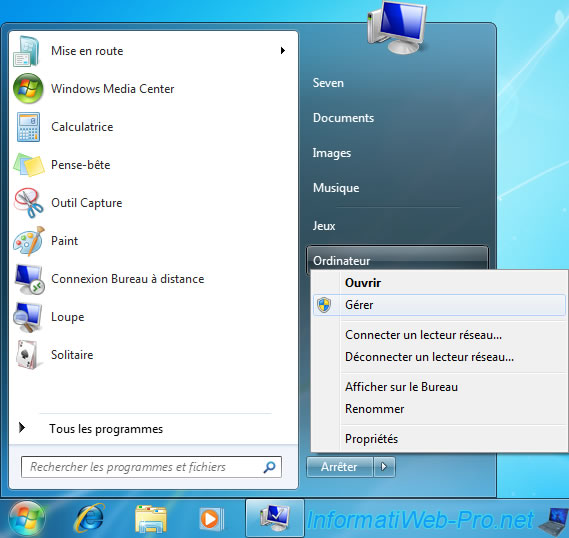
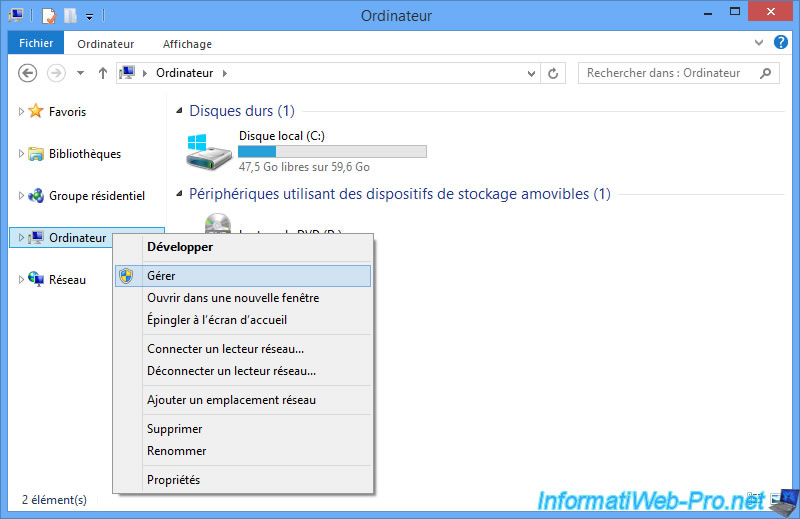
In the "Computer Management" window that appears, go to "Local Users and Groups -> Users" and right-click "Properties" on the "Administrator" account.
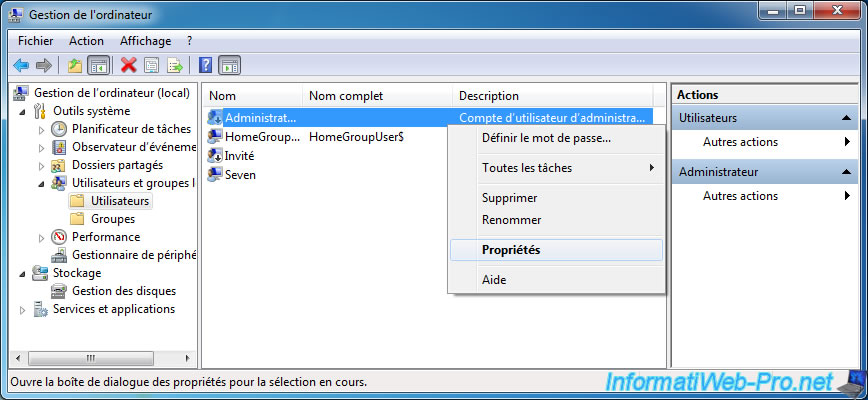
Uncheck the "Account is disabled" box and click OK.
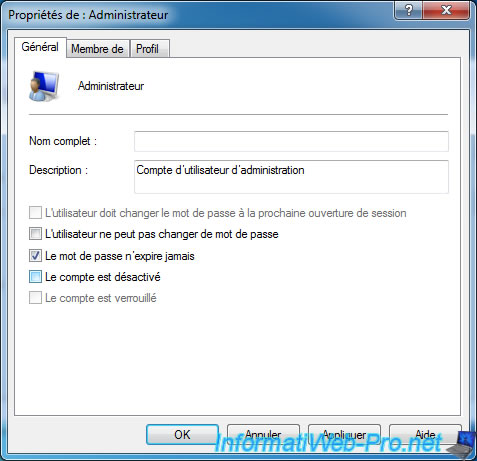
Then, right click on the same account and click on "Set password".
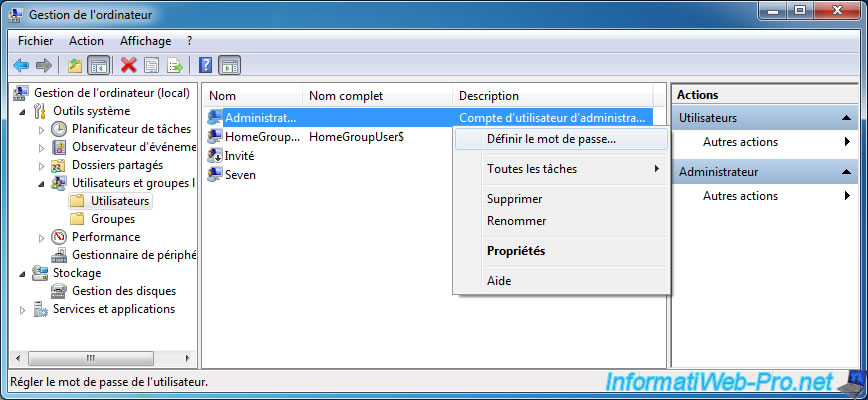
Click Continue.
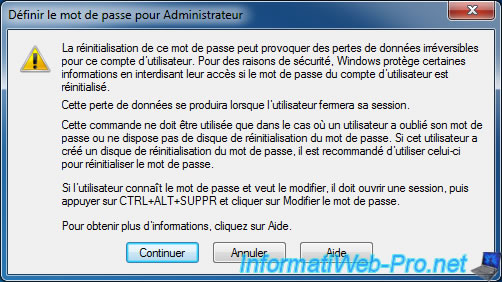
Enter a password for the Administrator account and click OK.


Log out and log back in with the Administrator account.
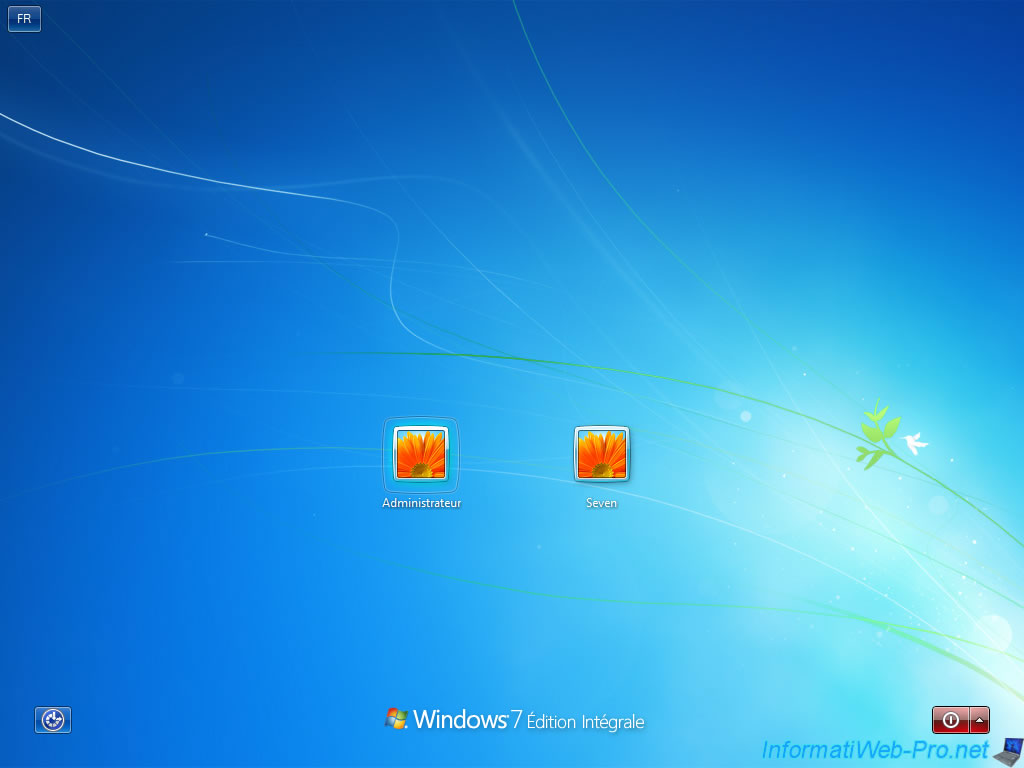
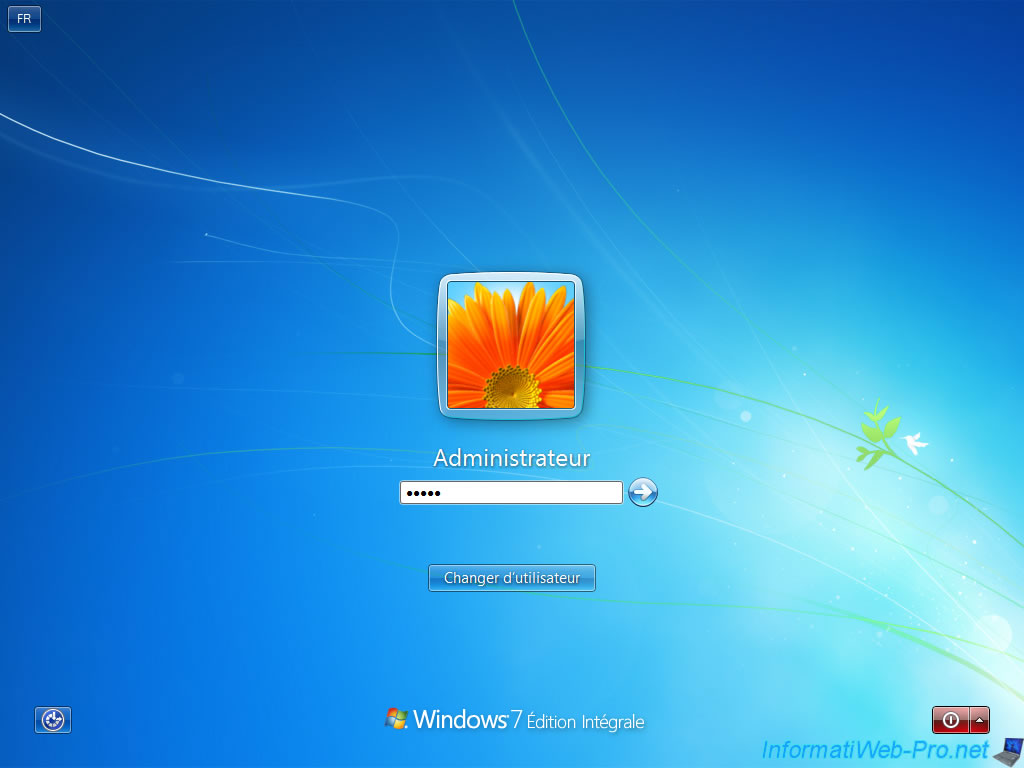
Now, we can install the MultiPoint Connector.
To do this, go to the "Connector" share of your Windows MultiPoint Server 2012 server.
In our case, the path of this share is : \\multipoint-srv\Connector
When Windows asks for your credentials, specify the credentials for the Administrator account of your Windows MultiPoint Server 2012 server.
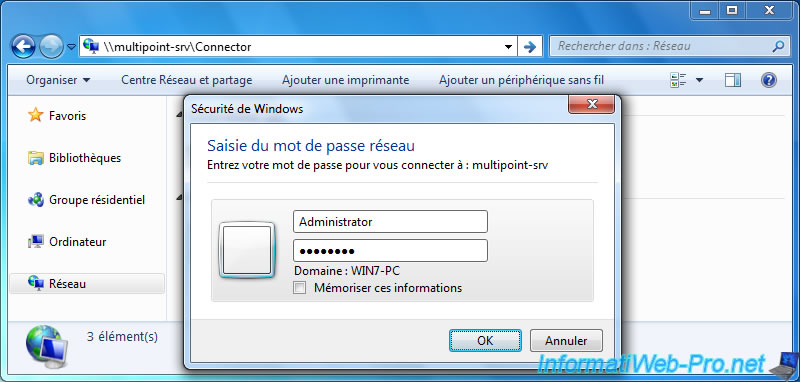
In this "Connector" folder, launch the WmsConnector.exe file
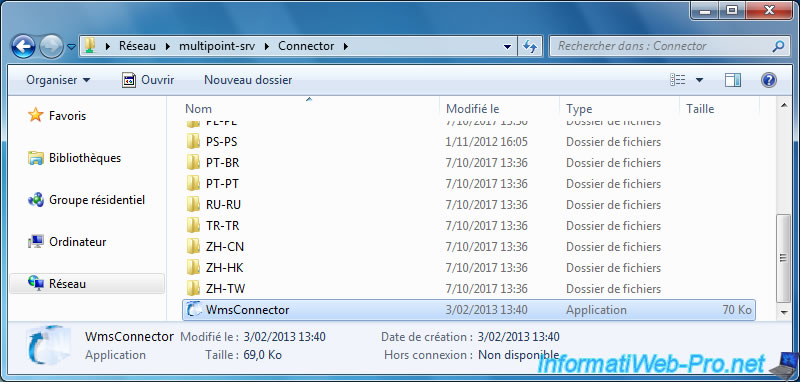
The MultiPoint Connector installation wizard is displayed.
Click Next.
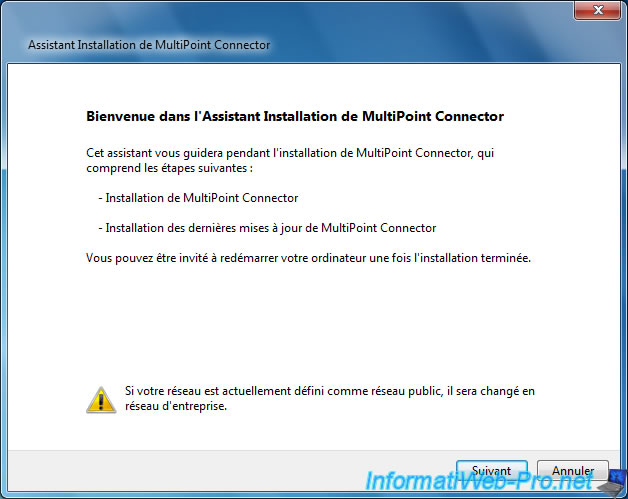
Wait during the installation.
Note : if the installation fails, check that you are in the Administrator session and that the Administrator account is protected by a password.
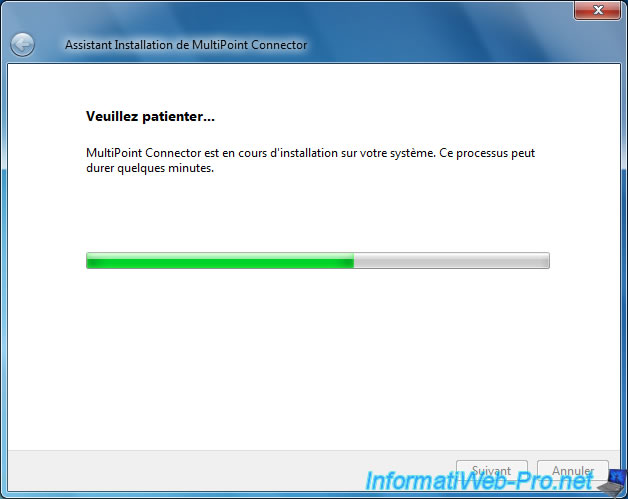
If the wizard asks you to restart, click Close.
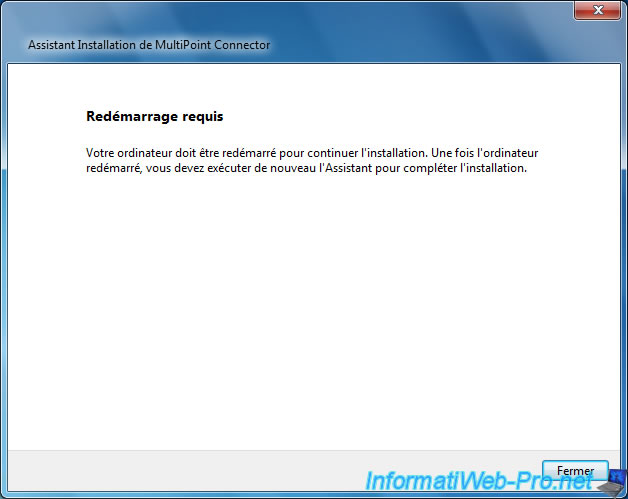
Then, click Yes.
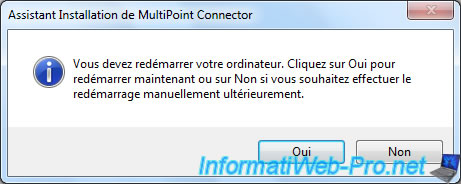
After rebooting, log back in as Administrator.
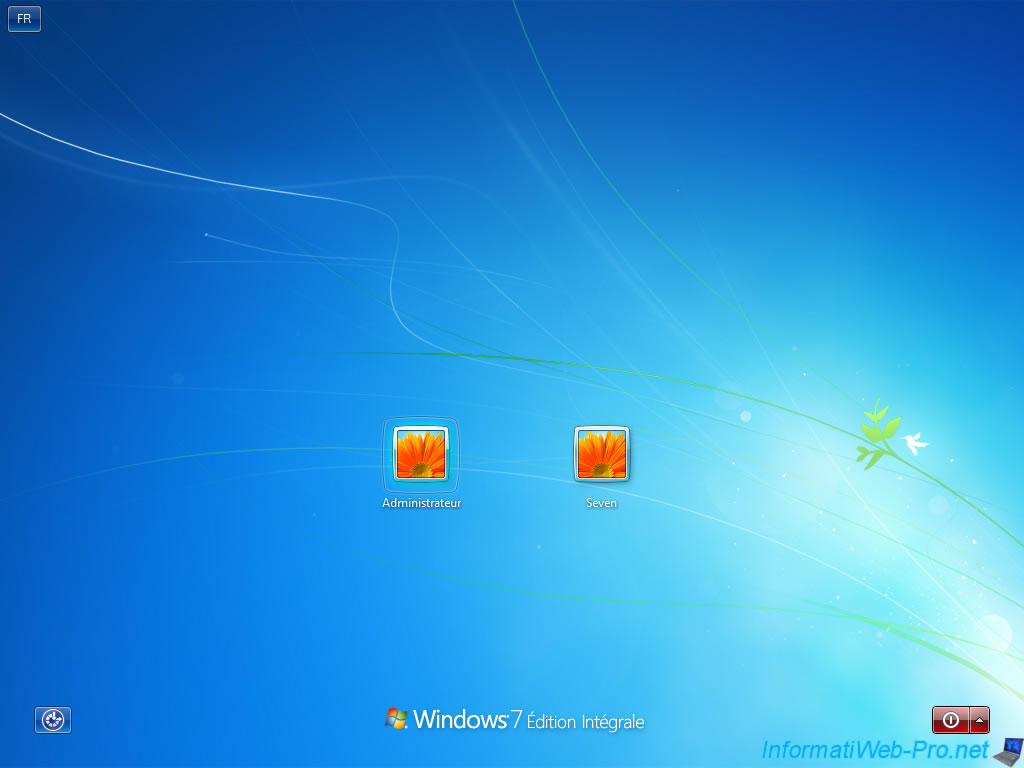
Restart the installation of the MultiPoint Connector.
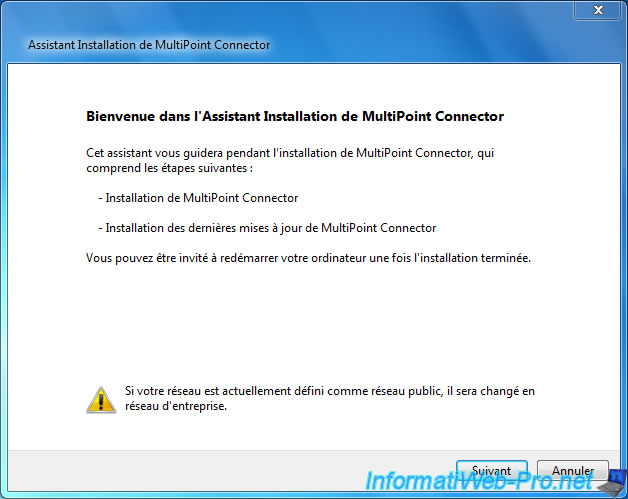
Now, the MultiPoint Connector is installed.
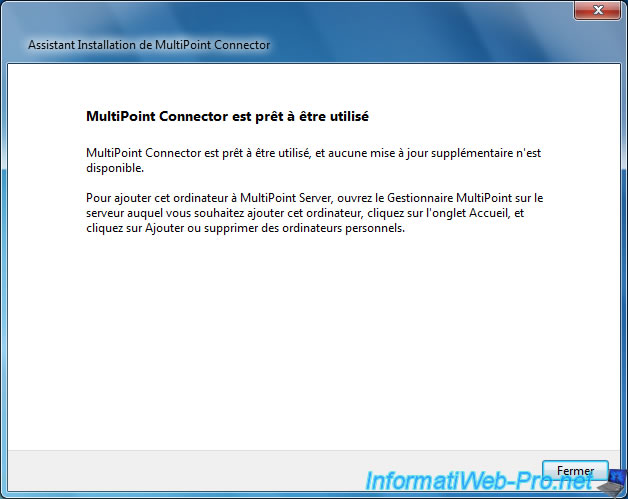
Share this tutorial
To see also
-

Windows Server 2/12/2018
WMS 2012 - Enable the Disk Protection
-

Windows Server 1/17/2018
WMS 2012 - Install, configure and how works MultiPoint 2012
-

Windows Server 3/24/2018
WMS 2012 - Join virtual desktops to an AD
-

Windows Server 2/21/2018
WMS 2012 - Joining an AD and use roaming profiles


You must be logged in to post a comment