- Windows Server
- 25 January 2018 at 18:46 UTC
-

Given the complexity of this solution and the many associations that can be made, you may need to reset associations to rebuild them cleanly.
In addition, if you can no longer manage the server with the keyboard and mouse associated with it, there is also a solution.
Indeed, if you can't connect to the server, you just have to press the F8 key when Windows starts to boot Windows in safe mode.
Note that even if the keyboard is no longer correctly associated with Windows MultiPoint Server, you will still be able to press F8 during Windows startup.
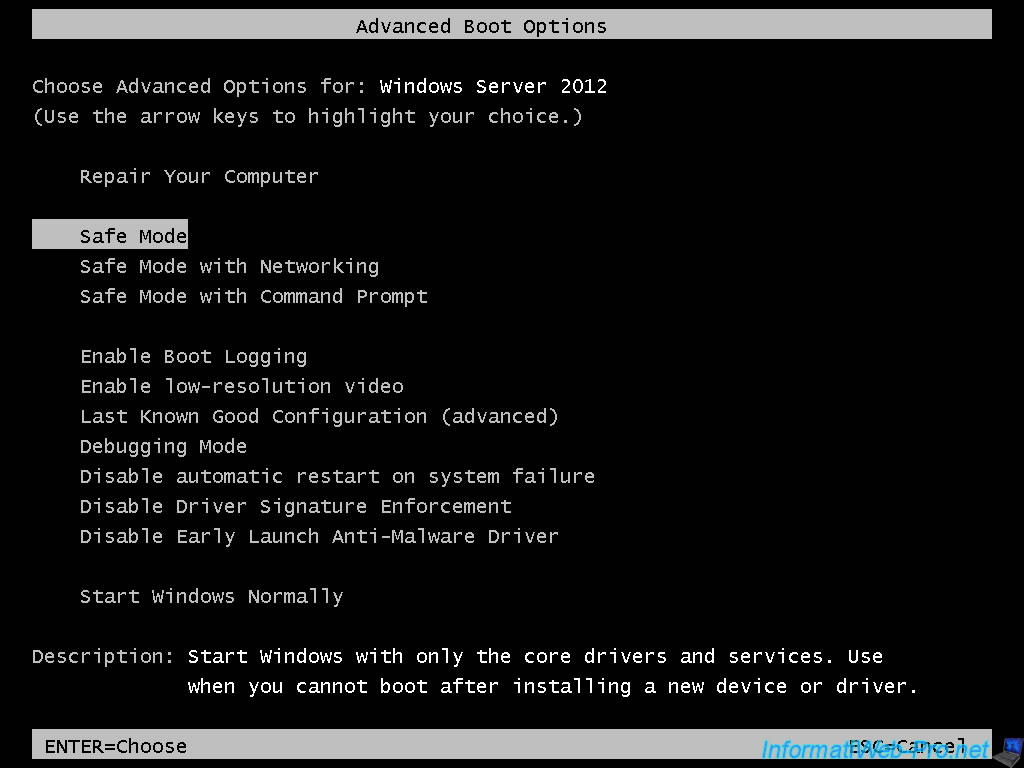
When Windows starts, the server will detect that it has been started in safe mode.
Press any key to ignore this warning and access the server in "console" mode.
That is, users (the stations) will not be able to connect to the server.
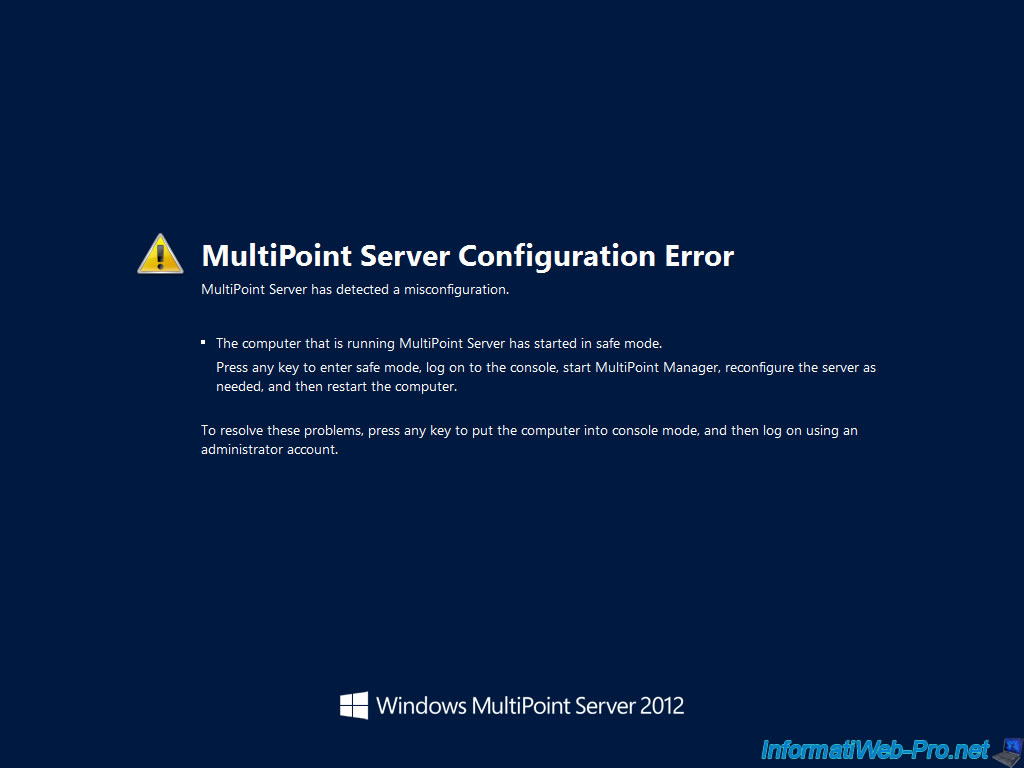
Press CTRL + ALT + DEL on your keyboard.
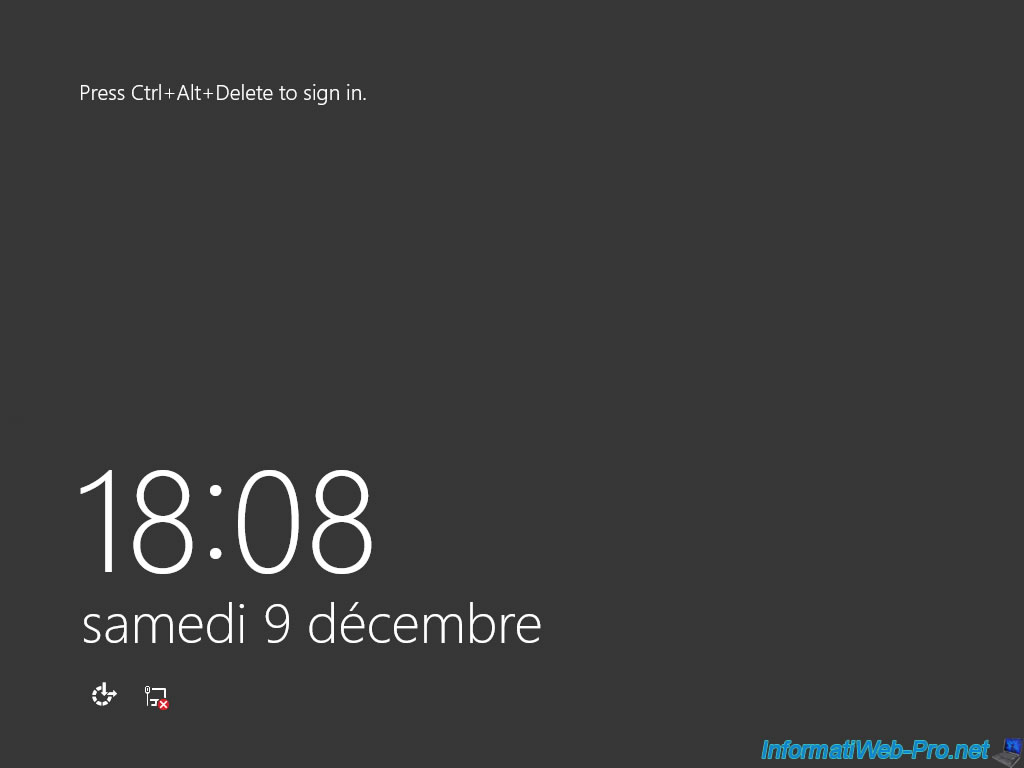
Log in as Administrator.
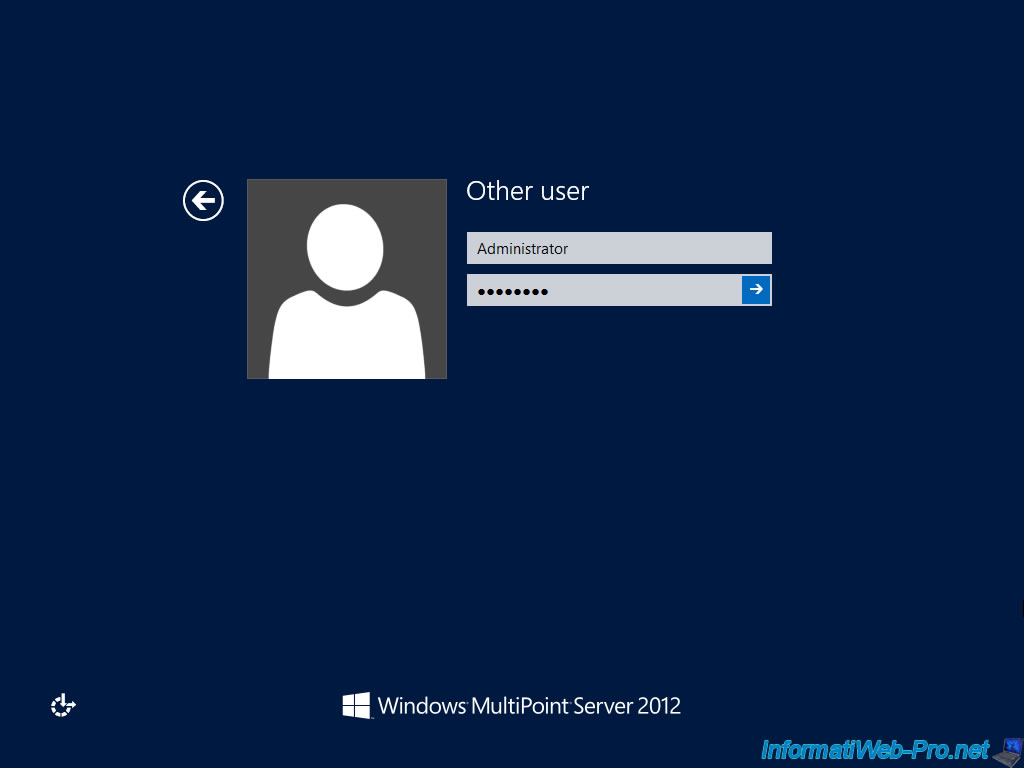
As you can see, the server is now in safe mode.
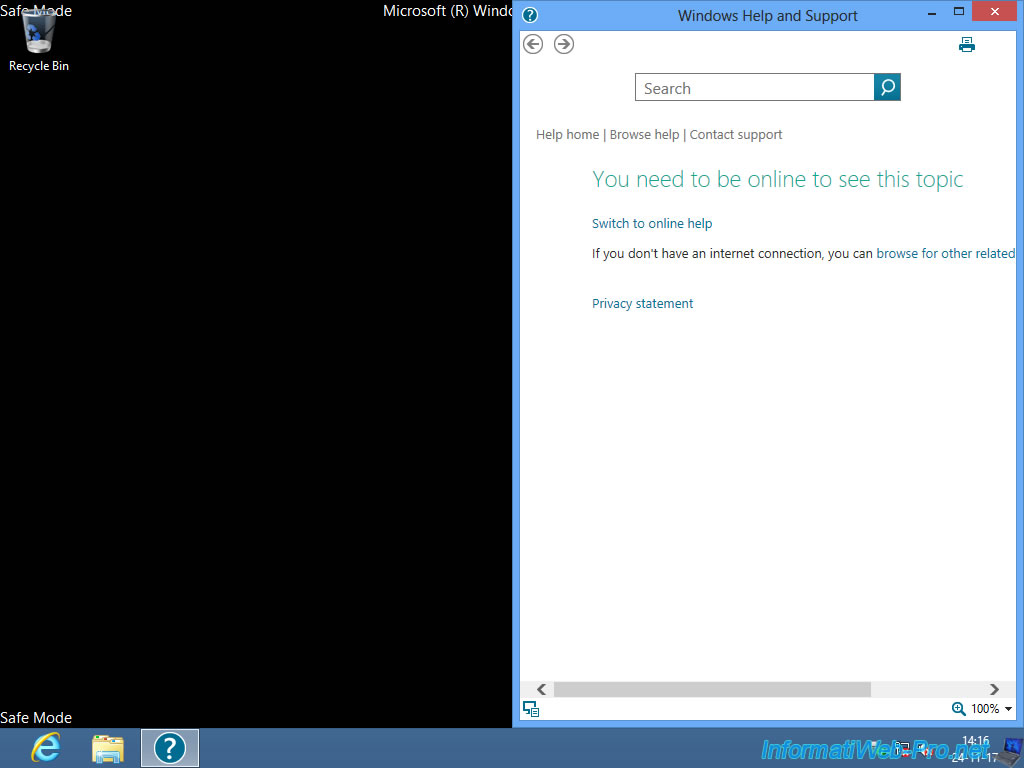
Launch the MultiPoint Manager program.
As you can see, MultiPoint Manager tells you that the stations are not available when the server is in "console" mode.
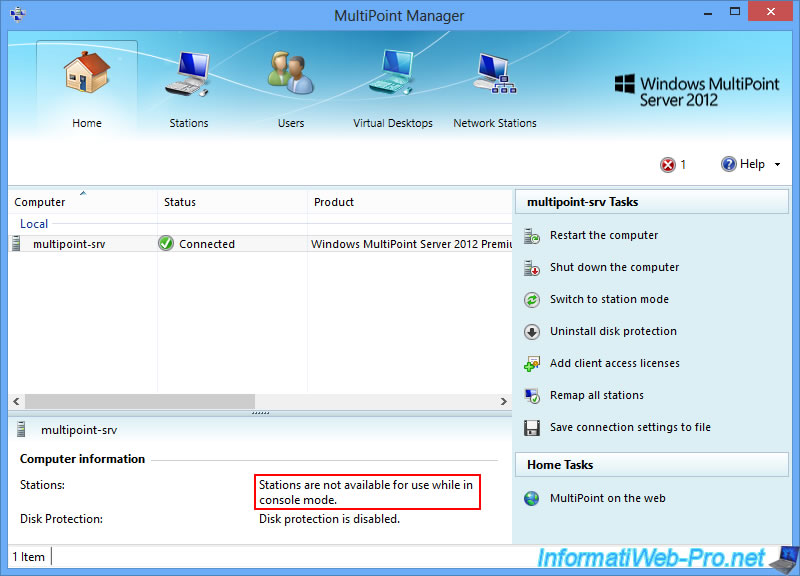
In addition, the error detected by MultiPoint Manager simply refers to the fact that the server is currently in safe mode.
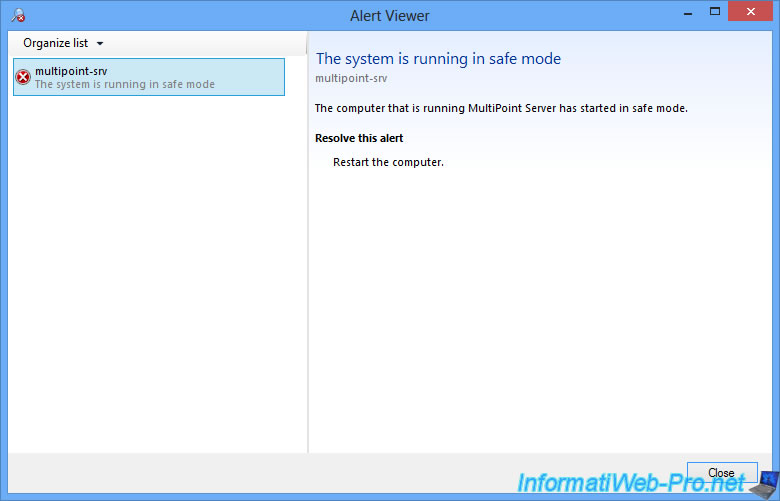
Click on : Remap all stations.
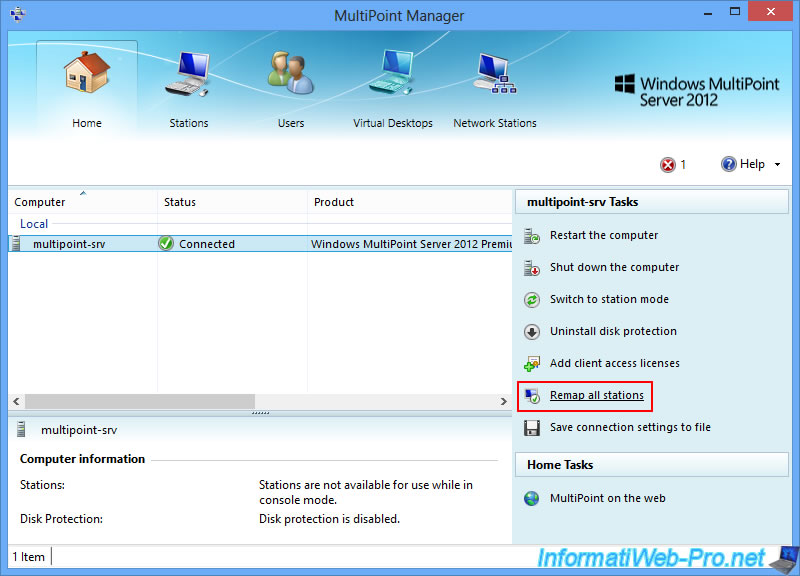
Confirm resetting the associations by clicking OK.
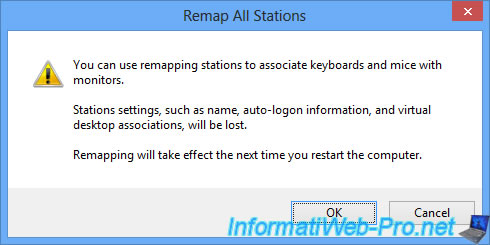
Now, restart the server.
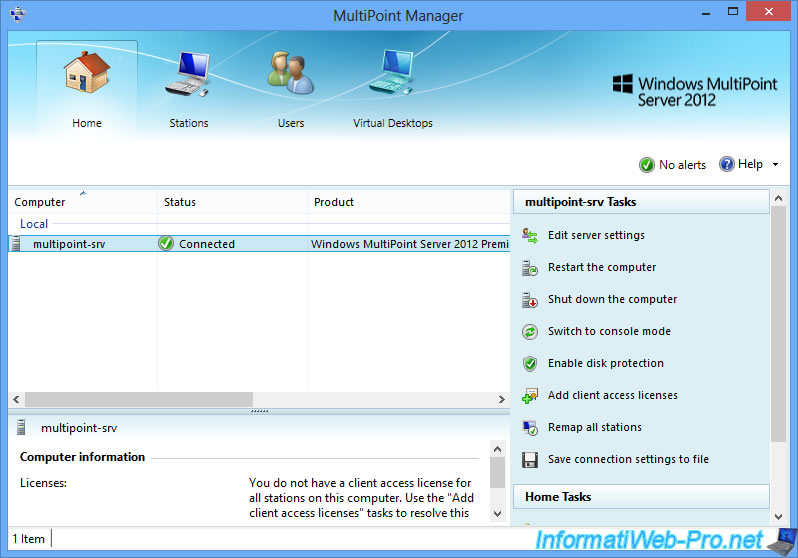
At reboot, you will see this type of screen again on all stations connected to your server.

Share this tutorial
To see also
-

Windows Server 2/12/2018
WMS 2012 - Enable the Disk Protection
-

Windows Server 1/17/2018
WMS 2012 - Install, configure and how works MultiPoint 2012
-

Windows Server 3/24/2018
WMS 2012 - Join virtual desktops to an AD
-

Windows Server 2/21/2018
WMS 2012 - Joining an AD and use roaming profiles


You must be logged in to post a comment