- Windows Server
- WDS
- 11 August 2012 at 16:11 UTC
-

- 1/5
The Windows Deployment Services provide a simple and secure way to quickly deploy and remote Windows operating systems on client computers over the network.
They just replace the Remote Installation Services (RIS) previous editions of Windows Server, and add such support for Windows Vista, Windows Server 2008, and now Seven.
In addition, the MMC will not be the only way to manage this role, since WDS comes with a utility for configuration from the command line.
Before we begin, know that Windows Deployment Services requires :
- An Active Directory.
- A DHCP server.
- A DNS server (already installed during the installation of Active Directory).
- NTFS partition (preferably on another internal hard drive for better performance but this is not required)
1. Configure the server
Click "Add Roles".
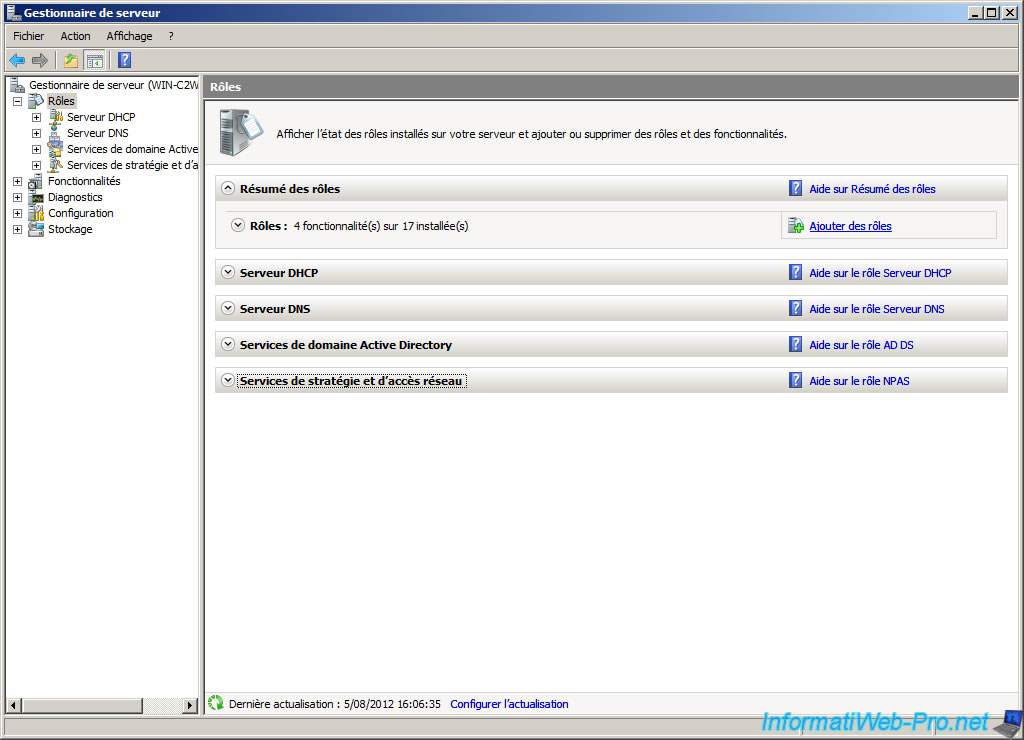
Check the "Windows Deployment Services" box.
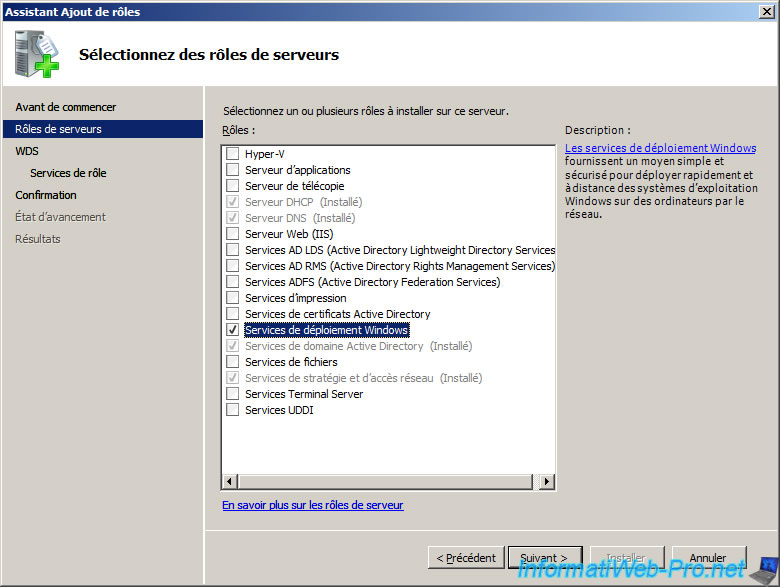
The wizard displays a description of the Windows Deployment Services.
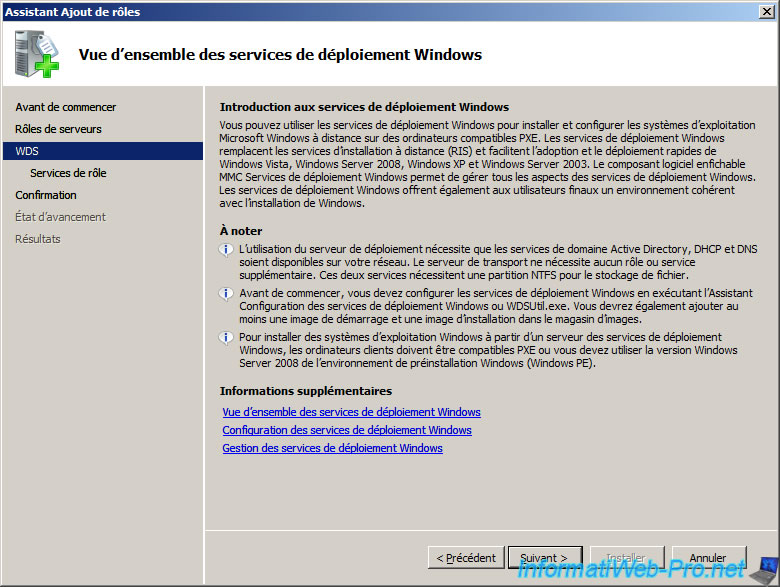
Check the 2 boxes (Deployment Server and Transport Server).
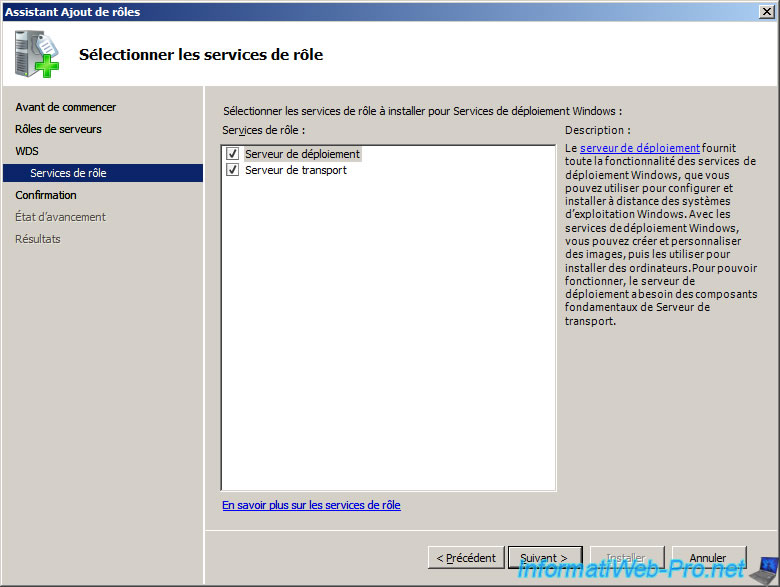
Then click "Install".
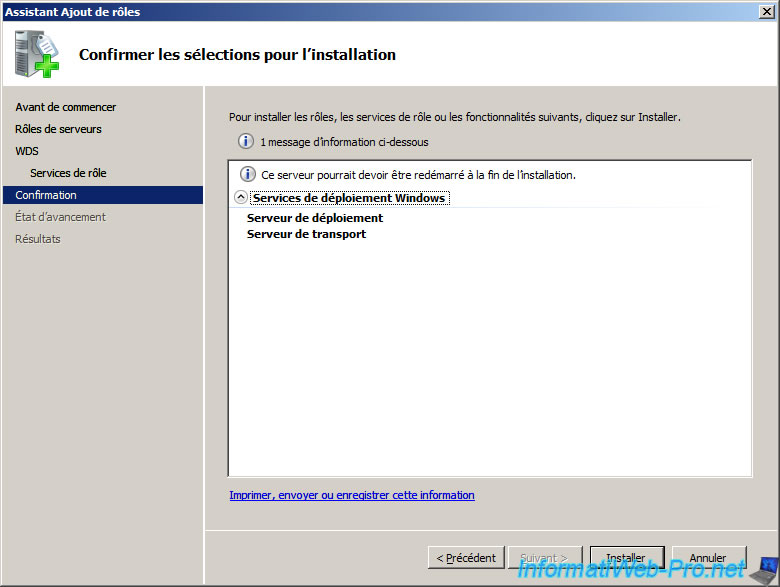
The Windows Deployment Services (WDS) is installing.
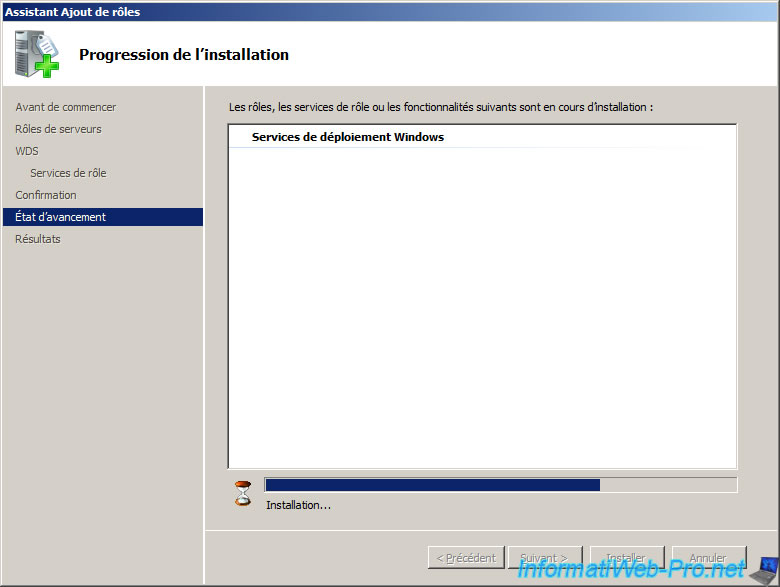
Once the installation is complete click "Close".
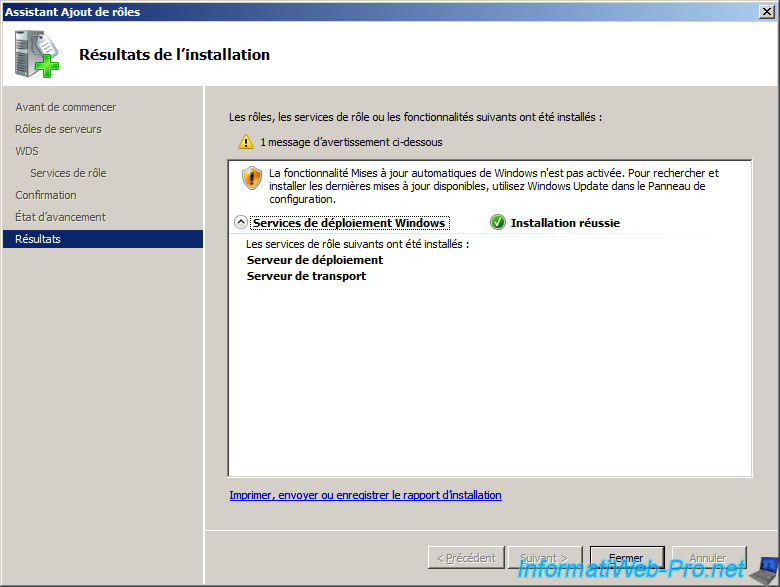
Once installed Windows deployment services, go to the start menu -> Windows Deployment Services.
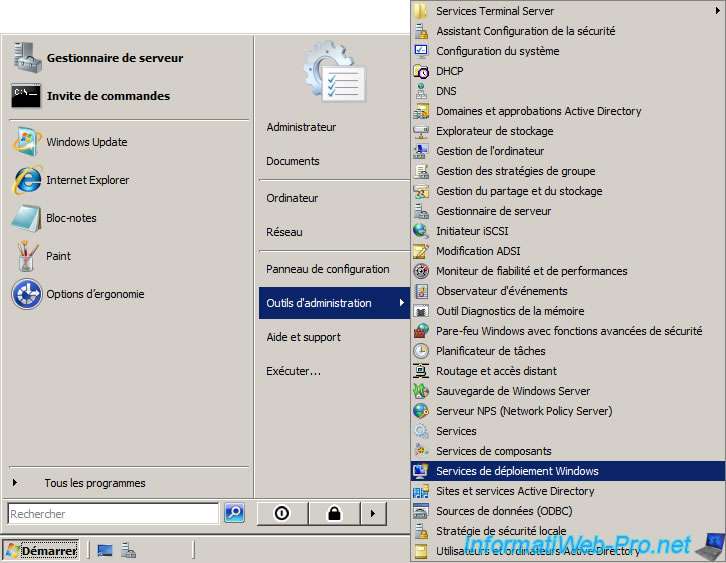
Right click on your server and click "Configure Server".
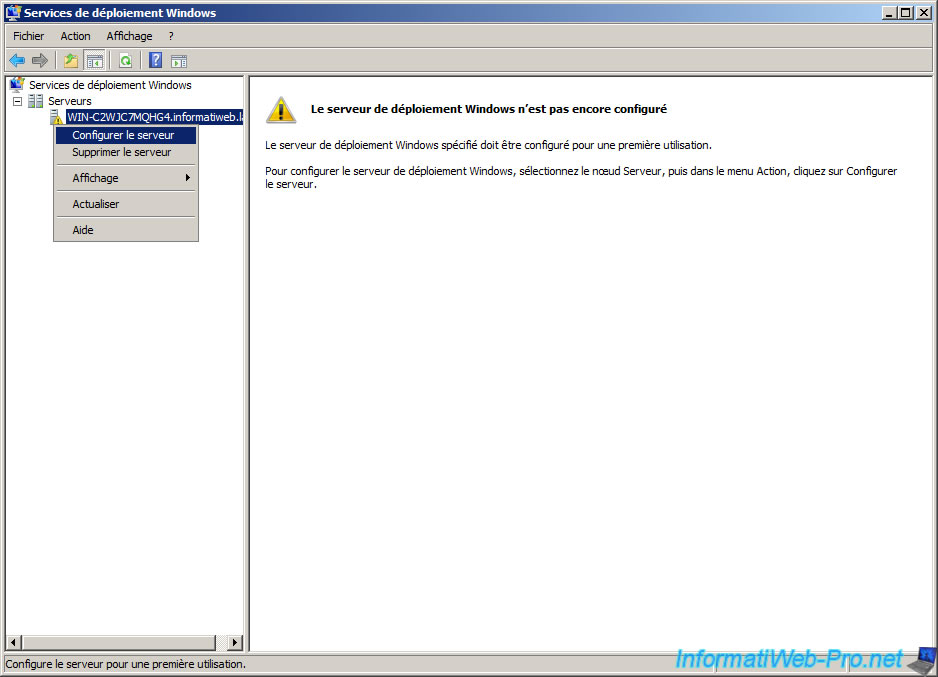
As indicate on the picture below, WDS (Windows Deployment Services) requires :
- An Active Directory.
- A DHCP server.
- A DNS server (already installed during the installation of Active Directory).
- NTFS partition (preferably on another internal hard drive for better performance but this is not required)
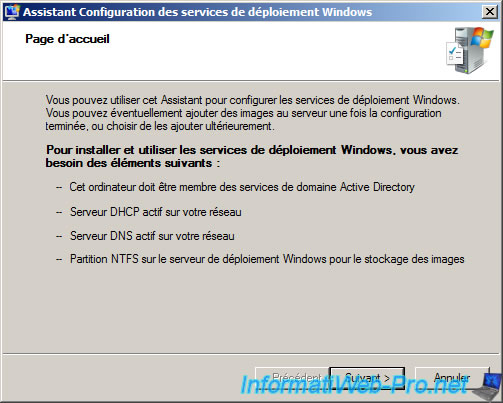
Click the browse button and select a folder to save the remote installation files. By default, called the RemoteInstall folder.

Check the 2 boxes (Don't listen on port 67 and Configure DHCP option 60 with "PXEClient" value).
The first box avoids the port conflict with the DHCP server.
The second box allows you to specify to the DHCP server that the server will be used as a PXE server.
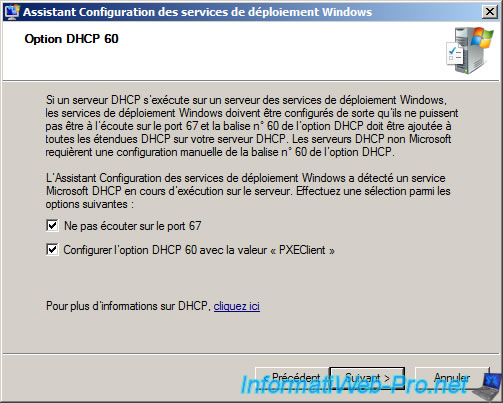
Select "Reply to all client computers (known and unknown)".
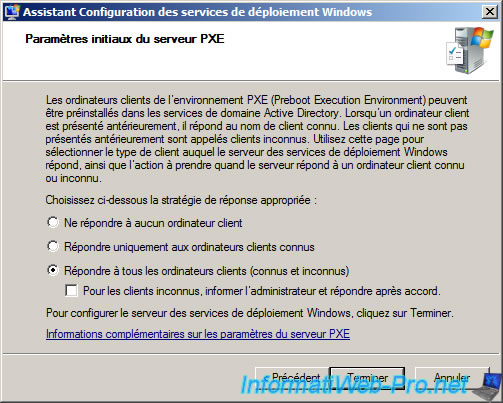
The wizard configure the Windows deployments services.
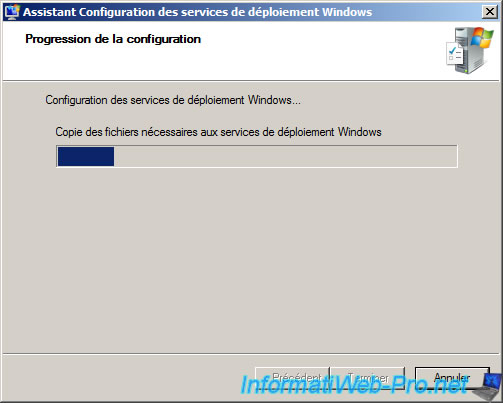
Uncheck "Add images to Windows Deployment Server now" and click "Finish".
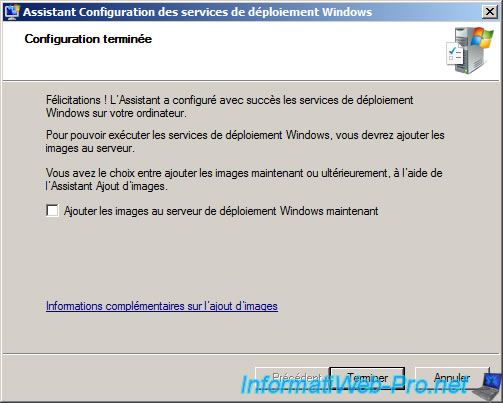



You must be logged in to post a comment