- Windows Server
- Active Directory
- 08 August 2012 at 14:41 UTC
-

- 1/2
On Windows Server 2008, you can centralize your users, as well as their authentication from workstations on Windows Vista (for example).
Windows Server 2008 End of Support
Extended support for Windows Server 2008 by Microsoft ended on January 14, 2020.
It's therefore advisable to upgrade to a more recent version of Windows Server, such as : Windows Server 2016.
To create an Active Directory on Windows Server 2016, refer to our "WS 2016 - AD DS - Create an Active Directory domain controller (new AD domain)" tutorial.
- Create the Active Directory
- Create a user in the Active Directory
- Add a client under Windows Vista to the Active Directory
1. Create the Active Directory
To install an "Active Directory", you must first click on "Roles" in the left column and then click "Add Roles" in the right column.
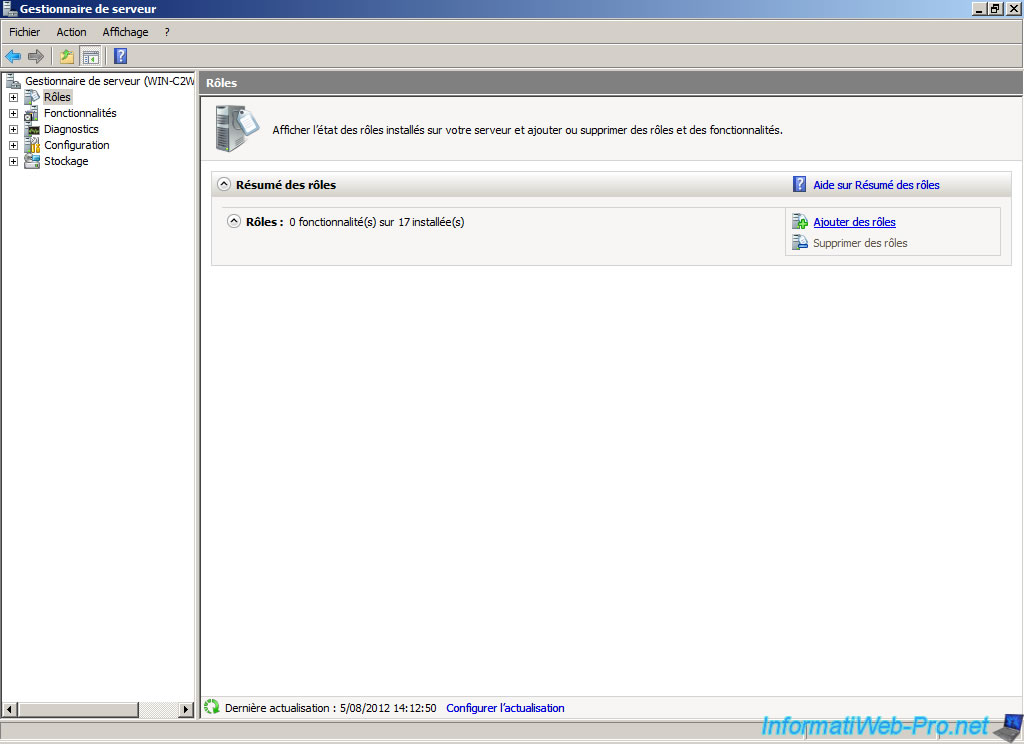
Click "Next".
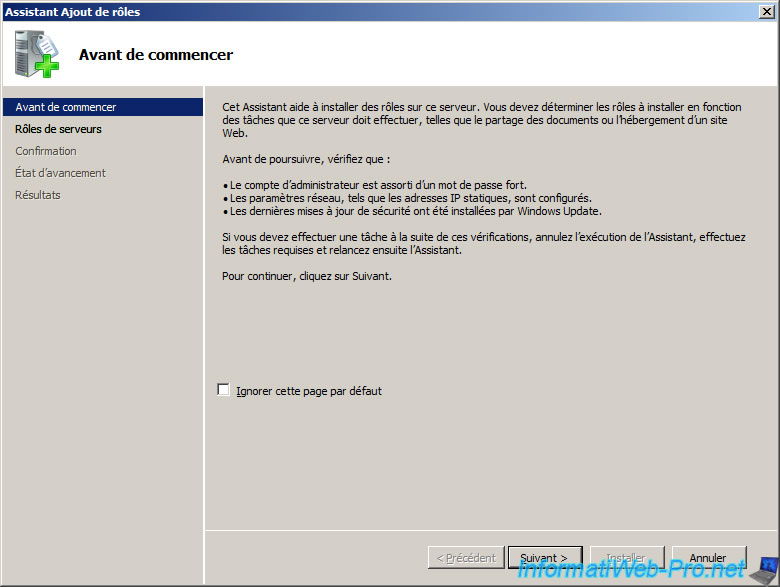
Check the "Active Directory Domain Services" box.
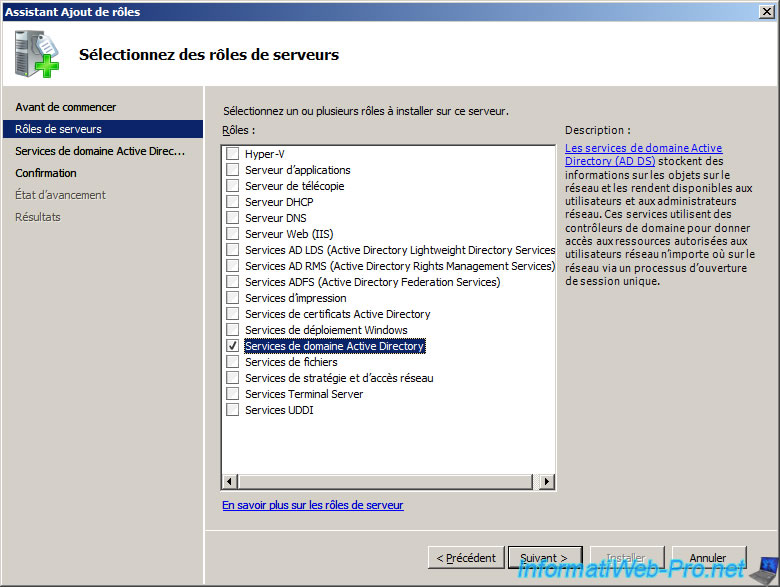
The wizard displays a description of the selected role. Click "Next".
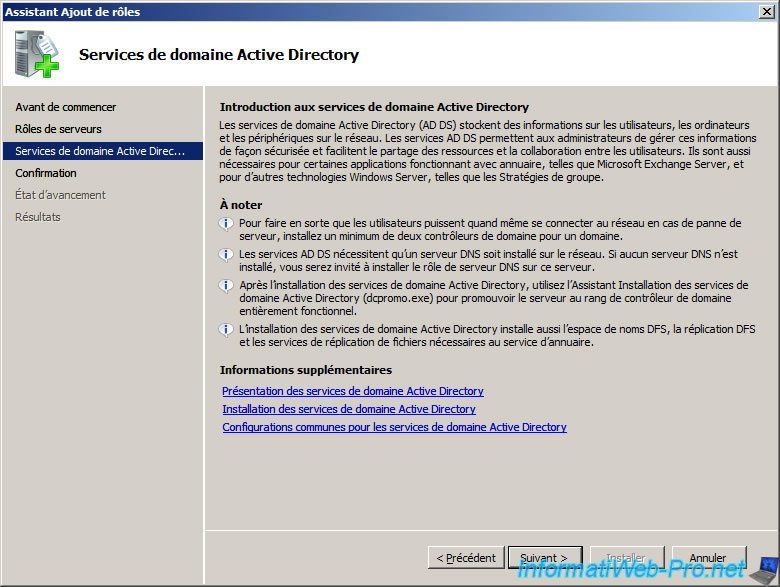
Then click "Install".
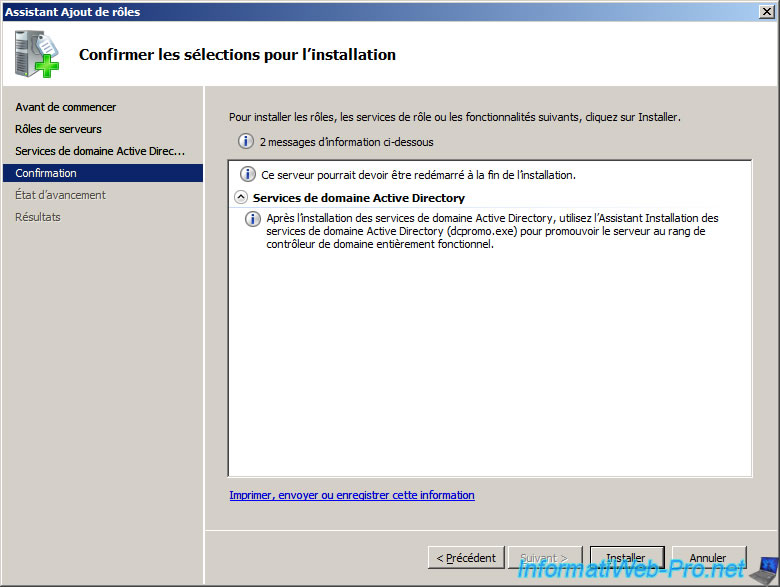
The wizard installs the "Active Directory" role.
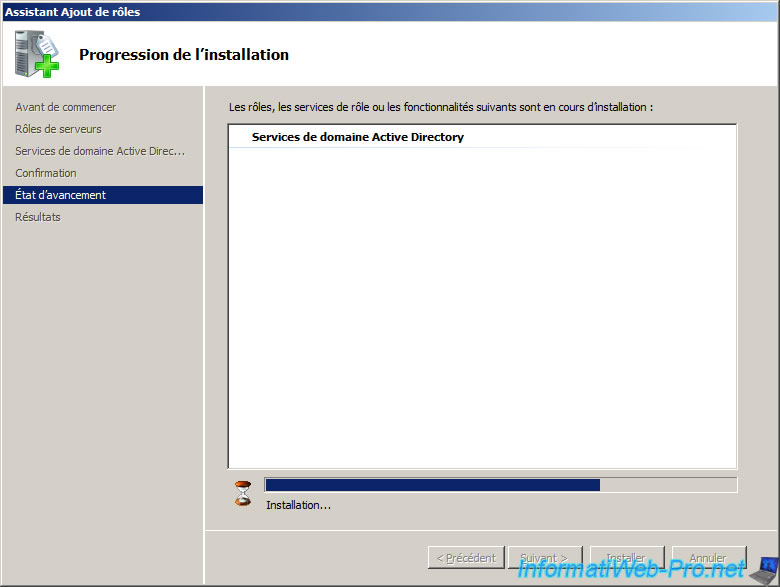
Once installation is complete, you must now click on the link to start the installation wizard of Active Directory Domain Services (dcpromo.exe).
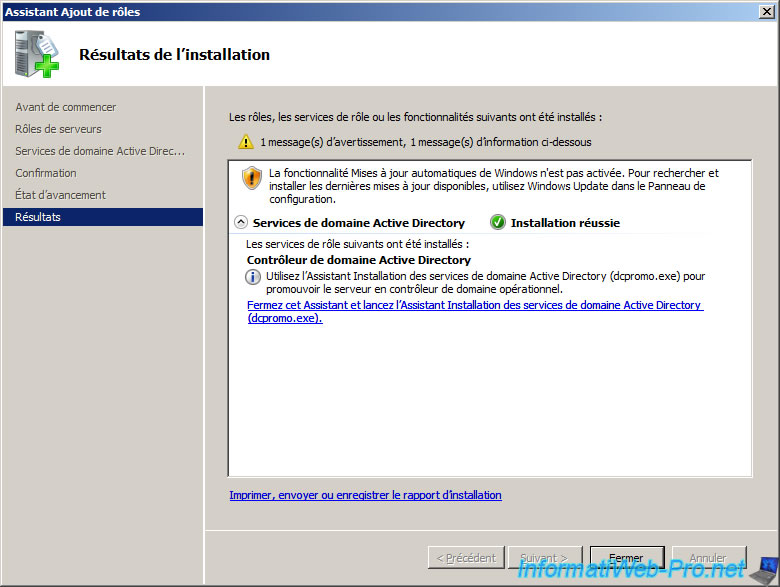
The wizard installation of Active Directory Domain Services (dcpromo.exe) appears. Check the "Use advanced mode installation" box.
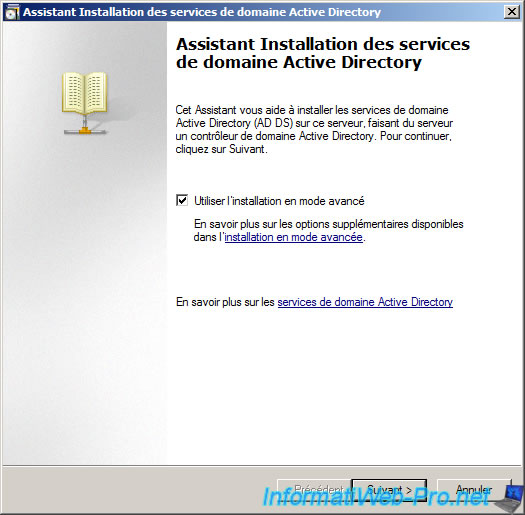
Click "Next".
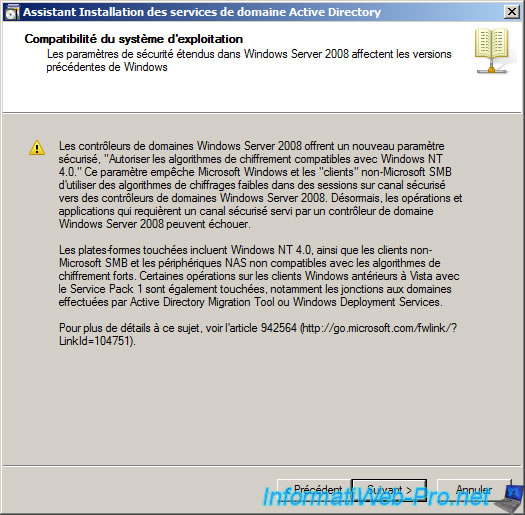
Select "Create a new domain in a new forest".
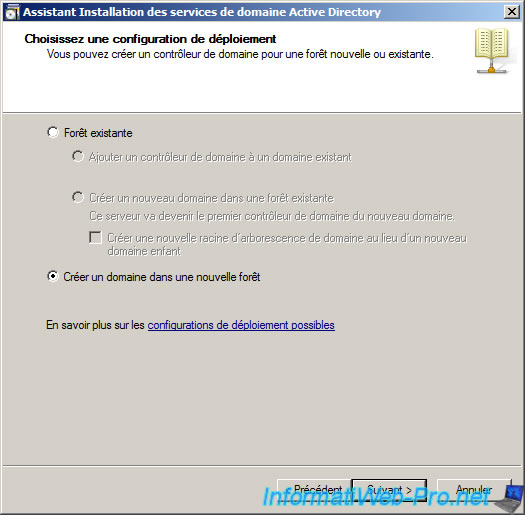
Enter a domain name that does not exist and then click Next.
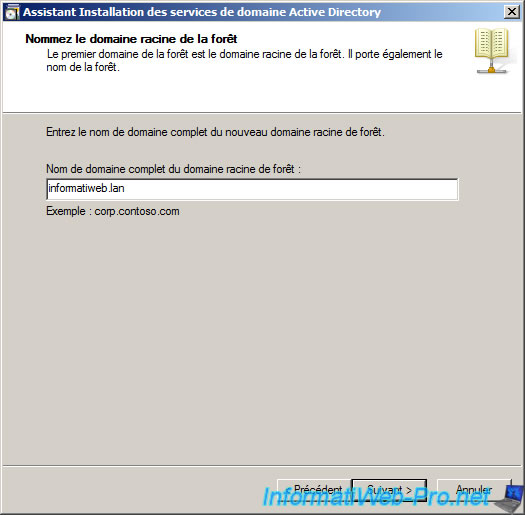
The wizard checks if the domain does not exist on the network to ensure that there have not conflict on the network.

The wizard prompts you for a computer name (which is used by the system NetBIOS). This name is set automatically by the wizard following the domain name indicated previously.
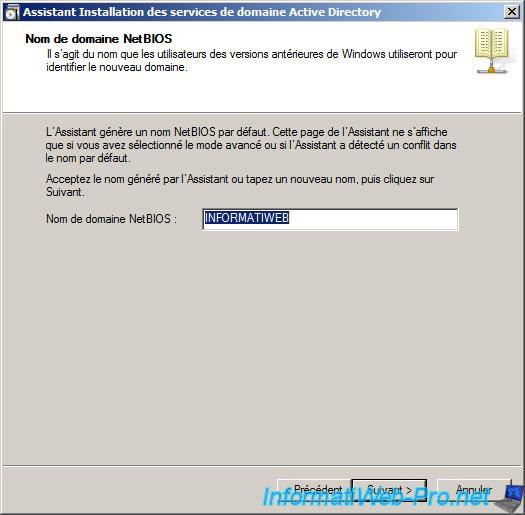
Then you have to choose if you want to be compatible with older versions of Windows, but if you check select an older version, some features of "Windows Server 2008" will be disabled so do not select a too old version if you do not have pc with older versions of Windows. In the case of our "Windows Vista" you select "Windows Server 2003" but Windows server 2008 would suffice. Select "Windows Server 2003" you stand as "Windows XP". If he asks you to choose, it is simply because the rights do not work the same way on the old and new versions of "Windows"
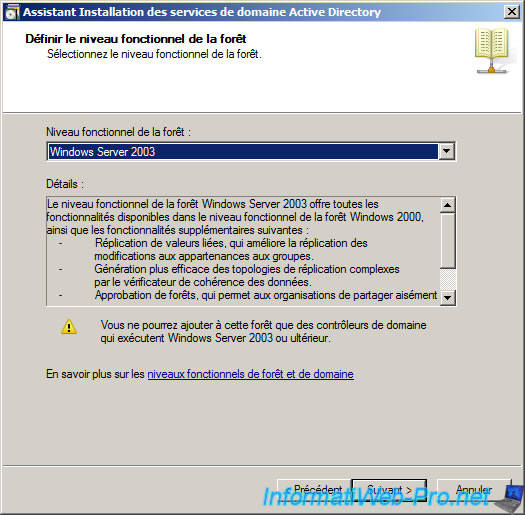
Same for the compatibility of the domain.
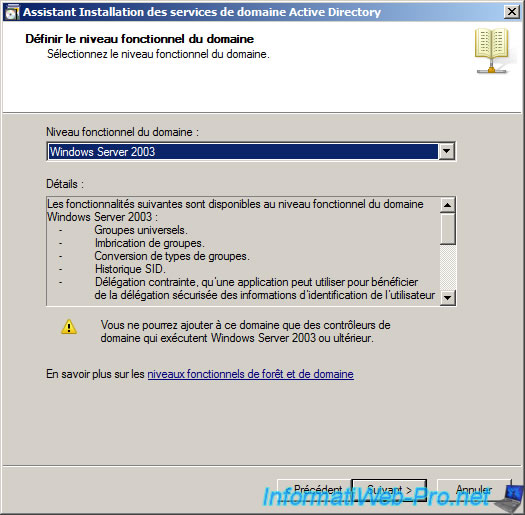
If the DNS server is not installed, the wizard will prompt you to install it by checking the corresponding box. An Active Directory domain controller is, as its name suggests, entirely based on the Domain Name System (DNS).
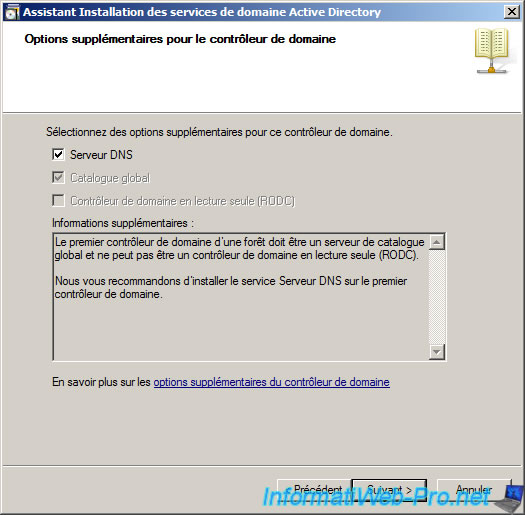
Then prompts you to define a (static) fixed IP address to avoid mistakes of the DNS system. Click "No, I will set a static IP adress for all physical NICs".
Unlike Windows Server 2003 which automatically opens the window "Properties" of your LAN connection, Windows Server 2008 does not open it automatically. It is therefore open manually.

To open this window, click on the small icon next to the time (called the systray system) and then click "Network and Sharing Center."

Click on "Manage network connections" in the left column.
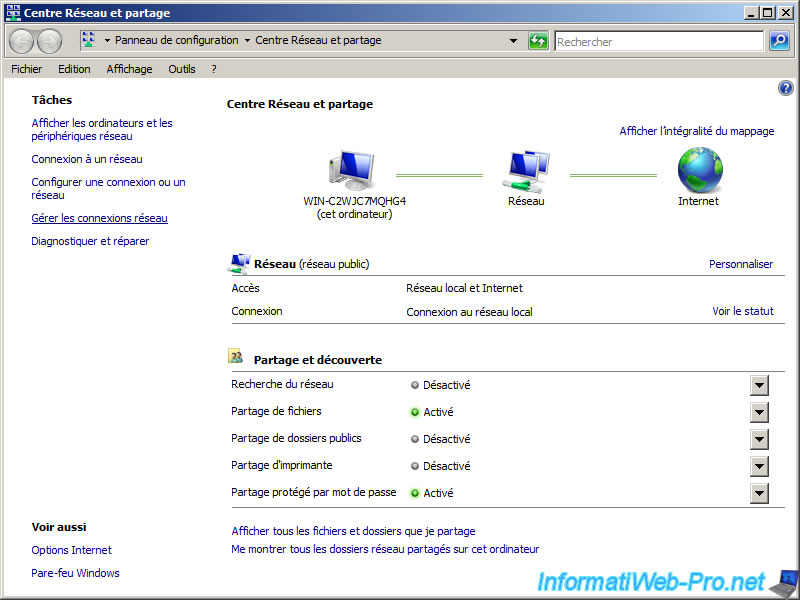
Right click on your LAN connection and click "Properties".
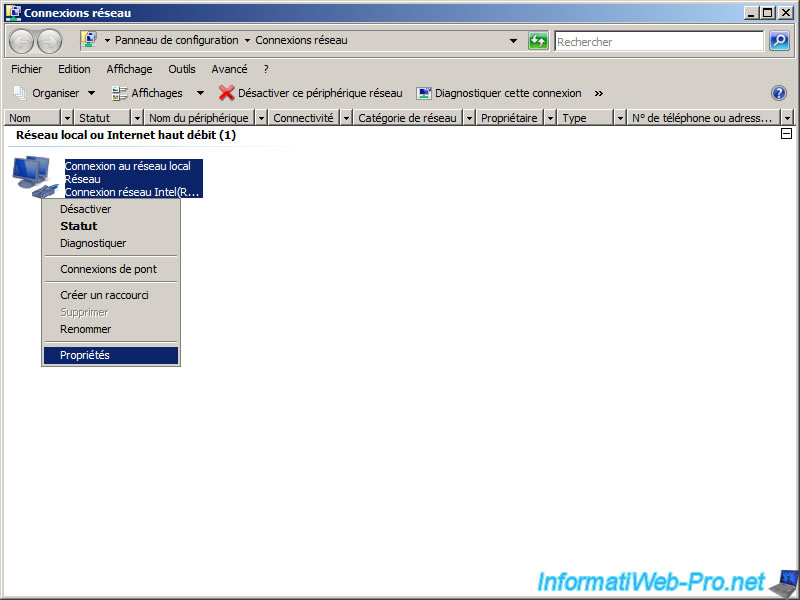
Windows Server 2008 supports the IPv4 and the new protocol called IPv6. It's therefore necessary to configure a static IP for the 2 versions of the IP protocol. In this tutorial for easy setup, one will use the IPv4 protocol. First uncheck the box next to "Internet Protocol Version 6 (TCP/IPv6)" for "Windows Server 2008" do not repeat to you that there is a network connection without static IP adress. Then select "Internet Protocol Version 4 (TCP/IPv4)" and click "Properties".

Complete the following fields as network parameters.
The IP address must not be within the IP range of the DHCP server that is located in your router or other DHCP server if you have one installed on another PC.
The netmask depends on the beginning of the IP but Windows automatically fill when you click in the "Subnet Mask box.
The default gateway is the IP address of your router (also called box since ISPs Montague routers with their name and flanges).
As DNS server is put often the router's IP address as the DNS server will find it easier to config under "Windows".
Once these parameters are configured, click OK two times to exit these two windows.
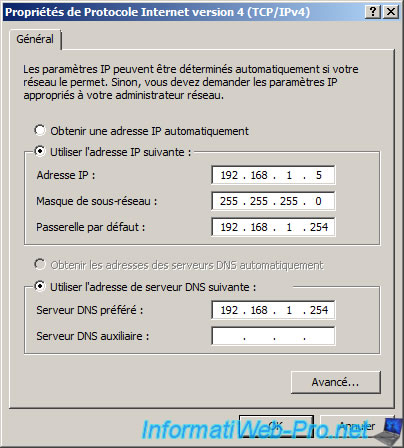
Now on this window, click "Next". If the message still appears is that you do not have to configure a static IP address to all your network connections (if you have several) or you forget to uncheck the other version of the IP protocol.
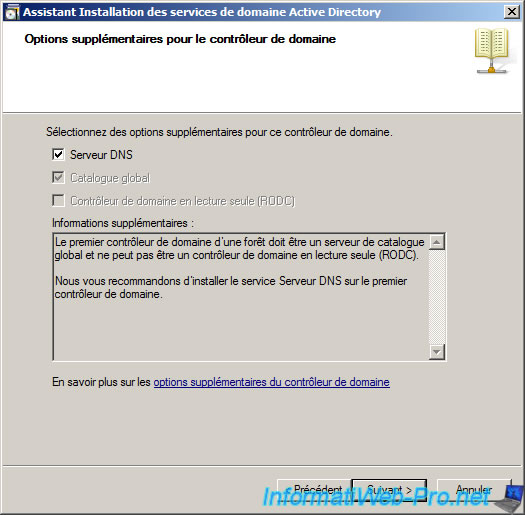
The wizard displays a warning with respect to the domain name that you entered previously. This is simply because the lan area that we put in our domain name is actually one of our router. So my domain "InformatiWeb" is member of the domain "lan". Ignore this warning if you have it and click on "Yes".
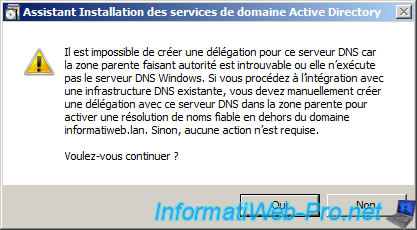
Leave default paths database files of the systems ...
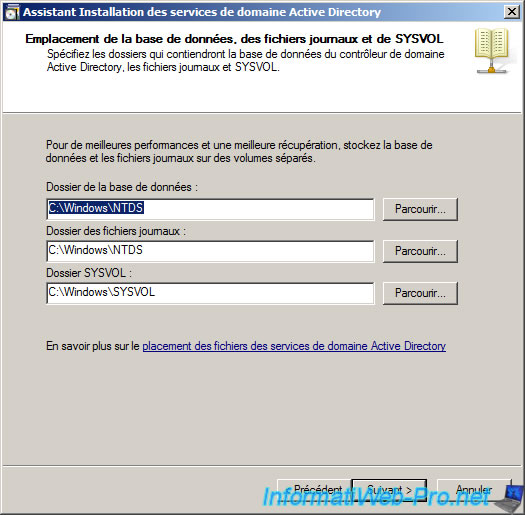
Specify a password to restore directory services. This password must be different from the server administrator.
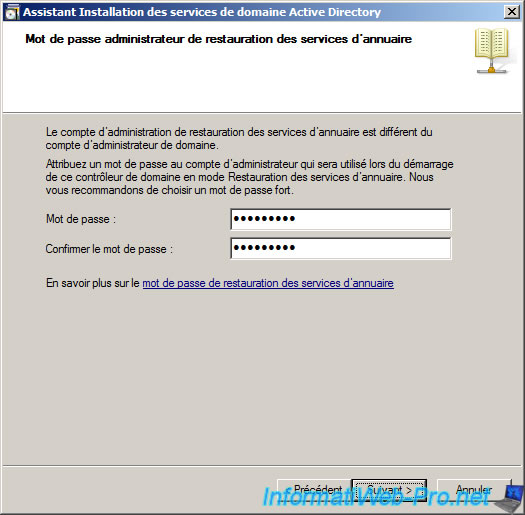
The wizard will finally displays a summary of the configuration. Click "Next".
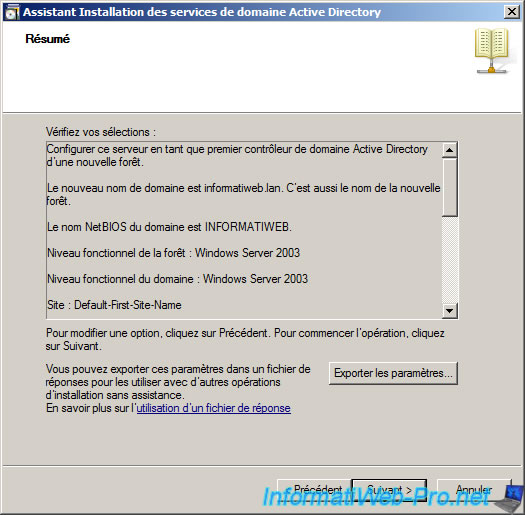
The wizard now installs as well the Active Directory and the DNS Server.
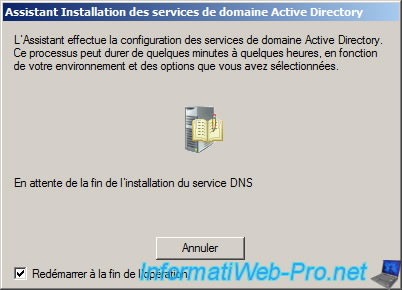
2. Create a user in the Active Directory
Once this is installed and configured, you can now create a user to use Active Directory as well as to test it to be sure it works.
To do this in the "Server Manager (formerly called 'Manage Your Server')" window, go to "Active Directory Domain Services -> Users and Computers -> your-domain-name (in our case 'informatiweb.lan'). Right click on "informatiweb.lan" and click "New -> User".
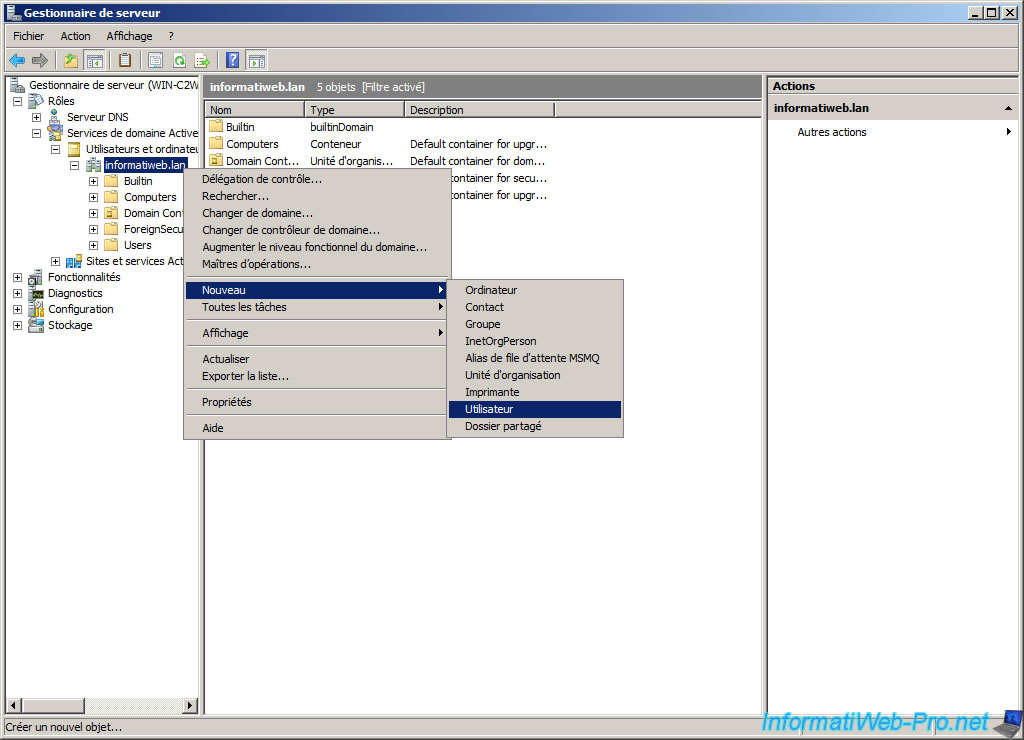
Enter the user information and the user name (Windows login name).

Enter a secure password : tiny / uppercase and numbers. Check "Password never expires" if you don't want to have to change it every x time.
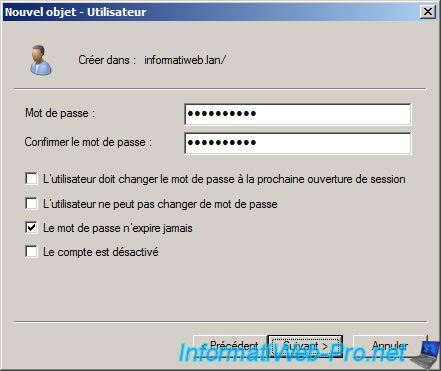
The wizard then displays a summary of the configuration. Click "Finish" to create the user.

Once the user is created, you'll see it appear in the right column.
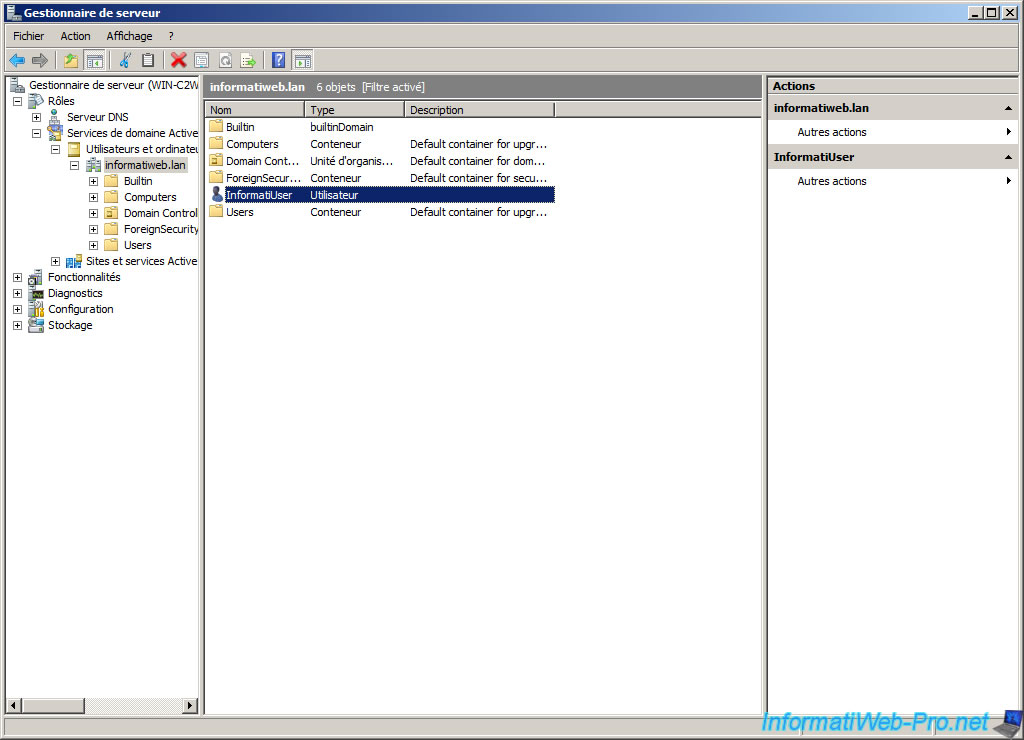
Share this tutorial
To see also
-
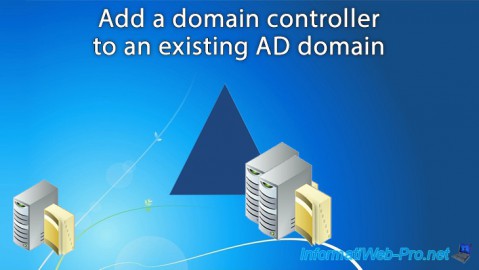
Windows Server 5/21/2021
WS 2016 - AD DS - Add a domain controller to an existing AD domain
-

Windows Server 9/3/2021
WS 2016 - AD DS - Advanced Group Policy (GPO) management
-

Windows Server 6/25/2021
WS 2016 - AD DS - Create a delegation of control
-
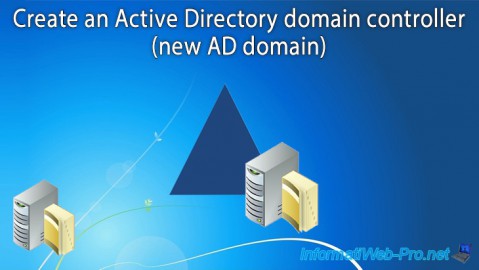
Windows Server 5/7/2021
WS 2016 - AD DS - Create an Active Directory domain controller (new AD domain)


You must be logged in to post a comment