- Windows Server
- WDS
- 21 February 2016 at 12:31 UTC
-

WDS allows you to deploy Windows on multiple computers over the network, but this requires a bandwidth during Windows installations.
To solve this problem, it is possible to use the multicast.
Indeed, when you install Windows using the default method, the image is sent to each computer on which you deploy a specific version of Windows.
But, if you install Windows via multicast, the image will be sent only once to computers that are currently connected to your multicast.
This considerably reduces the use of bandwidth when the number of affected computers is quite high.
Here is a video of an installation of Windows 7 on 44 laptops for which multicast is very useful.
Prerequisite :
- a WDS server (Windows Deployment Services)
- a router/switch that supports multicast
- a router/switch that preferably support the IGMP Snooping
1. Enable IGMP/Multicast and IGMP Snooping
To use the Muticast in the best conditions, you must use a router that supports multicast and enable IGMP snooping.
Indeed, when IGMP snooping is enabled, the image is sent only once to computers connected to your multicast.
If IGMP Snooping is disabled, multicast packets are treated as broadcast packets and will be sent to all computers on the network concerned.
Source : technet.microsoft.com
In the case of this router, it supports multicast and IGMP snooping.
We can enable IGMP snooping to use multicast in the best conditions.
Source : GS108T Smart Switch Software Administration Manual - Netgear (page 64)
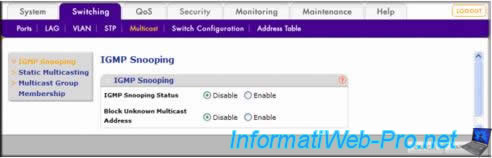
In the case of our Netgear router, it's possible to activate multicast by unchecking the "Disable IGMP proxy" option.
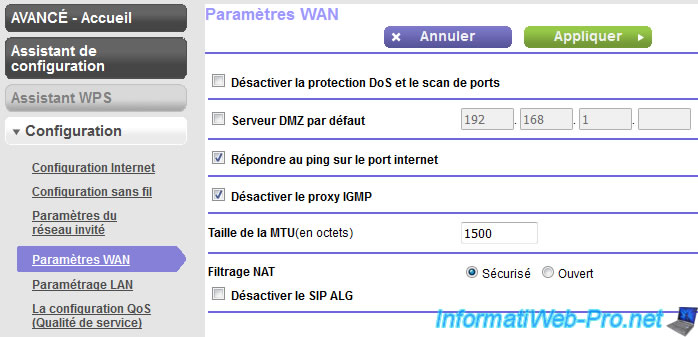
2. Create a multicast
To begin, you must add a boot image (boot.wim) of Windows Vista SP1, 7, or a newer version of Windows.
Note : If you install a version of Windows newer than the boot.wim used, it will not work.
Example : If you install Windows 7 by booting on a boot image (boot.wim) of Windows Vista SP1, a 0x80070002 error will occur at step "Installing Updates".
IMPORTANT : According to Microsoft's website, the "boot.wim" file of Windows Vista (without service pack) can't be used as a boot image for a multicast. In fact, if you boot a computer on this boot image, he will not be able to join a multicast.
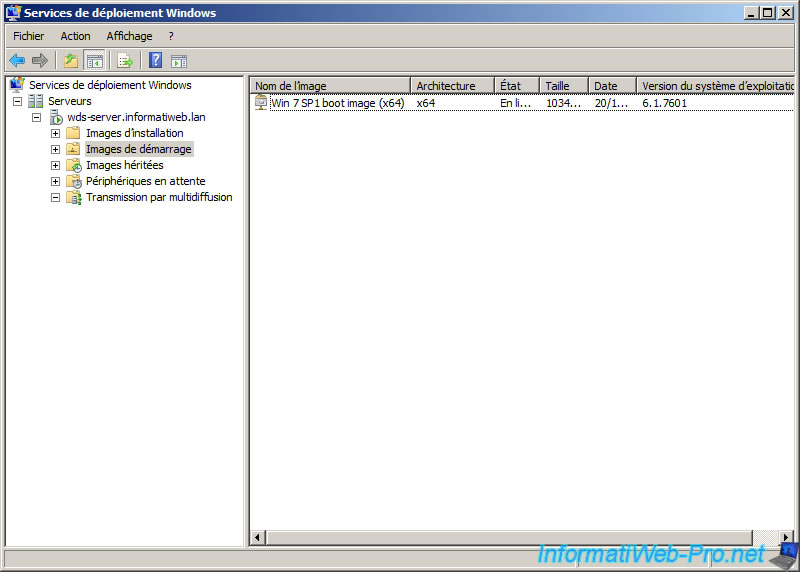
In our case, we added installation images of Windows Vista SP1 and Windows 7 SP1.
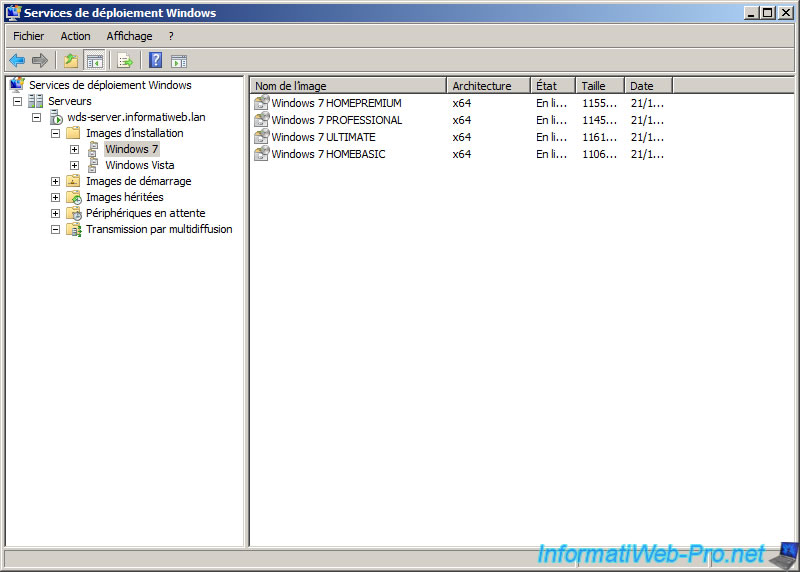
In this tutorial, we will create a multicast of Windows 7 Ultimate.
For this, we select the edition "Ultimate" that we wish to install through a multicast, we do a right click on it and we click on "Create a multicast transmission".
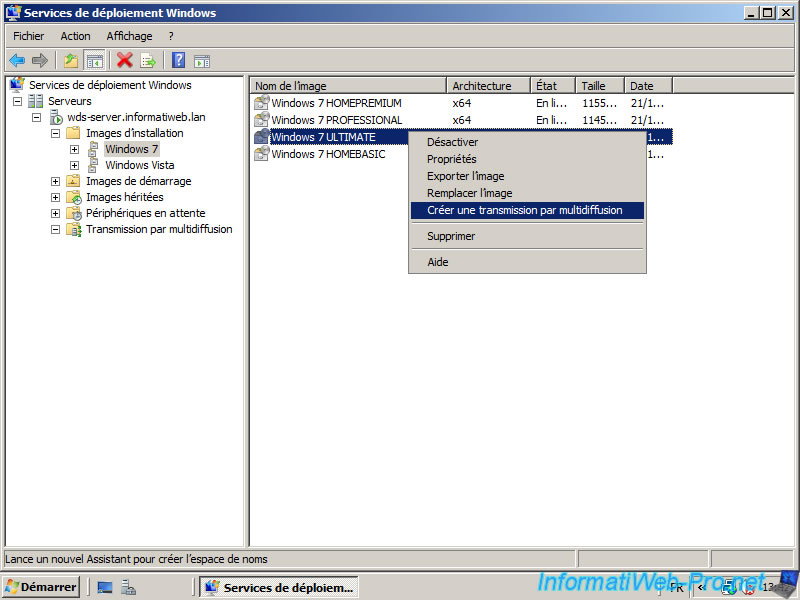
Enter a name for your multicast.
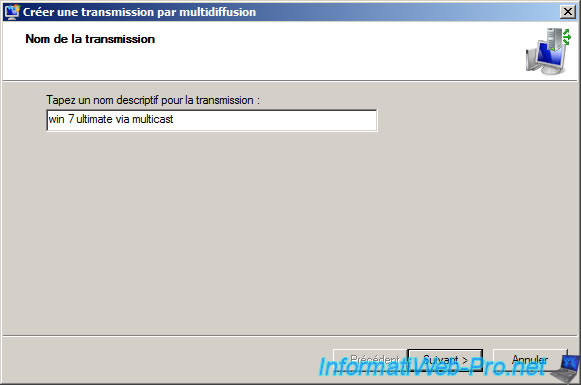
Choose the launch criteria of this multicast transmission :
- Auto-Cast : the multicast is launched automatically. So, when a computer connects to your multicast..
- Scheduled-Cast : Multicasting is launched as soon as the number of clients is equal to the number indicated (eg 44 in the case of the video present at the beginning of this tutorial) and/or from a specific date/time.
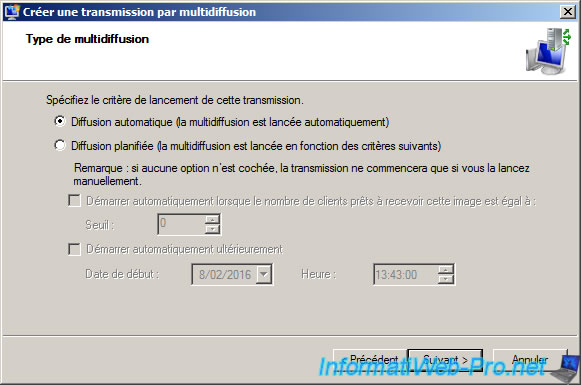
Click Done.
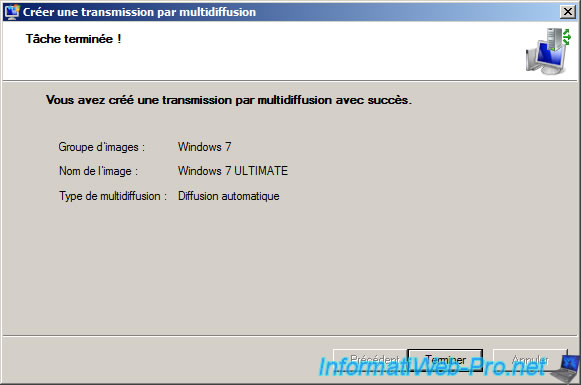
In our case, we chose "Auto Cast". So, the cast is currently pending.
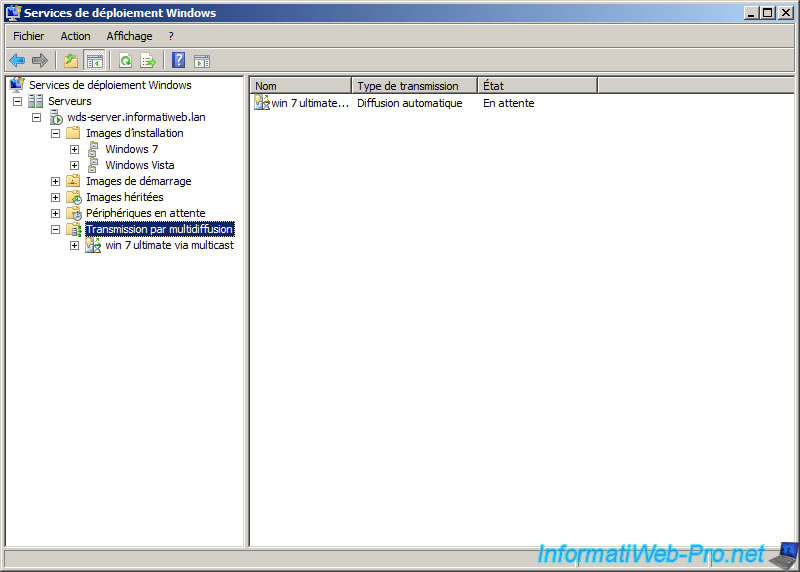
And there are no computers connected to this multicast.
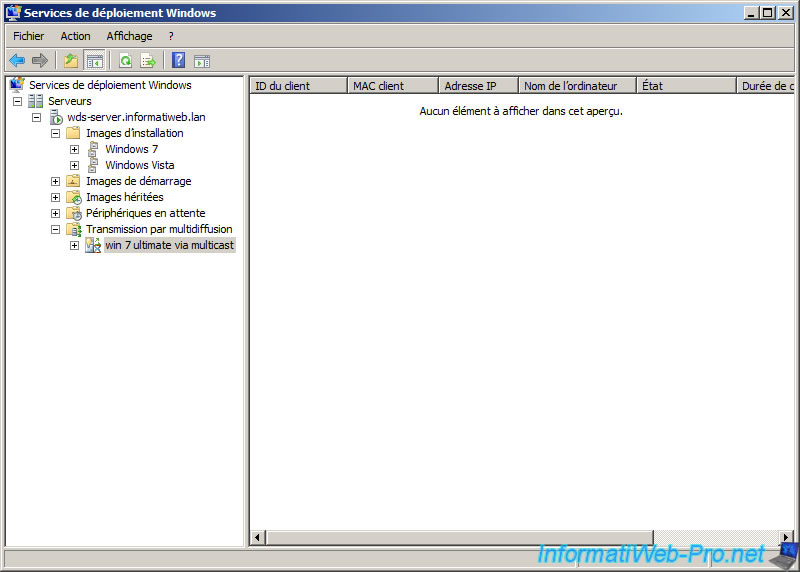
3. Windows installation through multicast
To install Windows using multicast, boot a computer on the network and press F12 when the message "Press F12 for network boot service" appears.
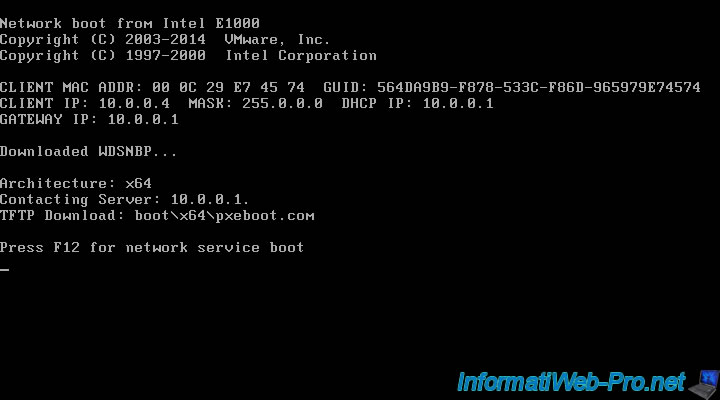
Windows loads files required by the boot image "boot.wim".
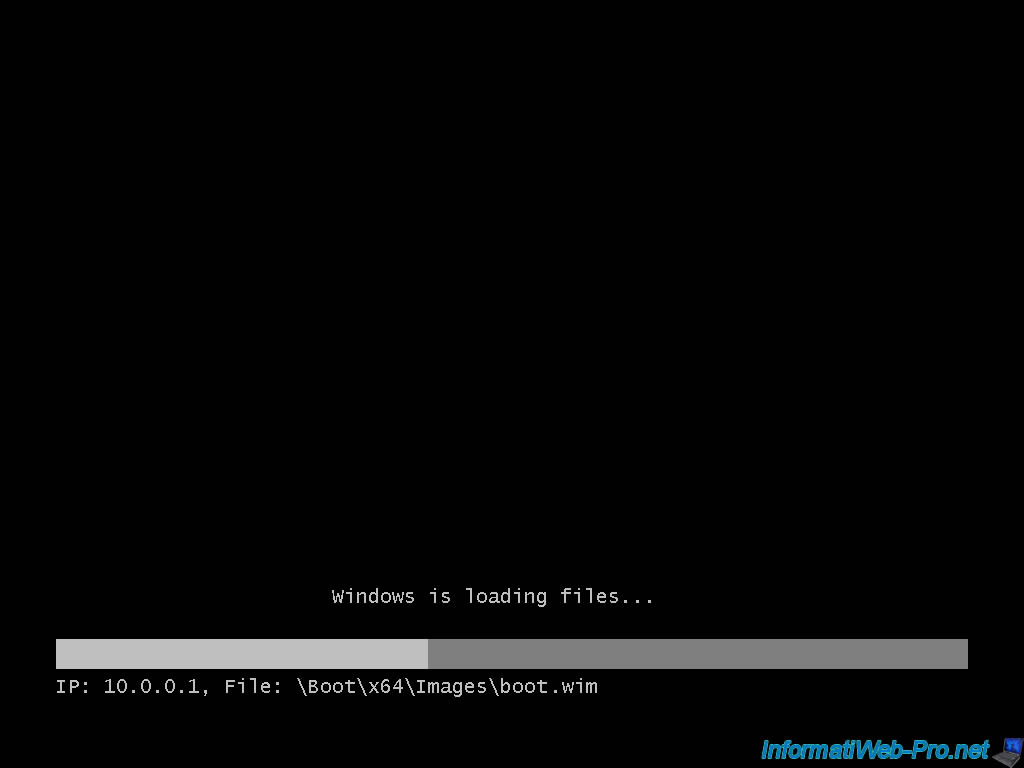
Select your language and click "Next".
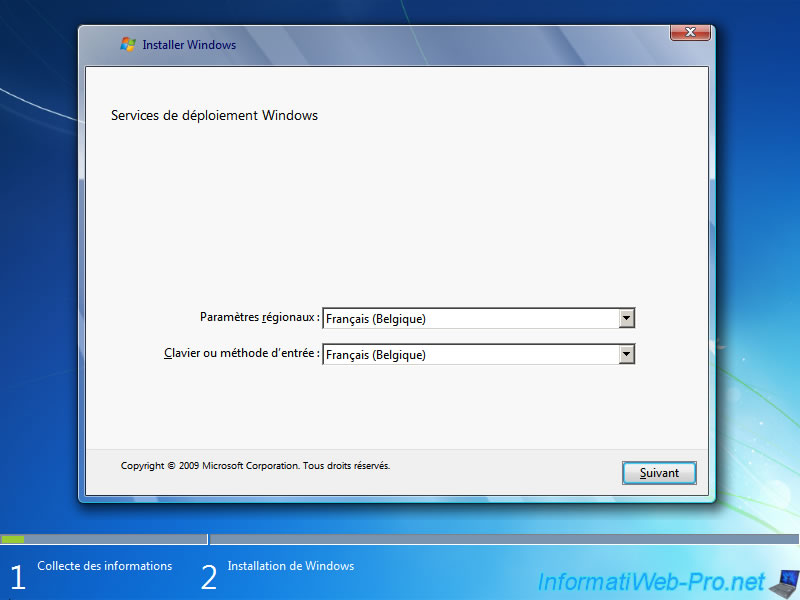
Login with the domain administrator account.
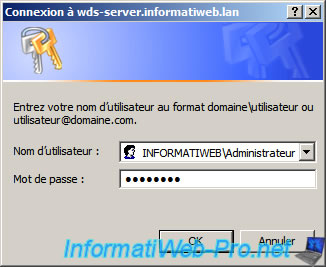
Select the edition of Windows for which you have created a multicast.
In our case, it's Windows 7 Ultimate.
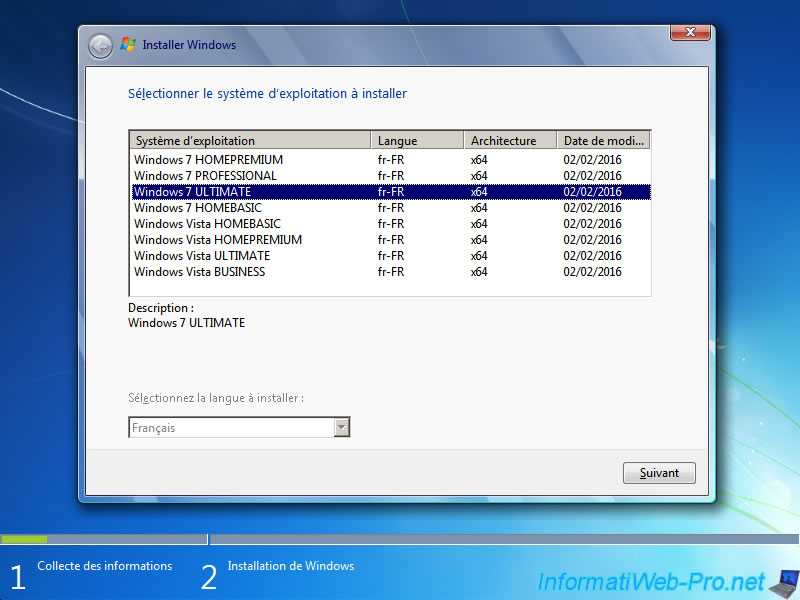
Repartition the hard drive if you want, then click "Next".
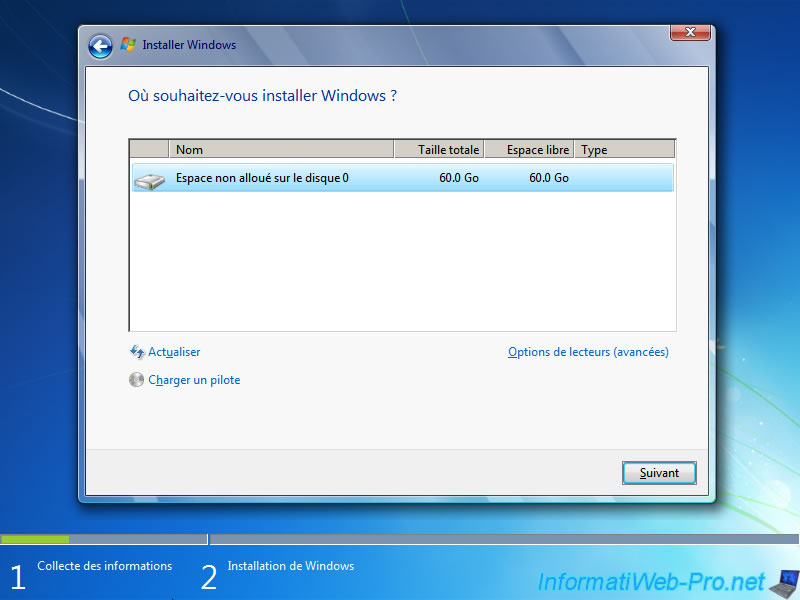
The wizard connects to the WDS server to download the installation image.
Note that you can't join a multicast if it has already begun. In this case, you must wait for it to complete to be able to restart it and join it.
Hence the need to use a "Scheduled-Cast" by specifying the minimum number of computers so that all computers can join the same multicast.
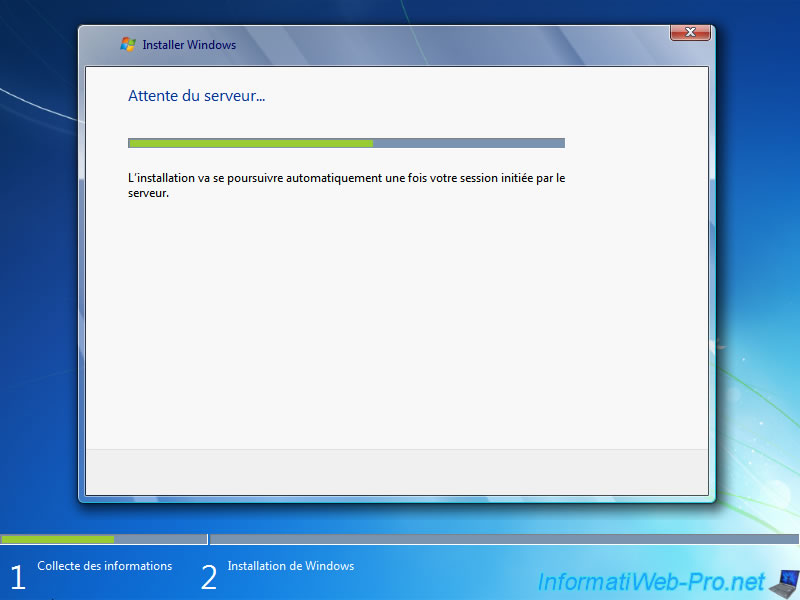
Once connected, the image will be downloaded completely at "Copying files" step.
Note : the percentage displayed at this step corresponds to the percentage of completion of the multicast on the WDS server.
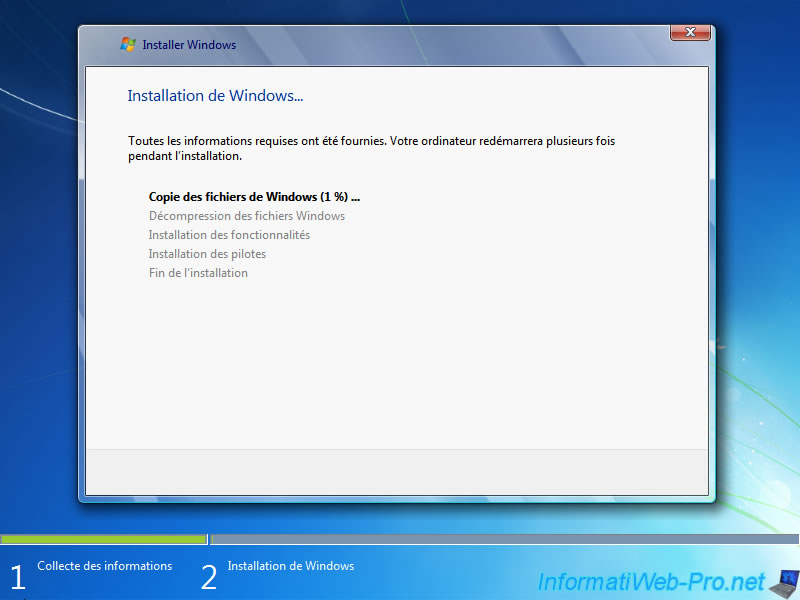
As you can see, the specified percentage is identical on the 2 sides.
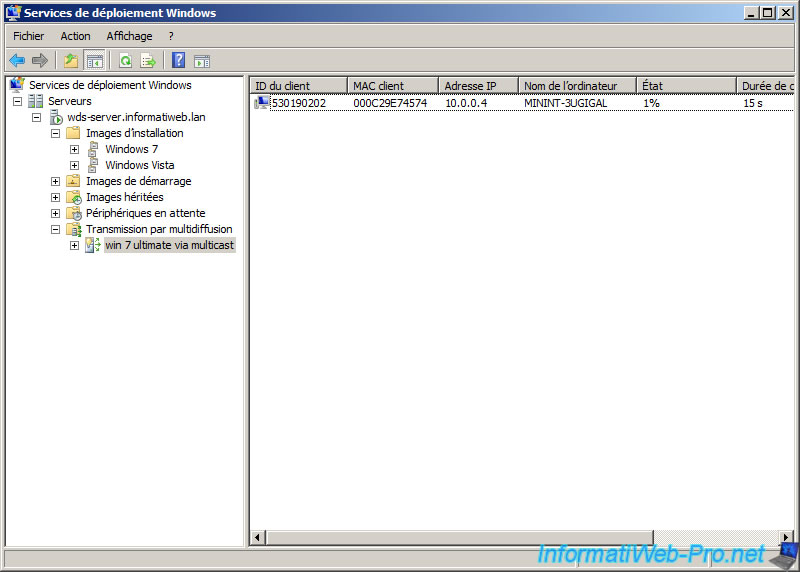
During Windows 7 installation, when you arrive at the "Expanding files" step.
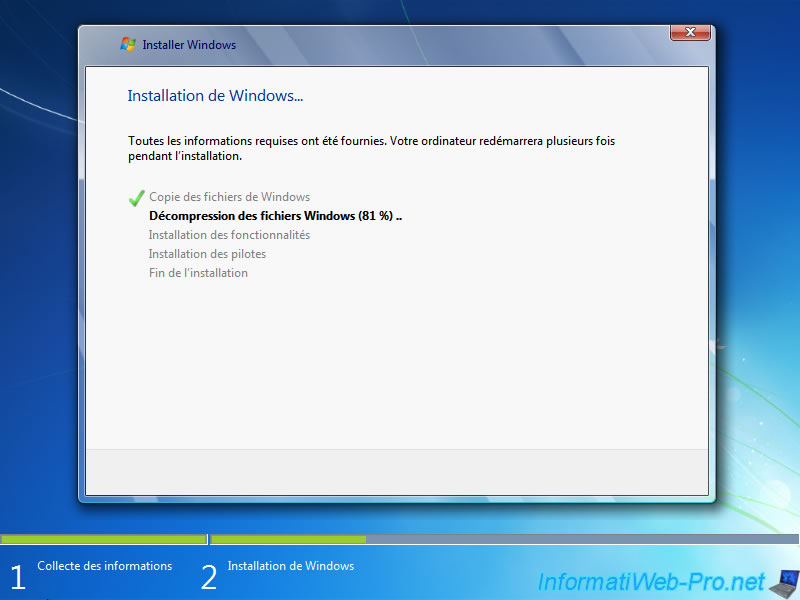
You will notice that the computer is no longer connected to your multicast.
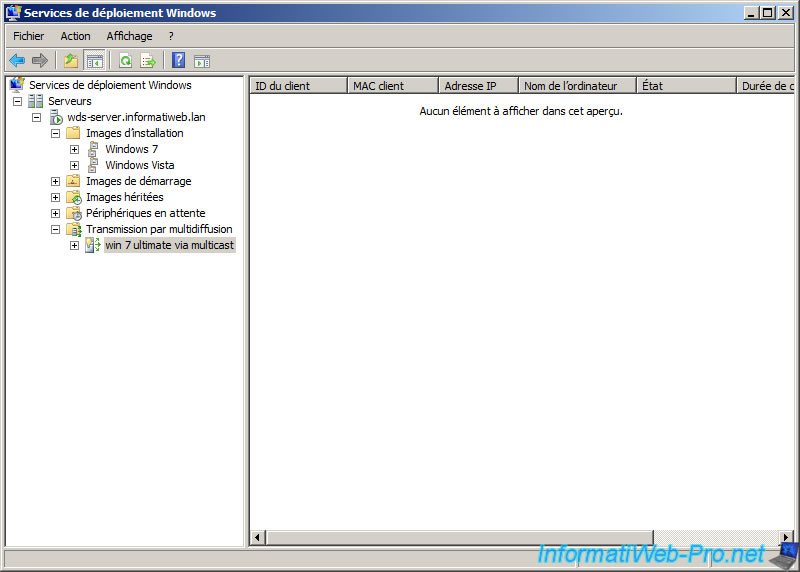
Complete the installation of Windows by following the wizard.
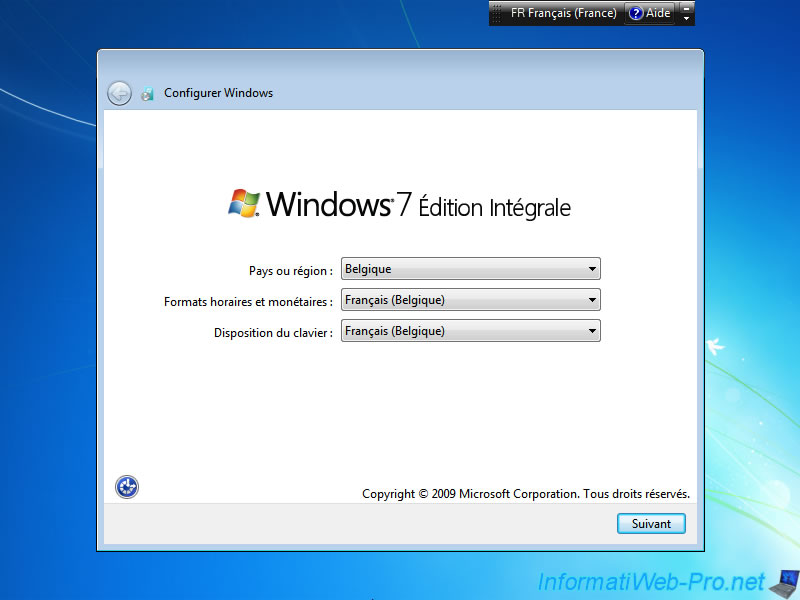
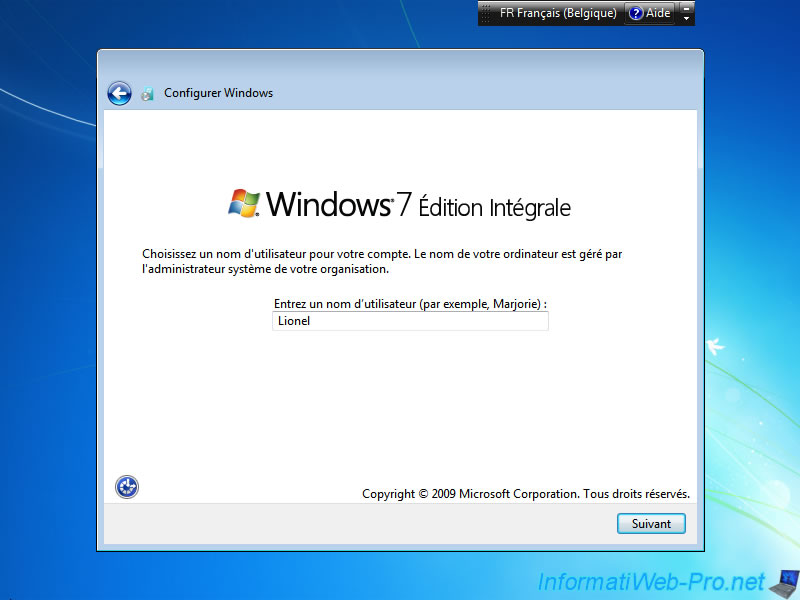
Finally, the computer will obviously be in your domain.
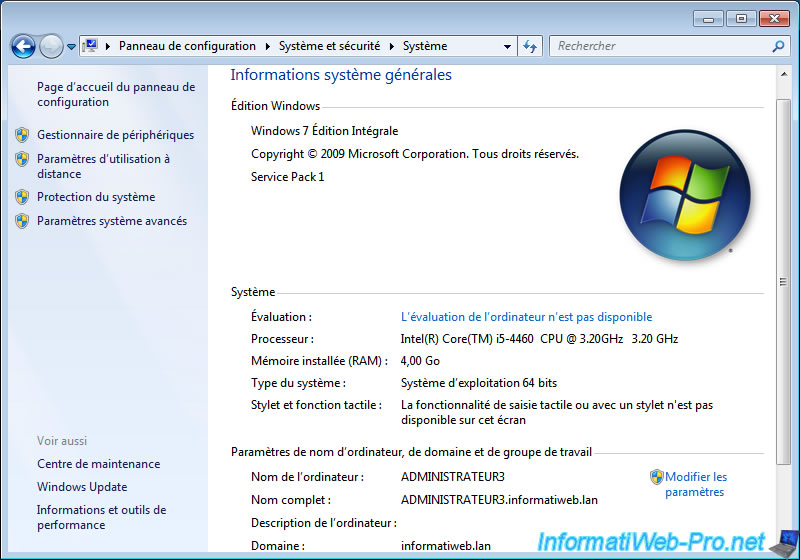



You must be logged in to post a comment