- VMware
- 27 January 2020 at 10:01 UTC
-

- 1/2
With VMware Workstation 9, you could easily control your virtual machines from a simple web browser with VMware WSX.
- VMware WSX support ended
- Enable the VMware Workstation Workstation Server
- Share a virtual machine
- Installing VMware WSX
- Use VMware WSX
- Stop sharing a virtual machine
1. VMware WSX support ended
Nevertheless, this feature has been discontinued following the departure of its author.
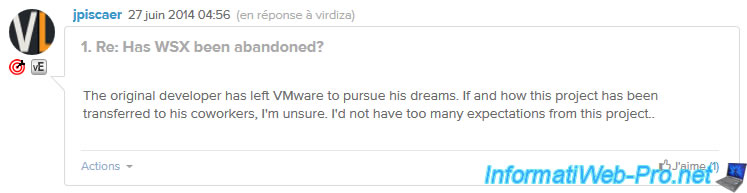
As stated by its author (chipx86) on its own site.
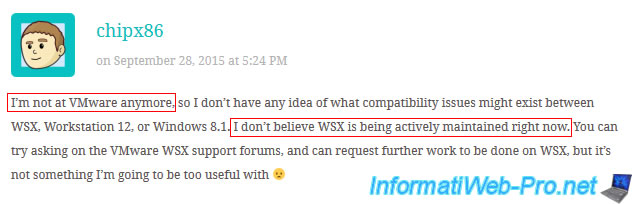
Important : if you want to use VMware WSX, you will therefore have to use version 9 of VMware Workstation.
Otherwise, the "[Errno 8]_ssl.c:480: EOF occured in violation of protocol" error will occur when you try to authenticate from the "VMware WSX" web interface.
As you will see at step 5 of this tutorial.
2. Enable the VMware Workstation Workstation Server
In order for VMware WSX to provide web access to different virtual machines shared from VMware Workstation, you must first enable the VMware Workstation's "Workstation Server".
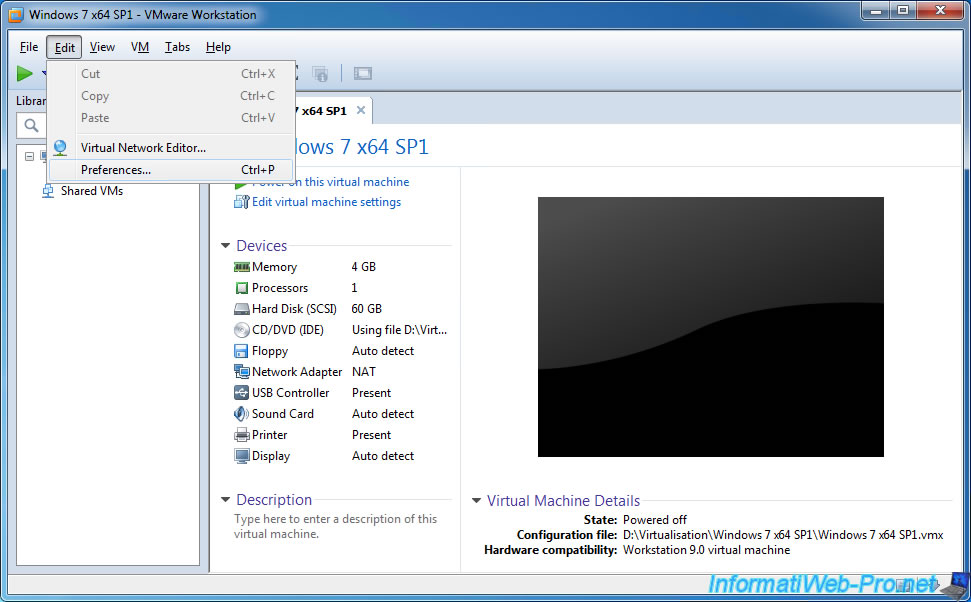
In "Shared VMs", you will see if the VMware Workstation Server is currently enabled or not.
If it's enabled, you will see this message : Virtual machine sharing and remote access is enabled.
Otherwise, click on "Change Settings" and activate it.
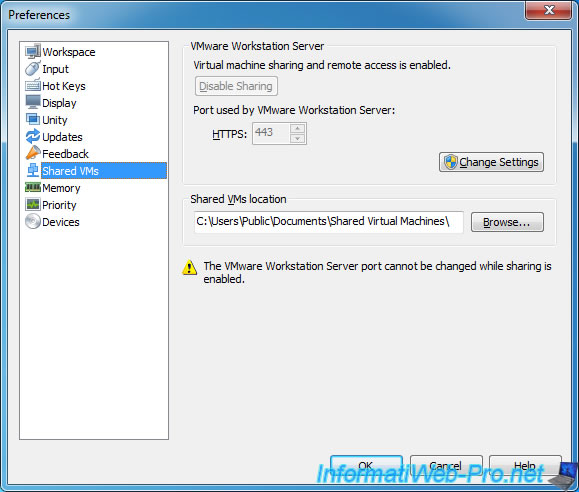
Change the location of the virtual machines if needed.
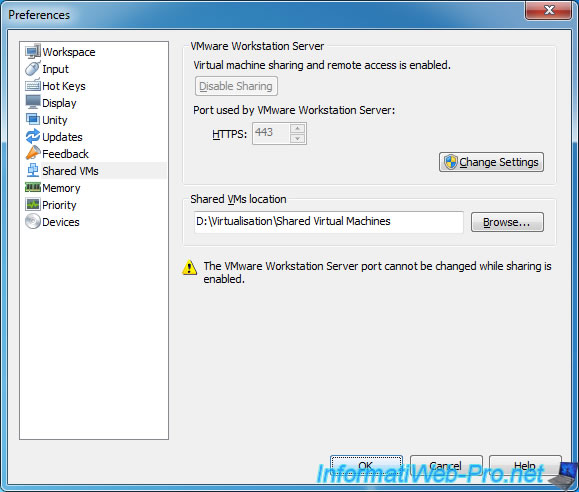
3. Share a virtual machine
To share a virtual machine, right click "Manage -> Share" on it.
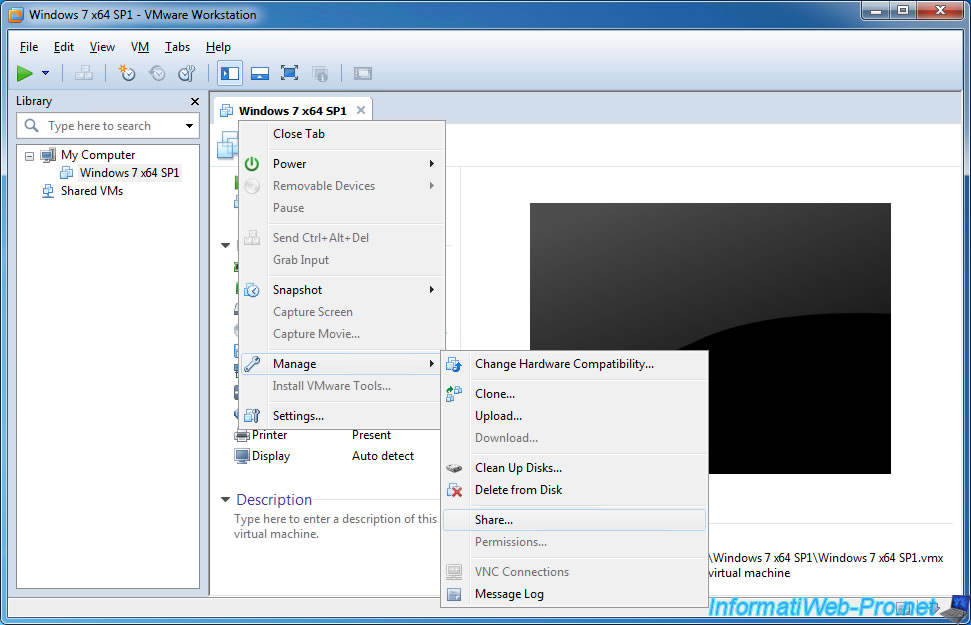
The "Share Virtual Machine Wizard" appears.
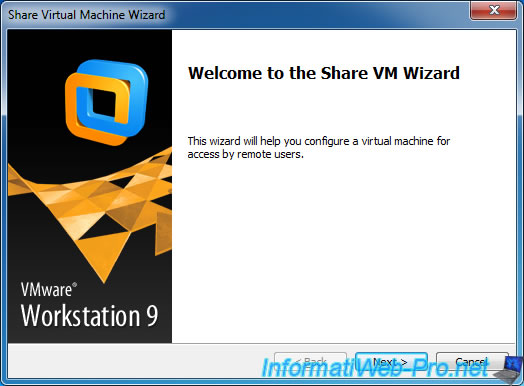
Choose whether you want to move the virtual machine to share in the "Shared Virtual Machines" folder or if you want to share only a complete copy of it.
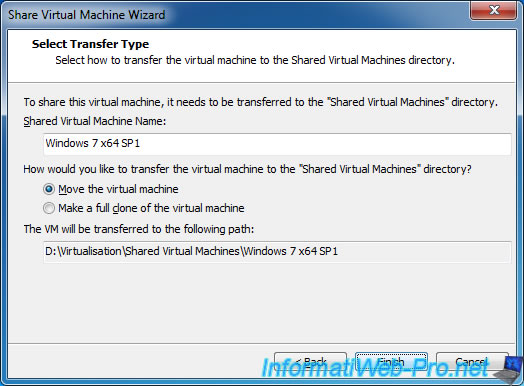
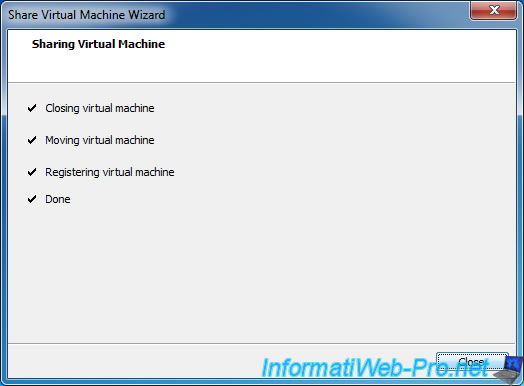
Once the virtual machines are shared, the Tasks section will appear.
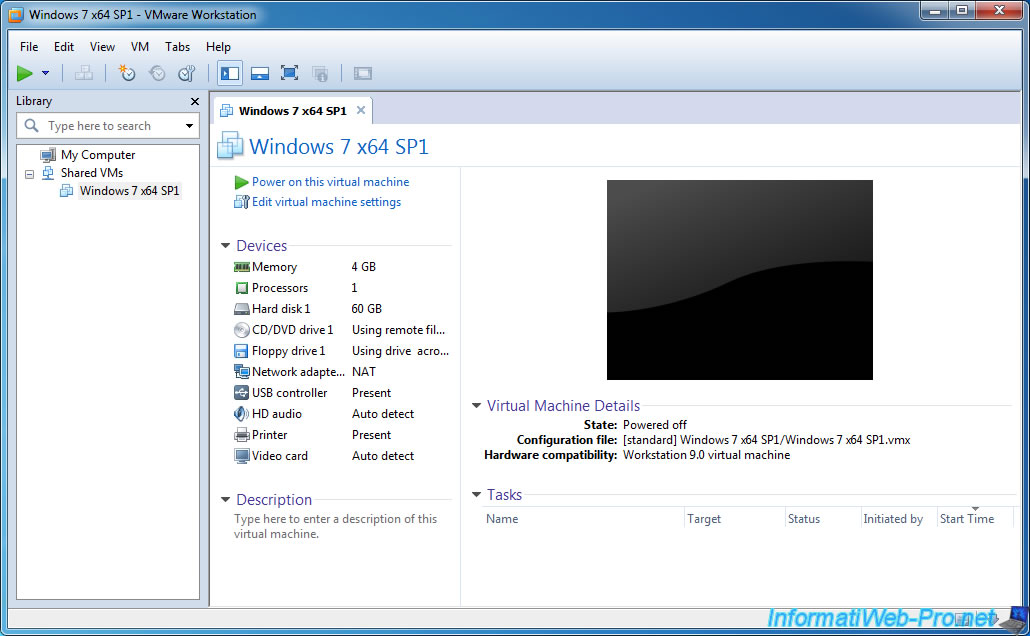
4. Installing VMware WSX
Download and install VMware WSX from the VMware site.
There are 3 available versions of VMware WSX :
- VMware WSX 1.0.0 for Workstation 9.0.0 for Windows and Linux
- VMware WSX 1.0.2 for Workstation 9.0.1 for Windows and Linux
- VMware WSX 1.1.0 Beta
Note that VMware WSX is available for Windows and Linux
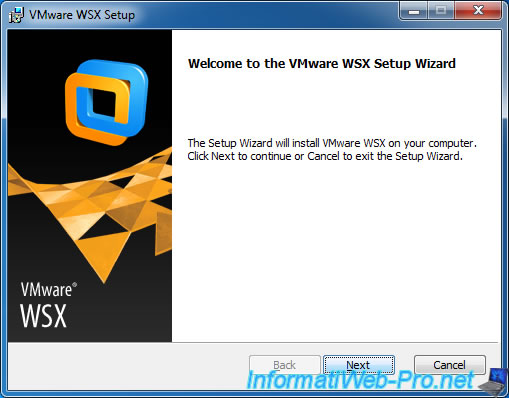
Accept the license agreement.
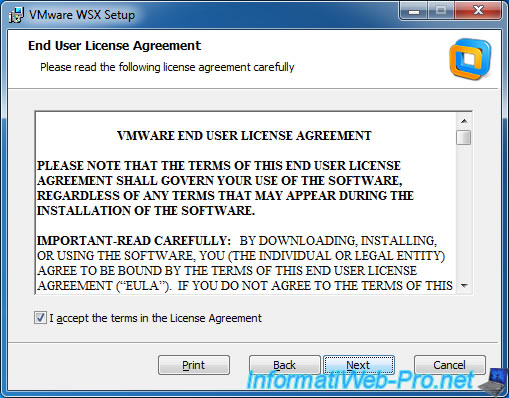
Specify on which port this web interface will be accessible (default : 8888).
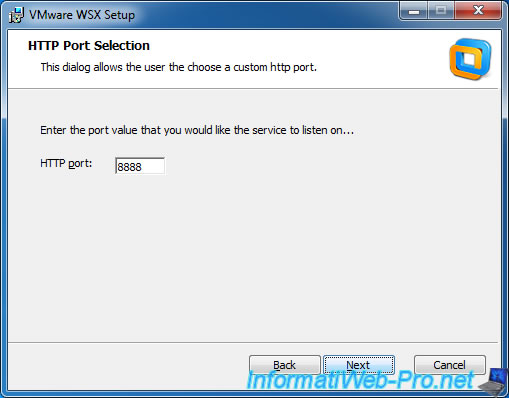
Click Install.
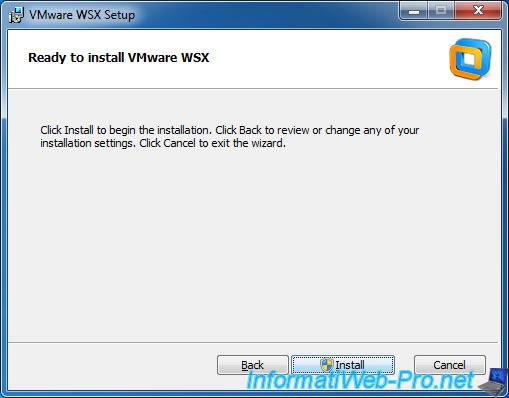
Wait while installing VMware WSX.
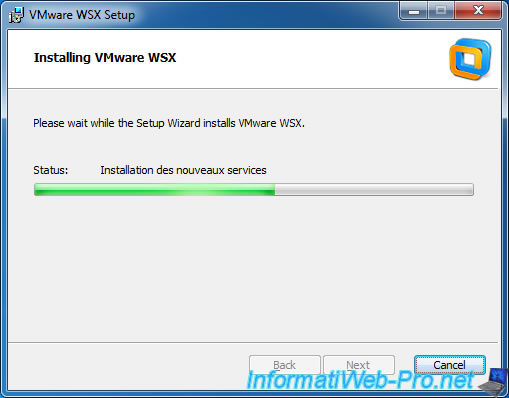
VMware WSX is installed.
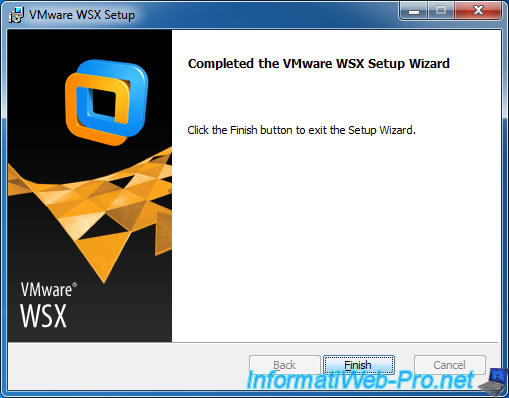
Share this tutorial
To see also
-
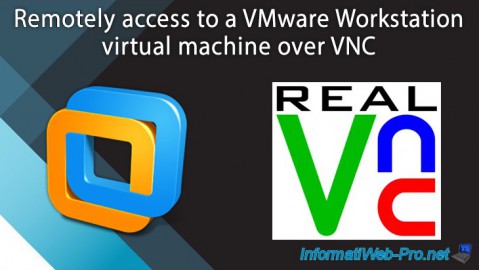
VMware 2/24/2016
VMware Workstation - Remotely access to a VM over VNC
-

VMware 3/25/2013
VMware Workstation / Player - Install Windows 95
-

VMware 1/31/2020
VMware Workstation 10 - Import Windows XP Mode of Microsoft
-

VMware 1/31/2020
VMware Workstation 11 / 10 - Virtualize Windows XP to make it fluid


You must be logged in to post a comment