- VMware
- 31 January 2020 at 09:39 UTC
-

- 1/3
It's been a long time since Windows XP was no longer working smoothly.
Indeed, you had to use version 10 or version 11 of Workstation Pro with 10.x compatibility for Windows XP to run smoothly.
Since version 15.5, performance has been significantly improved and many bugs have been fixed.
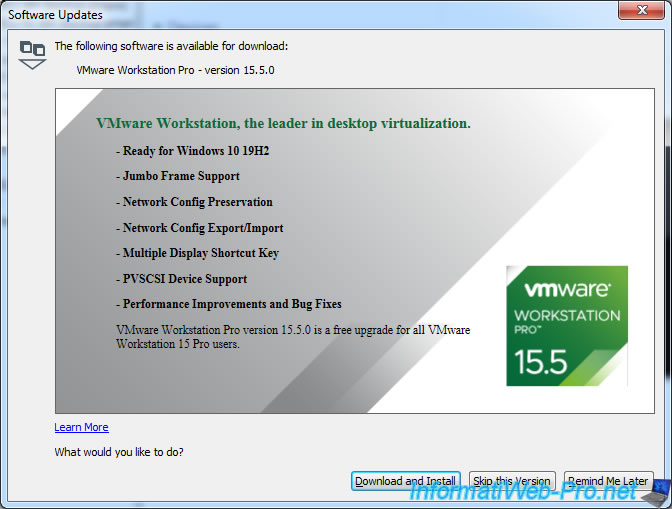
Since this release, it's again possible to properly virtualize Windows XP.
Important : Windows XP support ended in 2014 and Windows XP is therefore vulnerable to hacker attacks, viruses, ...
- Quickly install Windows XP SP2 or later via Easy Install
- Manually install Windows XP and VMware Tools
1. Quickly install Windows XP SP2 or later via Easy Install
Note, however, that the VMware Tools supplied with VMware Workstation Pro 15.5 require Windows XP SP2 at a minimum.
This means that the iso file or the Windows XP CD used for guest installation should already have SP2 installed at a minimum if you want to quickly install Windows XP through the "Easy Install" feature of VMware Workstation Pro.
If your iso file or your Windows XP CD doesn't include SP2 or SP3, you will need to do a manual installation or integrate one of these service packs into your iso file by following our tutorial : Integrate Service Pack 2 or 3 in the Windows XP installation CD.
To begin, select "Typical (recommended)" and click Next.
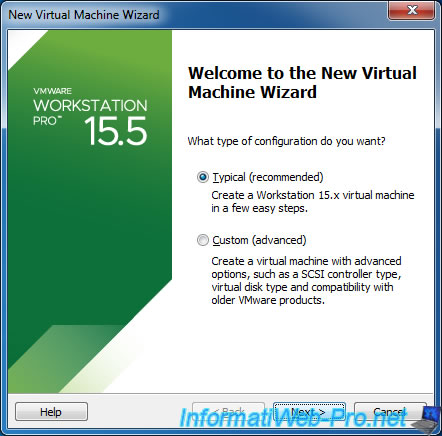
Select your iso file of Windows XP SP2 or SP3 and click Next.
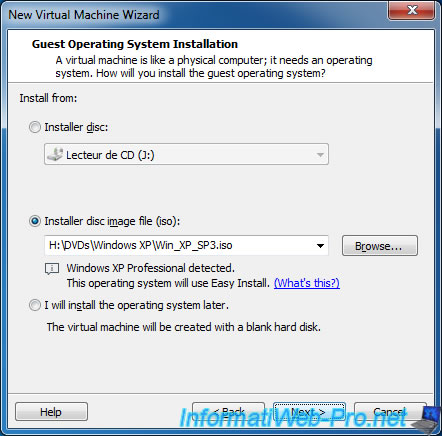
Enter the Windows XP serial number and a user name.
The password is optional.
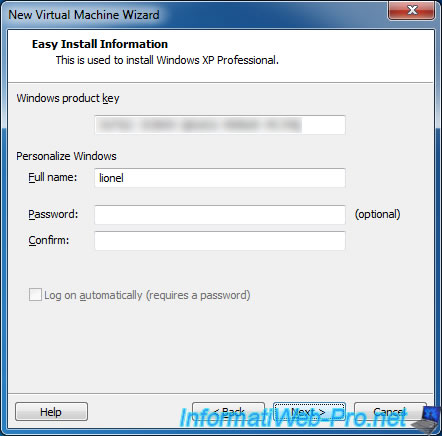
Provide a name for your virtual machine.
For example : Windows XP Pro.
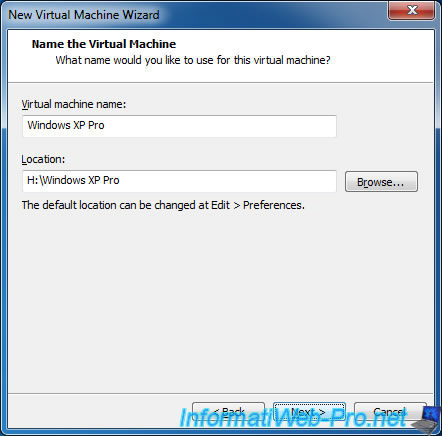
Specify the desired size for the hard disk size.
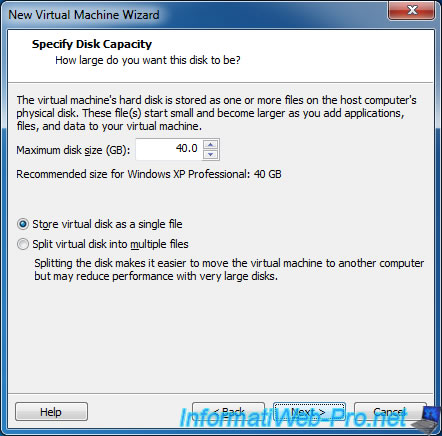
Leave the "Power on this virtual machine after creation" box checked and click Finish.
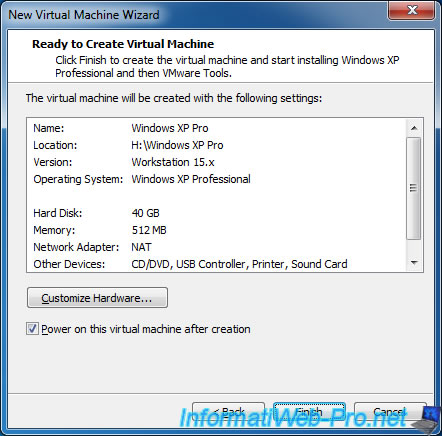
Wait while installing Windows XP.
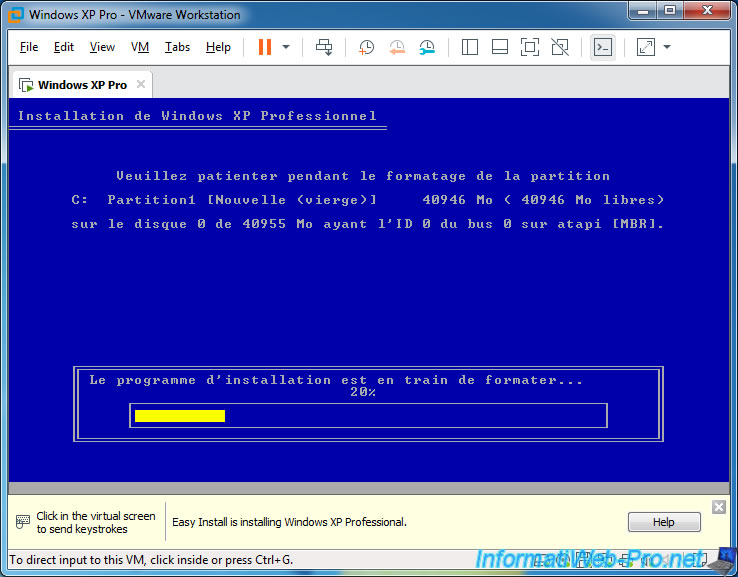
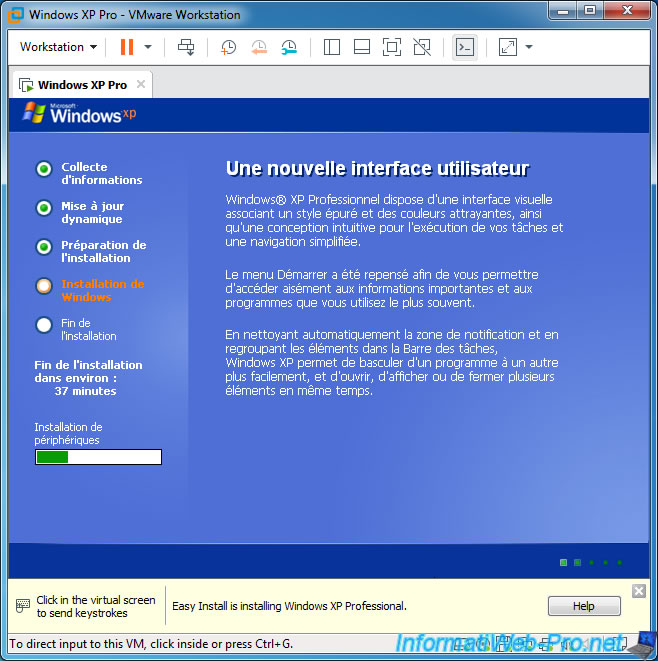
At the end of the installation, the VMware unattended installation script will run.
However, this script uses a program named "storePwd.exe" that will not work on Windows XP. Even if you install the SP3.
Note that this program is optional and will not pose a problem for the proper functioning of your virtual machine.
Just ignore this error by clicking OK.
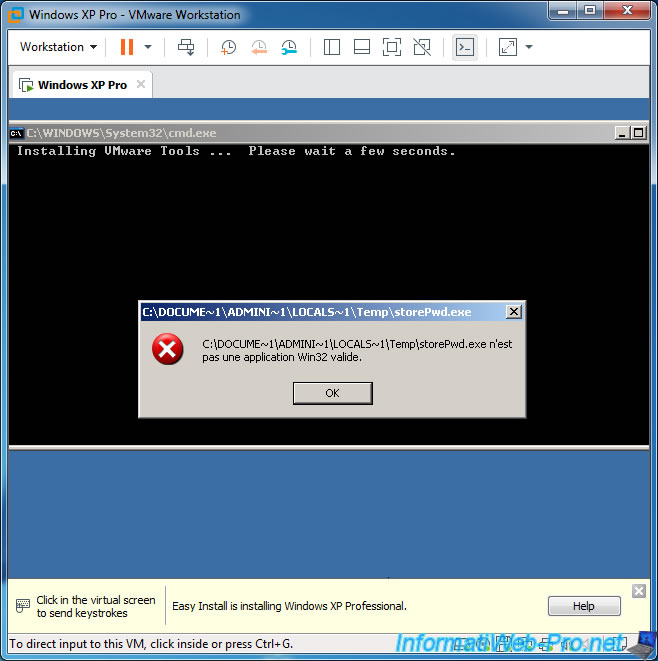
The installation of VMware Tools starts automatically.
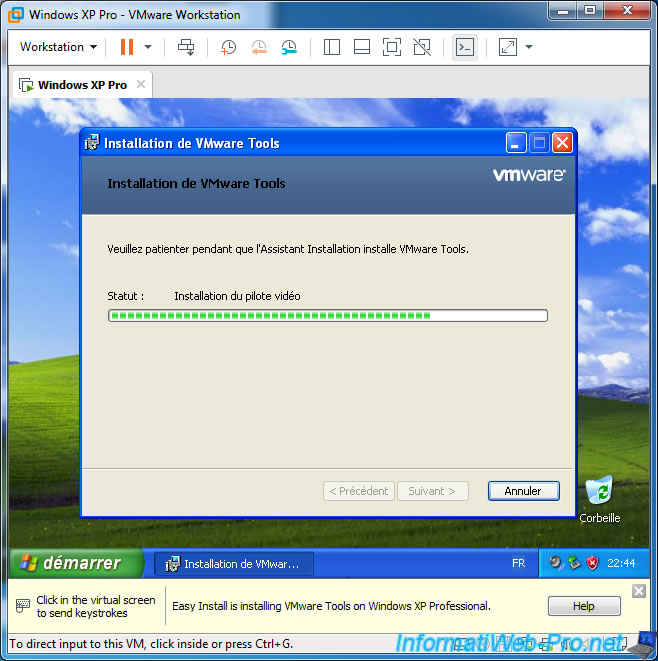
When VMware Tools installation is complete, the virtual machine will restart automatically.
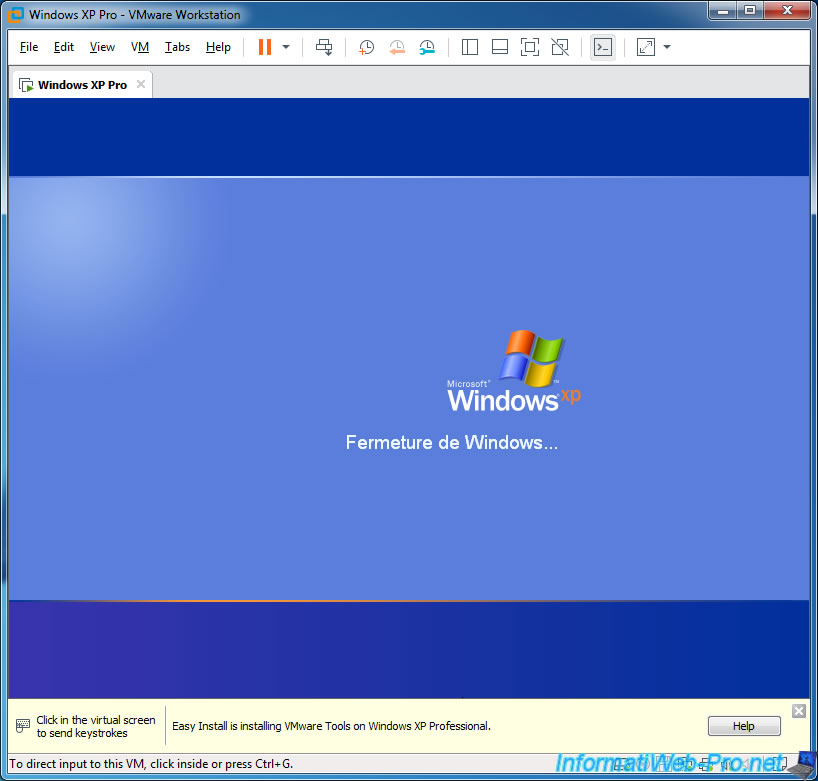
When you restart, Windows XP will display a message about the screen resolution and the number of colors.
Click on this message.

Then, click Yes.

If you go in the system properties, you will find that we have installed the SP3 of Windows XP.
And the virtual machine is perfectly fluid.
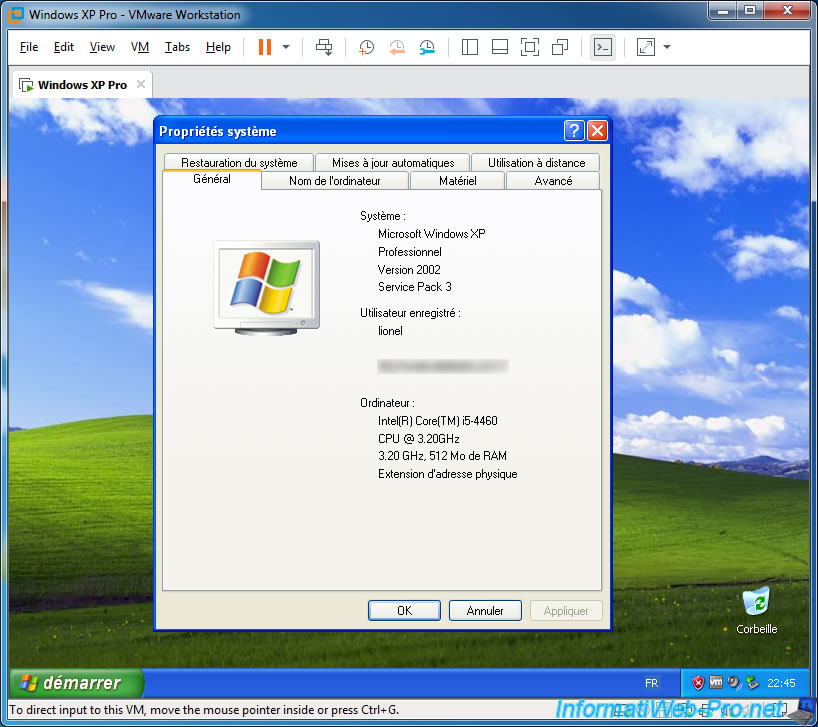
Share this tutorial
To see also
-
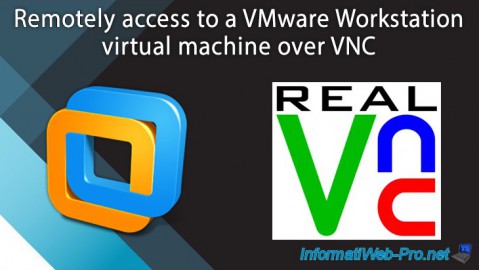
VMware 2/24/2016
VMware Workstation - Remotely access to a VM over VNC
-

VMware 3/25/2013
VMware Workstation / Player - Install Windows 95
-

VMware 1/31/2020
VMware Workstation 10 - Import Windows XP Mode of Microsoft
-

VMware 1/31/2020
VMware Workstation 11 / 10 - Virtualize Windows XP to make it fluid


You must be logged in to post a comment