Virtualize a physical computer (P2V) to a VMware vSphere 6.7 infrastructure
- VMware
- VMware vCenter Server (VCSA), VMware vSphere
- 16 October 2024 at 07:44 UTC
-

- 3/3
5. Uninstall drivers for the physical PC
To avoid stability issues, we recommend uninstalling all drivers for the virtualized physical machine.
In fact, these drivers have become useless given that they concern hardware which is no longer present in this virtual machine.
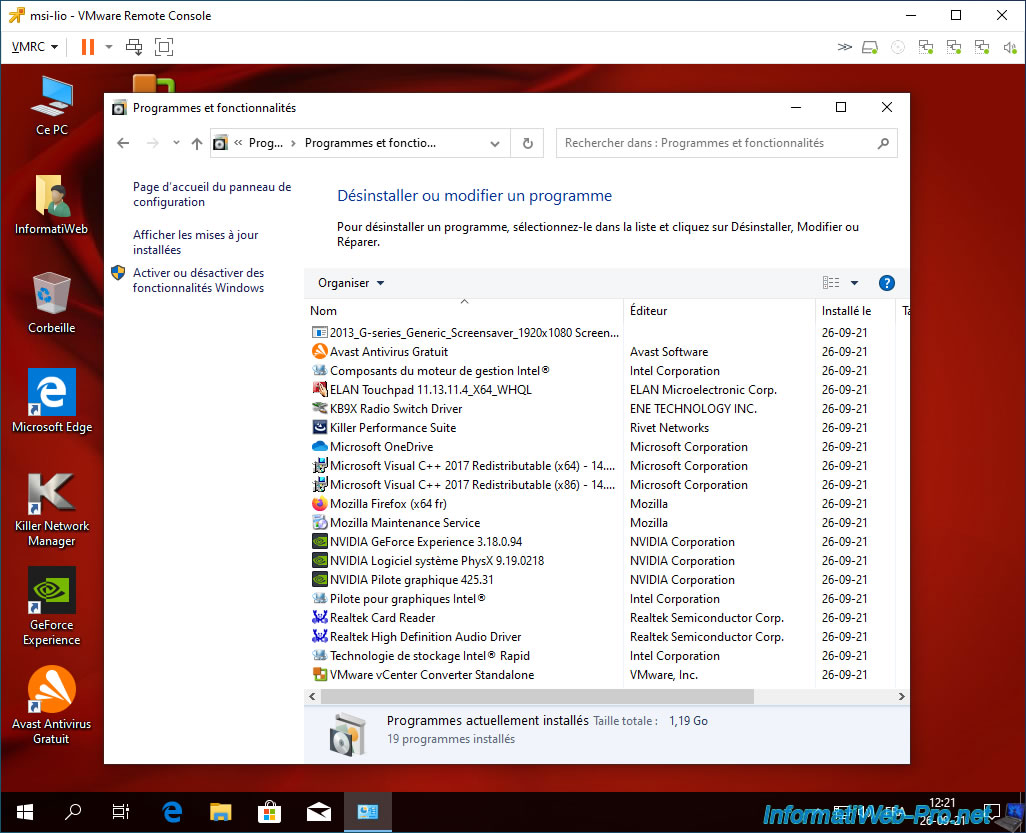
All drivers relating to the hardware of the physical machine have been uninstalled.
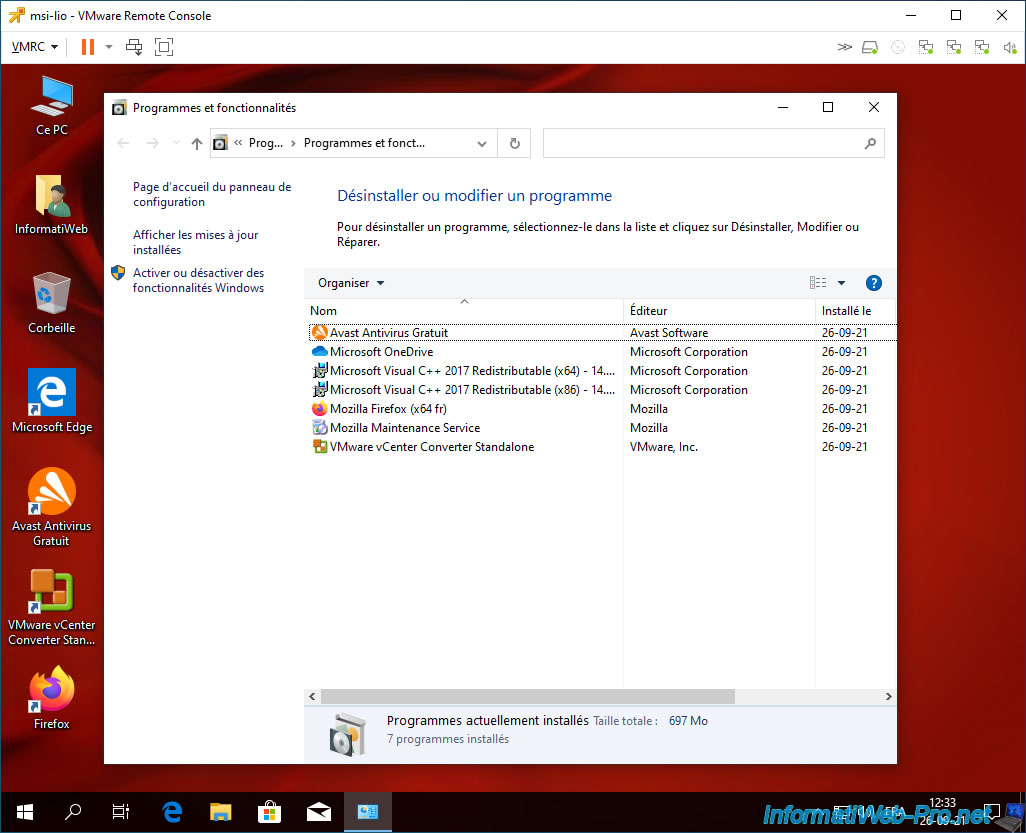
6. Install VMware Tools
Now if you open the device manager in this virtual machine, you will see that drivers are missing.
As it happens, in our case, a "Base System Device" is detected by Windows 10 and an orange icon is present on it.
Which means a driver is missing for this device.
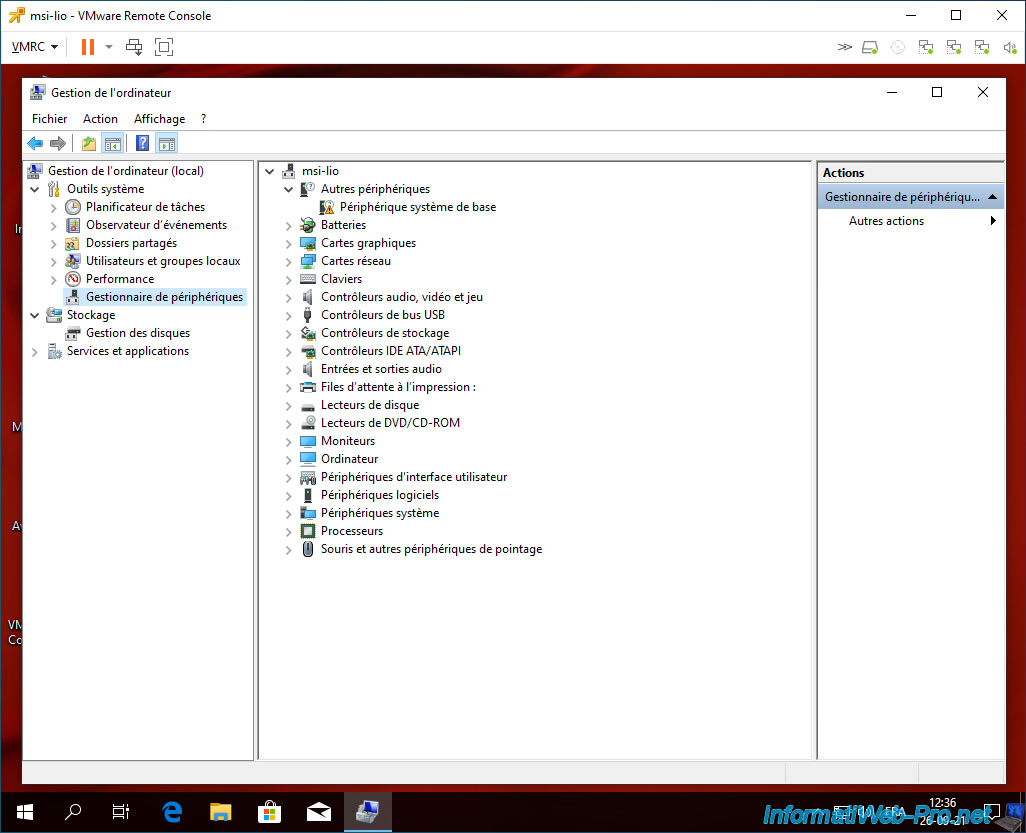
To fix the problem, simply install all the drivers for your virtual machine.
To do this, click: VMRC -> Manage -> Install VMware Tools.

Perform a "Typical" installation as you would with a normal virtual machine.
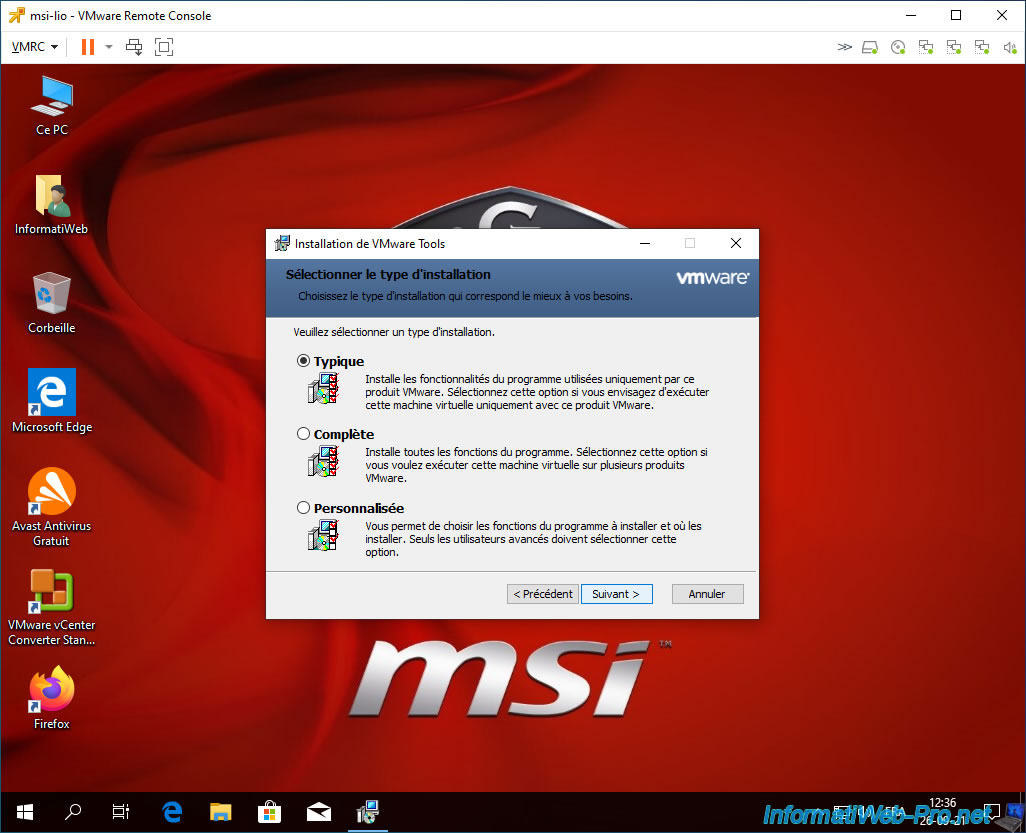
The drivers have been installed.
Click: Finish.
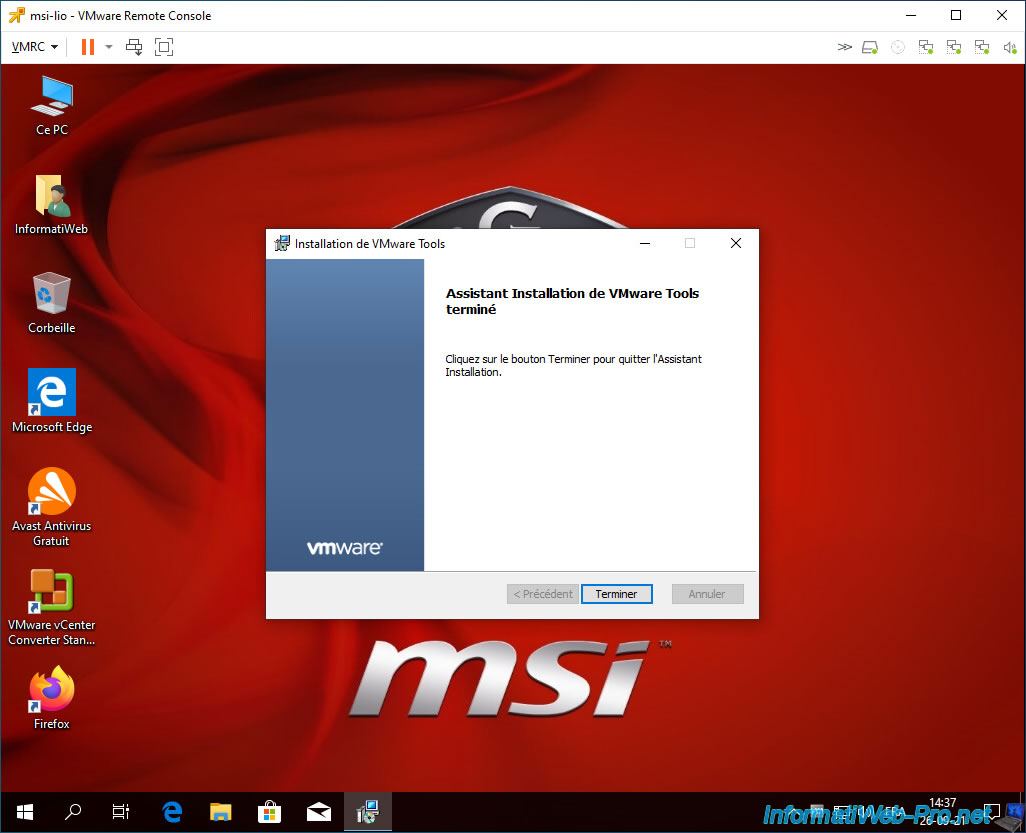
After restarting your virtual machine, go back to the Windows device manager and you will see that the "Base System Device" has disappeared and that the graphics card used is: VMware SVGA 3D.
Which means that all drivers for this virtual machine have been installed.
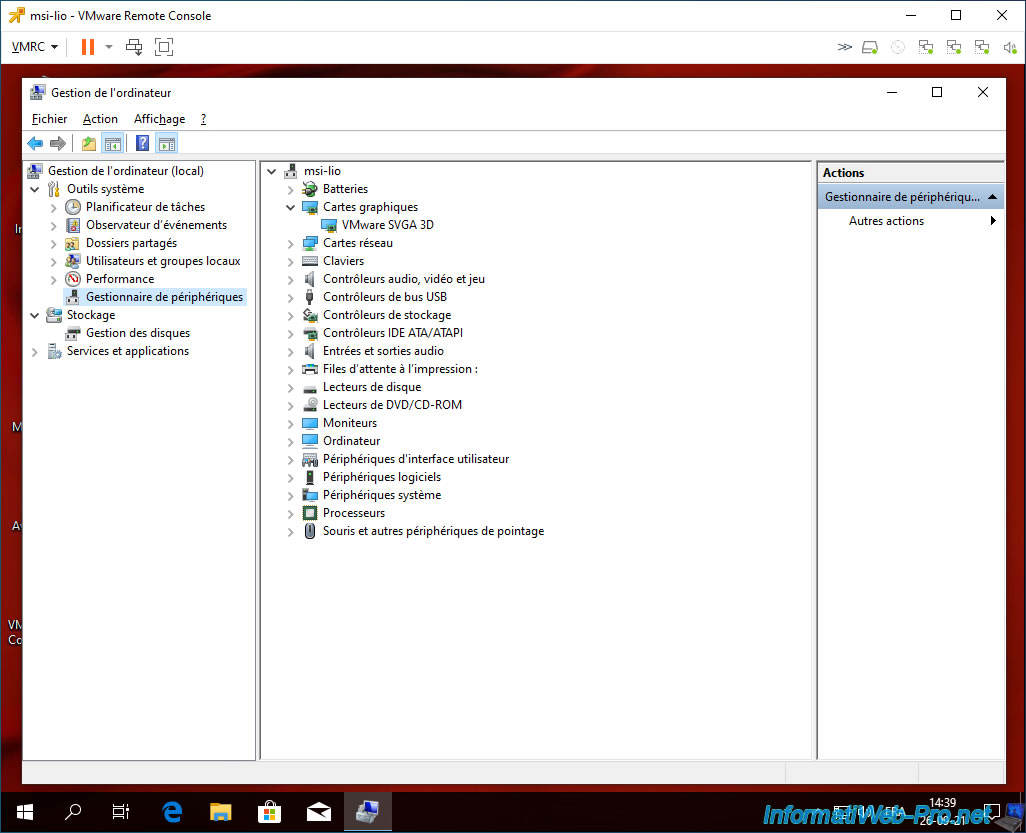
On your VMware vCenter Server, you will see that the warning about VMware Tools not being installed has disappeared.
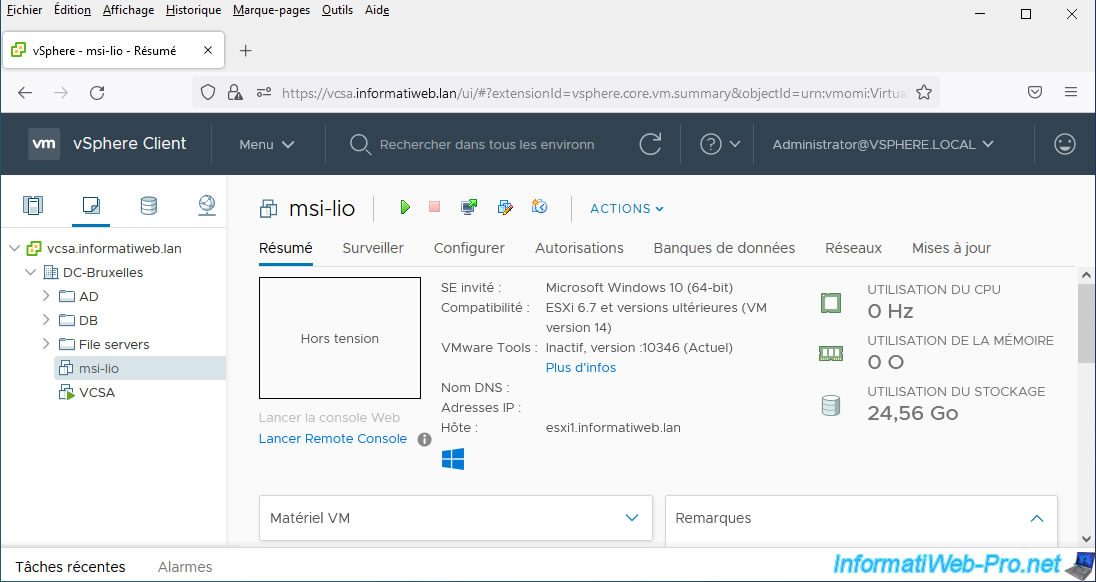
7. Uninstall the converter (VMware vCenter Converter Standalone)
Finally, don't forget to uninstall the "VMware vCenter Converter Standalone" program since you will not need it in your virtual machine.
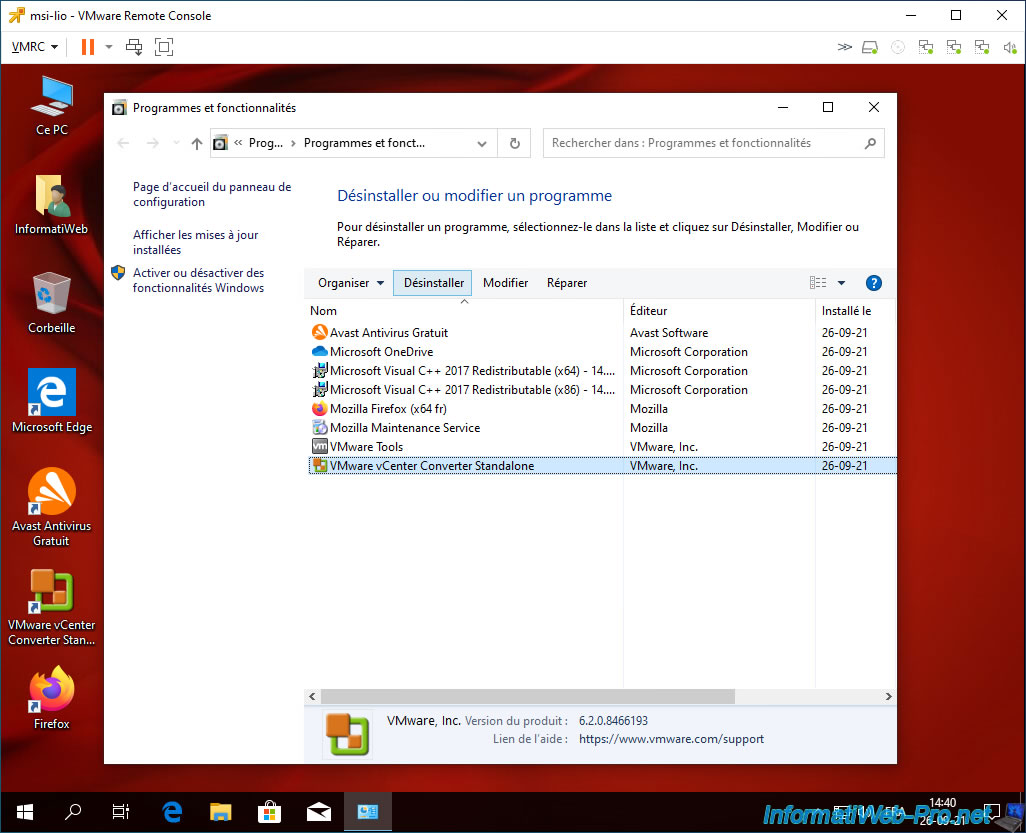
The uninstallation of VMware vCenter Converter Standalone begins.
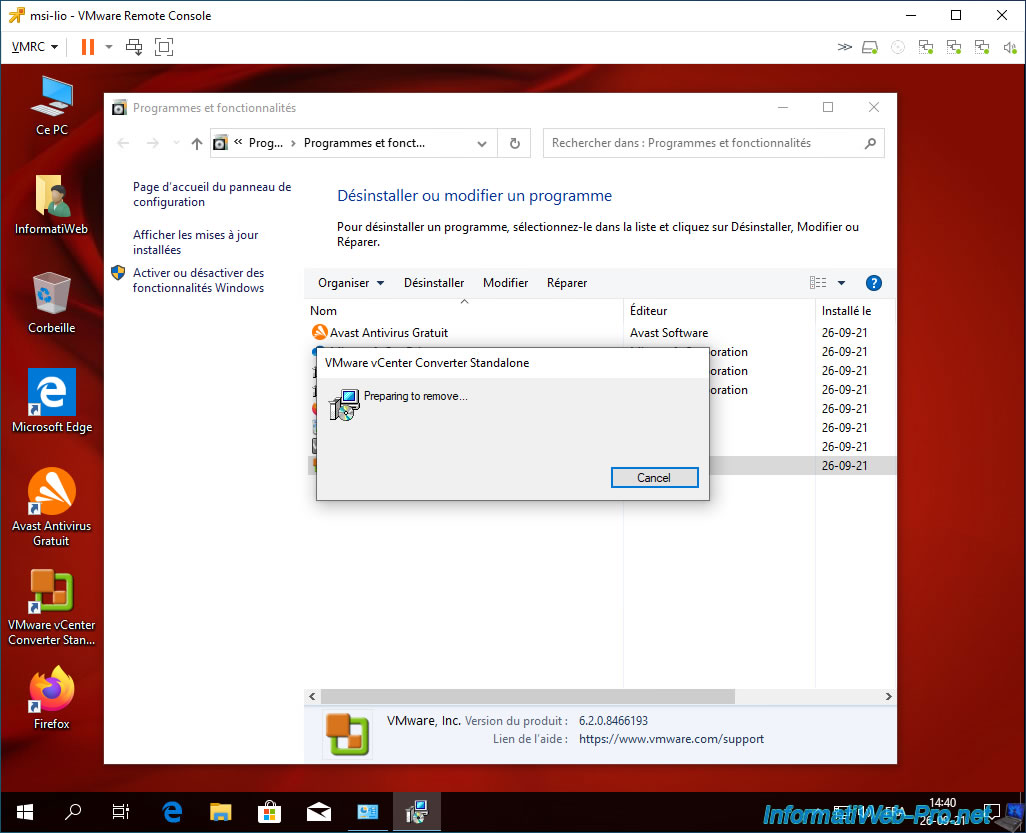
VMware vCenter Converter Standalone has been uninstalled.
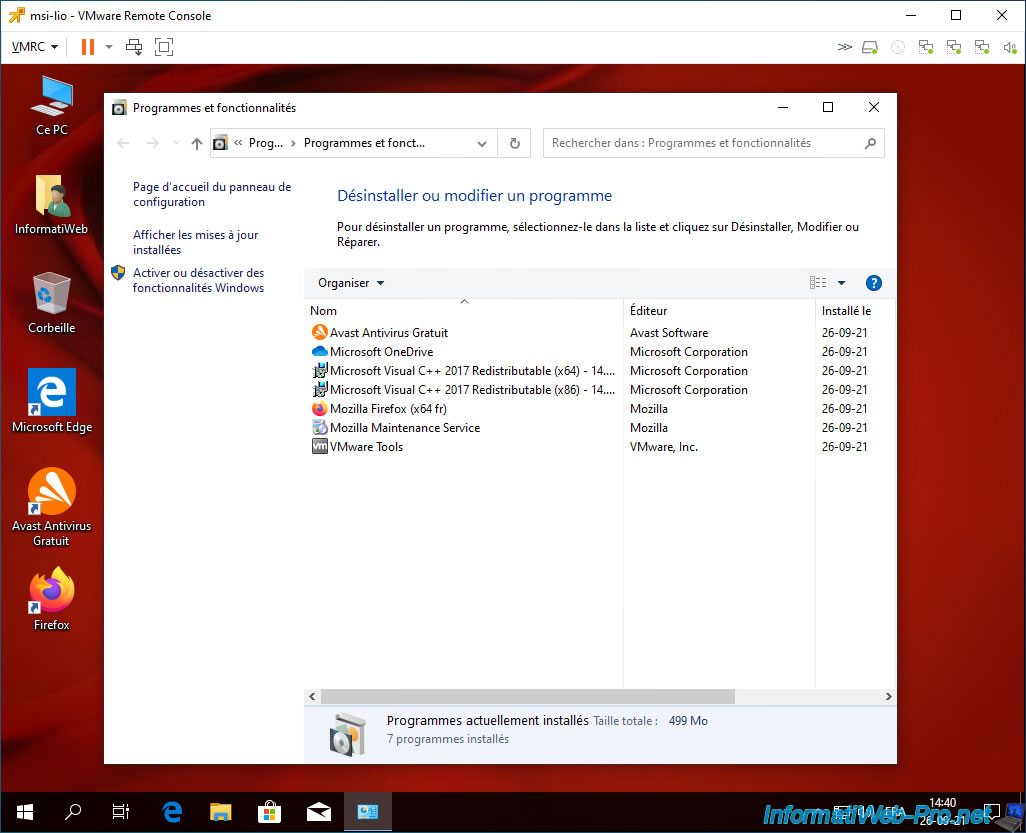
Share this tutorial
To see also
-

VMware 11/16/2022
VMware ESXi 6.7 - Virtualize VMware ESXi 6.7.0
-
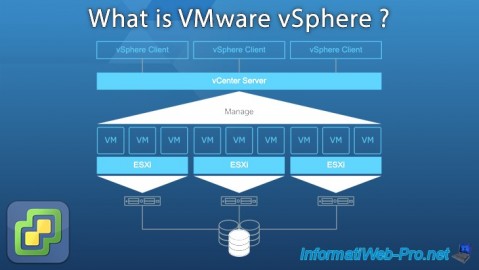
VMware 2/9/2024
VMware ESXi 6.7 - What is VMware vSphere ?
-

VMware 9/9/2022
VMware ESXi 7.0 / 6.7 - Manage your VMs from the web client
-

VMware 9/24/2025
VMware vSphere 6.7 - Migrate VMs via vMotion (vSS / L2 network)

No comment