Use real (PMem) or simulated (vPMem) persistent memory on VMware vSphere 6.7 via NVDIMMs modules
- VMware
- VMware vCenter Server (VCSA), VMware vSphere
- 05 February 2025 at 08:53 UTC
-

- 4/4
11. Data lost
Still if you used simulated persistent memory (PMem), you will see that the data that was on that NVDIMM will have been lost.
To check this, start your virtual machine.
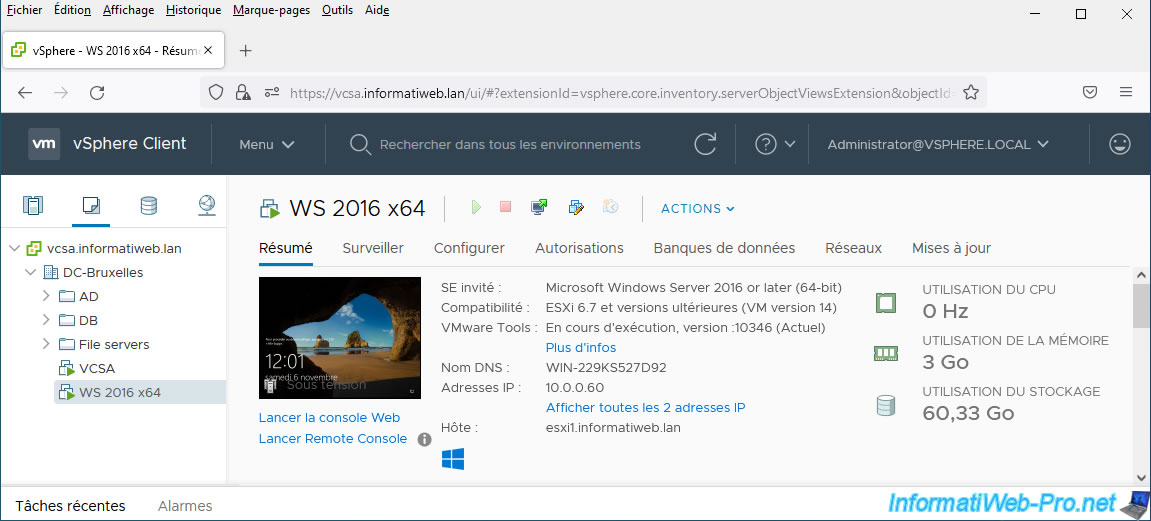
In the server manager that automatically appears when you log in to Windows Server 2016, go to: Tools -> Computer Management.
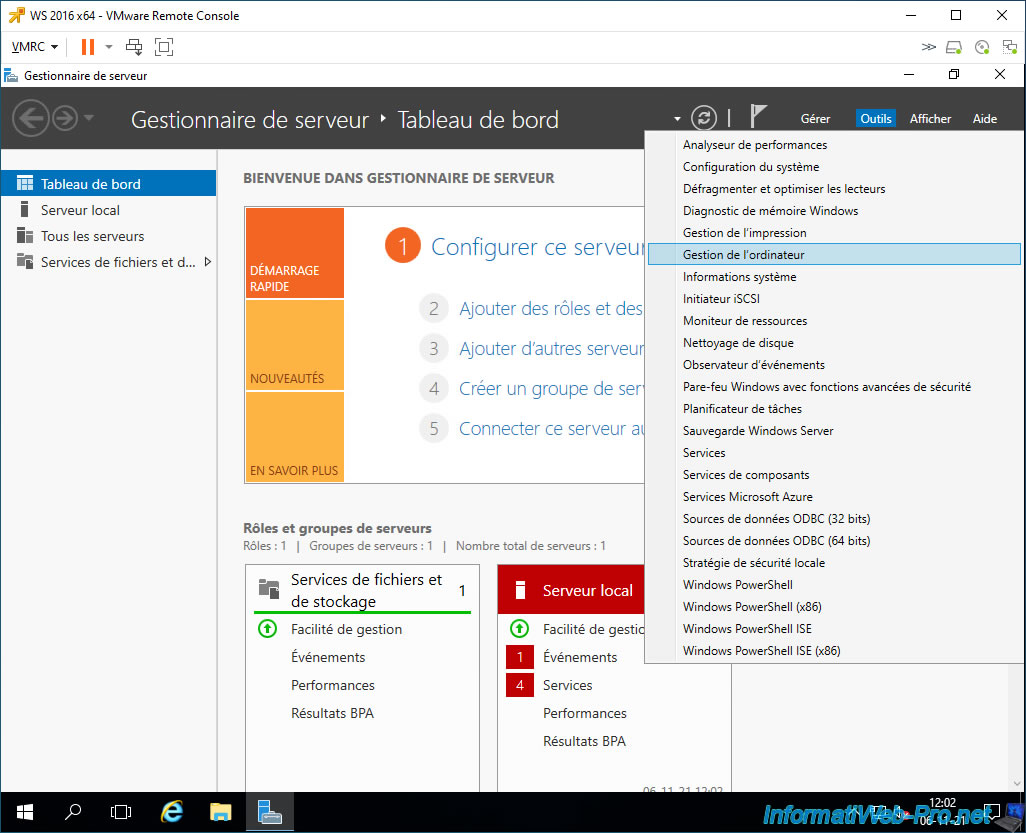
Then go to Disk Management and you will see that your disk 1 is "Uninitialized" again.
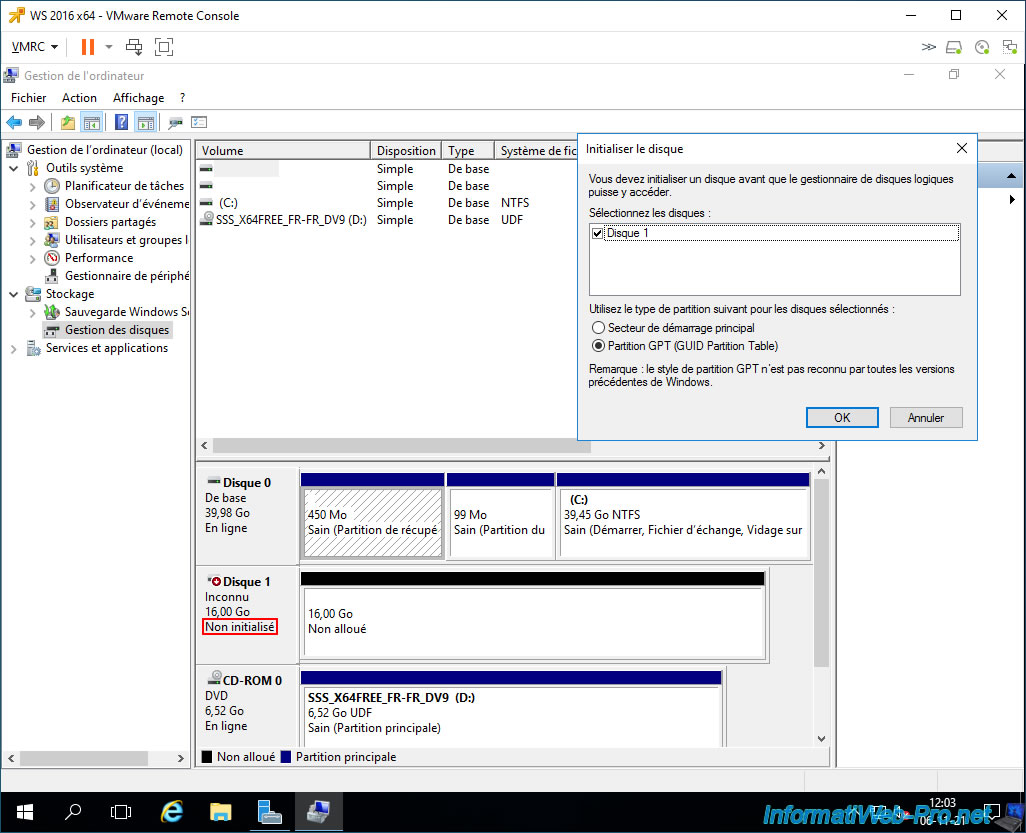
And initializing it won't change anything.
The data is permanently lost.
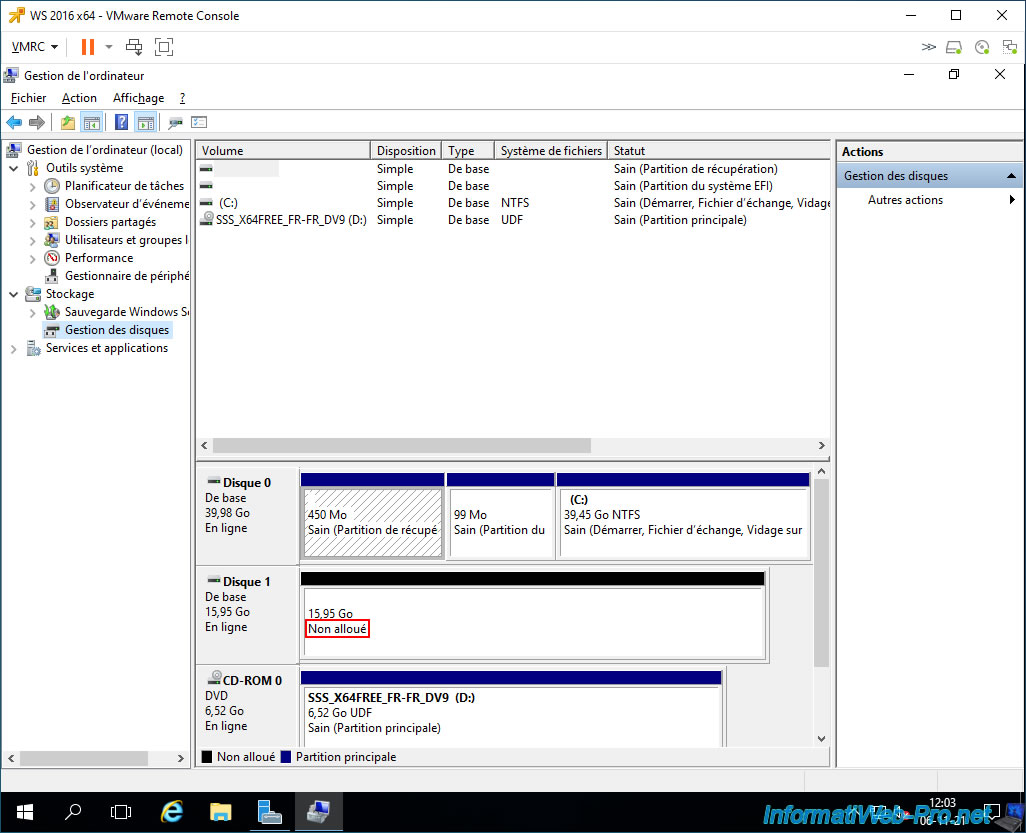
12. Disable simulated persistent memory
To disable simulated persistent memory (PMem), you will first need to modify the settings of the virtual machines that use it to remove all NVDIMMs and/or virtual hard disks created on this "PMemDS-..." datastore.
Indeed, once simulated persistent memory (PMem) is disabled, any virtual machines that were using it will no longer be able to boot (unless you remove the remaining NVDIMMs and/or virtual hard drives).
To get started, click on the "Edit Settings" icon on your virtual machine.
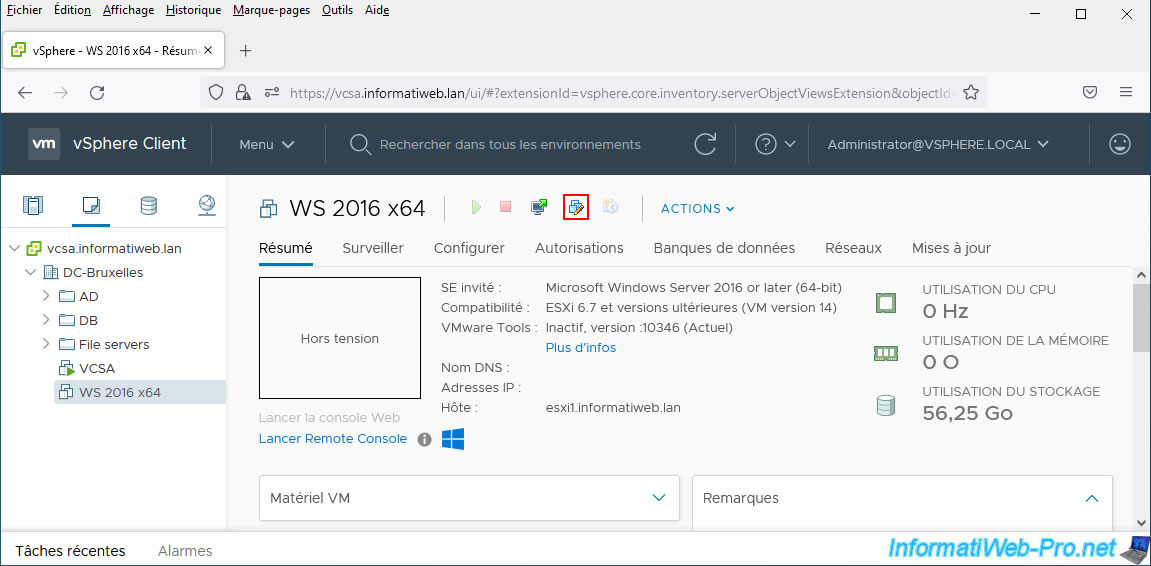
Remove the NVDIMM module, as well as the associated NVDIMM controller by clicking on the cross that will appear on the right when hovering over them.
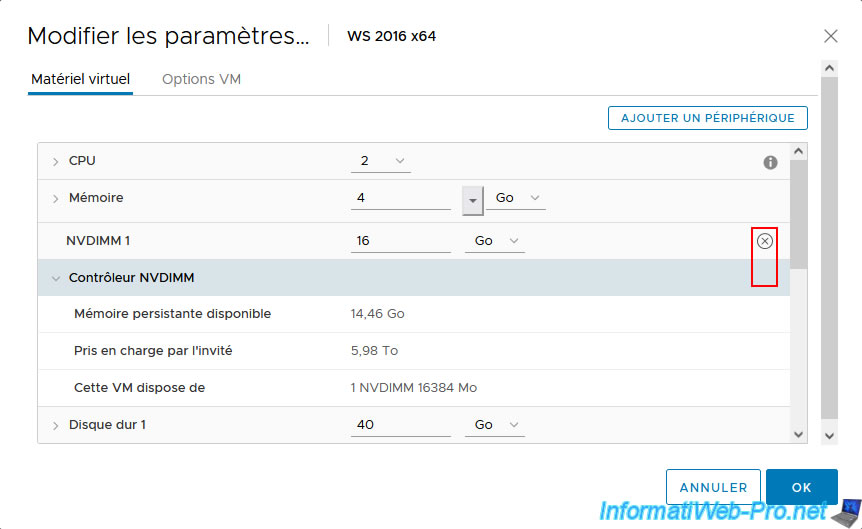
Then, click OK to validate their deletion.
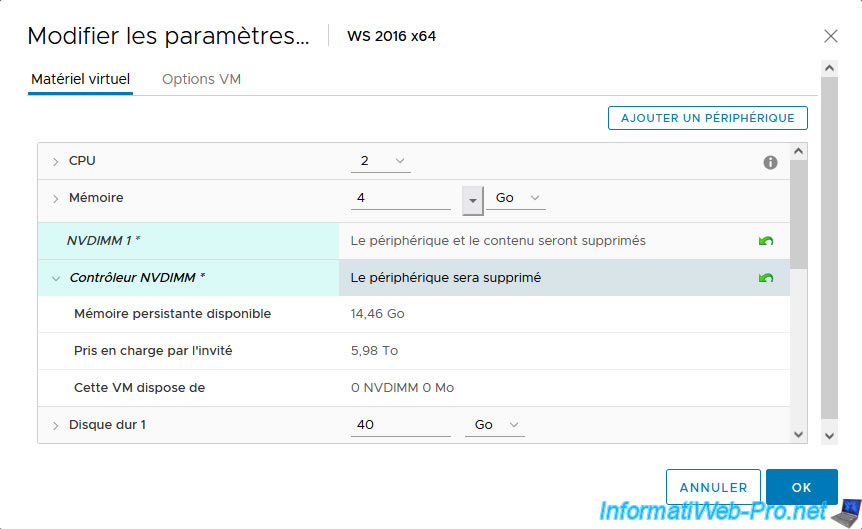
Once these items are removed from your virtual machine's virtual hardware, you will see that the "PMemDS-..." datastore will have disappeared from the "Related Objects" section.

Next, access the web interface of your VMware ESXi host and go to the menu: Host -> Manage -> System -> Advanced Settings.
Type the keyword "fake" in the search box, select the advanced setting "VMKernel.Boot.fakePMemPct" and click "Edit option".
As a reminder: it is not possible to modify the advanced settings of a VMware ESXi host from the "vSphere Client".

Specify "0" as the new value and click Save.
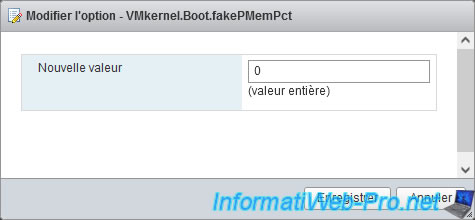
The message "VMkernel.Boot.fakePMemPct has been modified" appears.
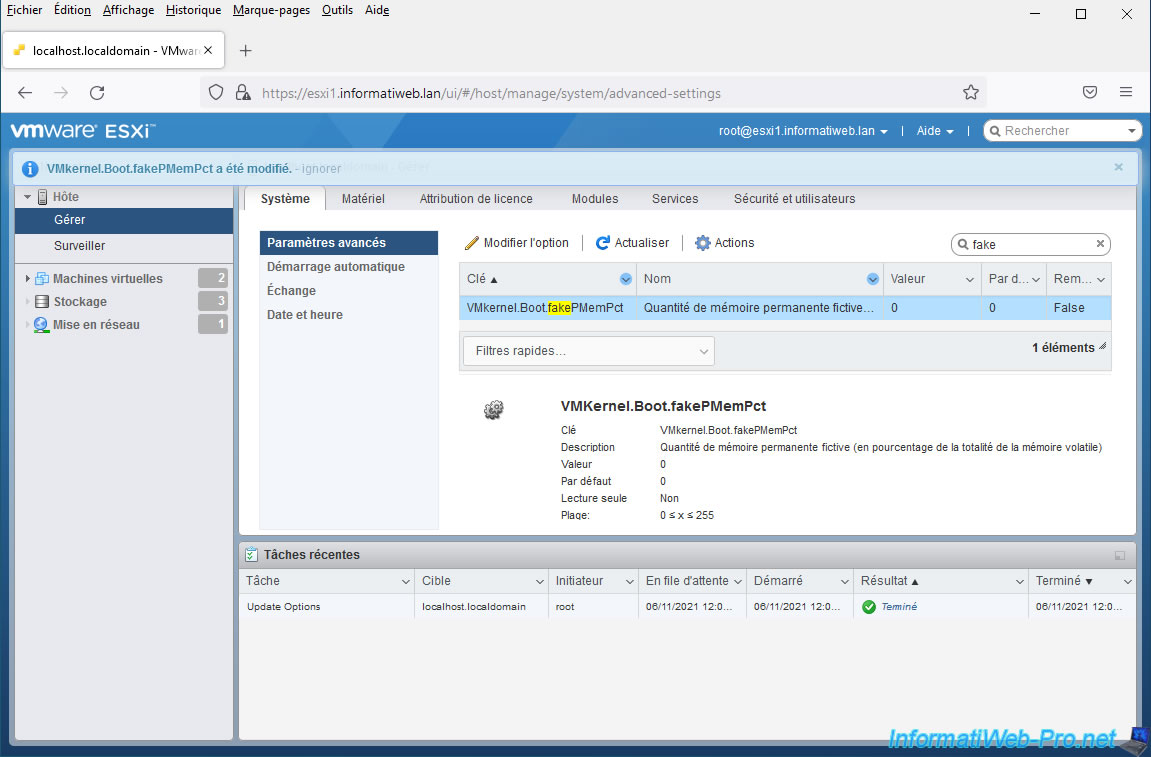
Next, restart your VMware ESXi host.
Note that you can also restart your VMware ESXi host from your VMware vCenter Server if you wish. Unless your virtual machine is running on that host (as is our case).
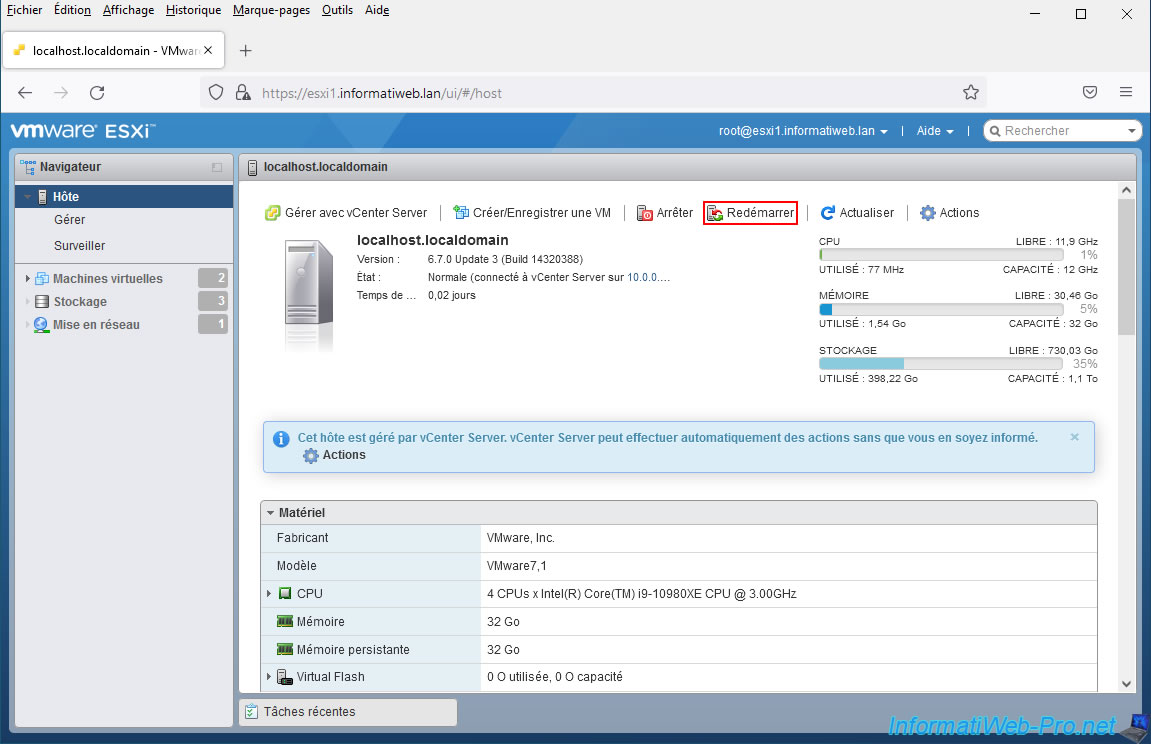
Confirm the host reboot.
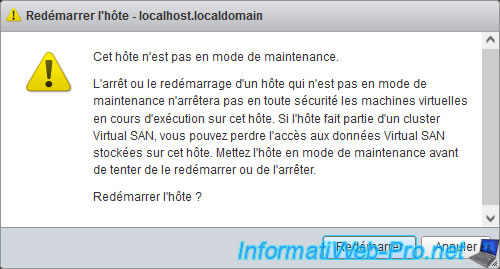
Once the VMware ESXi host has restarted, the "Persistent Memory" line will have disappeared from its hardware in the "vSphere Client".
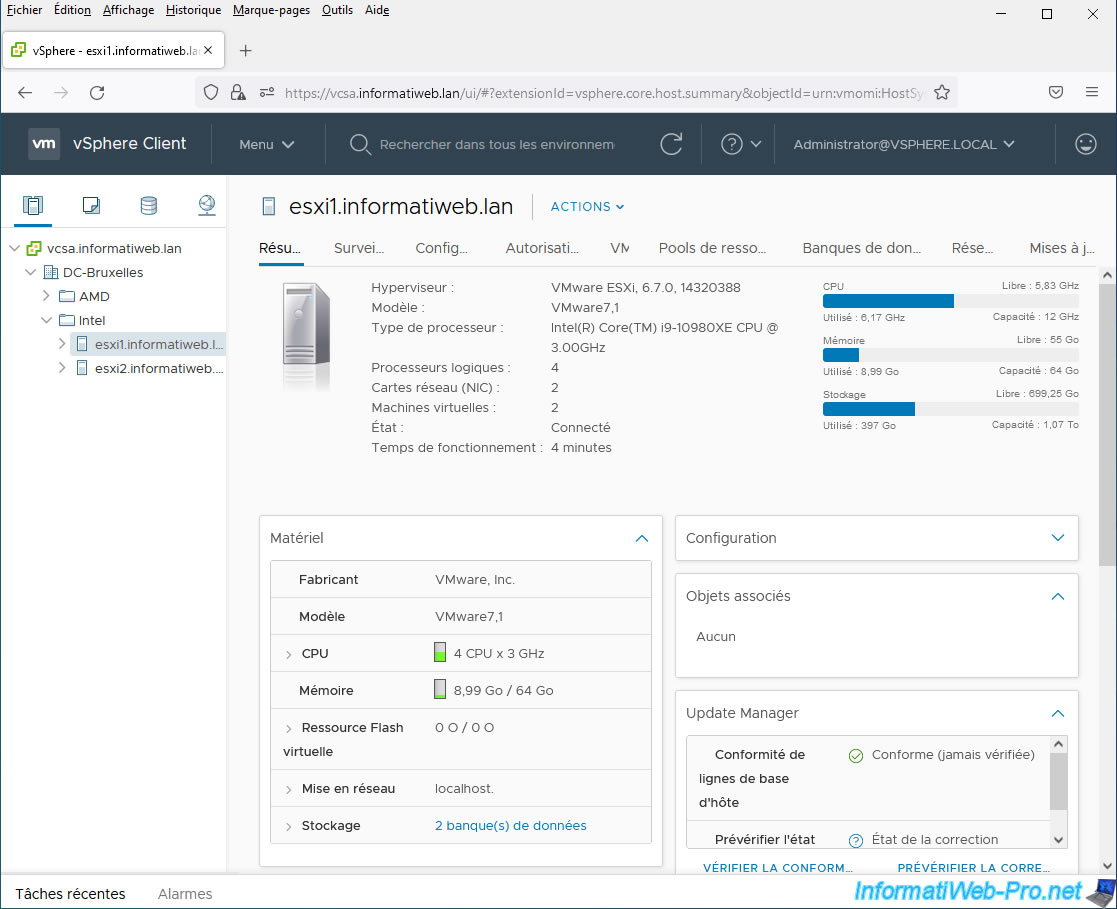
For the "PMemDS-..." datastore, you will see that it has also disappeared from the "Storage" section of the web interface of your VMware ESXi host.
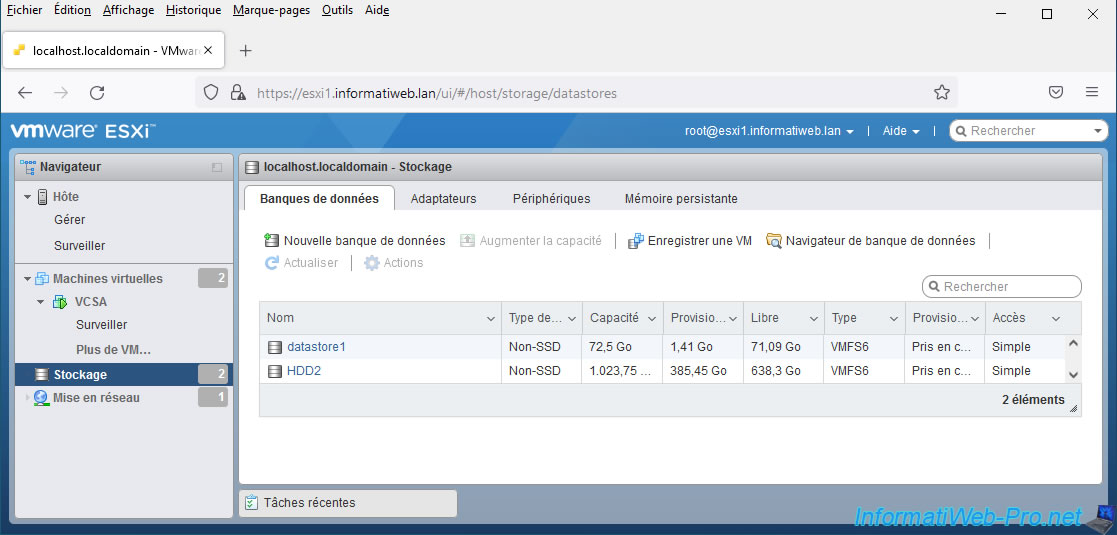
Share this tutorial
To see also
-

VMware 10/19/2022
VMware ESXi 6.7 - DirectPath I/O (PCI passthrough)
-

VMware 3/10/2023
VMware ESXi 6.7 - TCP/IP stacks
-

VMware 11/23/2022
VMware ESXi 6.7 - VMRC console (VMware Remote Console) presentation
-

VMware 6/21/2024
VMware vSphere 6.7 - Manage roles, users and permissions

No comment