Use real (PMem) or simulated (vPMem) persistent memory on VMware vSphere 6.7 via NVDIMMs modules
- VMware
- VMware vCenter Server (VCSA), VMware vSphere
- 05 February 2025 at 08:53 UTC
-

- 3/4
8. Restart VMware ESXi host
If you are using persistent memory (PMem), the internal workings of your persistent memory modules (PMem) will allow you to retain the data on them despite your VMware ESXi host shutting down or restarting.
For more information on how these strips work, refer to our tutorial: VMware ESXi 6.7 - Use persistent memory (PMem) via NVDIMMs modules.
Warning : if you use simulated persistent memory (PMem) for testing purposes, it will be cleared when the VMware ESXi host is shut down or restarted.
Indeed, in this case, the data is physically stored in the RAM sticks of your VMware ESXi server.
Which means that these will be erased when stopping or restarting your VMware ESXi server.
To restart your VMware ESXi host, use the web interface of your VMware ESXi host or that of your VMware vCenter Server to which this host is linked.
In our case, our VMware vCenter Server is represented by the "VCSA" virtual machine located on this host.
So we have no choice but to use the web interface of our VMware ESXi host to restart it.
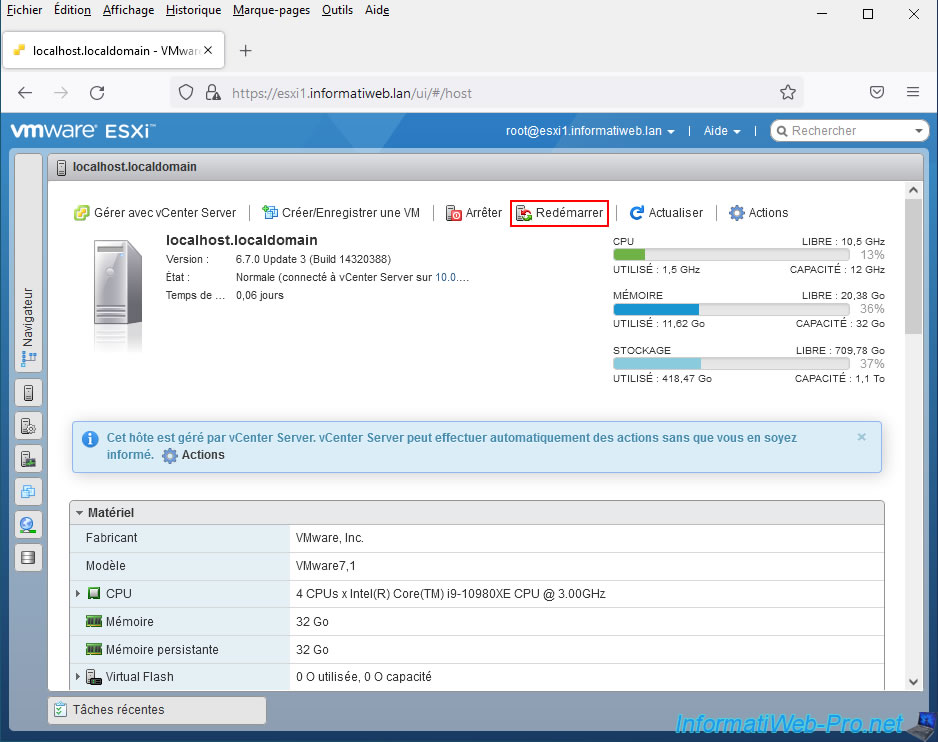
Confirm restarting your VMware ESXi server.

9. Virtual persistent memory (PMem) cleared
Once the VMware ESXi host is restarted, select it in the "vSphere Client" of your VMware vCenter Server and you will see that persistent memory is still available on this VMware ESXi host.
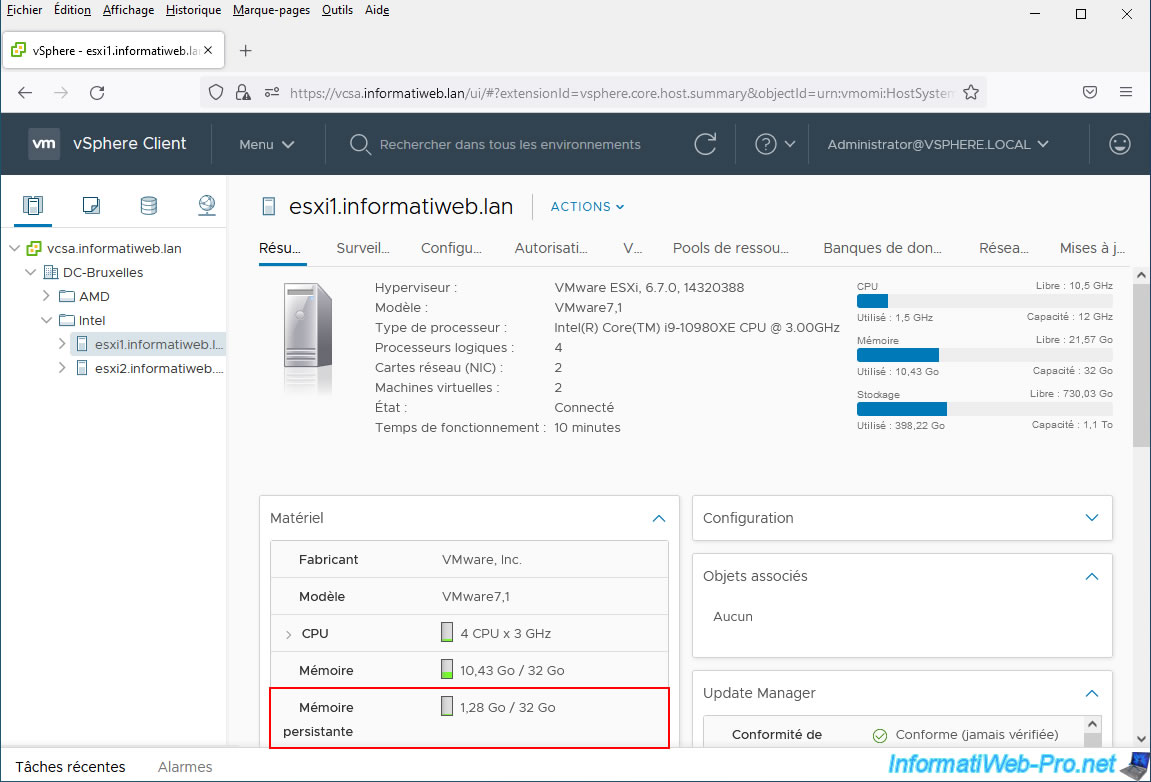
However, if you select the virtual machine to which you added an NVDIMM (persistent memory), you will see that its persistent memory is 0 KB and that its NVDIMM is also 0 MB.
This is because the reboot caused you to lose all information regarding the simulated "persistent" memory on your VMware ESXi host.
Important : this problem will only occur when using simulated "persistent" memory. As explained previously, this is due to the fact that this simulated persistent memory is in this case in the RAM modules instead of real persistent memory modules (PMem) which have additional components (including flash memory chips) which allows them to retain data even when the power supply is cut.
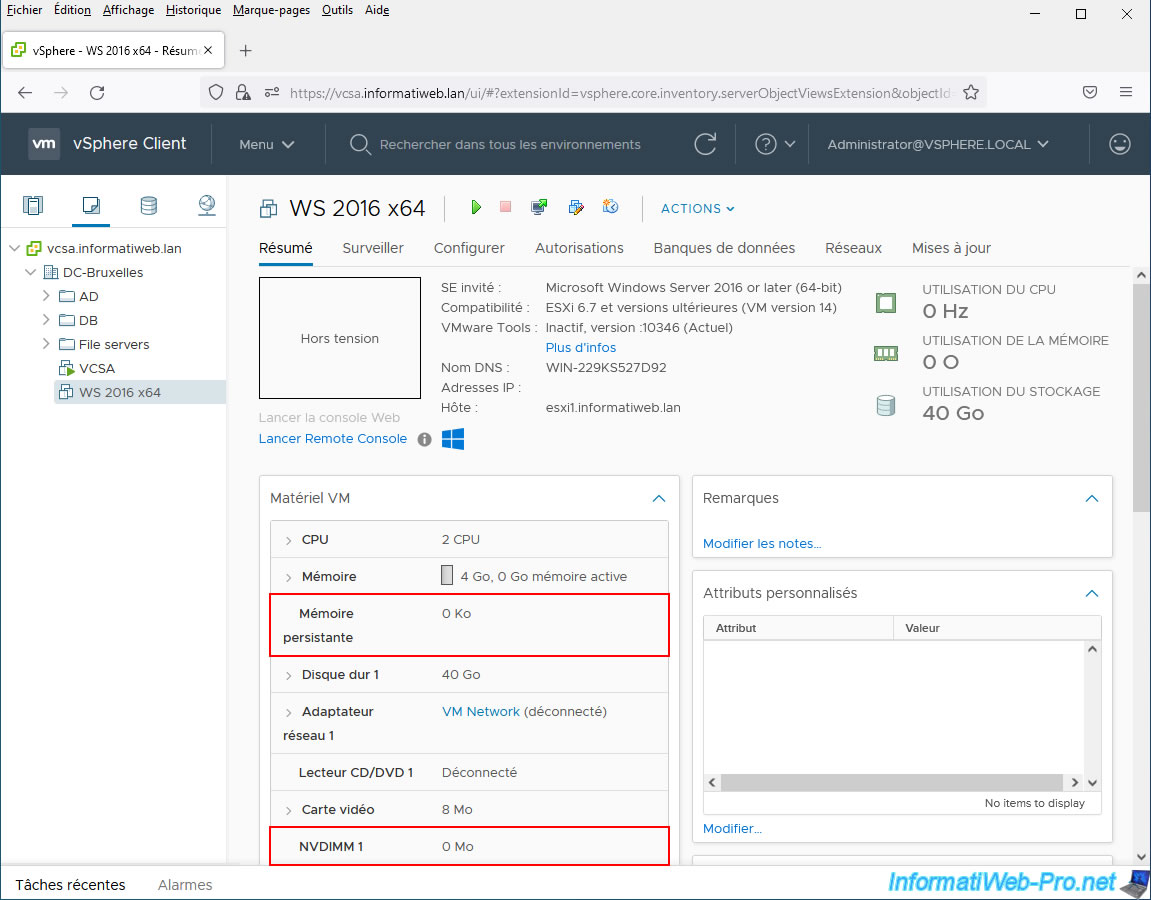
If you look in the objects associated with this virtual machine, you will see that an error appears for the "PMemDS-..." datastore used by this virtual machine.
If you go to the "Storage" part of the web interface of your VMware ESXi host, you will see that the "PMemDS-..." datastore present on it has changed identifier.
Hence the error which appears here, given that this old datastore "PMemDS-..." no longer exists.
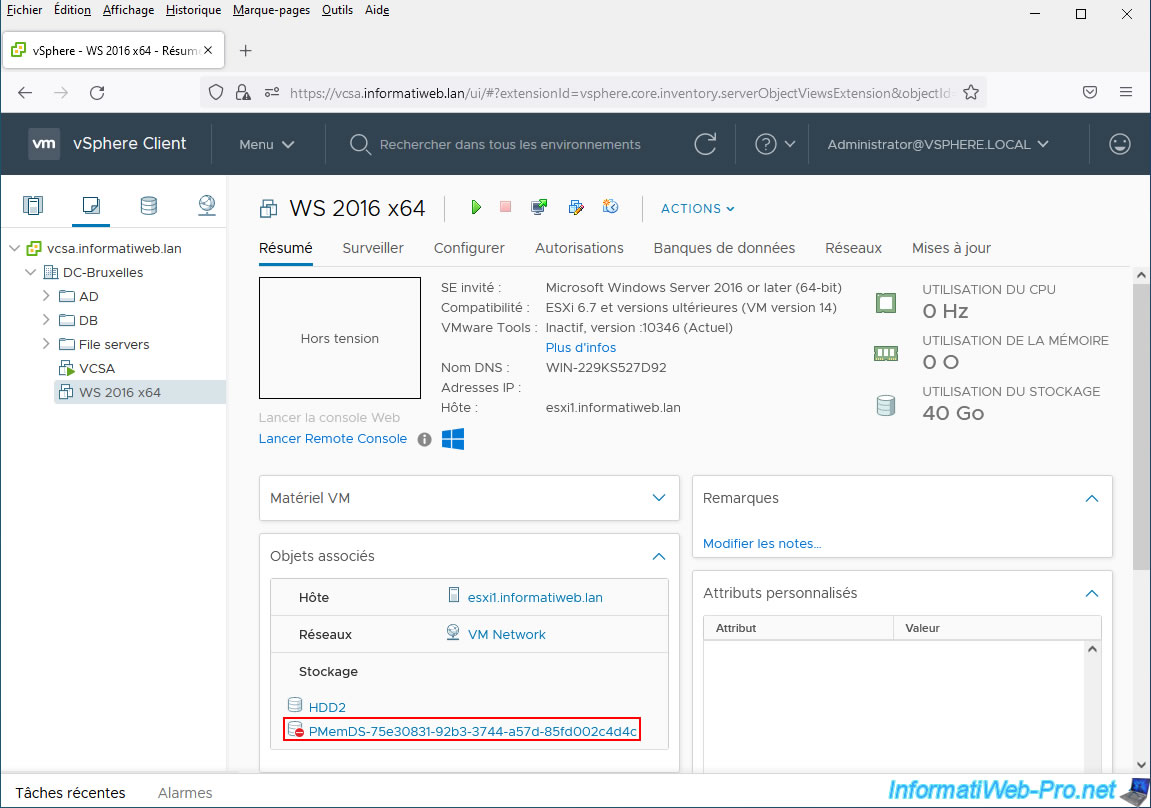
If you change the settings for this virtual machine, you will see that the NVDIMM is now 0 MB in size.
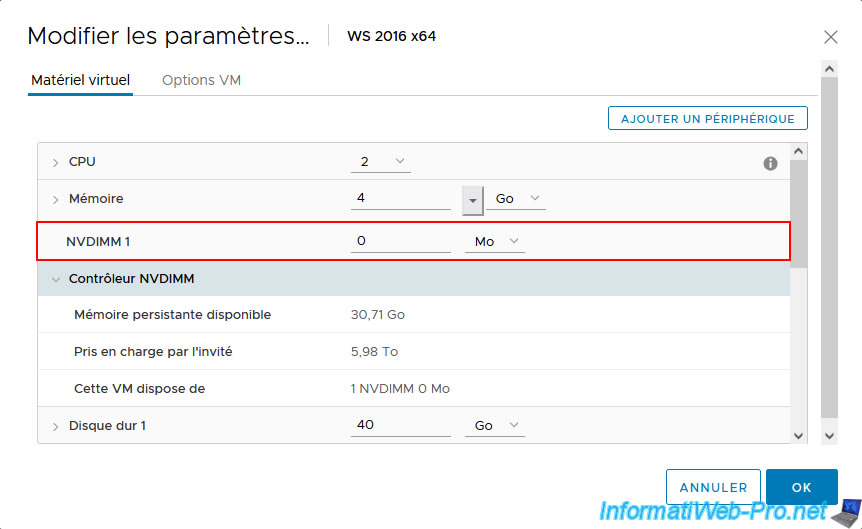
10. Replace erased NVDIMM module
Try to start this virtual machine.
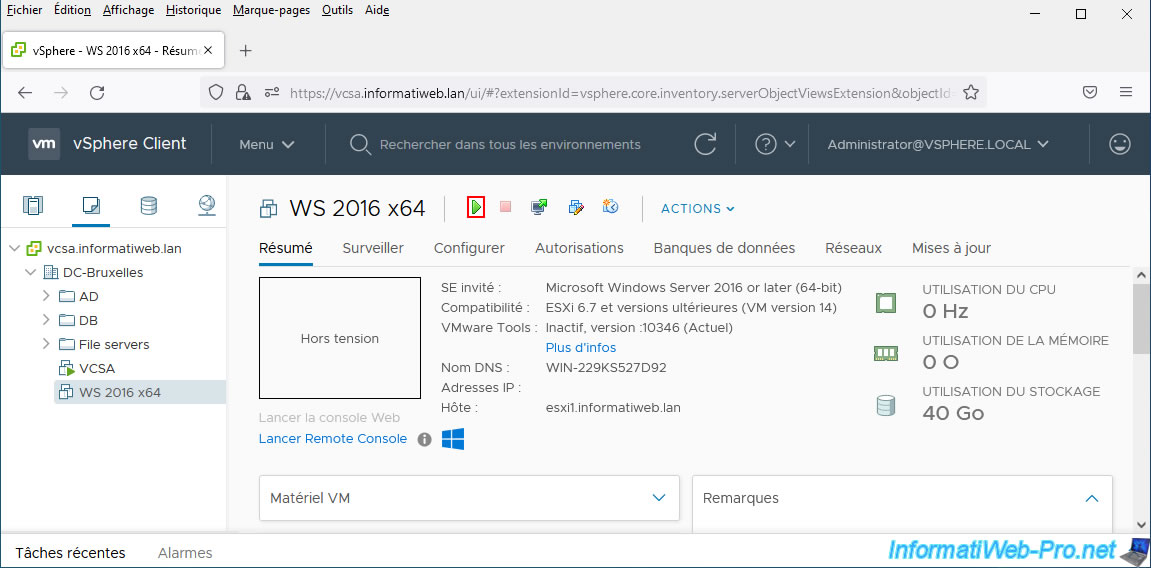
As you can see, powering on the virtual machine will fail and this error will appear:
Plain Text
Failed to open "/vmfs/volumes/pmem:6186492b-5ae6b150-be05-000c29d10daf/WS 2016 x64/WS 2016 x64_1.vmdk". The system cannot find the specified file.
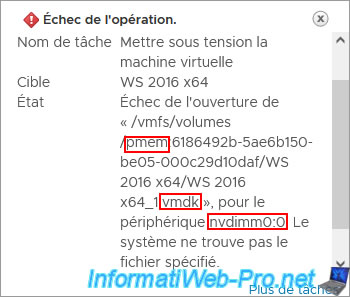
To fix this issue, you will first need to remove the currently present NVDIMM module and NVDIMM controller.
To do this, hover over the right part of each of these components and click on the cross that appears.
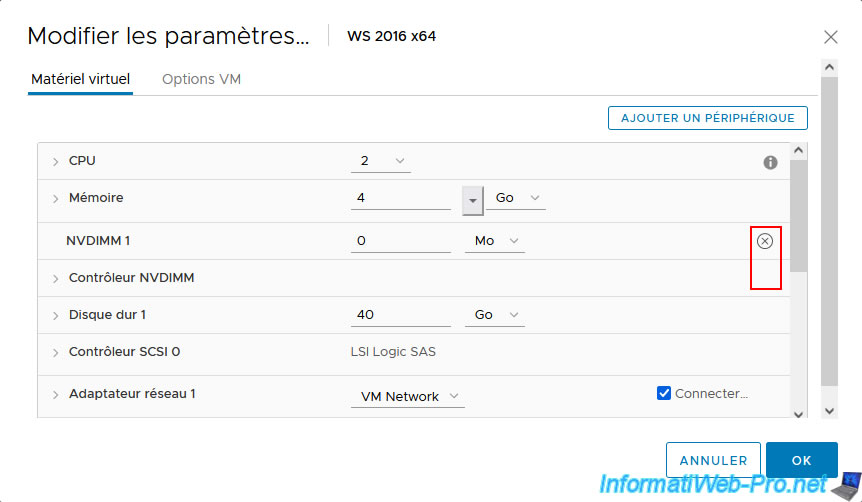
Which will display this:
- NVDIMM 1: the device and content will be removed.
- NVDIMM Controller: the device will be removed.
Click OK.
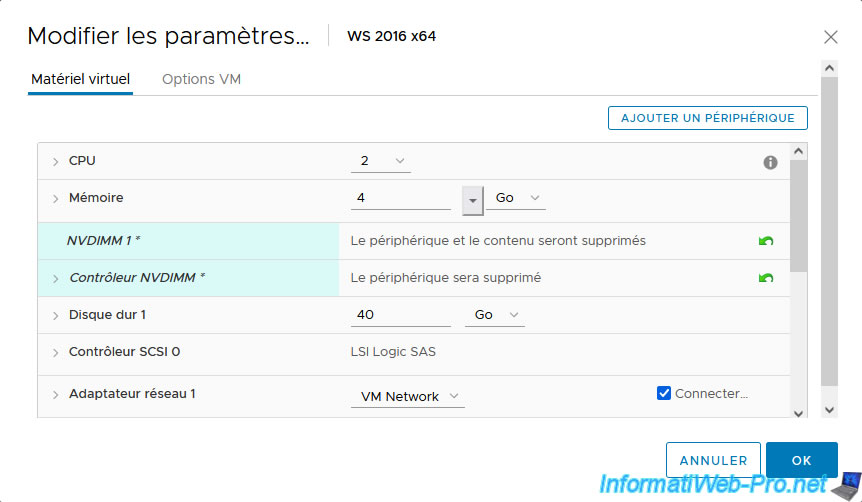
Ignore the error that appears regarding ".vmdk" file not found.
This is because your server attempted to delete the ".vmdk" file containing the NVDIMM data that you just removed from the virtual hardware of your virtual machine.
However, since your host's persistent memory was cleared when it rebooted, this file already no longer exists.
Plain Text
Task name: Reconfigure virtual machine. Target: WS 2016 x64. Status: File [] /vmfs/volumes/pmem:6186492b-5ae6b150-be05-000c29d10daf/WS 2016 x64/WS 2016 x64_1.vmdk not found.
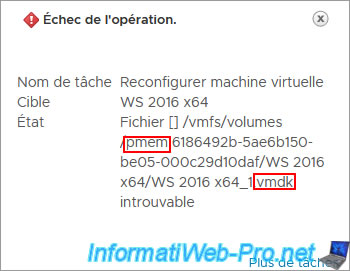
Change the settings for this virtual machine again.
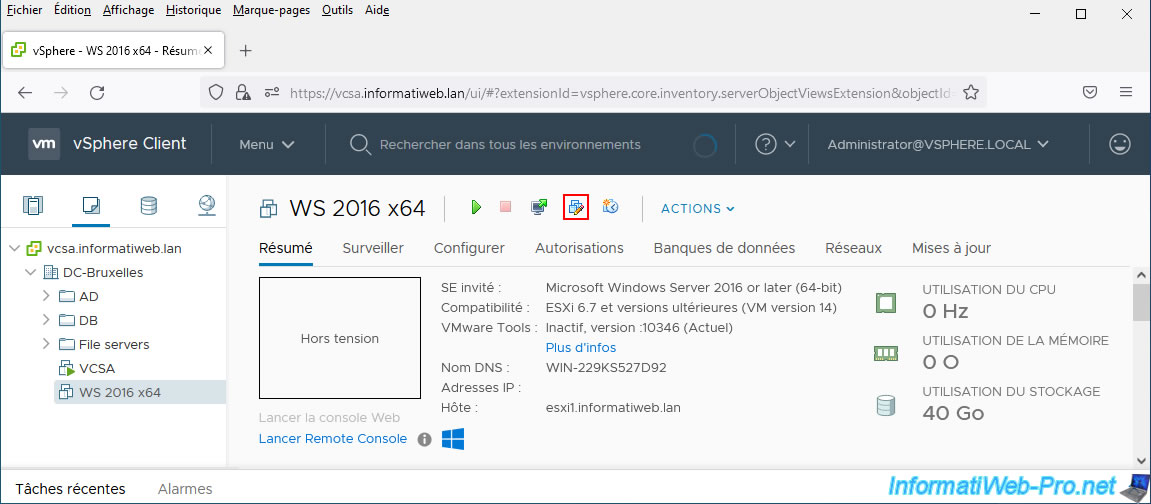
Then click: Add New Device -> NVDIMM.
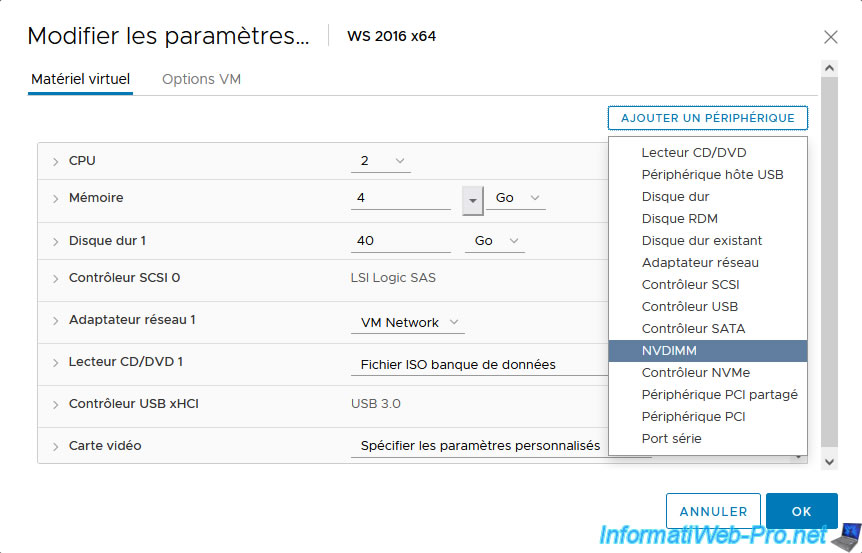
A new NVDIMM module, as well as a new NVDIMM controller appear.
Note that this time, this will point to the new persistent memory (PMem) and therefore also to the new datastore "PMemDS-..." (visible on your VMware ESXi host).
We again indicate 16 GB for the NVDIMM size.
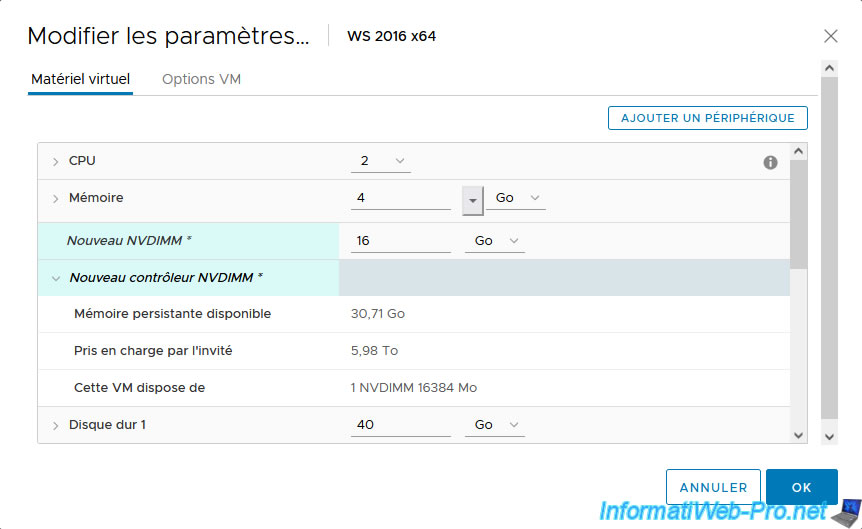
As expected, in the VM hardware of your virtual machine you will see:
- Persistent memory: 16 GB.
- NVDIMM 1: 16 GB.
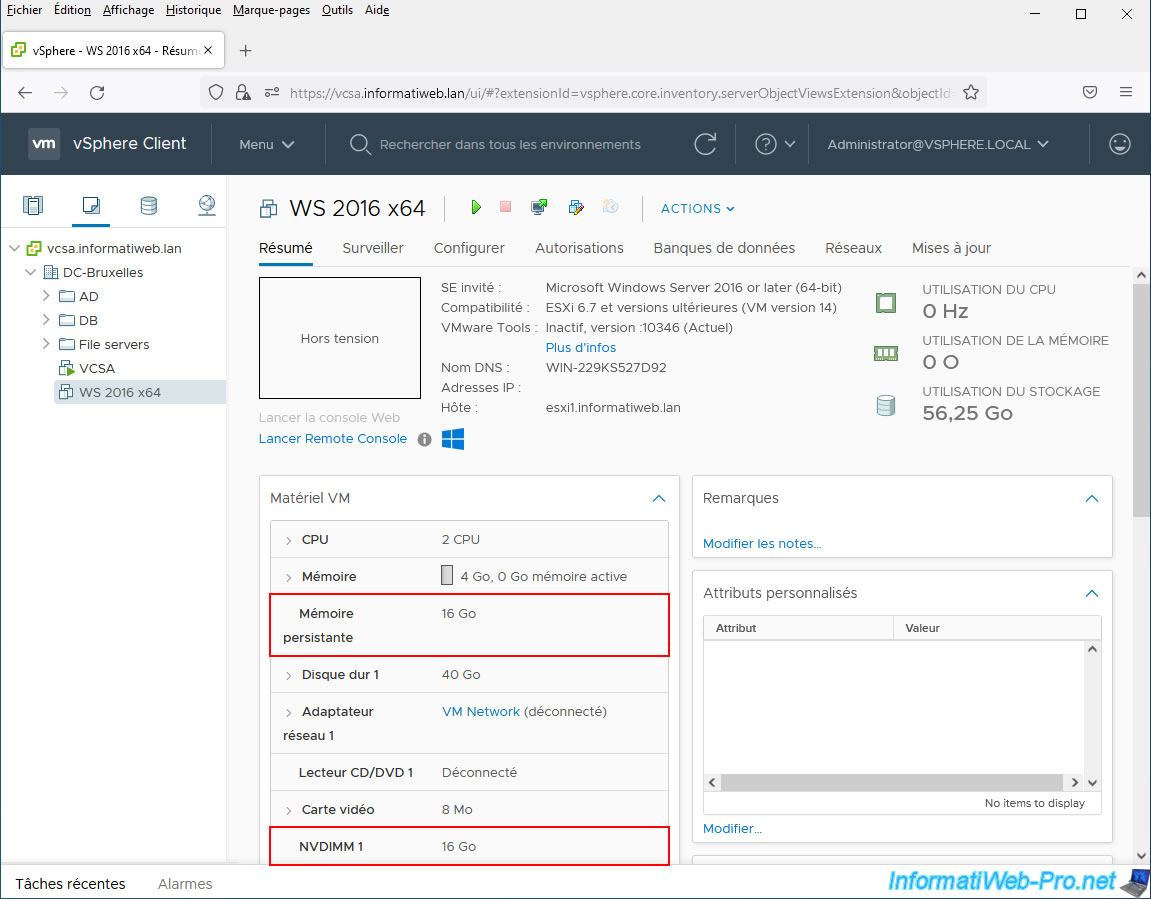
And for related objects, you will again see a "PMemDS-..." datastore appear.
However, if you look closely, you will see that its unique identifier has changed.
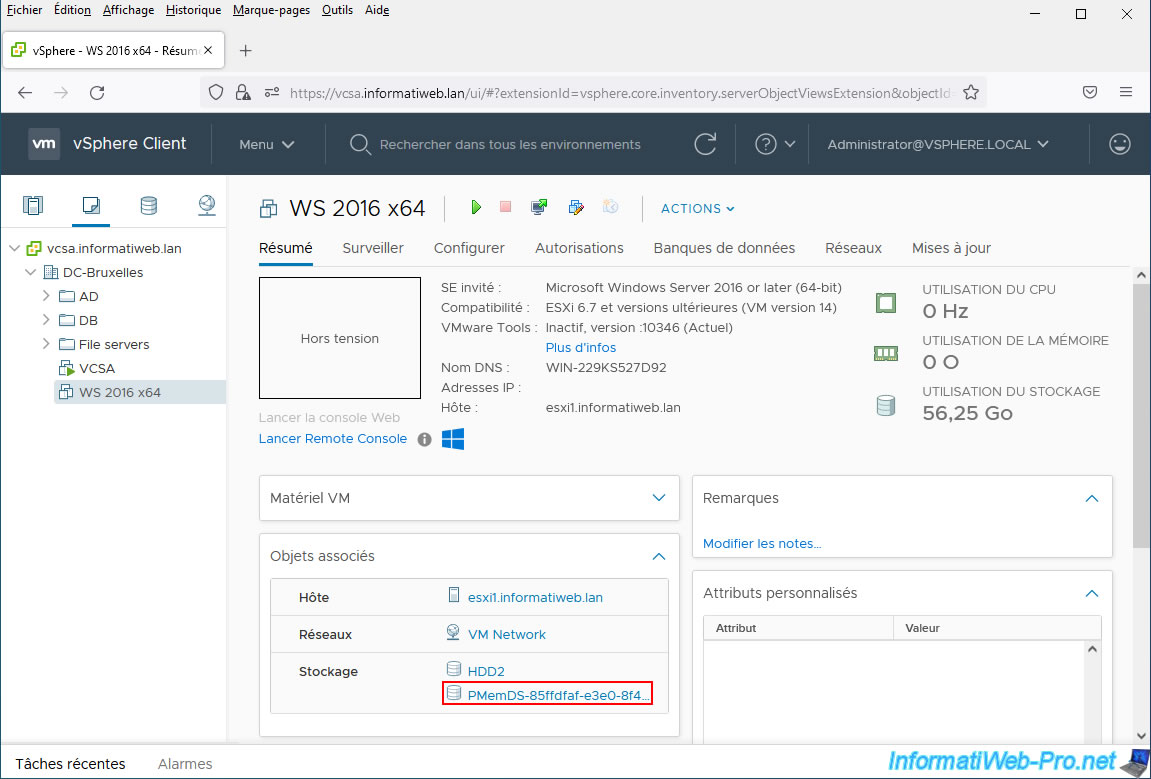
Share this tutorial
To see also
-

VMware 8/12/2022
VMware ESXi 7.0 / 6.7 - Boot a VM on the BIOS / EFI firmware
-

VMware 8/24/2022
VMware ESXi 7.0 / 6.7 - Export and import VMs via VMware OVF Tool
-

VMware 12/20/2024
VMware vSphere 6.7 - Clone vApps
-
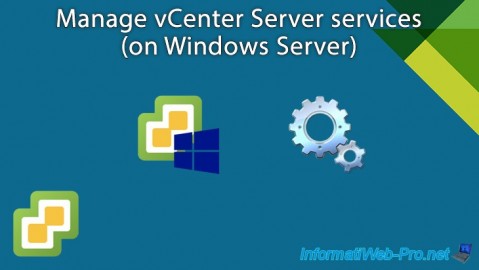
VMware 3/20/2024
VMware vSphere 6.7 - Manage vCenter Server services (on Windows Server)

No comment