Slice the virtual hard disk of a VMware vSphere 6.7 virtual machine using VMware vCenter Converter Standalone
- VMware
- VMware vCenter Server (VCSA), VMware vSphere
- 14 June 2024 at 13:02 UTC
-

- 3/3
If you open file explorer, you will find exactly the same partitions as before.
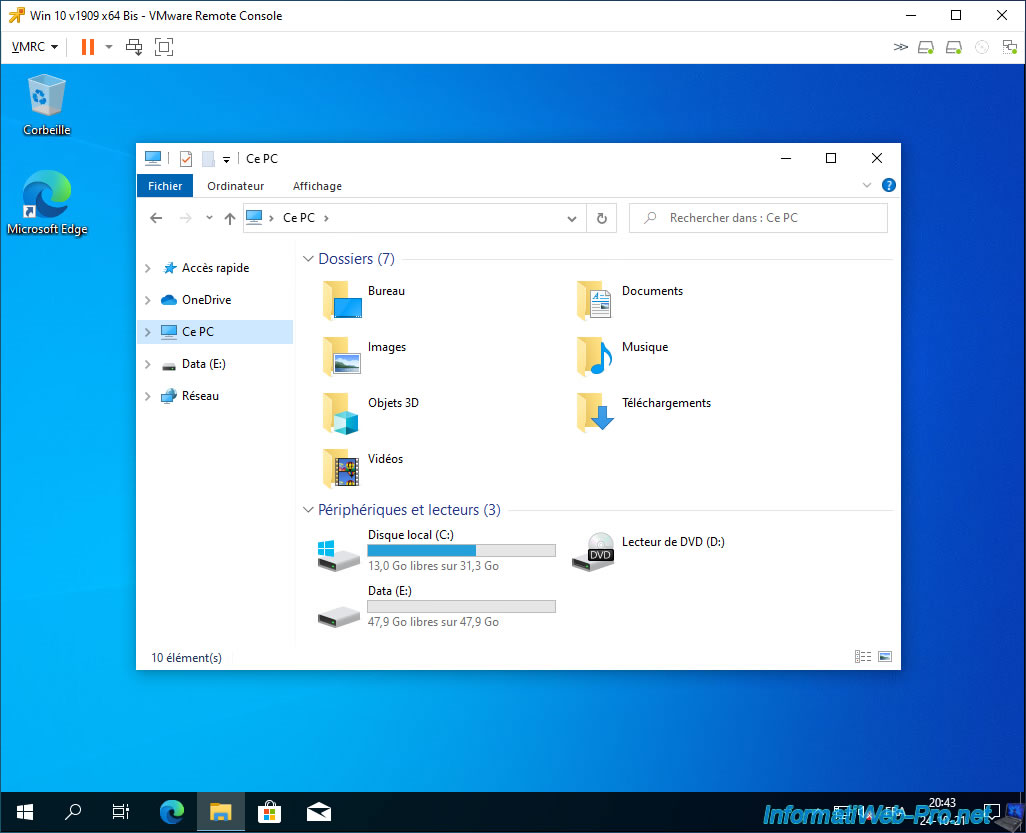
Right-click “Manage” on “This PC”.
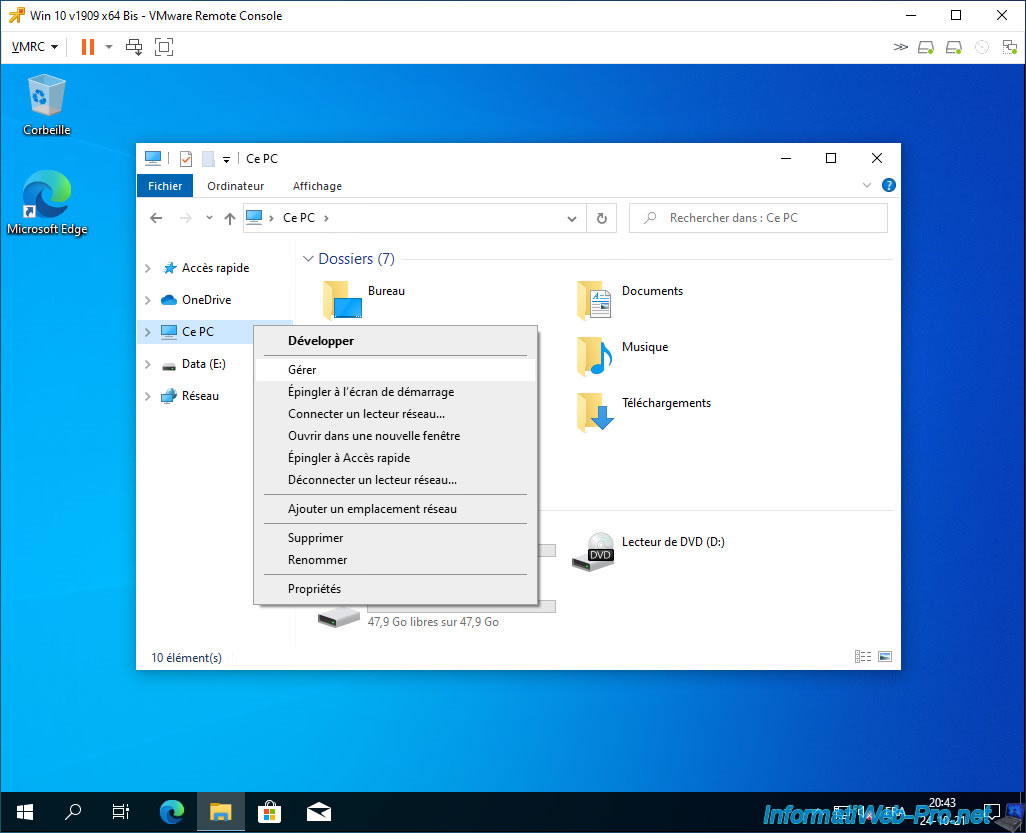
Go to disk management and you will see that your data partition ("Data" in our case) has been moved to a second virtual hard drive.
When we need additional disk space for one of our partitions (in our case: the "C" and "Data" partitions), we will have the possibility to extend the virtual hard disk concerned, then to extend the desired partition from the guest operating system.
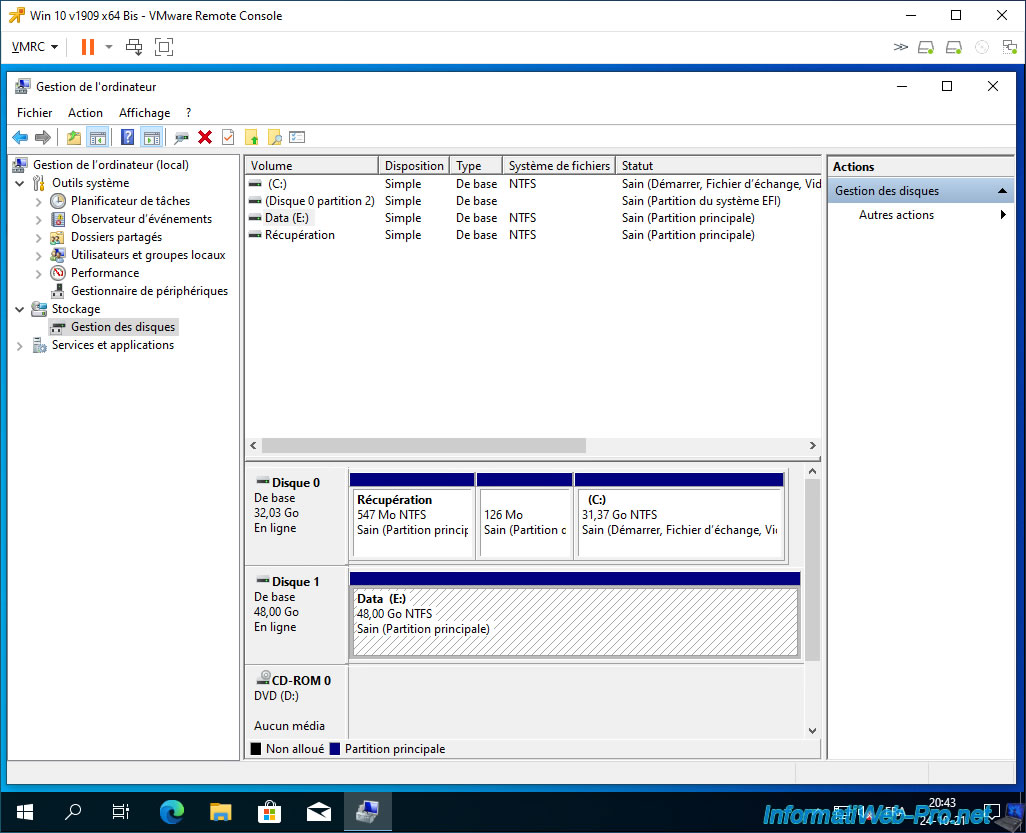
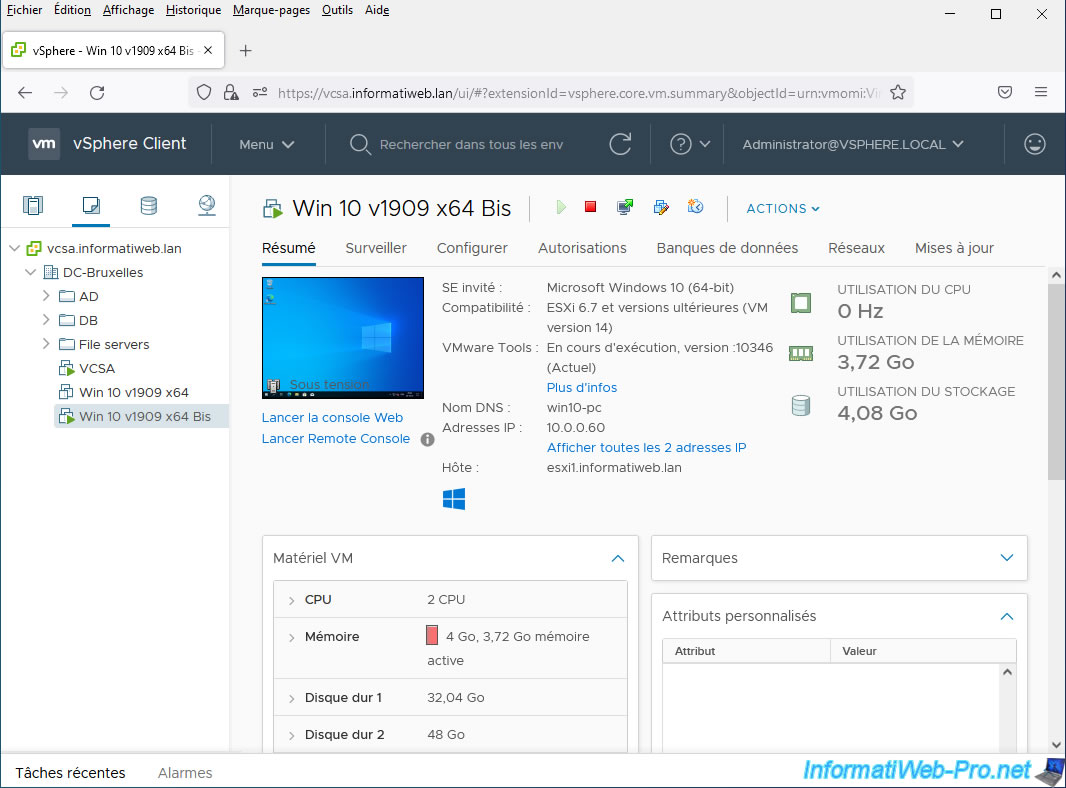
To verify the type of provisioning used for the virtual hard disks in your virtual machine, deploy the node corresponding to the desired virtual hard disk.
If you had selected "Thin" as the virtual hard disk type in the VMware vCenter Converter Standalone conversion wizard, you will see that thin provisioning is used.
Otherwise, with the "Thick" option, static provisioning would have been used.
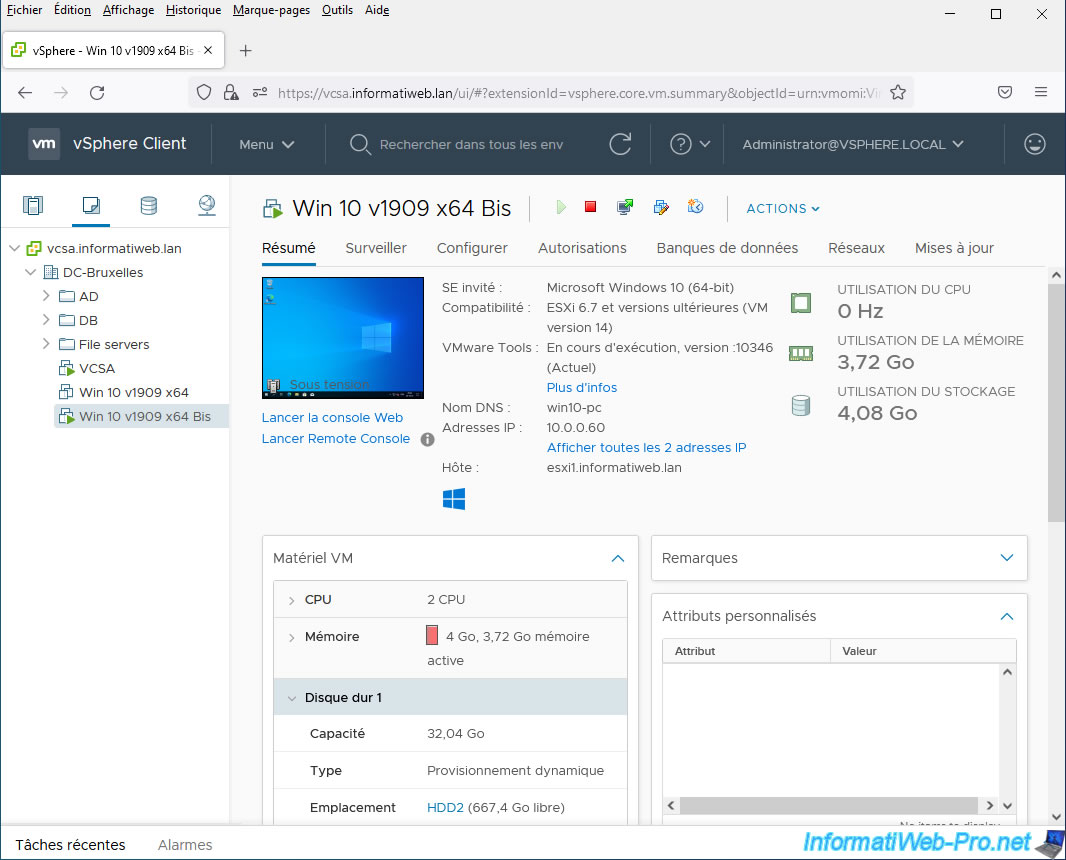
4. Round up the size of virtual hard disks
Although VMware vCenter Converter Standalone is useful to solve the problem explained above, there is still a small drawback.
Indeed, if you look at the sizes of hard drives, you will see that there may be sizes with commas. Although this is not a problem from a technical point of view, it may bother you from a visual point of view.
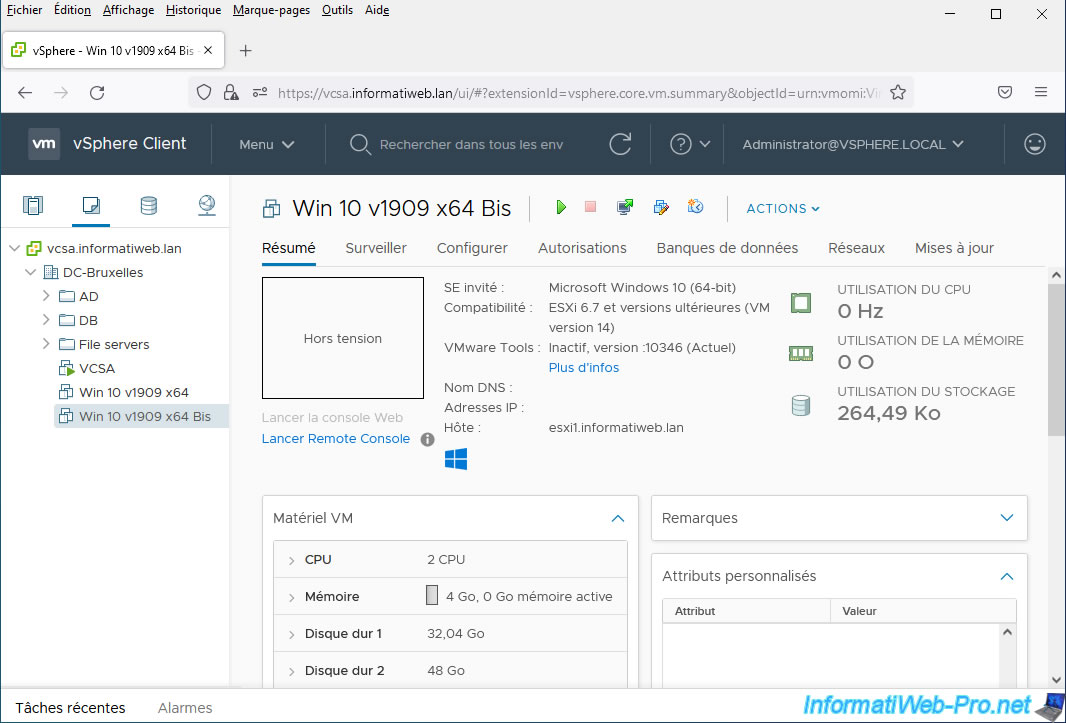
Additionally, if you attempt to modify your virtual machine's virtual hardware, you will see that there may be many decimal places for the size of its virtual hard drives.
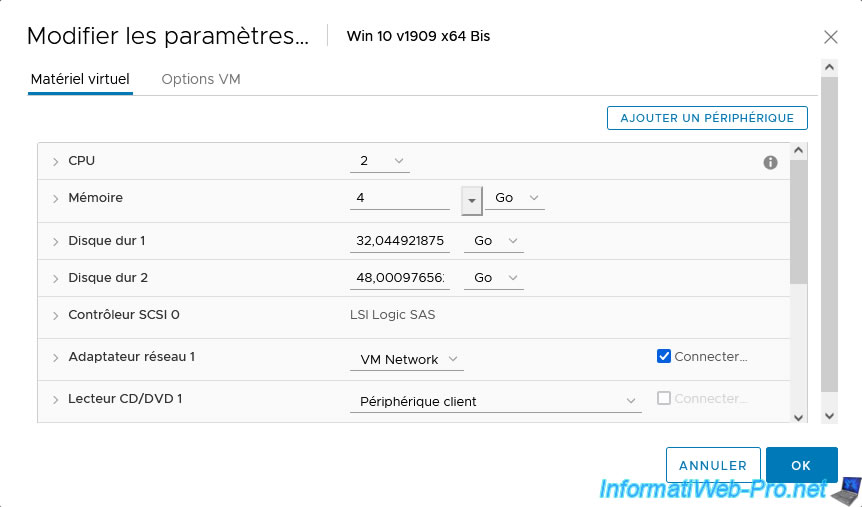
However, nothing prevents you from rounding up to a slightly higher value (or to the next gigabyte).
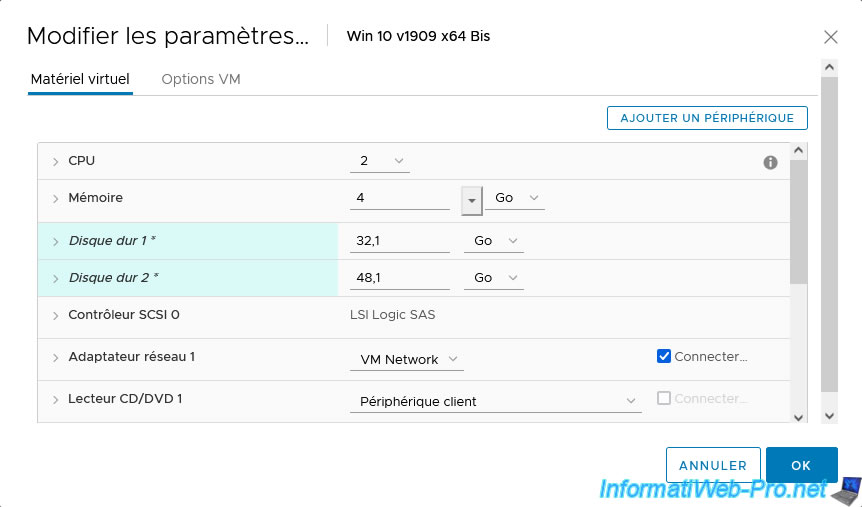
The sizes have been updated in the web interface of your VMware vCenter Server (or VCSA).
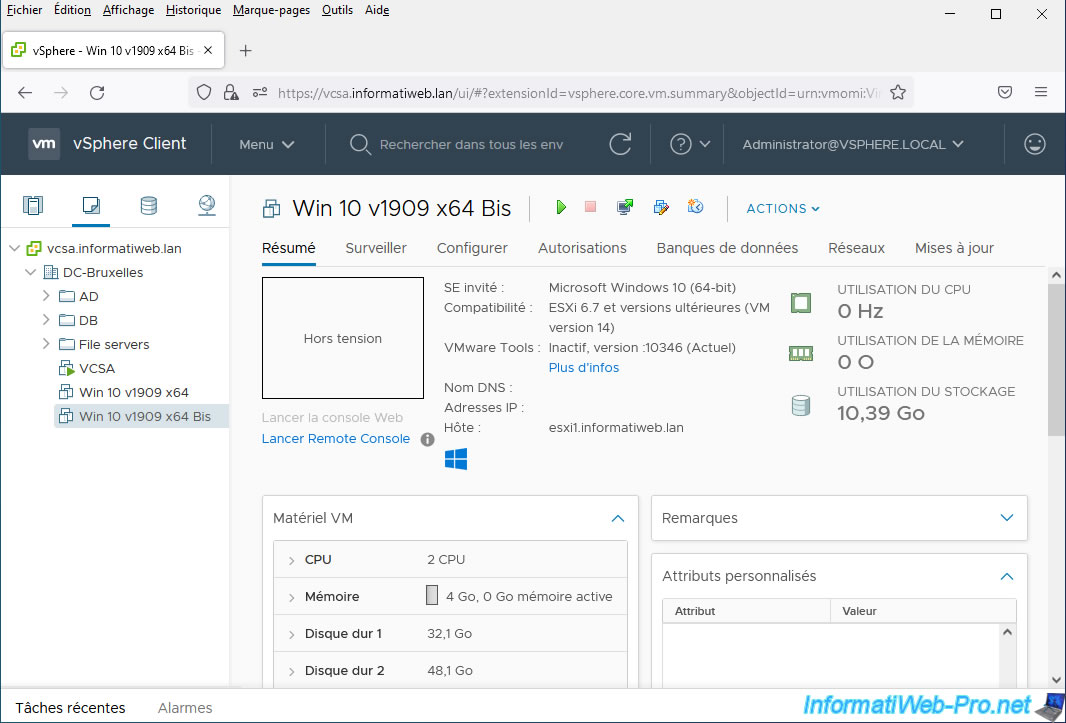
When you round the size of your virtual hard disks up to a slightly larger value, a small amount of unallocated space will appear on them in disk management (on Windows).
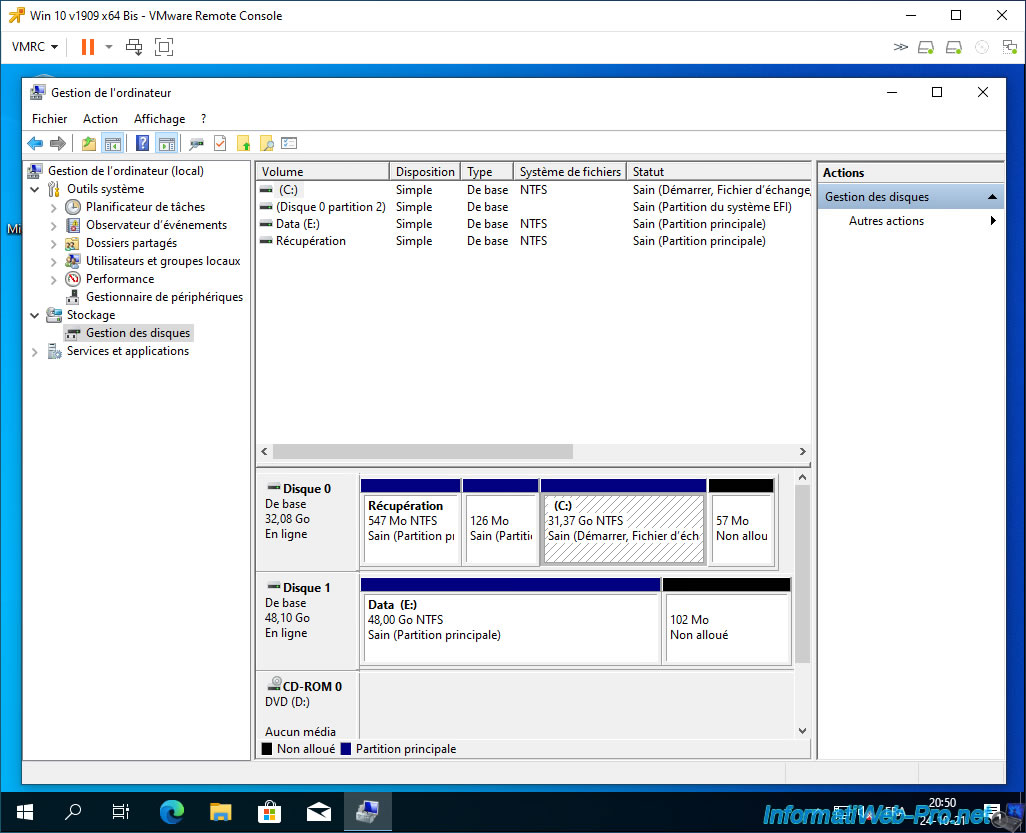
To make it "disappear" and you can use it, right-click "Extend Volume" on the partition before it.
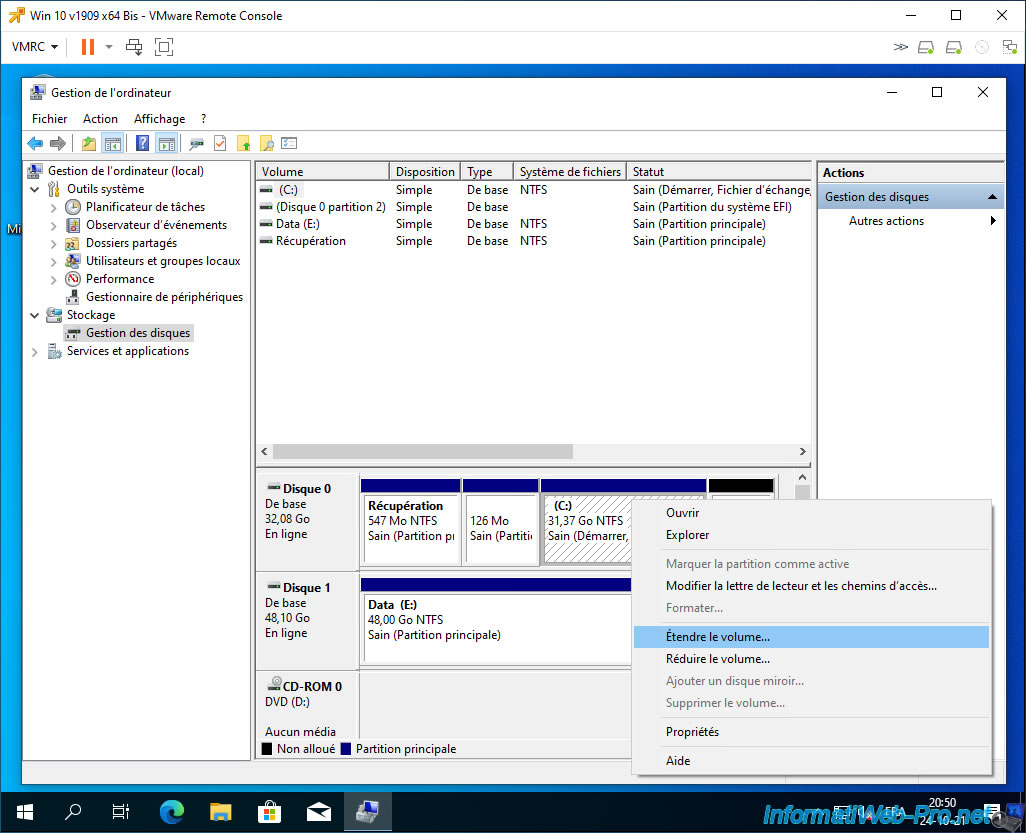
Click Next each time, leaving the default options and values.
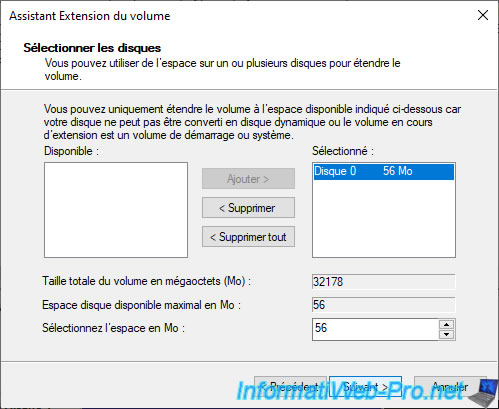
Blocks of unallocated space are gone.
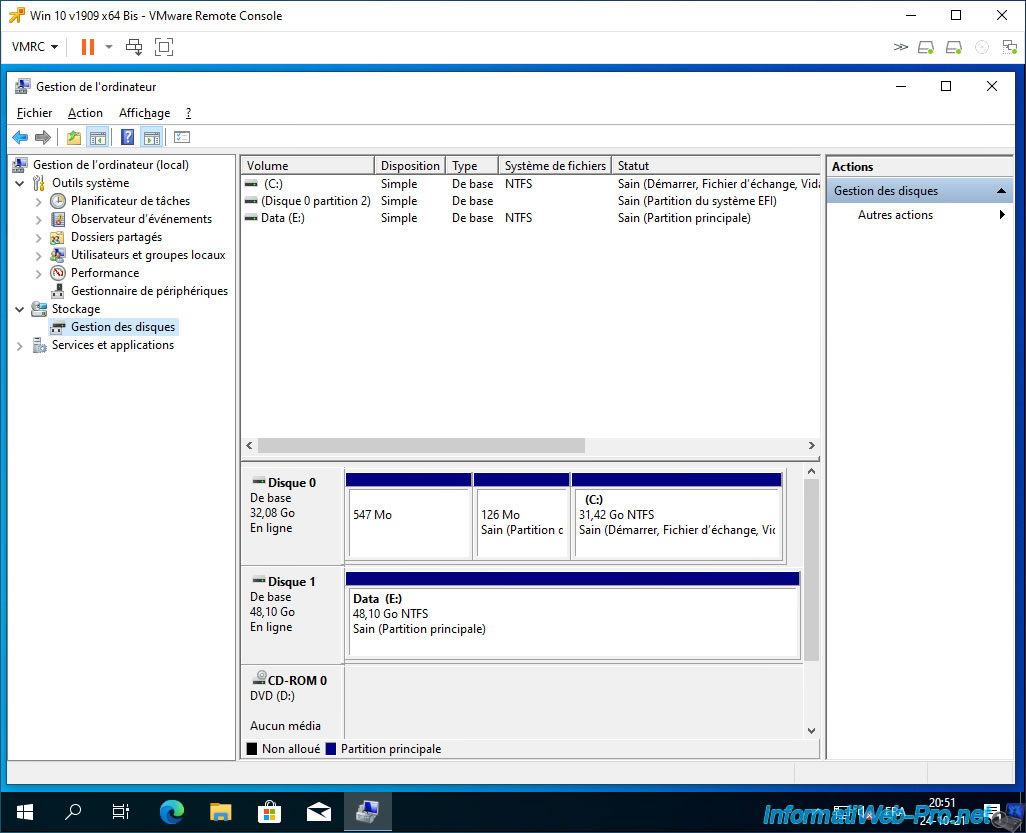
Share this tutorial
To see also
-

VMware 4/21/2023
VMware ESXi 6.7 - Change virtual disk provisioning
-

VMware 5/15/2024
VMware vSphere 6.7 - Add a physical disk to host
-

VMware 12/20/2024
VMware vSphere 6.7 - Clone vApps
-

VMware 9/13/2024
VMware vSphere 6.7 - Create a NFS datastore

No comment