- VMware
- VMware vCenter Server (VCSA), VMware vSphere
- 05 June 2024 at 13:52 UTC
-

- 1/2
On the Internet there are several sites that provide pre-installed and pre-configured virtual machines. These are what we call "virtual appliances" in English.
Most of the time these will be provided in OVF/OVA format, but not always.
- Where to find these virtual appliances?
- Download a virtual machine (virtual appliance) from the VMware Marketplace
1. Where to find these virtual appliances?
In the case of VMware, you can find them on the VMware Marketplace, accessible for free, with a VMware account (which you can also create for free).
On the VMware Marketplace, you will mainly find virtual machines intended for professionals and these are therefore provided by companies specializing in various technologies used in the professional world.
Note: you may also find virtual appliances (pre-installed virtual machines) on other sites (such as the site of some manufacturers specializing in IT, or even the Microsoft site).
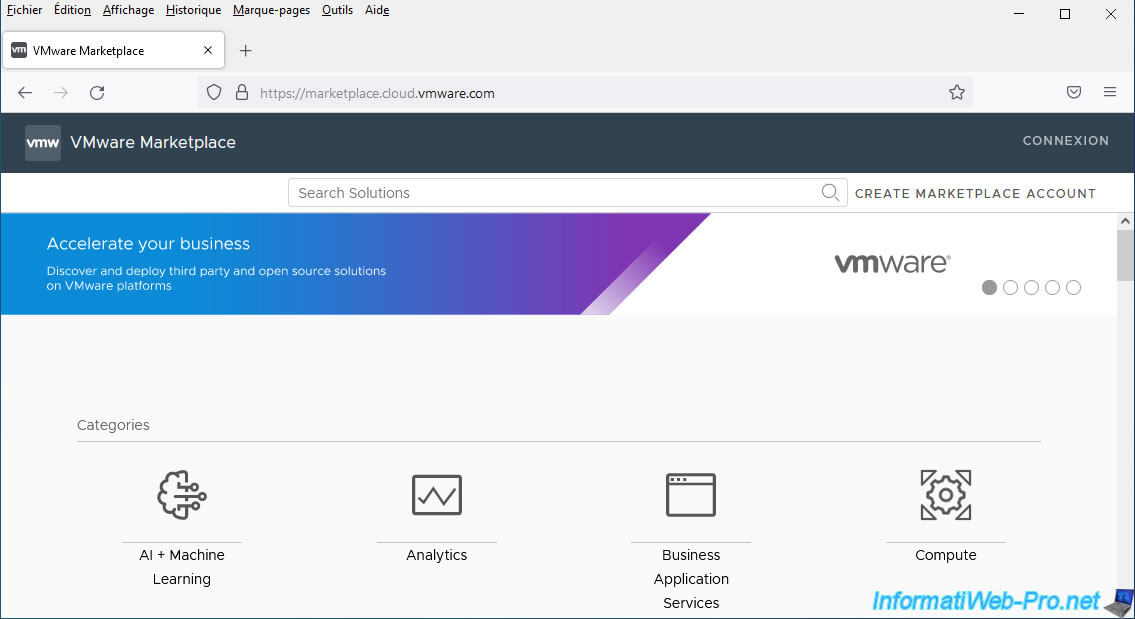
2. Download a virtual machine (virtual appliance) from the VMware Marketplace
2.1. Log in and create an account (if necessary) on the VMware Marketplace
To get started, go to the VMware Marketplace and click the "Sign In" link located in the top right.
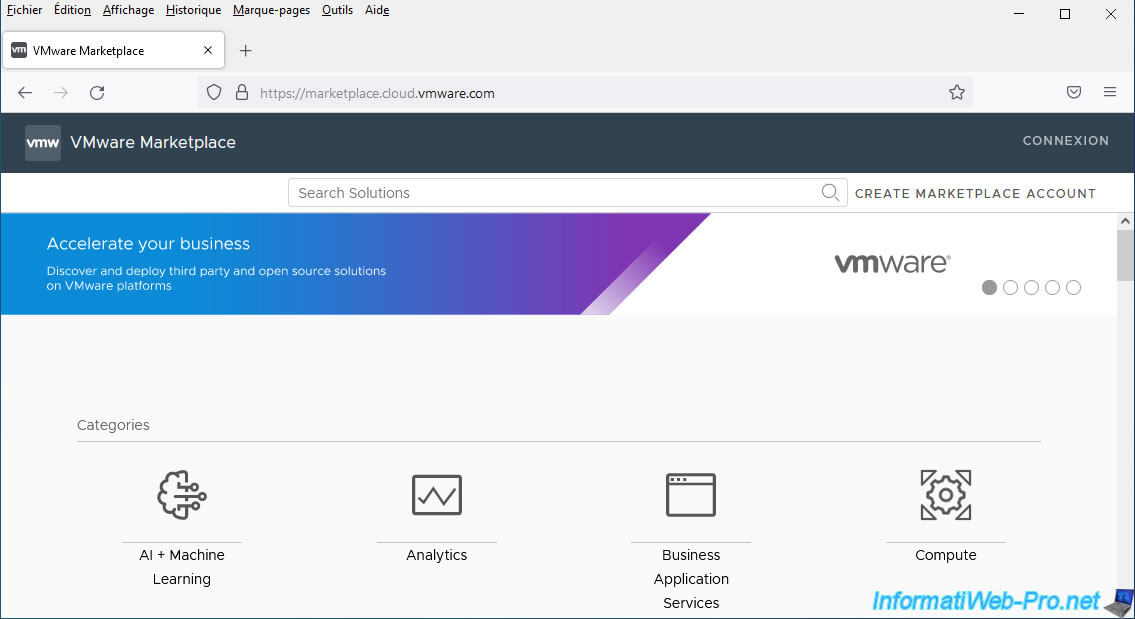
You will arrive at a VMware login page where you can log in with your regular VMware account.
If you don't yet have a VMware account, create one for free by clicking on the "Create your VMware account" button.
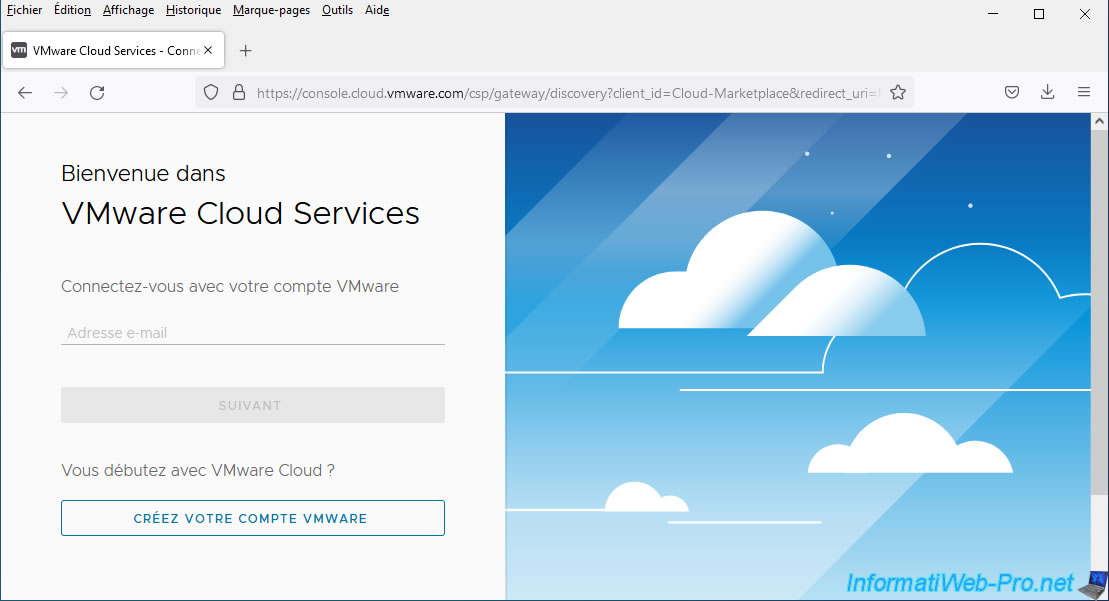
Note that if no organization (company) has been added to your VMware account, you will see this warning: Either your current organization or user does not have access to this service.
If an organization is in the list below, select it.
Otherwise, click on the "Create marketplace account" link located at the top right.
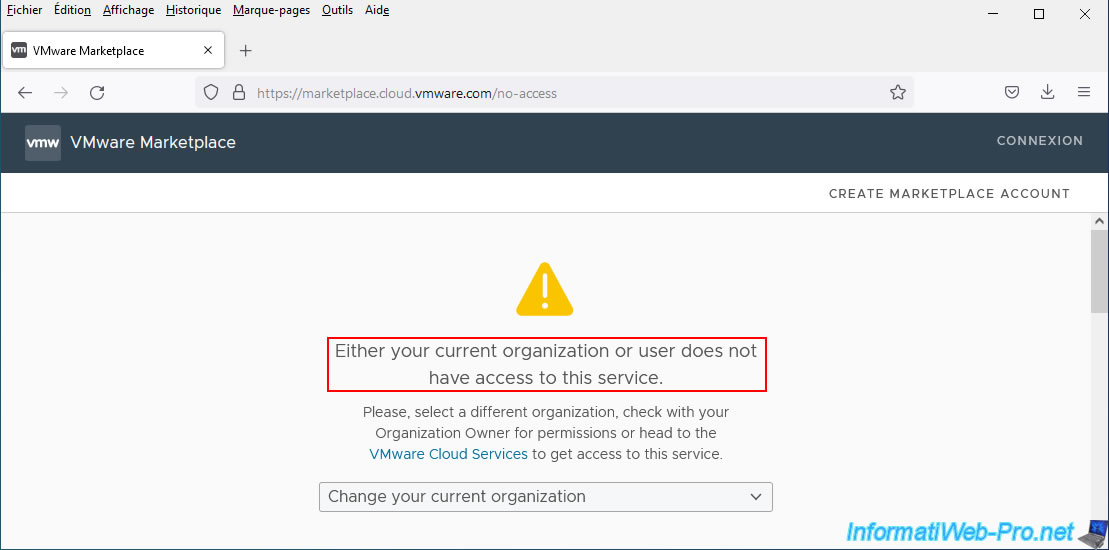
Provide an organization name, check the box "I accept the VMware Cloud Services Terms of Service" and click: Create an organization and complete registration.
Note: VMware does not check whether this organization actually exists.
If you created your VMware account solely to learn VMware technologies, provide the name you want.
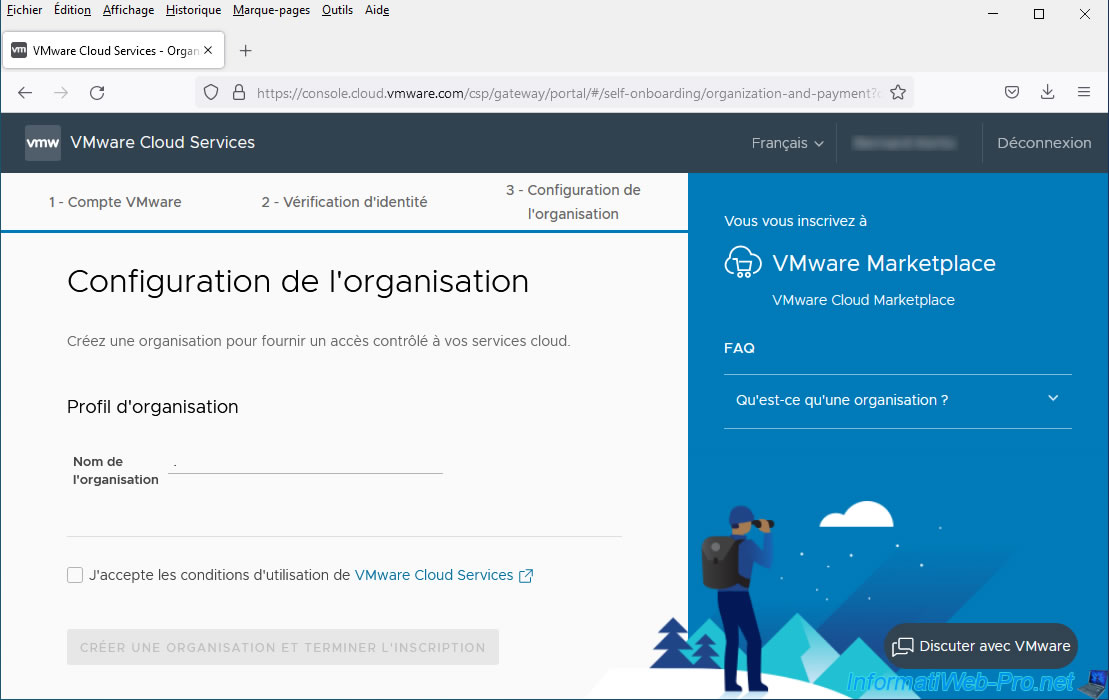
Now you have access to the VMware Marketplace while logged in with your VMware account.
Note that your organization name is displayed at the top right in addition to your first and last name.
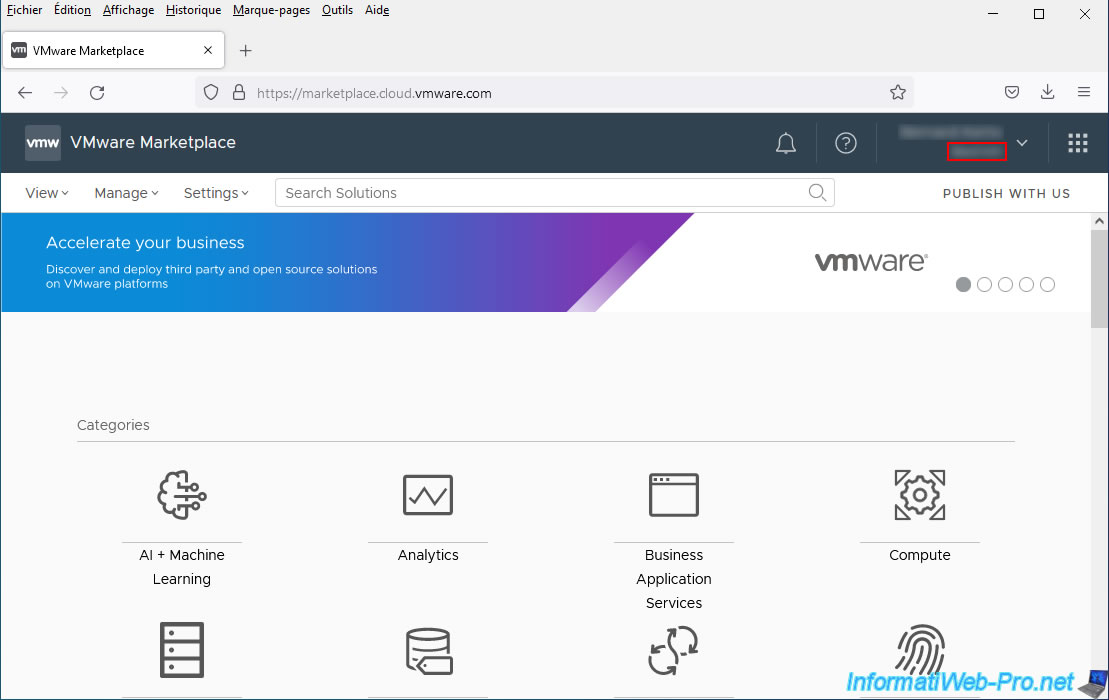
2.2. Download a virtual appliance from the VMware Marketplace
For this tutorial, we will download the "StarWind Virtual SAN for vSphere" virtual machine which allows you to create a virtual SAN from a virtual machine which will run on a VMware vSphere server (ESXi).
This is an example.
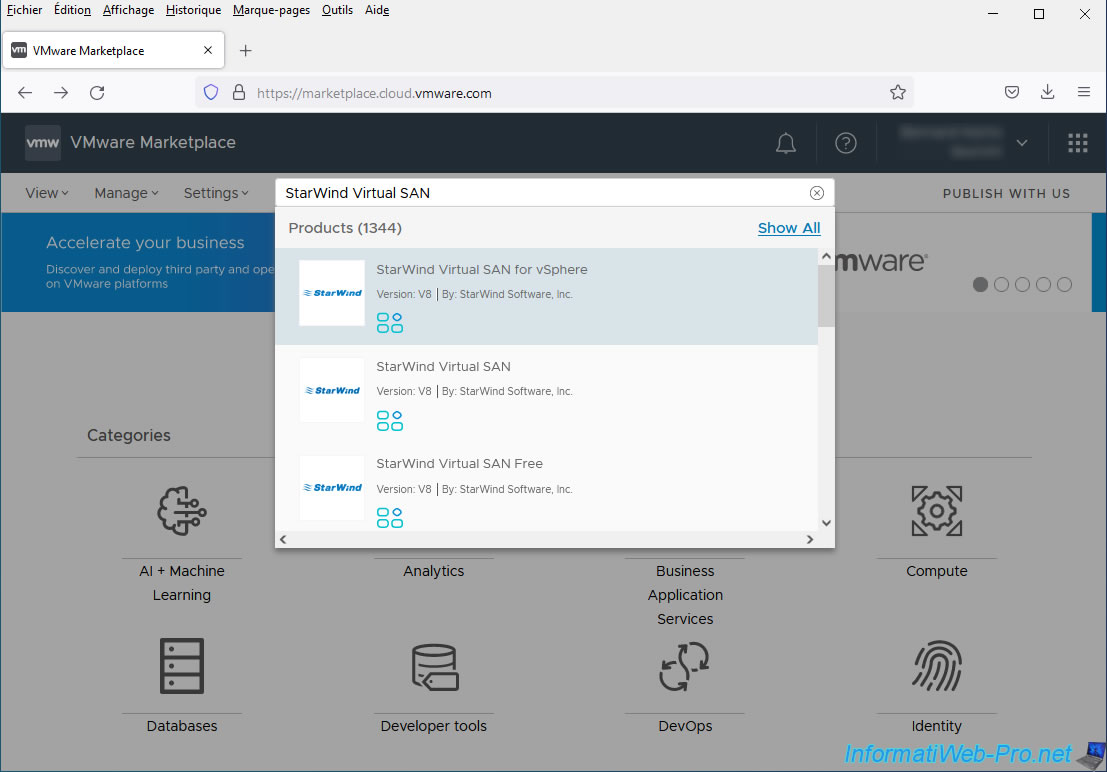
On the page of this virtual machine "StarWind Virtual SAN for vSphere", click on the button: Try now.
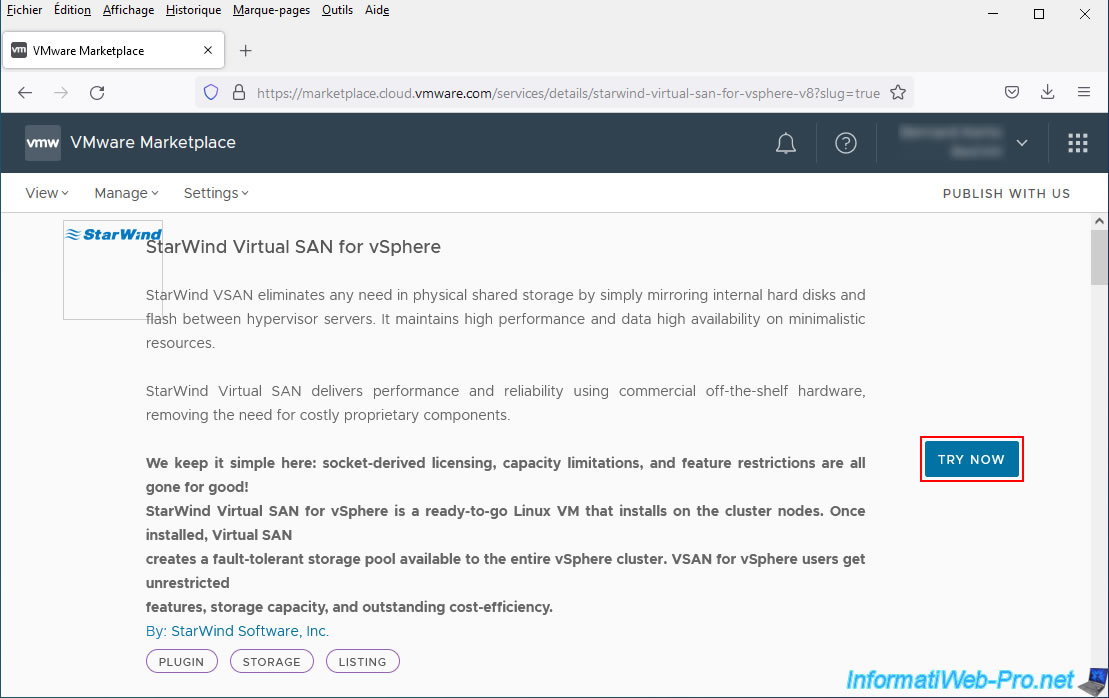
In this case, the VMware Marketplace site redirects us to the StarWind Virtual SAN trial download form.
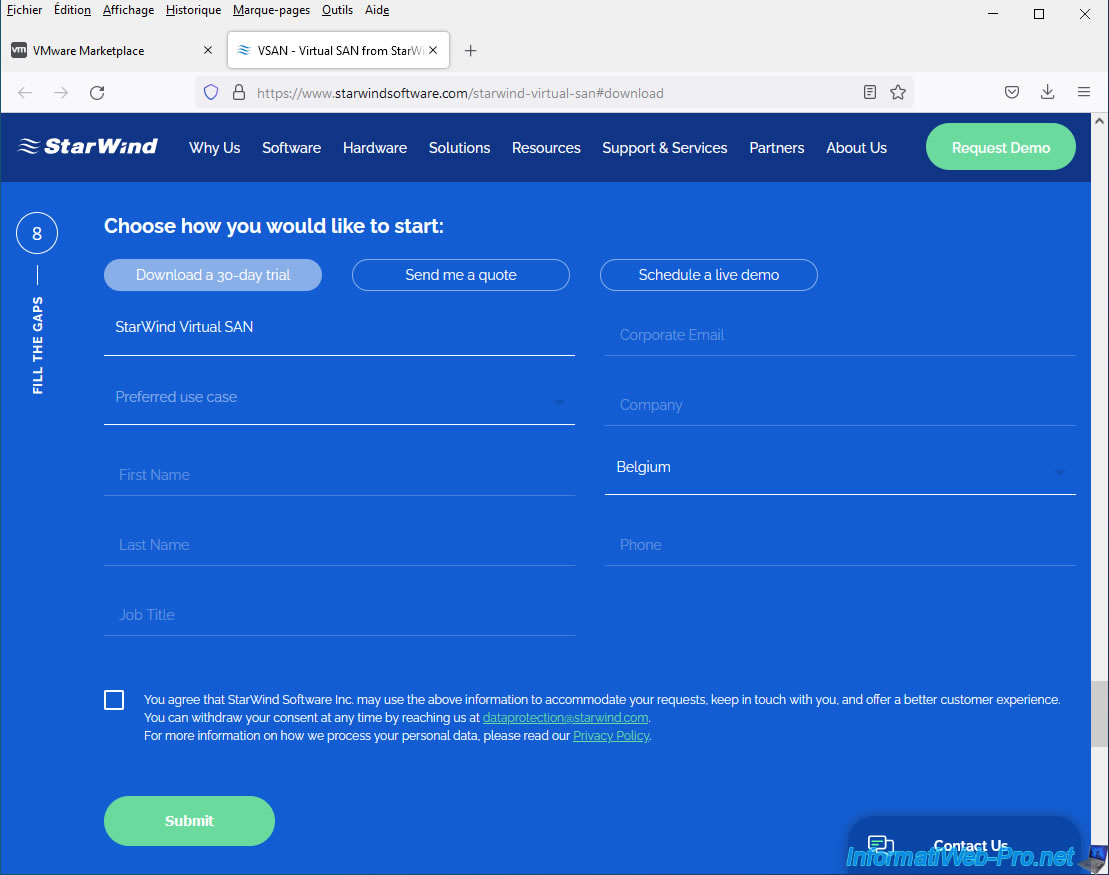
Note that this solution created by StarWind is available in several versions, including one for VMware vSphere (ESXi).
Select this version in the form and fill out the rest of the form with the requested information.
Important : provide a real email address in this form because the StarWind Virtual SAN for vSphere download link will be emailed to you automatically.
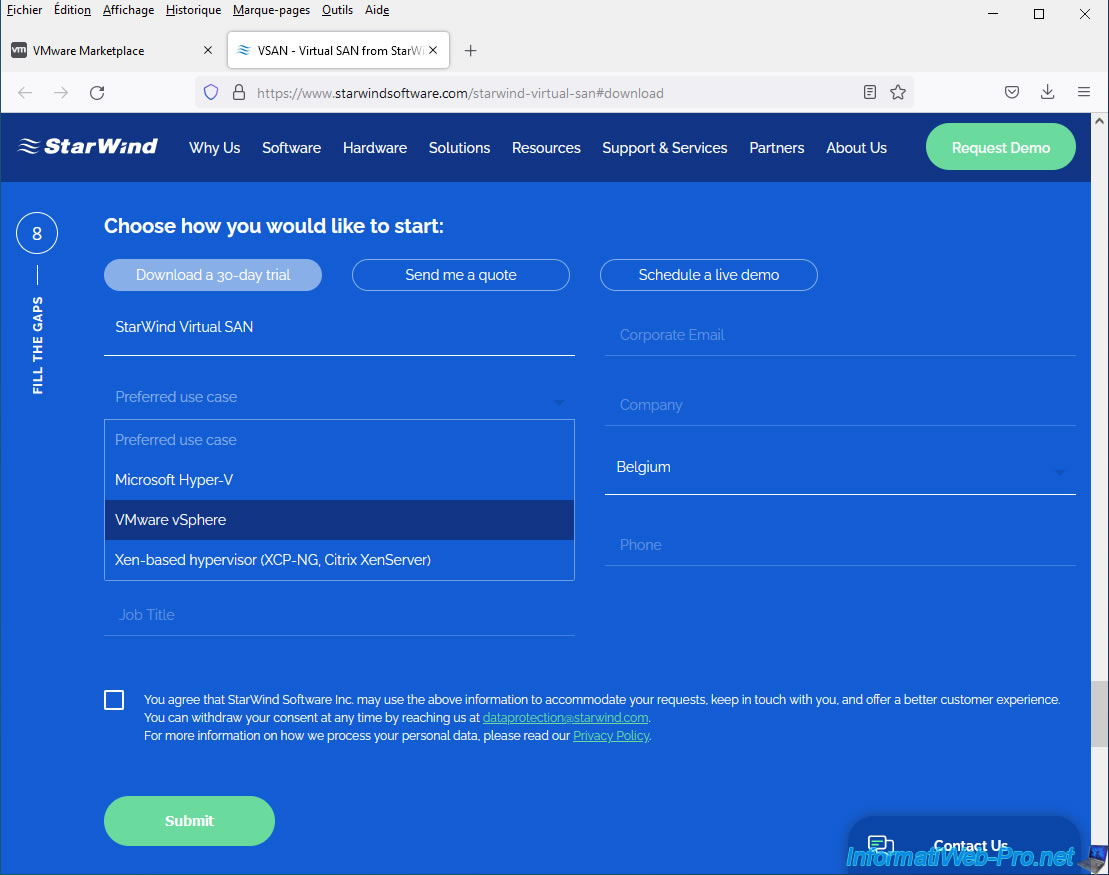
Once the form is completed and submitted, the StarWind website will notify you that the license key and download link for StarWind Virtual SAN for vSphere have been emailed to the email address you specified.
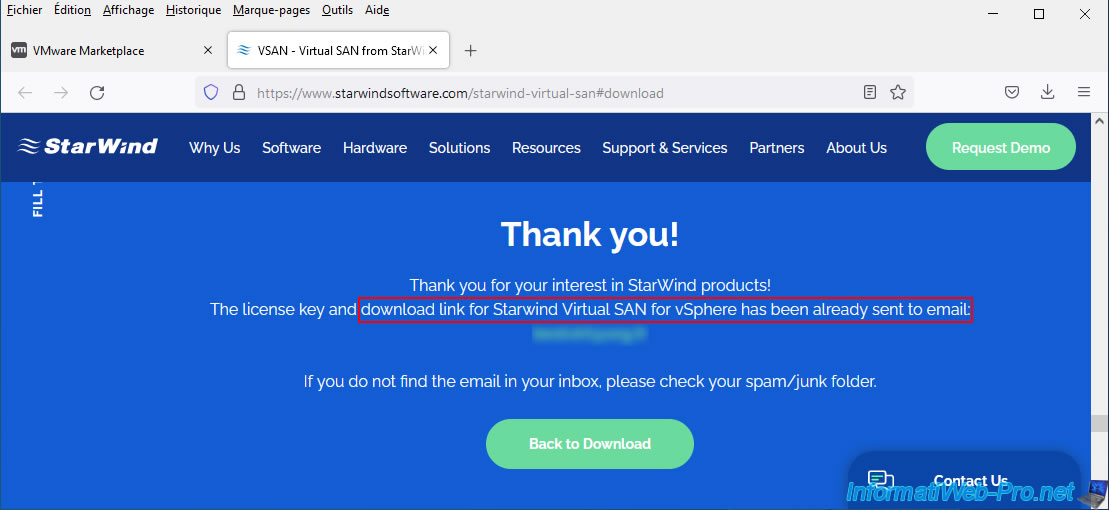
In the "License Key: StarWind Virtual SAN for vSphere Trial" email that you received, you will find the download link (boxed in red on the image) for this solution provided by StarWind.
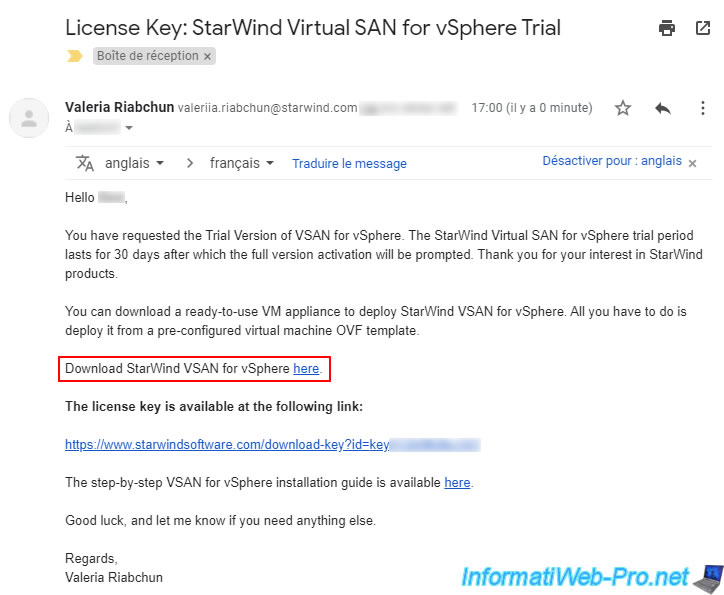
Once the "StarWindVSAN_vSphere.zip" file has been downloaded, unzip this file.
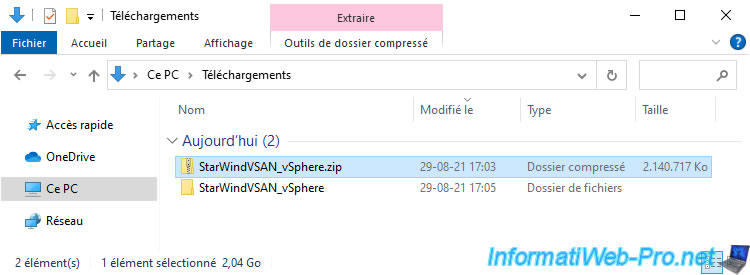
Inside, you will find:
- a manifest file which allows you to check the integrity of the downloaded virtual machine, whose extension is ".mf".
- a configuration file in OVF format.
- a file representing the virtual hard disk of the virtual machine, whose extension is ".vmdk".
- a file containing the current BIOS configuration of the virtual machine, whose extension is ".nvram".
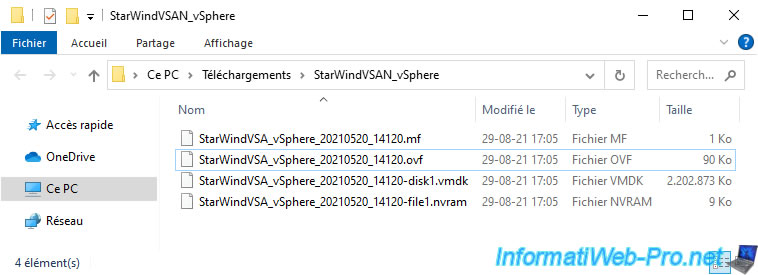
Share this tutorial
To see also
-
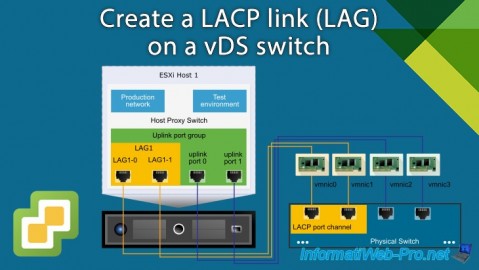
VMware 1/10/2025
VMware vSphere 6.7 - Create a LACP link (LAG)
-
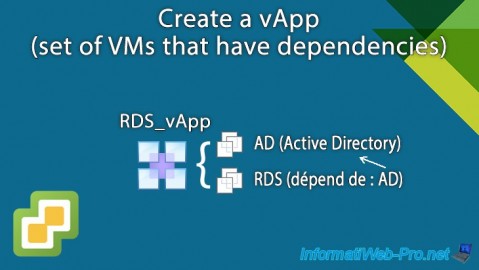
VMware 12/13/2024
VMware vSphere 6.7 - Create a vApp
-

VMware 1/8/2025
VMware vSphere 6.7 - LLDP (Link Layer Discovery Protocol)
-
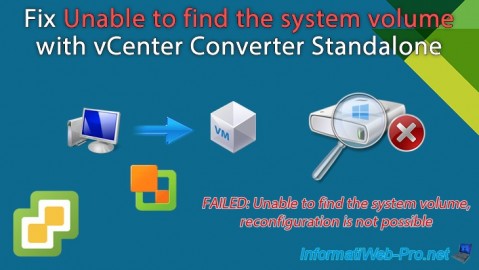
VMware 10/18/2024
VMware vSphere 6.7 - Unable to find the system volume error with vCenter Converter


You must be logged in to post a comment