- VMware
- VMware vCenter Server (VCSA), VMware vSphere
- 15 May 2024 at 07:50 UTC
-

On high-end servers and motherboards intended for individuals, it's possible to add physical disks (hard disks or SSDs) hot (without turning off or restarting the server or computer).
However, you will see that VMware vCenter Server (VCSA) will not detect them automatically.
In this tutorial, you will see how to force the detection of these new physical disks.
1. Add a physical disk
For this tutorial, we hot added a new 500 GB SCSI disk into our "esxi1" server.
However, if you select your VMware ESXi host and go to "Configure -> Storage -> Storage Devices", you will see that it does not appear.
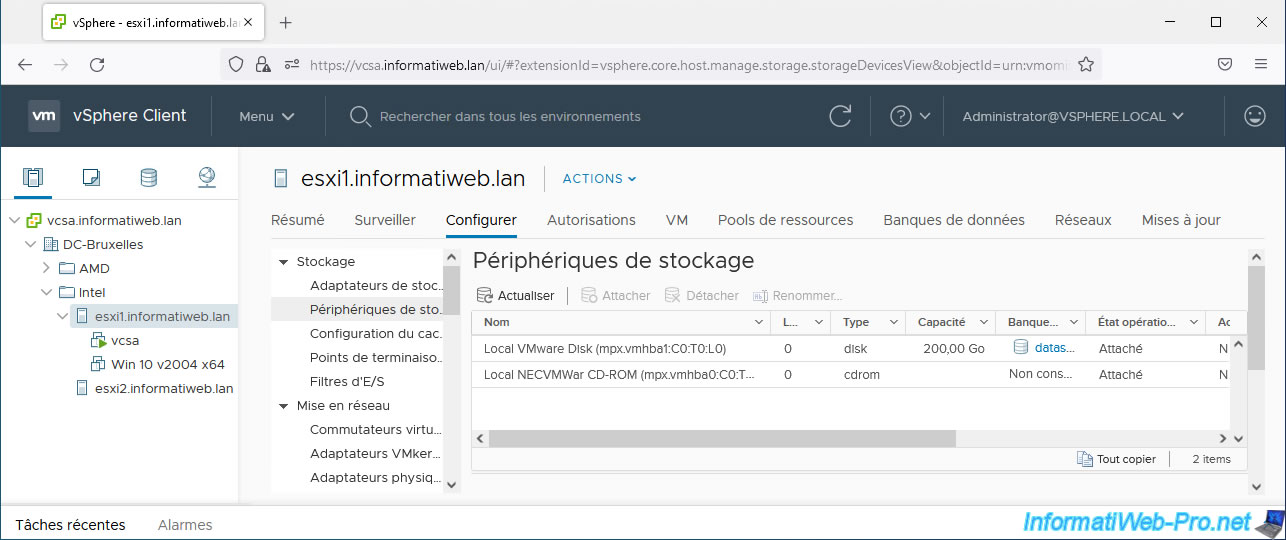
For this new physical disk to be detected by your VMware ESXi host and also appear in the VMware vSphere Client, you must go to "Configure -> Storage -> Storage Adapters" and click on: Rescan Storage.
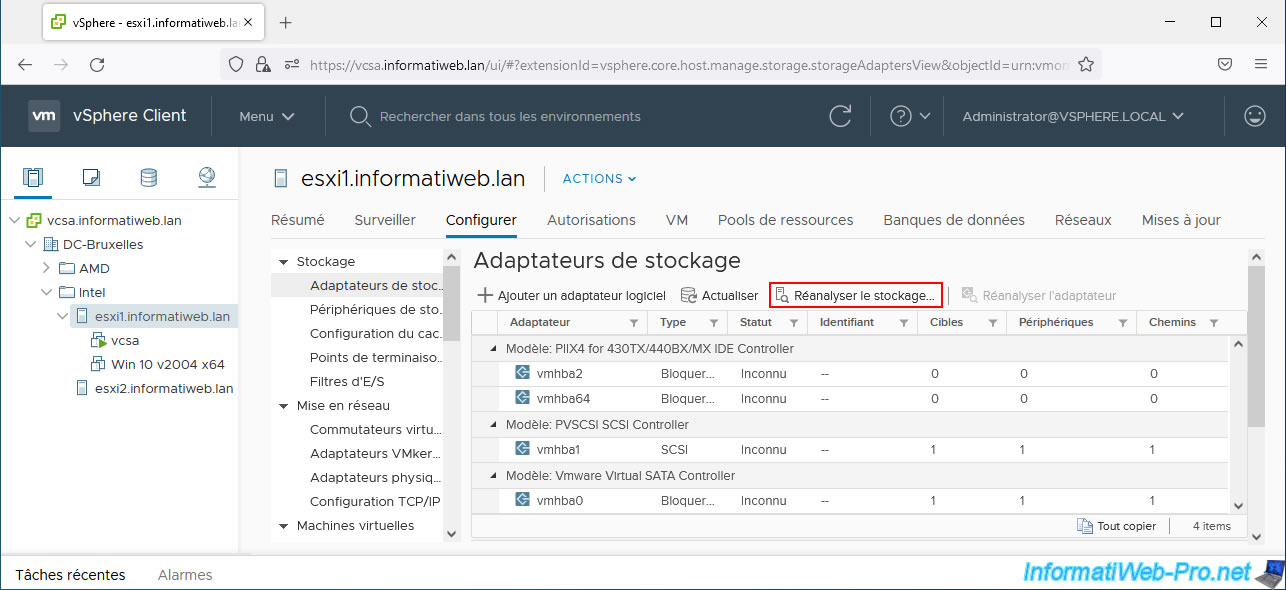
Leave the 2 boxes checked and click OK.

As expected, the number of devices on our server's "PVSCSI SCSI Controller" increased by 1.
Select the storage controller where your new physical disk is connected and go to the "Devices" tab at the bottom of the list of storage adapters.
As expected, your new physical disk appears. In our case, this is the 500 GB physical disk.
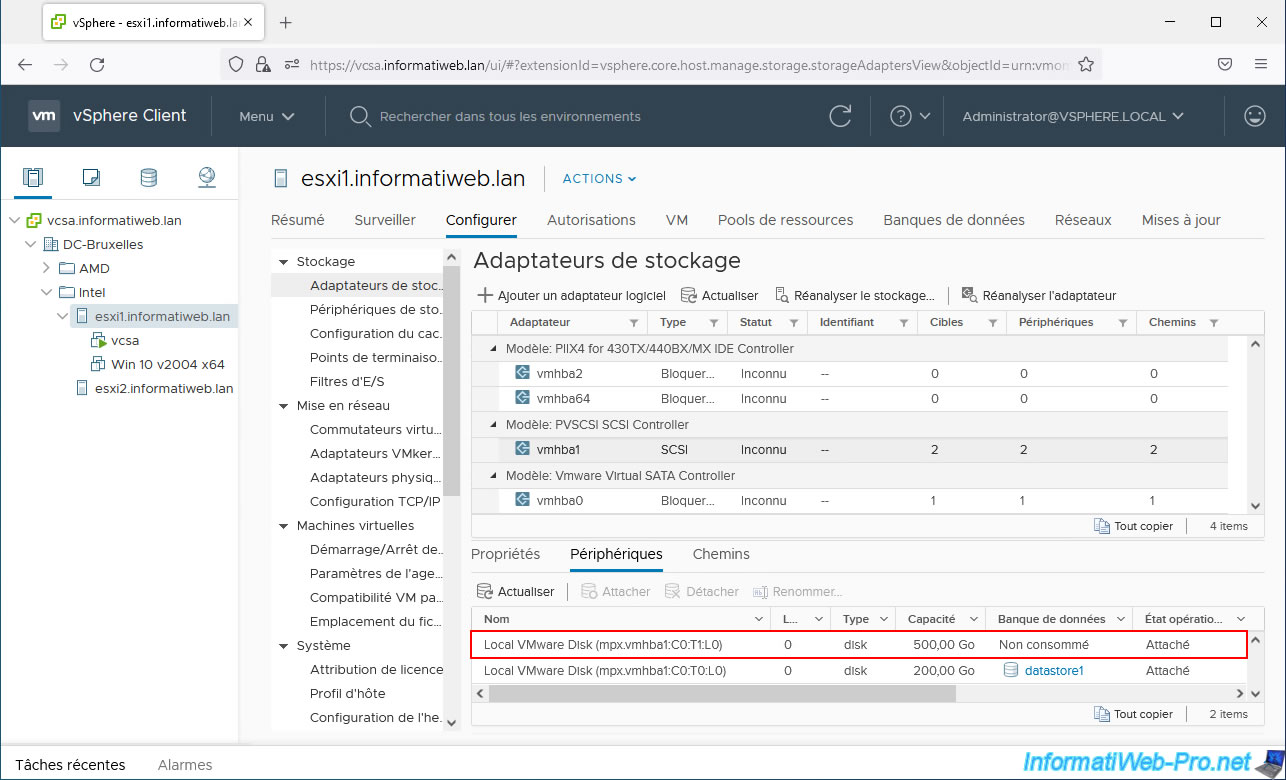
2. Create a datastore on this physical disk
Now that your new physical disk has been detected, you can create a new datastore on it to store data (virtual machines, ISO images, VM models, ...).
To do this, select the VMware ESXi host concerned by this local physical disk and click: Actions -> Storage -> New datastore.
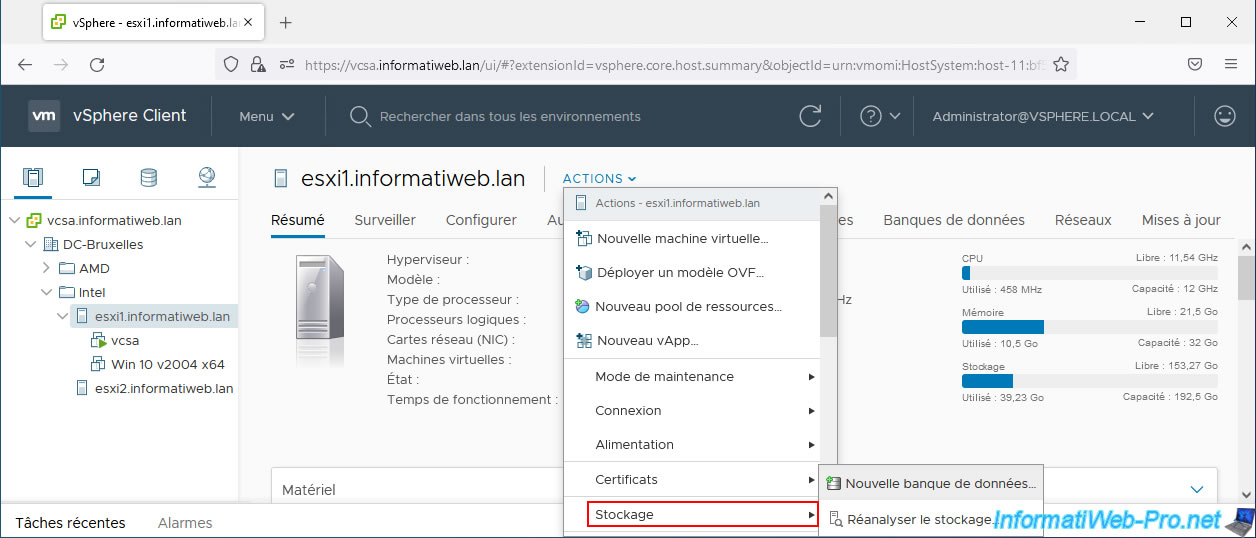
In the "New Datastore" wizard that appears, select "VMFS" and click Next.
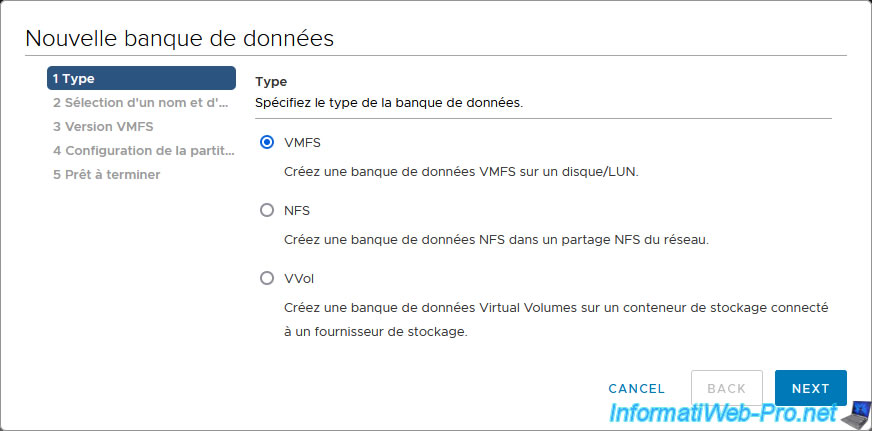
Specify a name for this new datastore, then refer to our tutorial "VMware vSphere 6.7 - Create a datastore" to learn more.
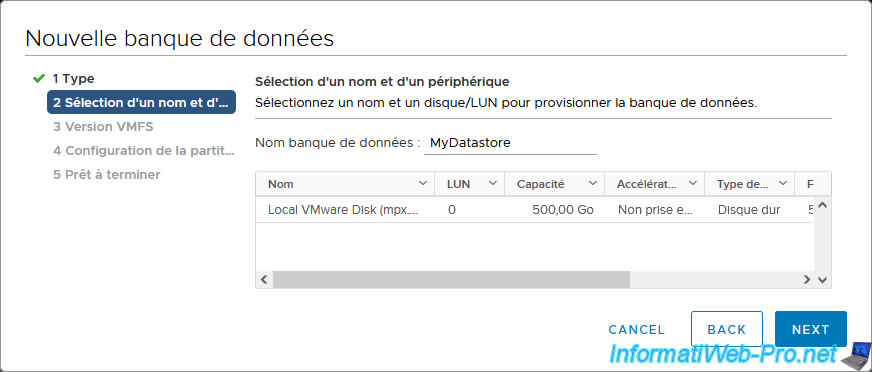
Share this tutorial
To see also
-

VMware 8/26/2022
VMware ESXi 7.0 / 6.7 - Import VMs from OVF / OVA format
-
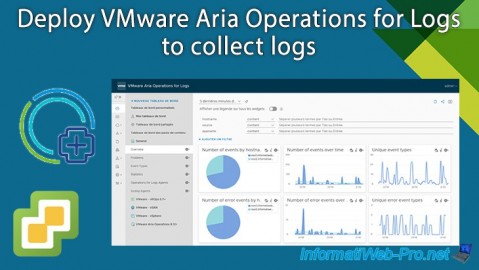
VMware 8/9/2024
VMware vSphere 6.7 - Collect logs with VMware Aria Operations for Logs
-

VMware 5/10/2024
VMware vSphere 6.7 - Extend a virtual hard disk (Linux LVM guest OS)
-

VMware 12/26/2025
VMware vSphere 6.7 - Virtualize Unraid 6.9.2


You must be logged in to post a comment