- VMware
- VMware vCenter Server (VCSA), VMware vSphere
- 21 February 2025 at 09:01 UTC
-

- 1/3
With VMware vSphere Distributed Power Management (DPM), you can reduce your power consumption by automatically placing hosts to sleep. Which can reduce your electricity consumption by 20% (according to VMware).
- What is VMware vSphere Distributed Power Management (DPM)?
- Host wake-up protocols
- Check the wake-over-network (WOL) prerequisites for vSphere DPM
- Configure power options (for IPMI/HPE iLO only)
- Testing sleeping and waking a host
- Test sleeping and waking up a host (with VMs powered on)
- Enable vSphere DPM (Distributed Power Management)
1. What is VMware vSphere Distributed Power Management (DPM)?
VMware vSphere Distributed Power Management (DPM) is a feature included in the Enterprise Plus edition of VMware vSphere that allows VMware ESXi hosts to be placed to sleep when workload is low (for example: overnight).
Note that DPM also relies on workload history to know if it can put hosts to sleep or if it is not worth it.
Before hibernating these hosts, the virtual machines are obviously migrated to other hosts in your cluster.
Hosts placed on standby can then be automatically restarted using various techniques, such as: intelligent platform management interface (IPMI), HPE Integrated Lights-Out (iLO), or wake-over-the-network (WOL).
VMware vSphere uses these protocols in the following order: IPMI, iLO, WOL. The WOL protocol has the advantage of being supported by all servers and computers at present.
This helps automate energy management in your data center and wake up hosts when workload increases.
Note that you can configure vSphere DPM to only issue recommendations or to automatically manage sleeping and waking up your VMware ESXi hosts when necessary.
Sources :
2. Host wake-up protocols
2.1. IPMI (Intelligent Hardware Management Interface)
IPMI (Intelligent Hardware Management Interface) is a universal interface created by Intel and also supported by partners: Hewlett-Packard, NEC and Dell.
Which means that this interface can generally be used with the servers of the brands mentioned above.
IPMI allows you to manage a server remotely, even if it is physically turned off.
Indeed, thanks to IPMI, you will be able to:
- manage your server firmware
- turn on or restart your server even if the installed operating system is crashed.
- monitor your server's power supply, temperatures, ...
- and more
IPMI is therefore independent of the operating system you install on your server.
In this case, VMware vSphere will be able to restart your server by sending the correct command to your server via the IPMI protocol.
In the case of Dell, you can for example manage your server remotely via iDRAC which supports the IMPI protocol.
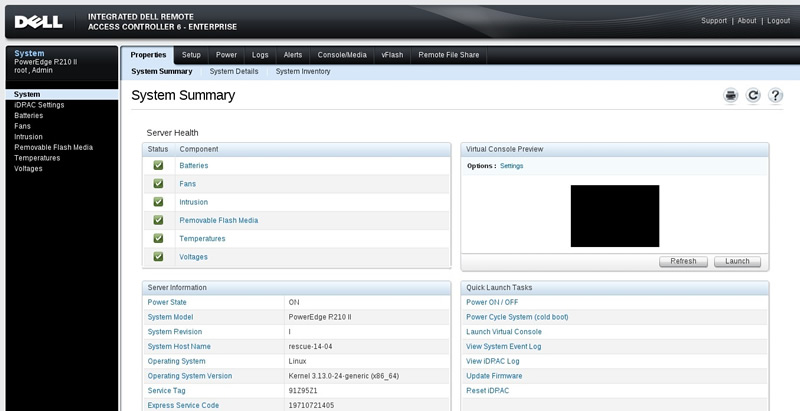
On your server, the IMPI port looks like an Ethernet port.
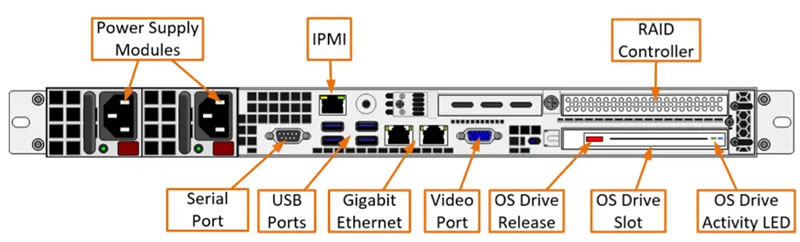
Sources :
- IPMI Specification, V2.0, Rev. 1.1: Document - Intel
- Intelligent Platform Management Interface - Wikipedia
- Support for Integrated Dell Remote Access Controller 6 (iDRAC6)
2.2. HPE iLO (Integrated Lights-Out)
HPE Integrated Lights-Out (iLO) is management software specific to HPE (Hewlett Packard Enterprise) servers that allows you to manage, update and monitor them remotely.
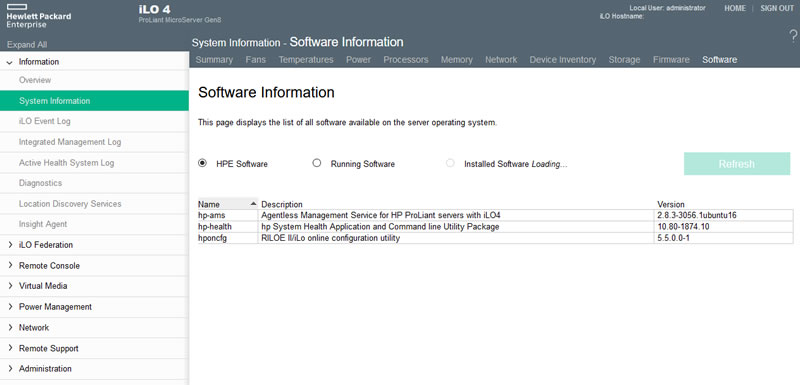
Thanks to iLO, you can even manage your server remotely from your Android or iOS smartphone.
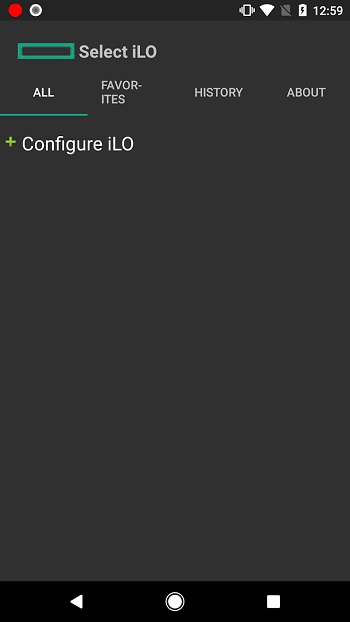
Sources :
- HPE Integrated Lights Out (iLO) Remote Server Management Tools | HPE France
- iLO Amplifier Pack | HPE Store US
- HP-AMS & HP-HELATH - will there be a release for U... - Hewlett Packard Enterprise Community
2.3. WOL (wake over network)
To ensure compatibility with all servers and computers, you can use "WOL" technology.
To do this, make sure to first configure your motherboard's BIOS to enable this WOL (Wake on LAN) technology.
3. Check the wake-over-network (WOL) prerequisites for vSphere DPM
As stated previously, a host can be woken up in 3 different ways: via IPMI, iLO or WOL.
In our case, we have enabled WOL support in the BIOS of our hosts.
If you use WOL to wake up your hosts by vSphere DPM, it is important to respect the following prerequisites (from VMware):
- use VMware ESXi version 3.5 or later
- vMotion must be configured and functional and use a simple network (= not separate subnets with routers).
- vMotion must be enabled on a physical network adapter that supports WOL (Wake on LAN).
- the port on the switch where the vMotion network adapter is connected so that the link speed is negotiated automatically.
Source : Test Wake-on-LAN for vSphere DPM - VMware Docs.
To check the prerequisites listed above, start by selecting each host.
In the "Summary" tab, you can easily check your VMware ESXi version.
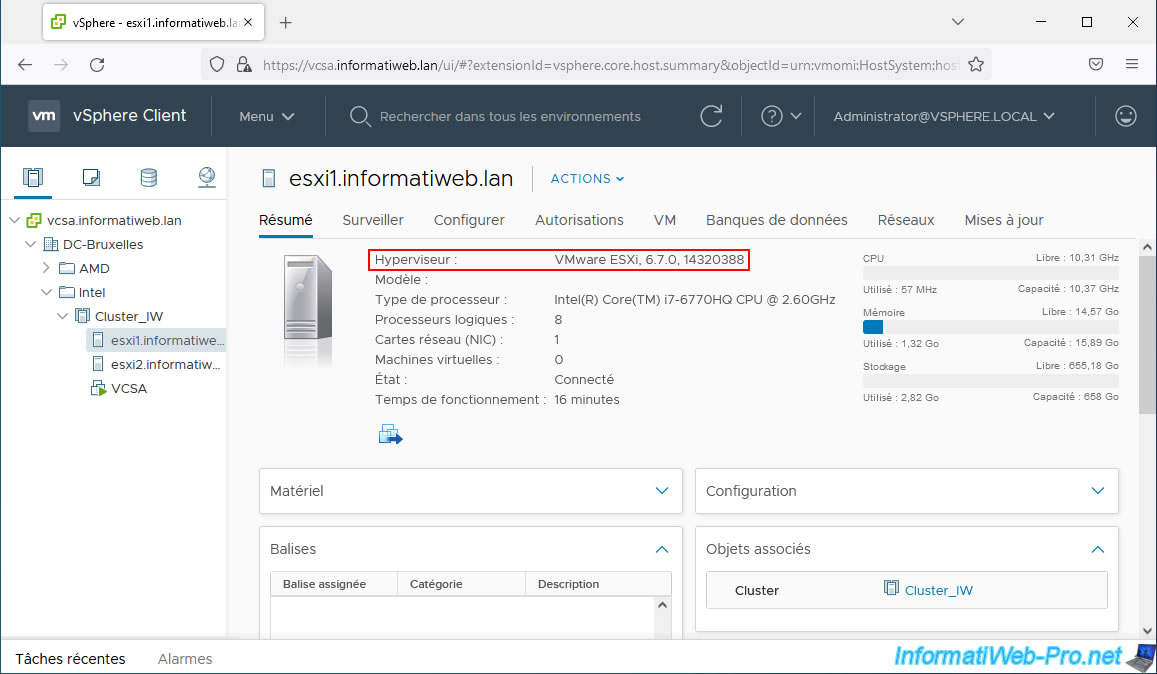
To check if vMotion is enabled on a host, select a host and go to: Configure -> Networking -> VMkernel Adapters.
Next, select a VMkernel adapter and check the "Enabled services" list. If necessary, modify a VMkernel adapter (which uses a WOL compatible network card) and enable vMotion on it.
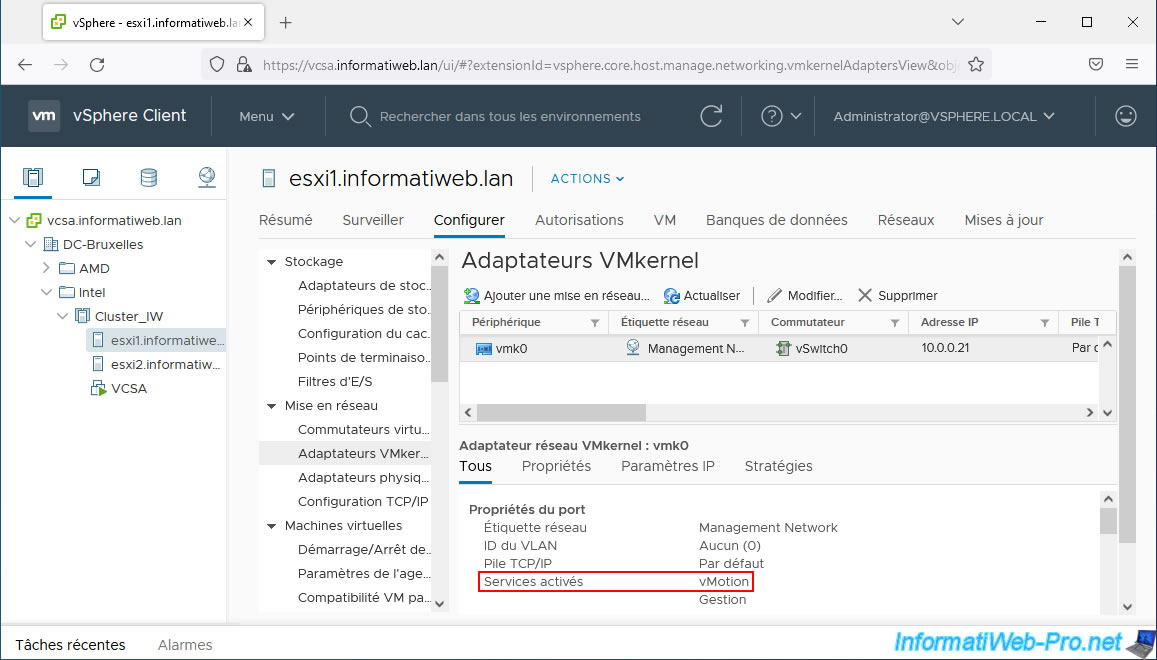
To find out which physical network adapter is used by a VMkernel adapter, select the desired one and go to the "Policies" tab at the bottom of the screen.
In this tab you will find a line "Active adapters" with the name of the physical network adapter used.
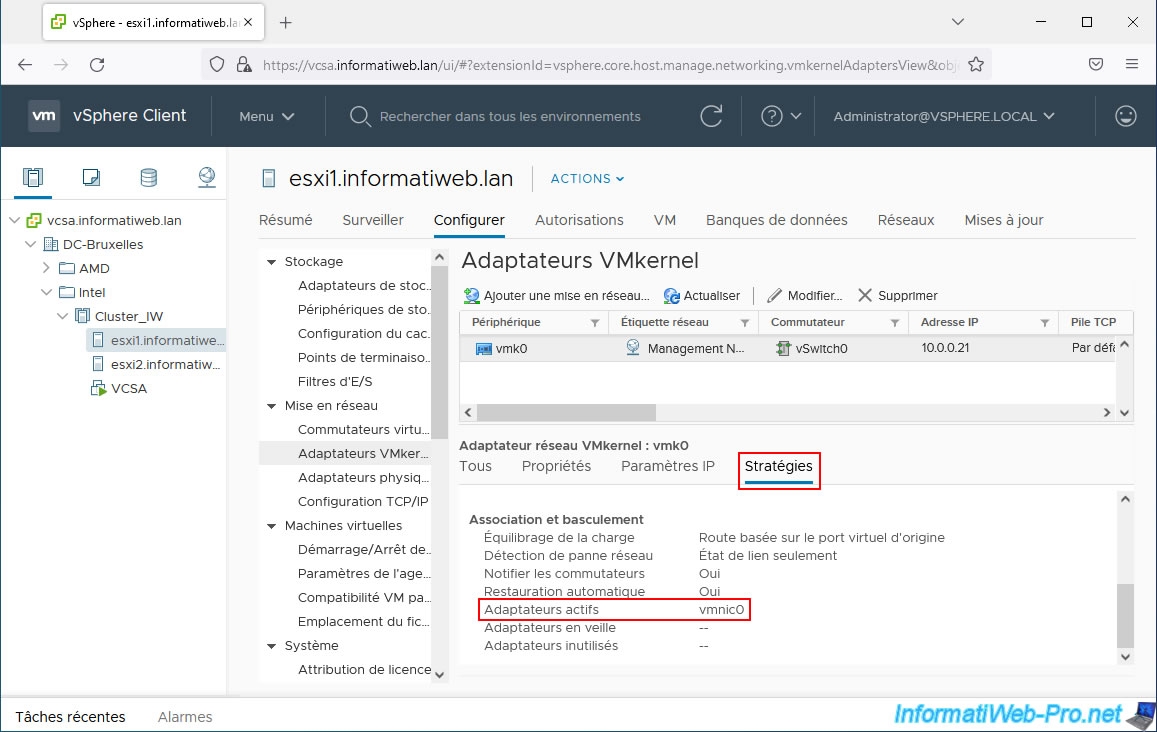
To find out if a physical network adapter supports WOL (Wake on LAN), simply go to "Networking -> Physical adapters" and check the "Wake on LAN supported" column.
Using this "Physical adapters" list, you can also check that the configured speed is set to "Automatic negotiation" for the one used for wake-up via WOL.
Which is a prerequisite (mentioned previously) if you want vSphere DPM to be able to wake up your sleeping hosts via WOL.
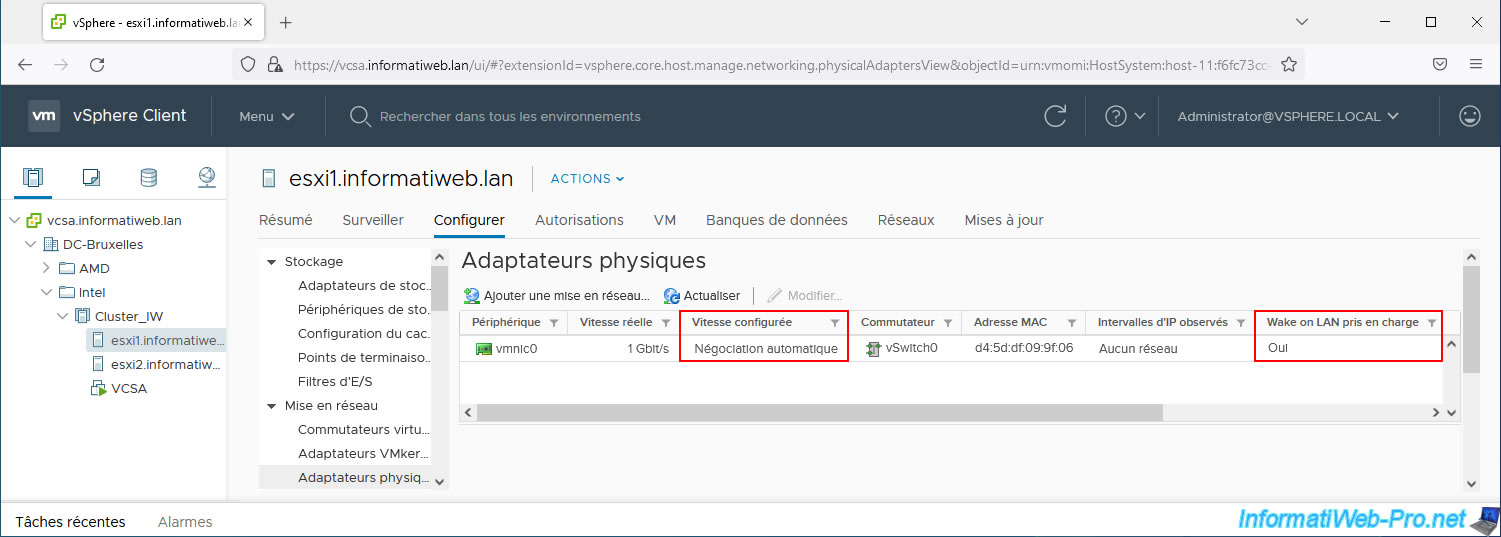
If a specific value is configured for the physical network adapter used for wake-up via WOL, you will need to select it and click "Change".
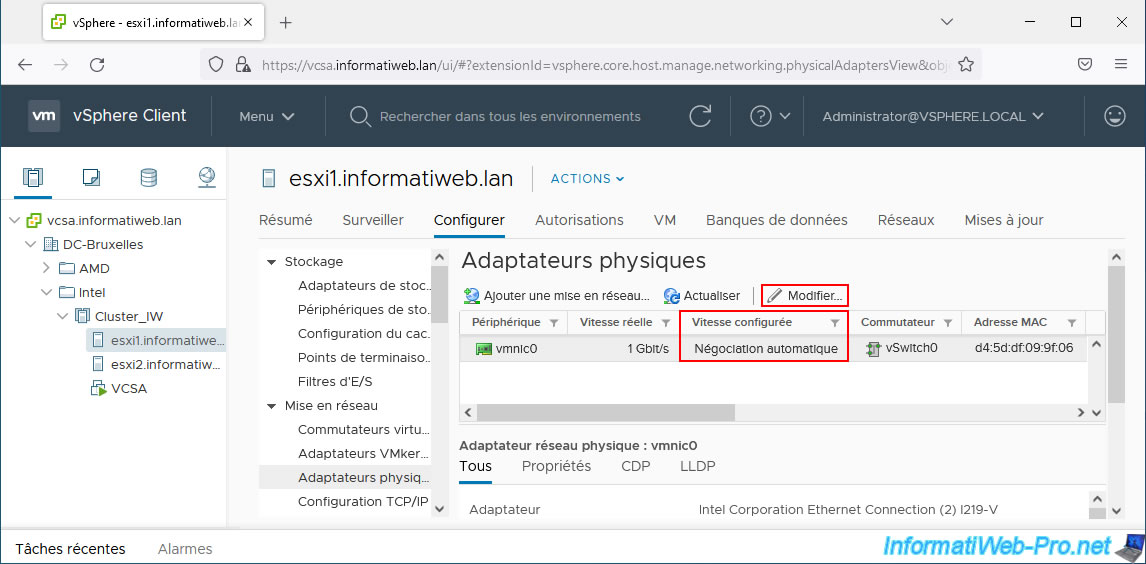
In the "Configured speed, Duplex" list, select "Auto-negotiation" and click OK.
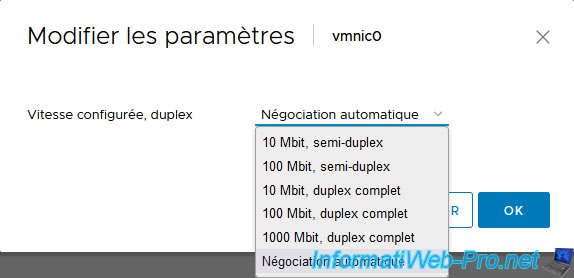
4. Configure power options (for IPMI/HPE iLO only)
If you want vSphere DPM to be able to wake up your hosts using IMPI or HPE iLO, select your cluster and go to: Configure -> Configuration -> Host Options.
Next, select a host and click Edit.
Note: as you can see from the description displayed by the VMware vSphere Client, these host options allow you to configure the IPMI/iLO settings for waking up your hosts via either of these protocols (if applicable).
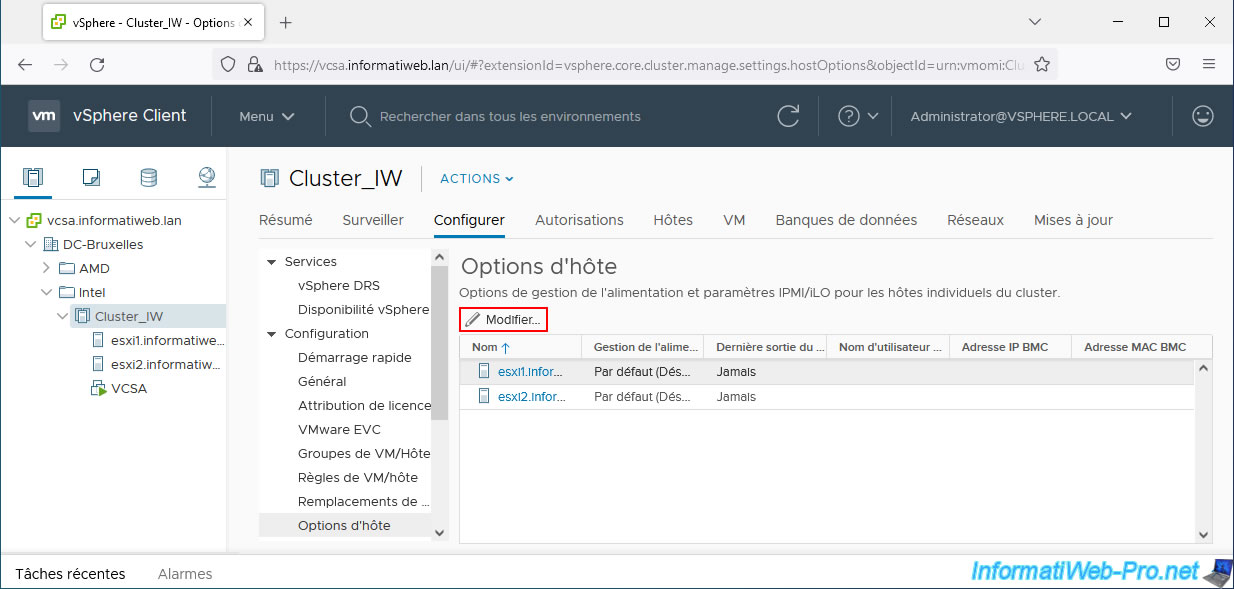
In the "Change Host Options" window that appears, you will be able to change the power plan for a specific host (if desired), as well as specify BMC settings.
Indeed, IPMI and HPE iLO require the use of a BMC controller providing a gateway.
Thanks to the specified BMC gateway, VMware vSphere will be able to control the hardware of your hosts even if they are turned off.
This will allow it to wake up hosts that have been put to sleep via vSphere DPM.
- Power management: allows you to replace the choice made on your cluster by:
- Disabled: disable vSphere DPM for this host.
- Manual: vSphere DPM will only make recommendations for putting hosts to sleep.
- Automatic: vSphere DPM will manage the automatic sleep and wake-up of your hosts.
- BMC username: name of a BMC user with the right to power on the desired host.
- BMC Password: password of this BMC user.
- BMC IP Address: IP address of the BMC gateway of your VMware ESXi host.
- BMC MAC Address: MAC address of this BMC gateway.
Source : Configure IPMI or iLO Settings for vSphere DPM - VMware Docs.
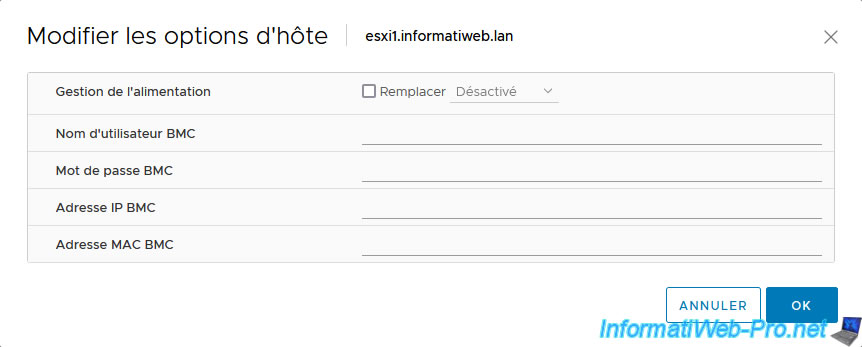
If you select a host from your inventory and go to "Configure -> System -> Power Management", you will see that you can configure IPMI/iLO settings for power management again.
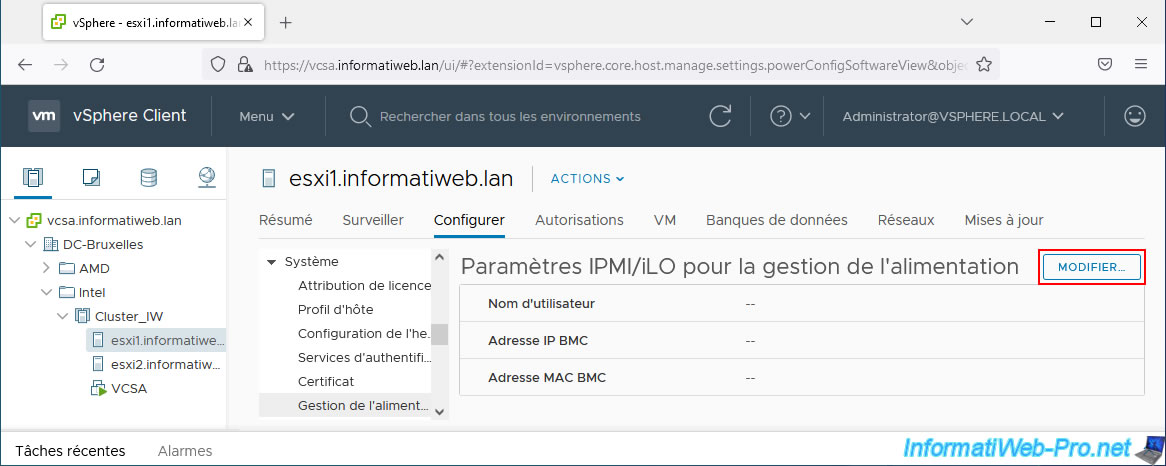
If you click on the "Modify" button, you will find the same options (except the "Power Management" option which is not present).
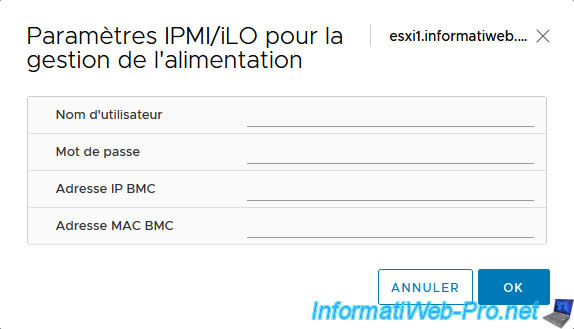
Share this tutorial
To see also
-
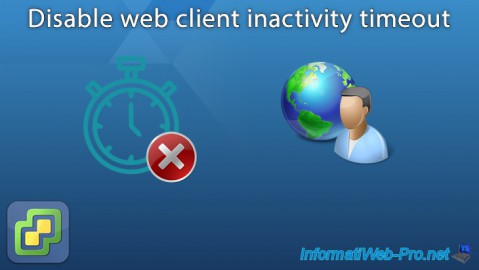
VMware 6/24/2022
VMware ESXi 7.0 / 6.7 - Disable web client inactivity timeout
-

VMware 5/30/2022
VMware ESXi 7.0 / 6.7 - Install VMware ESXi and create your first VM
-

VMware 11/27/2024
VMware vSphere 6.7 - Migrate VMs via vMotion (accross datacenters)
-
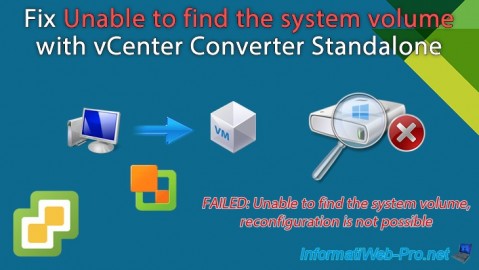
VMware 10/18/2024
VMware vSphere 6.7 - Unable to find the system volume error with vCenter Converter


You must be logged in to post a comment