Deploy the StarWind Virtual SAN virtual appliance on VMware vSphere 6.7
- VMware
- VMware vCenter Server (VCSA), VMware vSphere
- 23 October 2024 at 13:00 UTC
-

- 13/15
9. Automatic storage rescan
9.1. iSCSI multipath policies
To see the multipathing strategies used by default, select one of the datastores you just created and go to: Configure -> Connectivity and Multipathing.
Next, select one of the hosts that have access to this datastore.
As you can see, by default the path selection rule used is "Most Recently Used (VMware)".
However, StarWind recommends using the "Round Robin (VMware)" rule.
To modify it, you can do it manually by clicking on the "Edit multipathing" link (or automatically by referring to the next step of this tutorial).
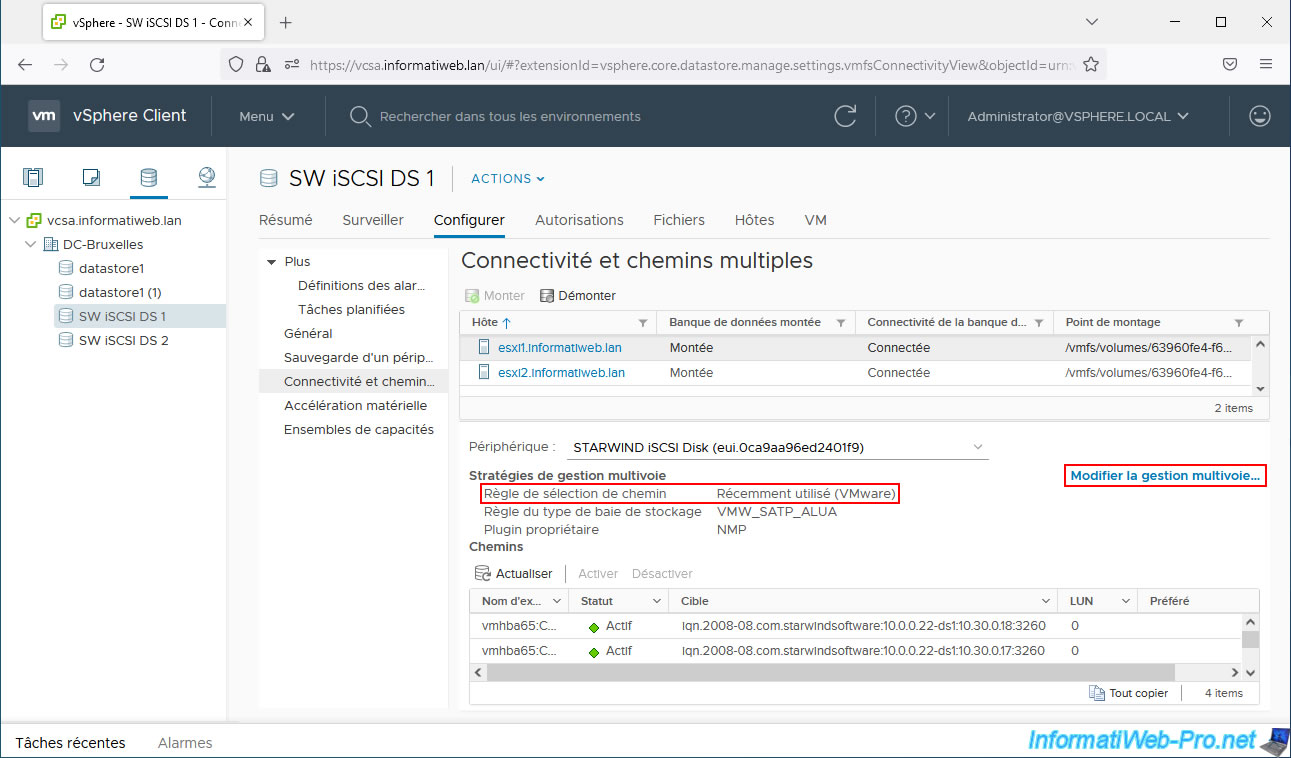
In the "Path selection policy" list, select "Round Robin (VMware)".
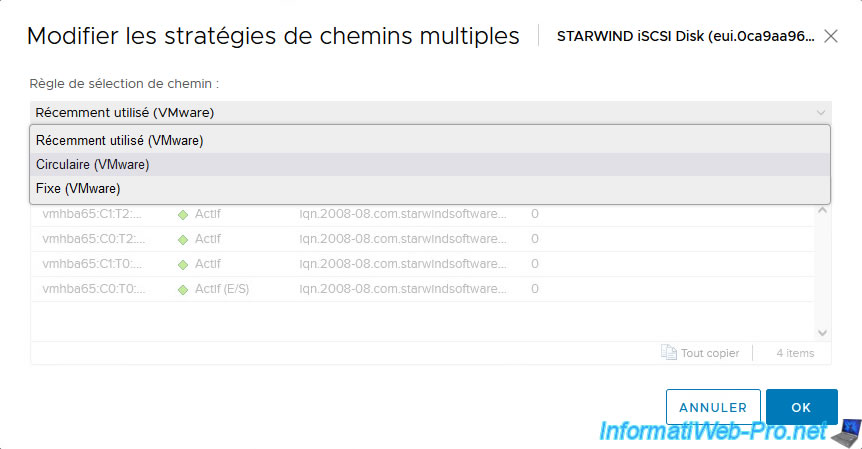
Then click OK.
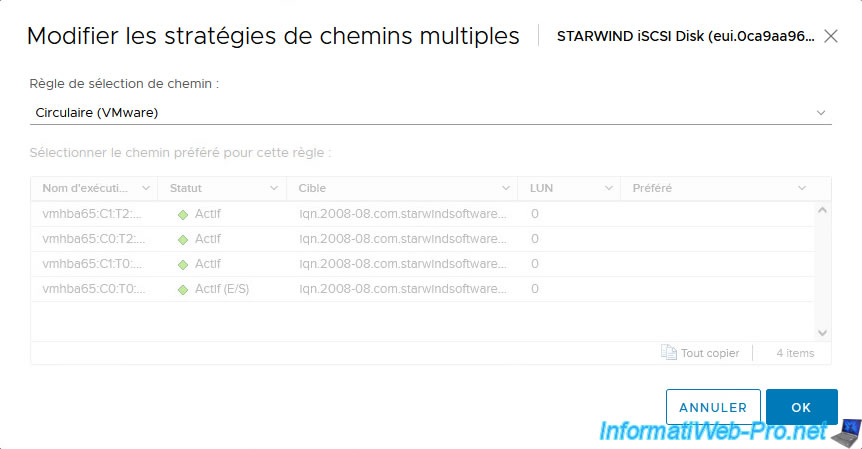
9.2. Configure the storage rescan script on the 1st StarWind VM
Rather than manually changing the path selection policy for each datastore created on your StarWind storage, you can configure the "hba_rescan.ps1" script for your StarWind virtual machines.
To do this, go to the "Terminal" section of its web interface and type the command below.
If you are asked for the password for the user "user", provide it.
Bash
sudo nano /opt/StarWind/StarWindVSA/drive_c/StarWind/hba_rescan.ps1 [sudo] password for user:
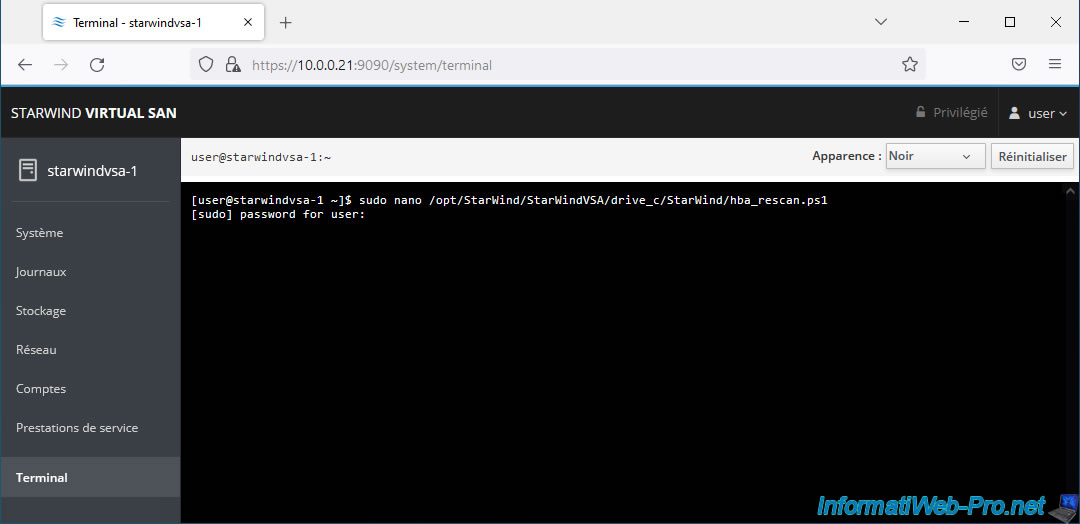
In this script, you will see that the values of 3 variables will need to be modified.
Plain Text
$ESXiHost = "SET_ESXi_HOST_IP" $ESXiUser = "SET_ESXi_USER" $ESXiPassword = "SET_PASSWORD"
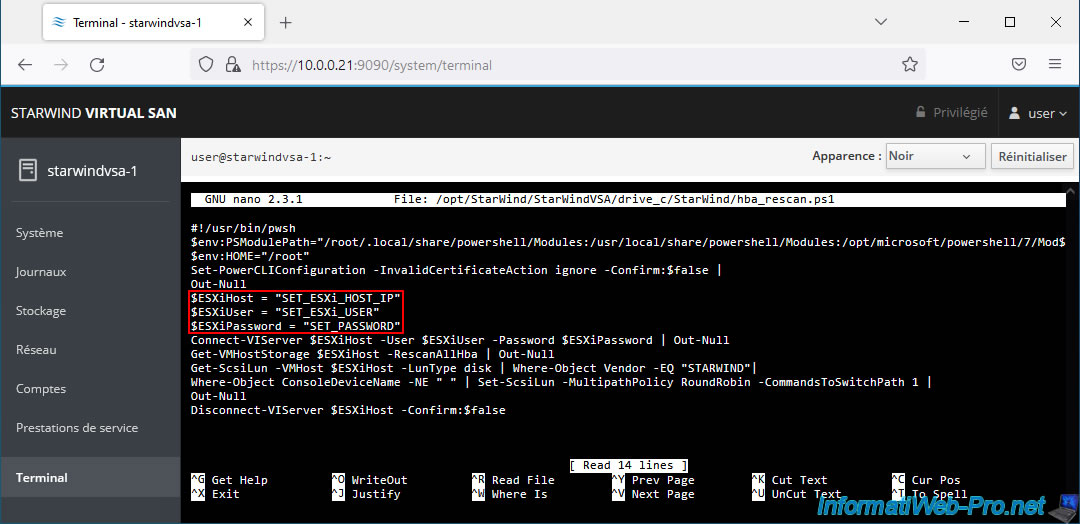
As a security measure, StarWind suggests that you create a new user on your VMware ESXi hosts to whom you will only grant the necessary rights using a new role to configure.
To get started, access the web interface of your hosts (because creating users for a host is only possible from there) and go to: Host -> Manage -> Security & users -> Users.
Then click: Add user.
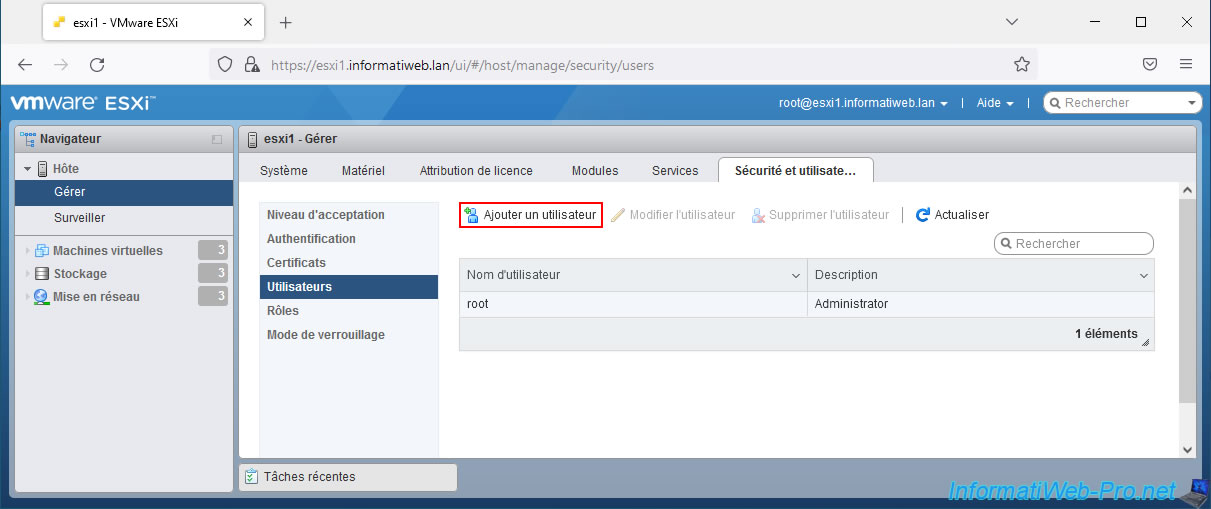
Specify a name and password for this user.
In our case, we named it: SW_StorageRescan.
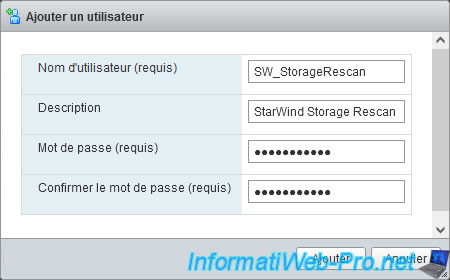
The user has been created.
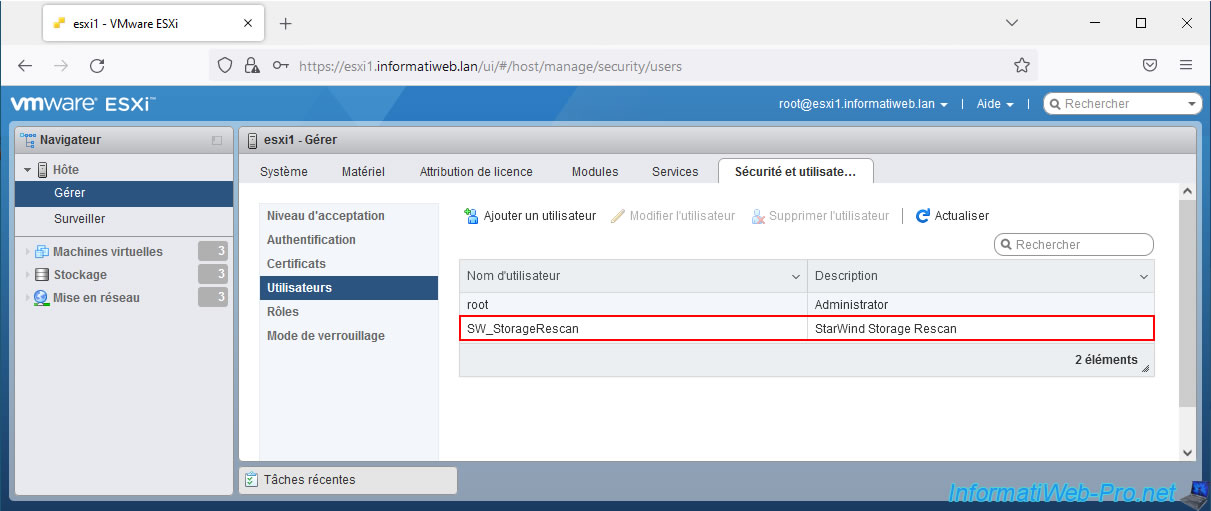
Now, in the "Roles" section, click "Add role".
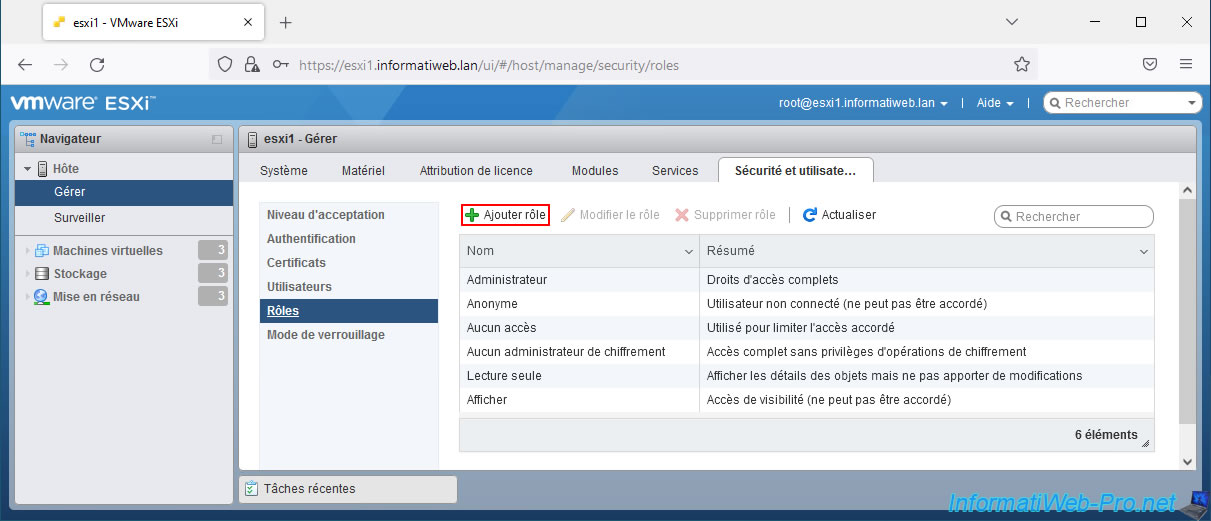
Enter a name for this new role (eg: SW_StorageRescan_Role) and click on the "Host" privilege.
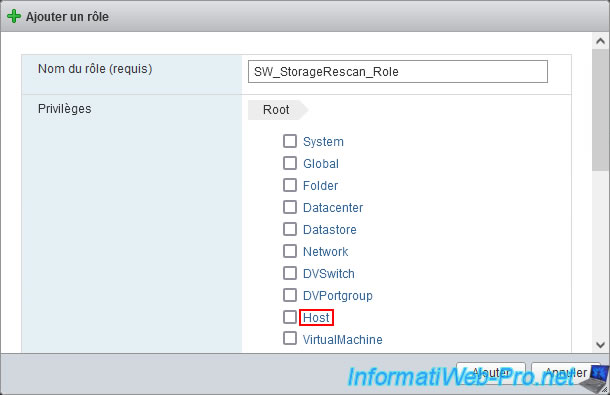
Check these privileges:
- Inventory
- Config
- Local
- Cim
Next, click "Root" to return to the root of the privilege tree.
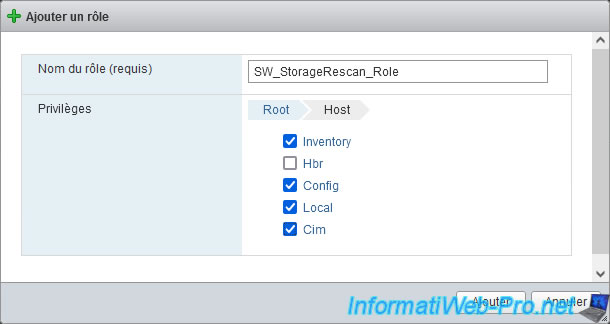
Now, click on the "Global" privilege.
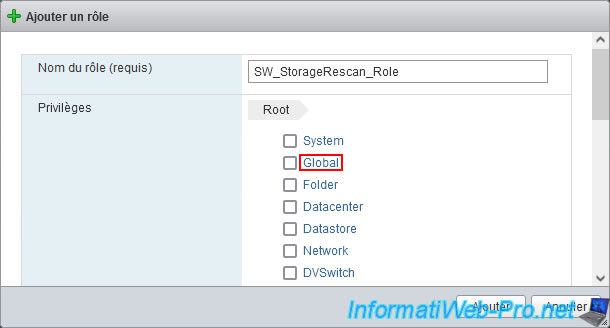
For this "Global" section, check only the "Settings" box, then click "Add".
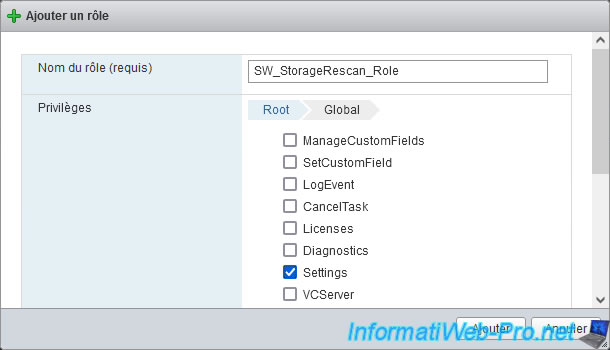
The new role has been added.
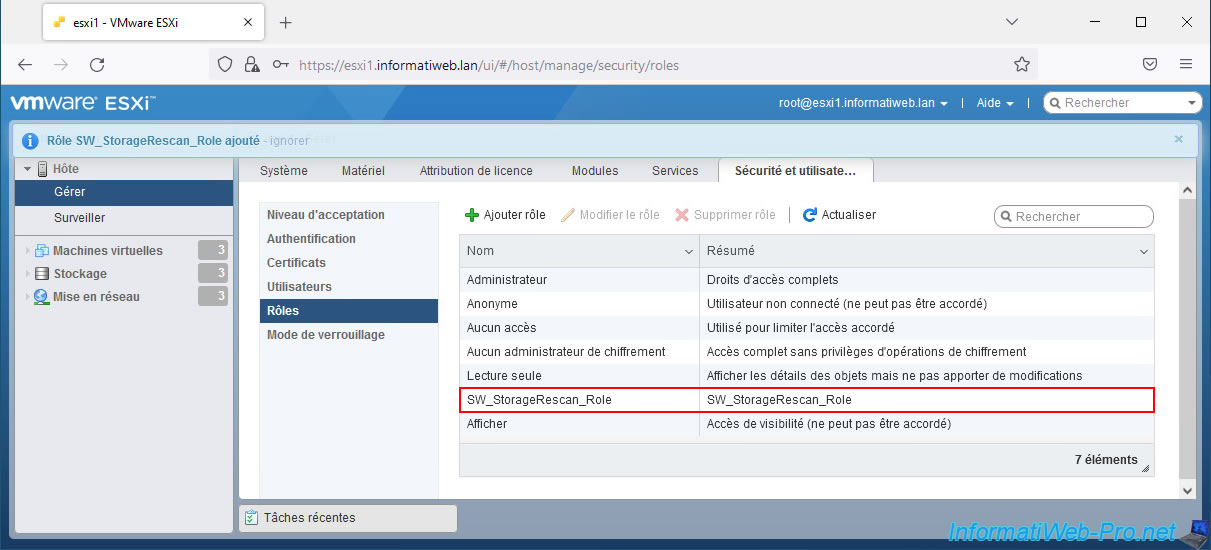
Now that the new user and role have been created, go to "Host" and click: Actions -> Permissions.
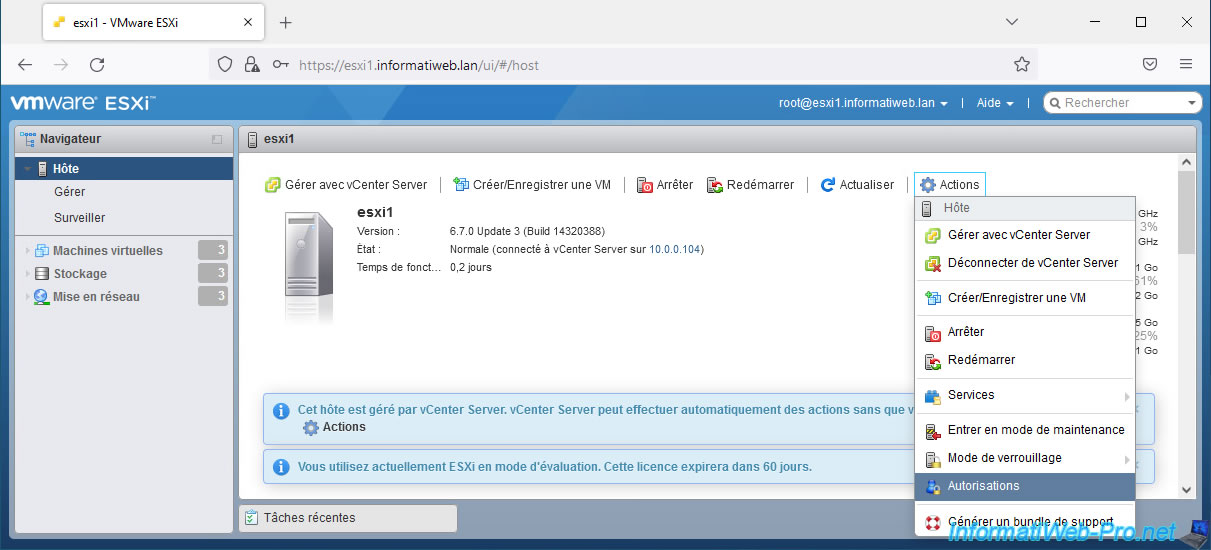
In the permissions management window that appears, click on: Add user.
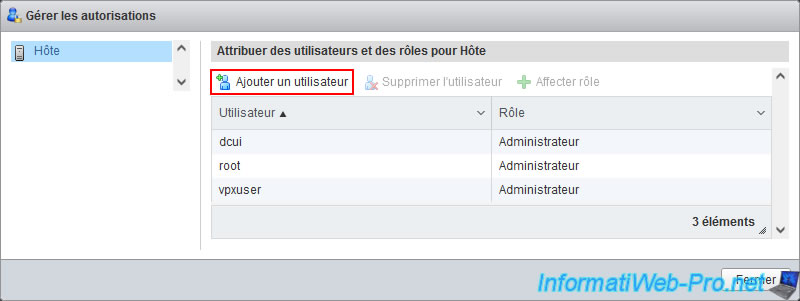
Select the previously created user name (for the left list) and the newly created role (for the right list).
The privileges granted through the selected privilege appear.
Click "Add user".
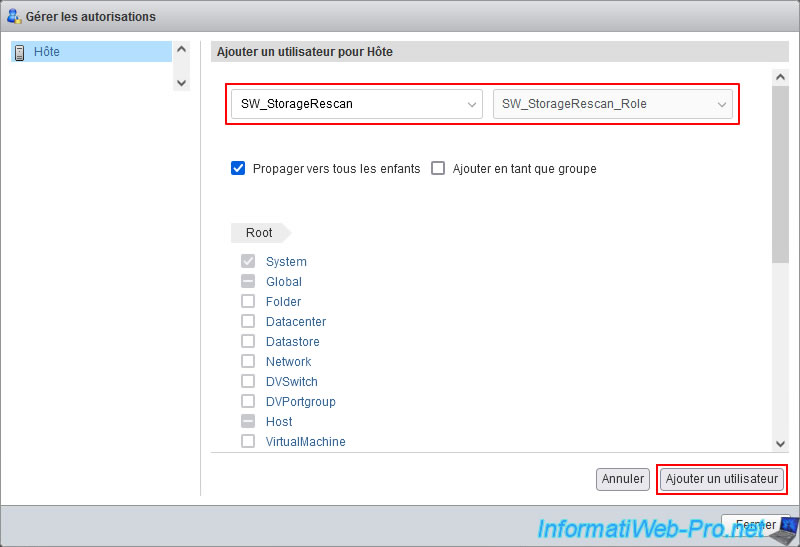
The permission granted to this user on the host and its children appears.
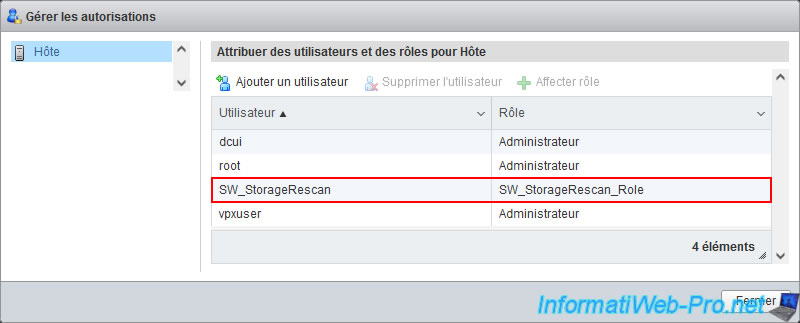
In the terminal of your 1st StarWind Virtual SAN virtual machine, indicate:
- $ESXiHost : the IP address of your 1st VMware ESXi host.
- $ESXiUser : the name of the user you just created there.
- $ESXiPassword : his password.
Then press "CTRL+O" to save the changes.
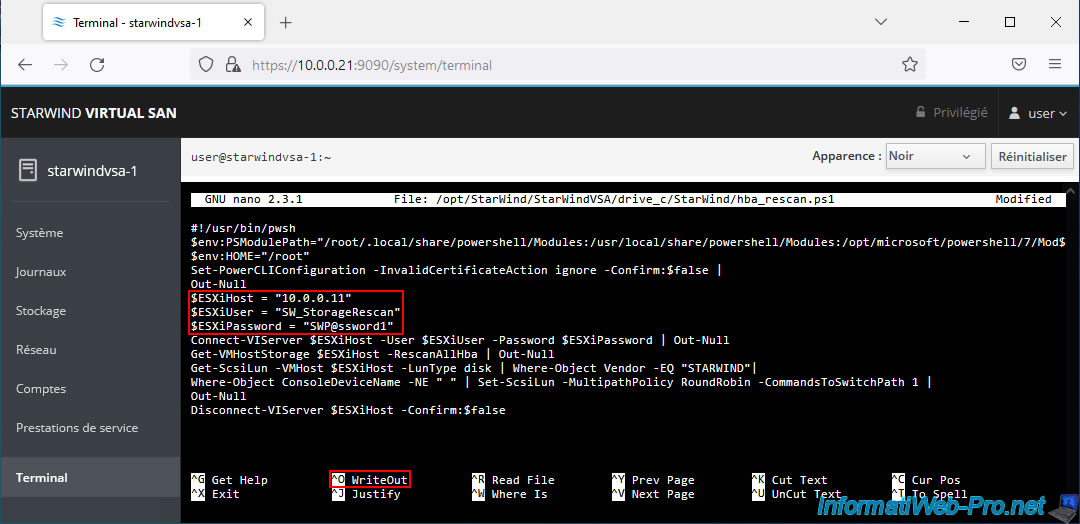
The path of the file that will be modified appears.
Press Enter.
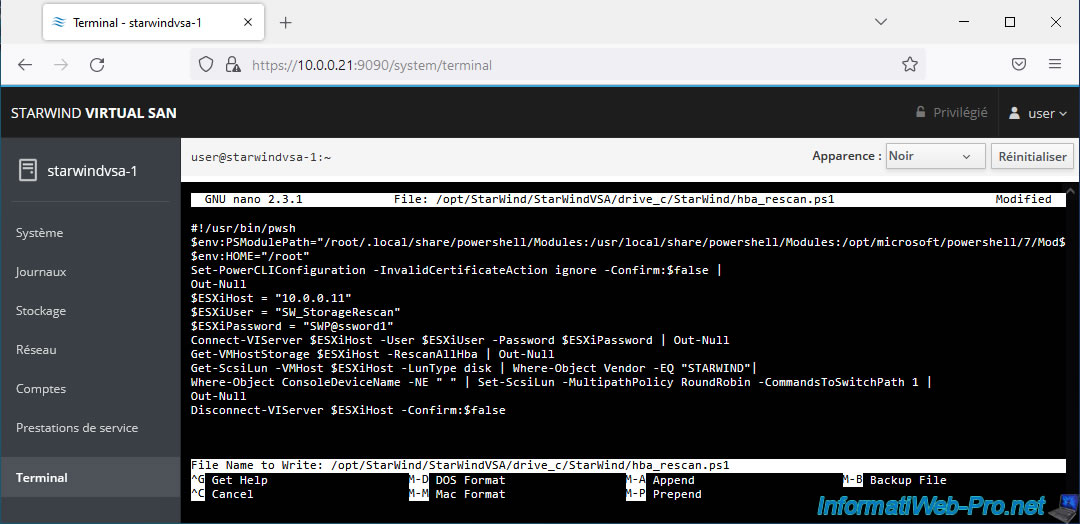
The message "Wrote 14 lines" appears.
Press "CTRL+X" to exit this "nano" text editor.
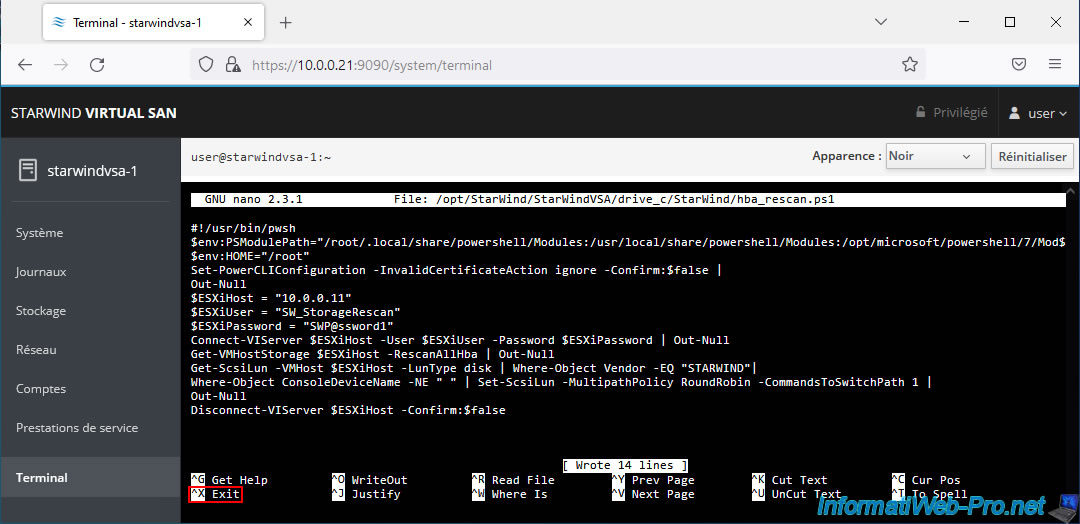
Now, test this script by typing the command below.
Note: ignore the yellow text which is simply due to the fact that you have not yet indicated on the command line whether you wish to participate in the VMware PowerCLI enhancement program (CEIP).
Bash
sudo /opt/StarWind/StarWindVSA/drive_c/StarWind/hba_rescan.ps1 [sudo] password for user:
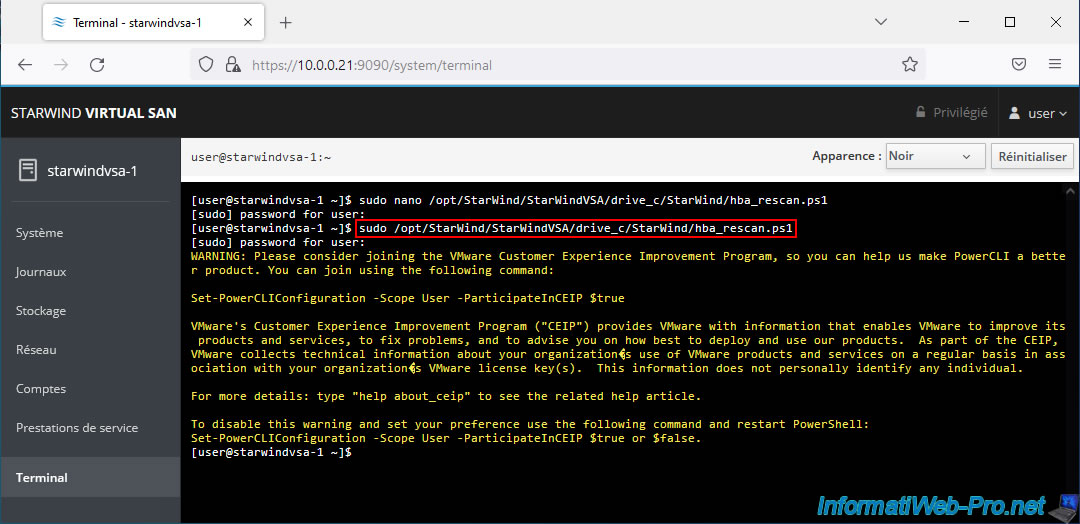
9.3. Configure the storage rescan script on the 2nd StarWind VM
On the 2nd StarWind VM, do the same thing.
Access its terminal from its web interface and modify the same script by typing this.
Bash
sudo nano /opt/StarWind/StarWindVSA/drive_c/StarWind/hba_rescan.ps1 [sudo] password for user:
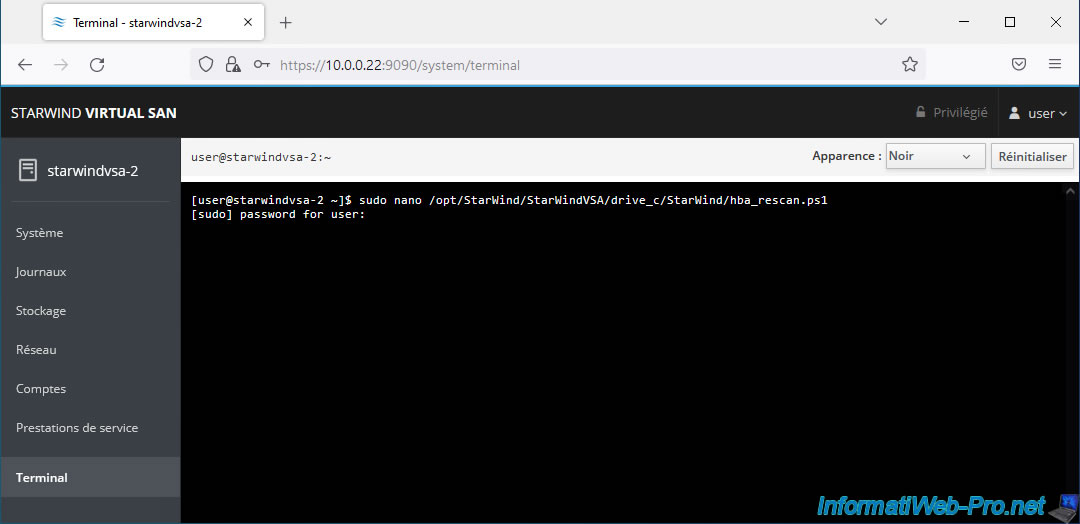
The StarWind Virtual SAN script "hba_rescan.ps1" appears with the 3 variables to modify.
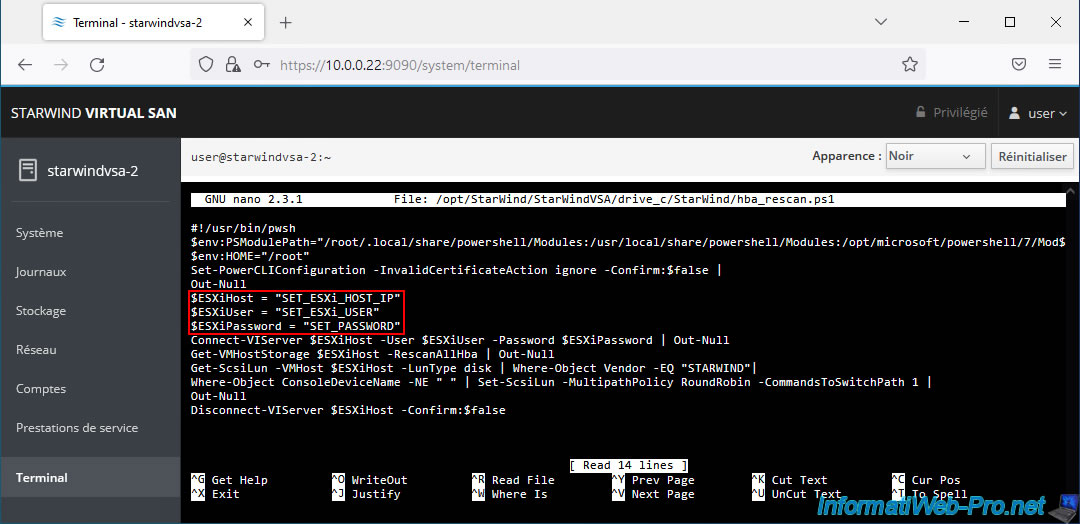
Add a user again on your 2nd VMware ESXi host.
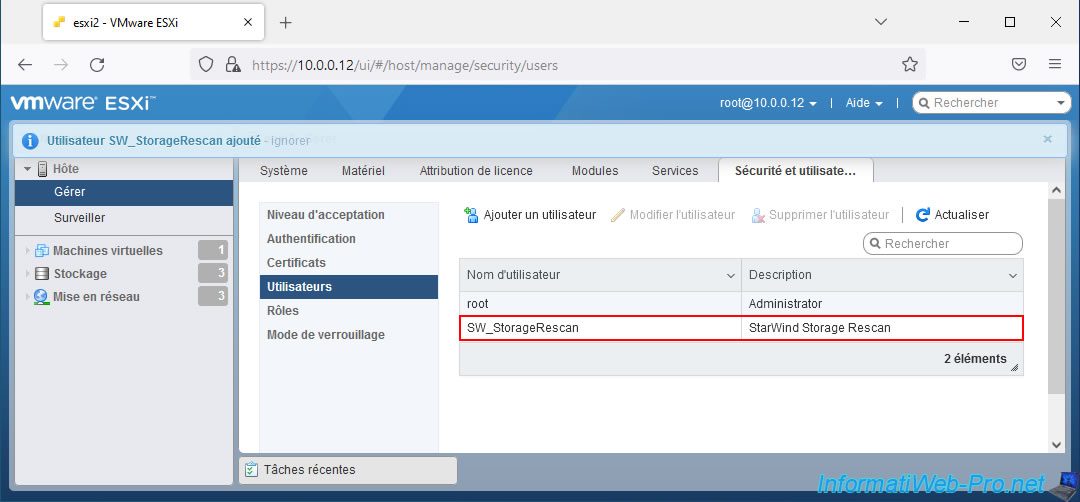
Also add the additional role by checking the privileges mentioned above.
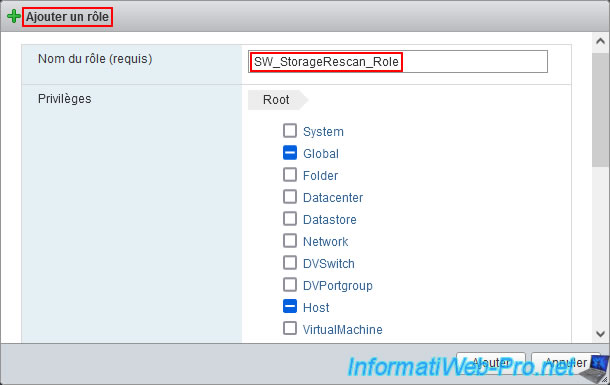
Add permission for this user on the host.
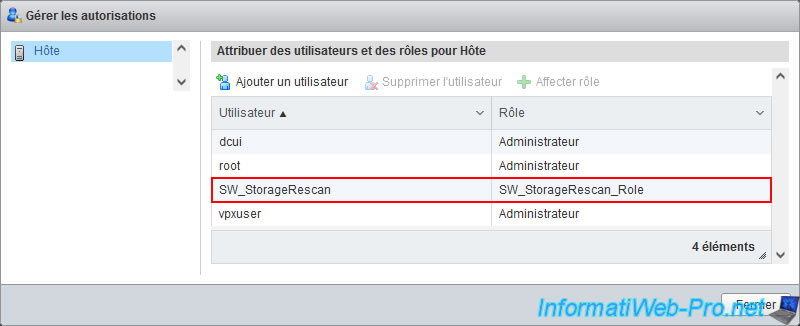
Edit the StarWind script variables to indicate the IP address of your 2nd VMware ESXi host and the credentials of the user you just created.
Next, press "CTRL + O", then press Enter to save the changes and exit the text editor by pressing "CTRL + X".
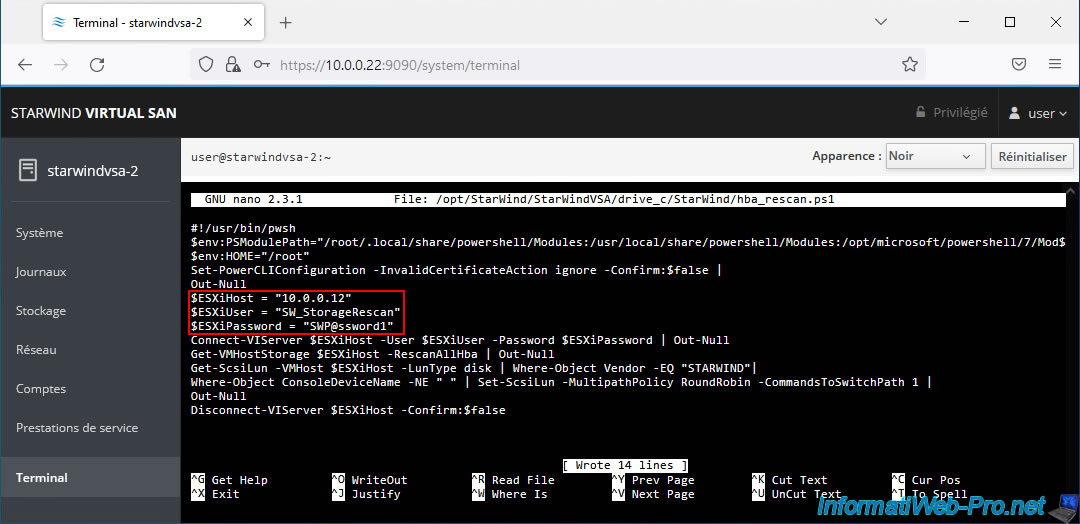
Test the script by running it at least once.
Bash
sudo nano /opt/StarWind/StarWindVSA/drive_c/StarWind/hba_rescan.ps1
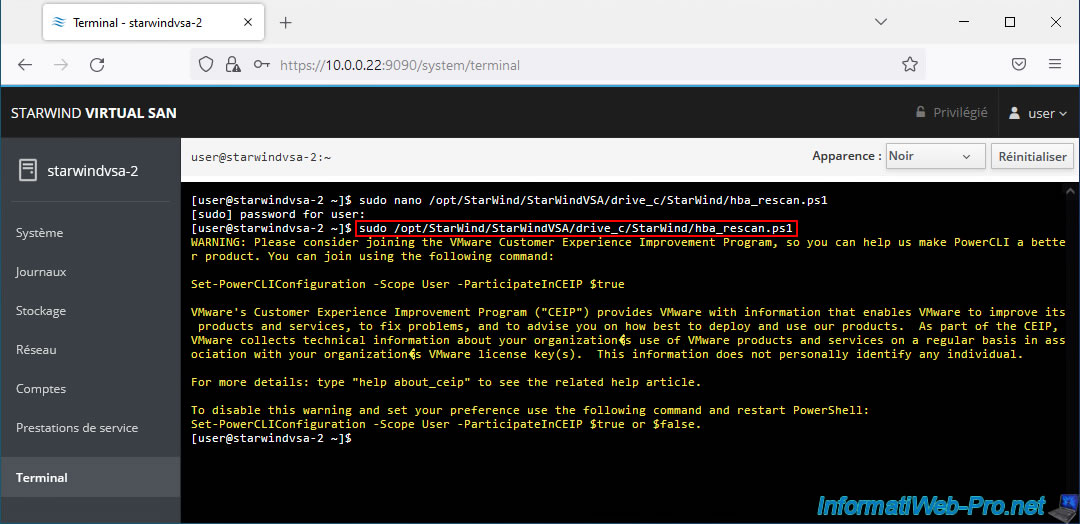
Share this tutorial
To see also
-

VMware 5/19/2023
VMware ESXi 6.7 - Create an iSCSI datastore
-

VMware 1/6/2023
VMware ESXi 6.7 - Use persistent memory (PMem) via NVDIMMs modules
-
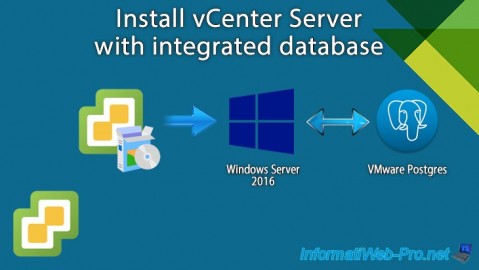
VMware 2/16/2024
VMware vSphere 6.7 - Install vCenter Server with integrated database
-

VMware 7/17/2024
VMware vSphere 6.7 - Manage your VMs from the web client

No comment