- VMware
- VMware vCenter Server (VCSA), VMware vSphere
- 15 November 2024 at 08:49 UTC
-

- 1/2
When you rename virtual machines in a VMware virtual infrastructure, it's best to also rename the corresponding folders and files.
To do this, you can use the vMotion feature of VMware vSphere to do it automatically hot (when the virtual machine is powered on) or cold (when it is powered off).
- Information about the original virtual machine
- Files not renamed when renaming a virtual machine
- Rename virtual machine files hot or cold via vMotion
- Restore the virtual machine to its original location
1. Information about the original virtual machine
At the moment we have a virtual machine named "Win 10 v2004 x64" (which is the name used when creating it).
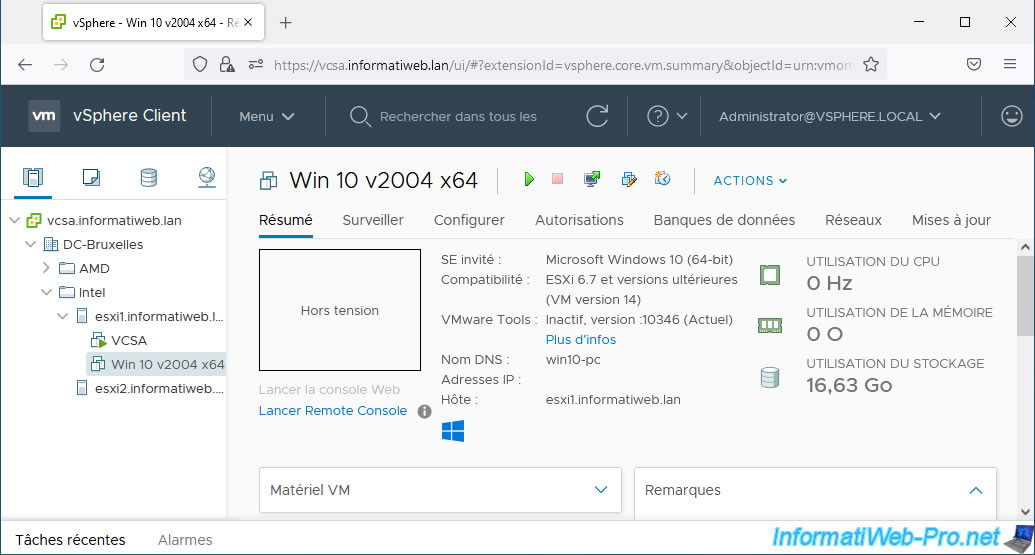
To easily find where it is, go to the "Datastores" tab of this virtual machine and click on the datastore that appears.
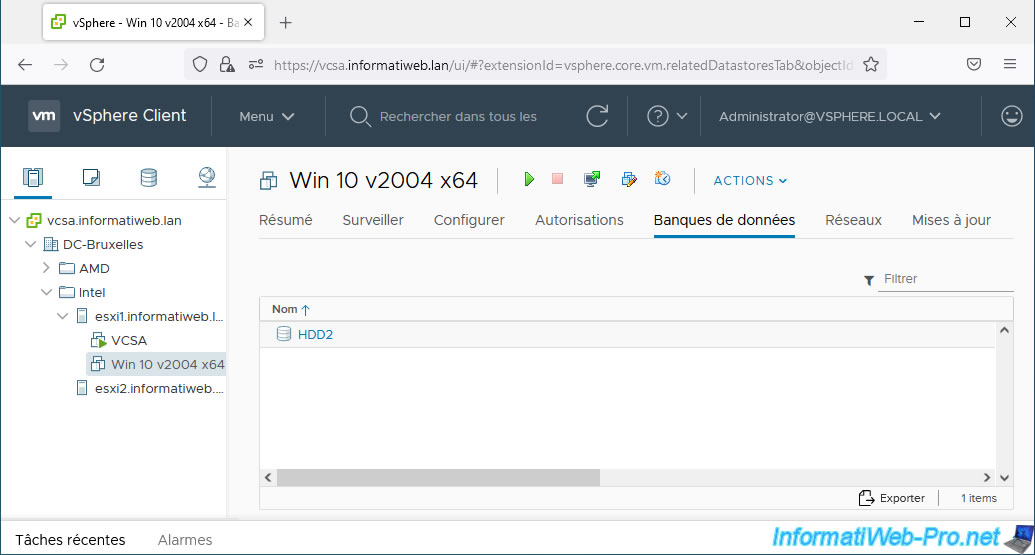
As you can see, currently the folder name for this virtual machine matches its name displayed in your VMware vCenter Server (VCSA) inventory.
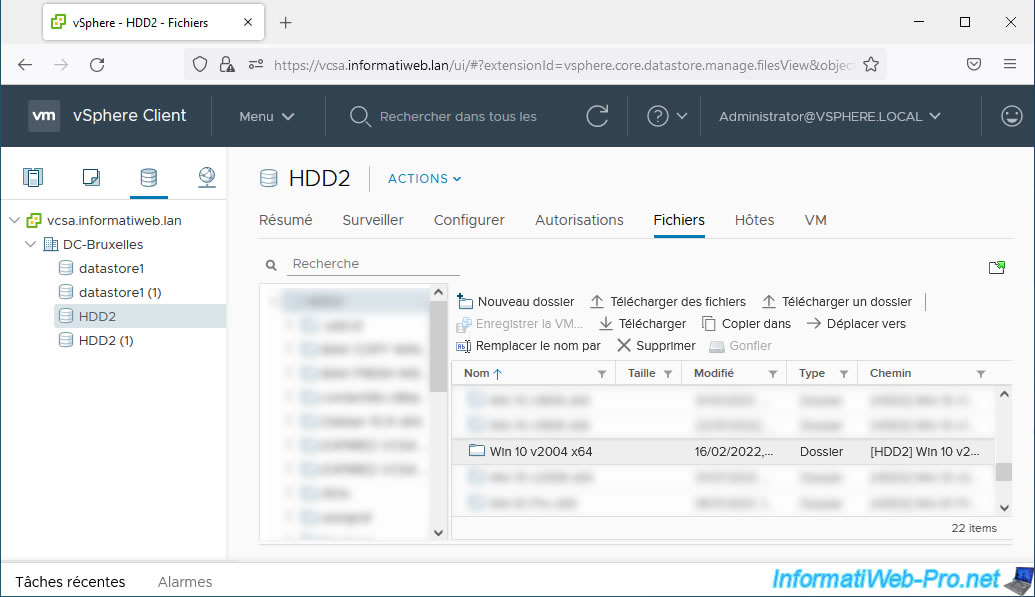
The same goes for the files in this virtual machine.
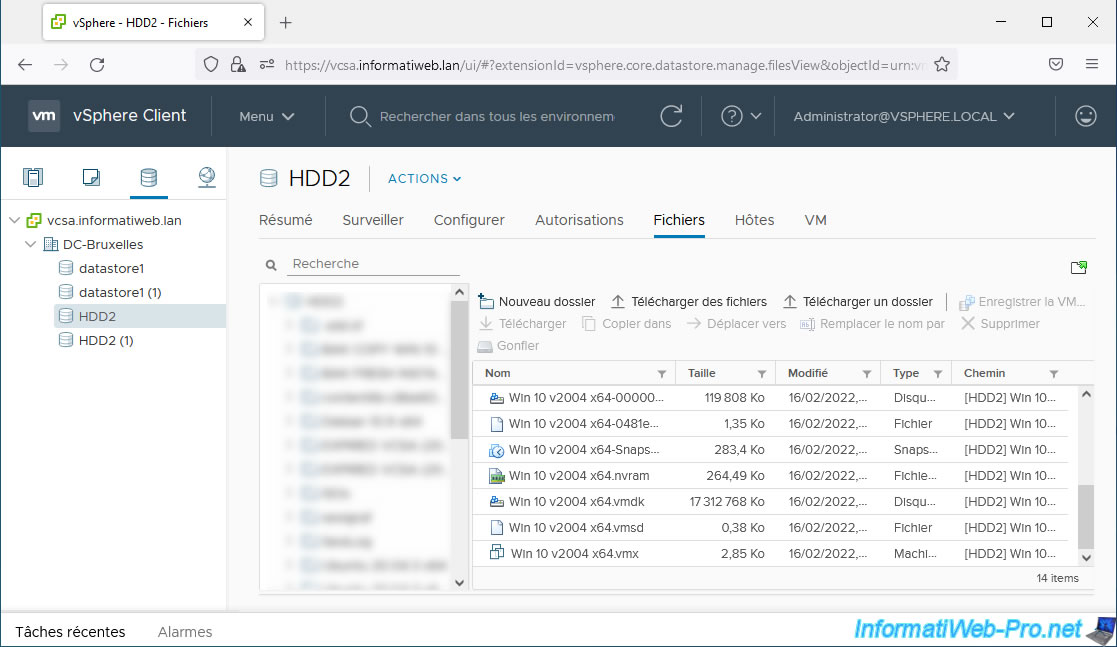
2. Files not renamed when renaming a virtual machine
To rename a virtual machine, select it and click the "Edit Settings" icon.
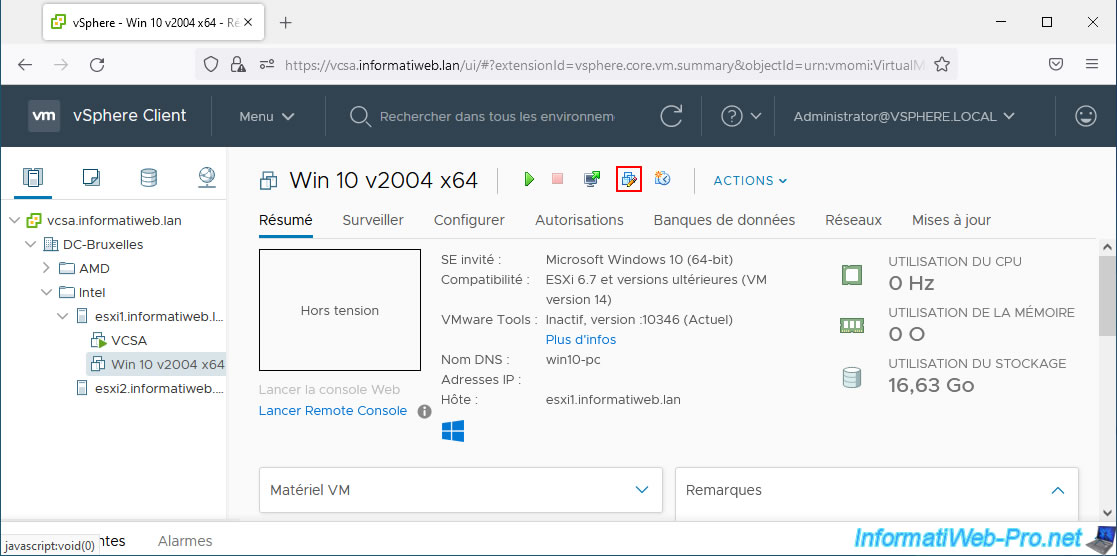
In "VM Options -> General Options", you can modify the VM Name.
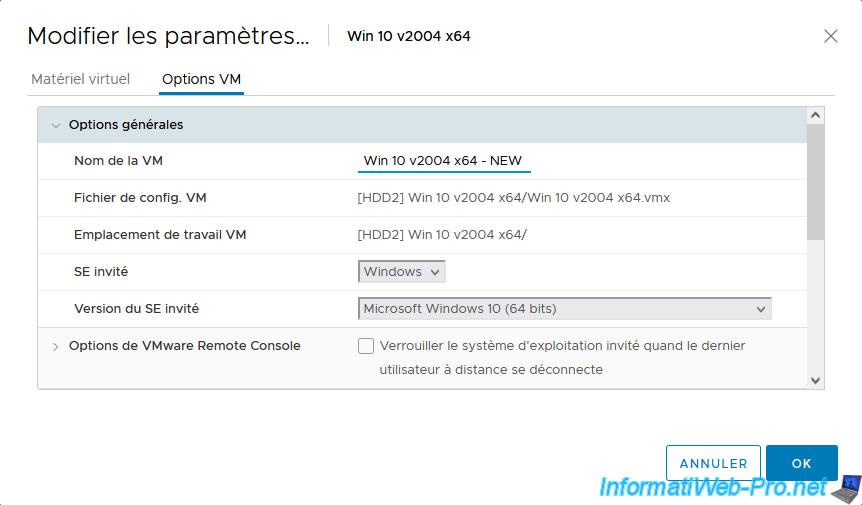
Once the virtual machine is renamed, you will see its new name appear in your VMware vCenter Server (VCSA) inventory.
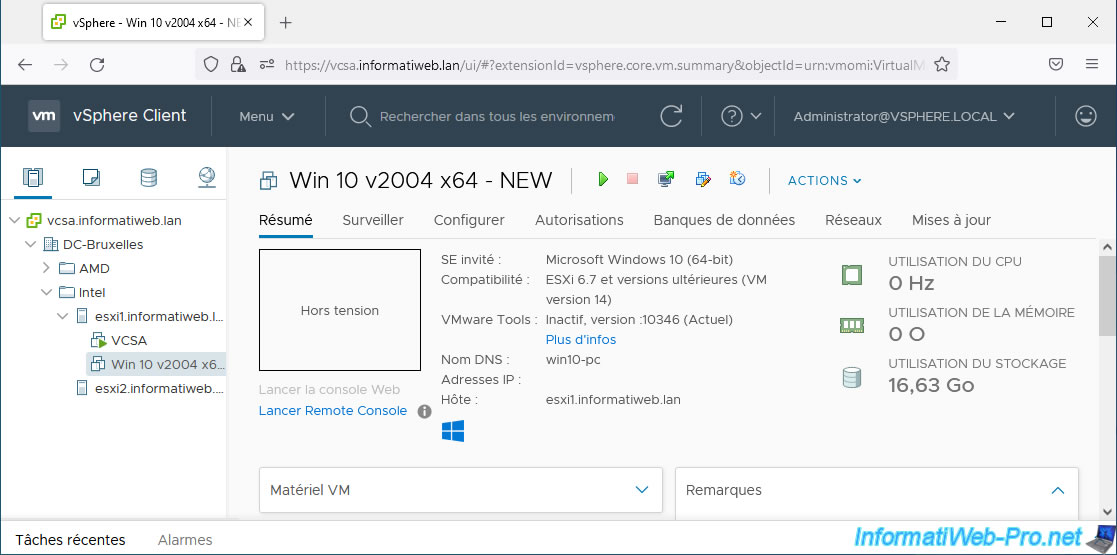
However, the corresponding folder will not have been renamed.
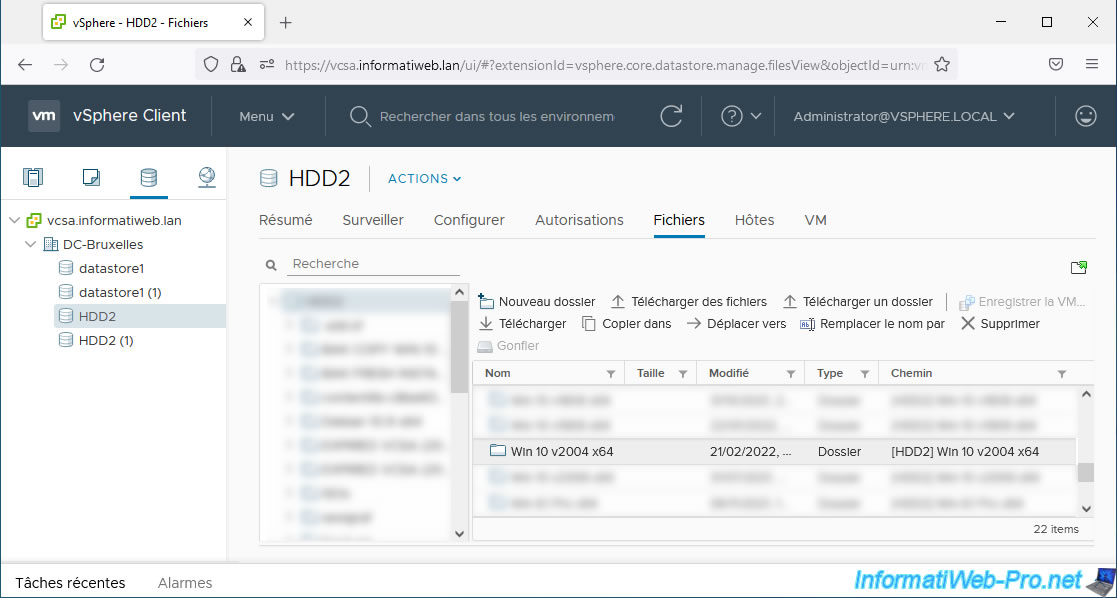
Same for his files.
Which can quickly become complicated to manage in the event of a problem with a virtual machine in a production environment with many virtual machines.
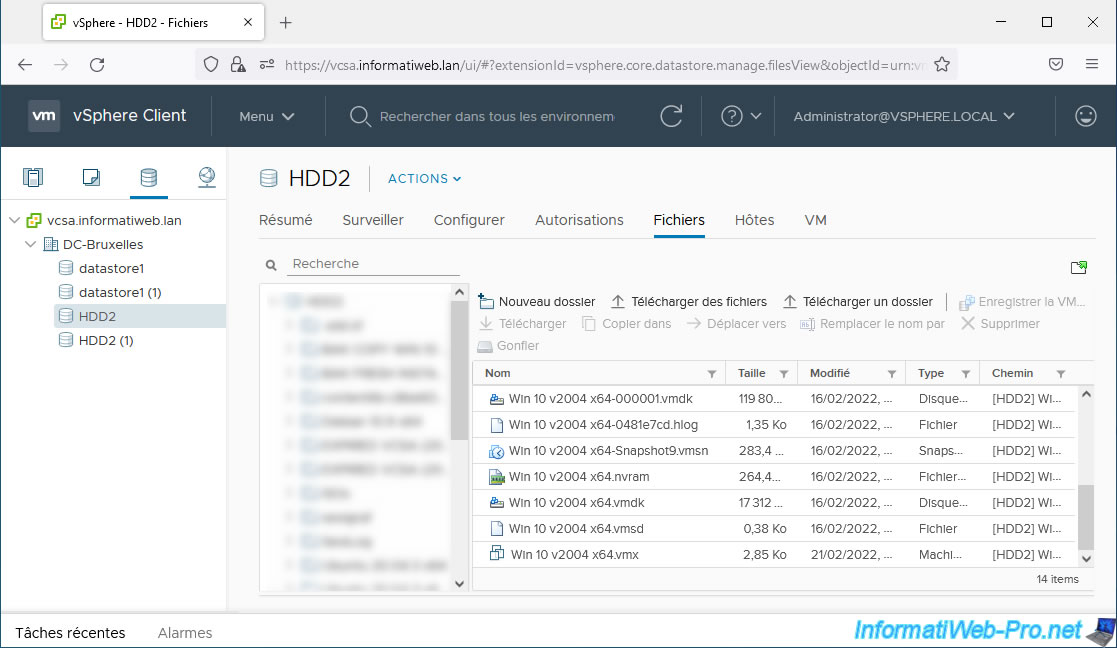
Share this tutorial
To see also
-

VMware 6/22/2022
VMware ESXi 6.7 - Secure the server with a SSL certificate
-
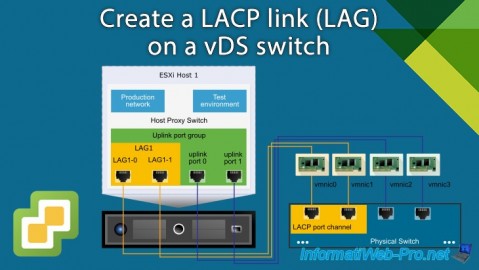
VMware 1/10/2025
VMware vSphere 6.7 - Create a LACP link (LAG)
-

VMware 8/23/2024
VMware vSphere 6.7 - Enable Jumbo frame support
-

VMware 4/26/2024
VMware vSphere 6.7 - SIOC (Storage I/O Control)


You must be logged in to post a comment