Create a custom TCP/IP stack (for NFS) on VMware vSphere 6.7
- VMware
- VMware vCenter Server (VCSA), VMware vSphere
- 20 September 2024 at 07:37 UTC
-

- 2/3
3. Create the NFS share on your NFS server on Windows Server
For this tutorial, we used an NFS server on Windows Server 2016.
As you can see, it has 3 network cards:
- one for access to the company network (and our Active Directory infrastructure).
- 2 network cards connected to the same switch as the new network cards of our VMware ESXi hosts dedicated to NFS traffic.
This subnet does not have a gateway, hence Windows Server displays "Unidentified network".
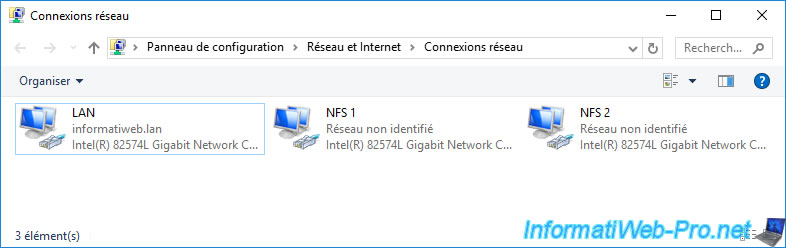
The company network is "10.0.0.x" (as you can see from the LAN network connection) and the subnet for NFS is "10.20.0.x" (as you can see with the other 2 network connections: NFS 1 and NFS 2).
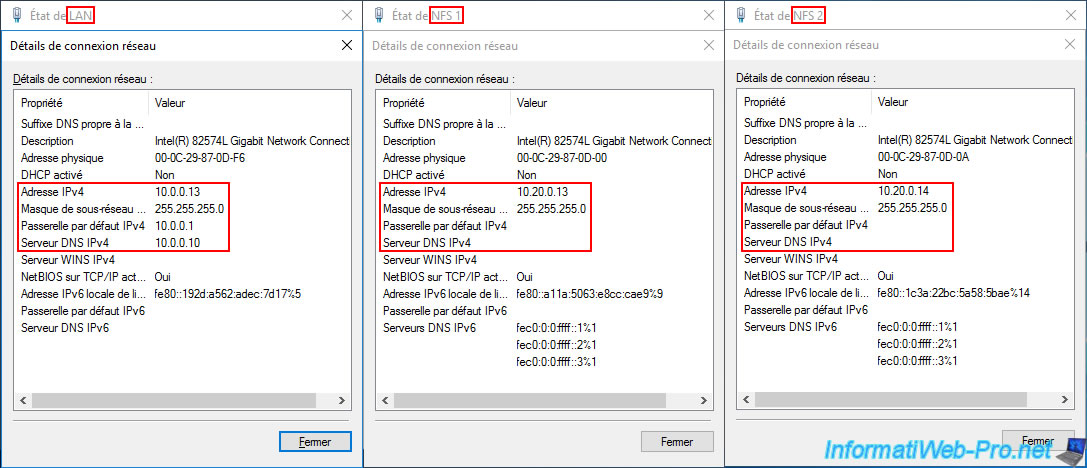
On your NFS server, open Server Manager and go to: File and Storage Services -> Shares.
Next, click "Tasks -> New Share" for shared resources.
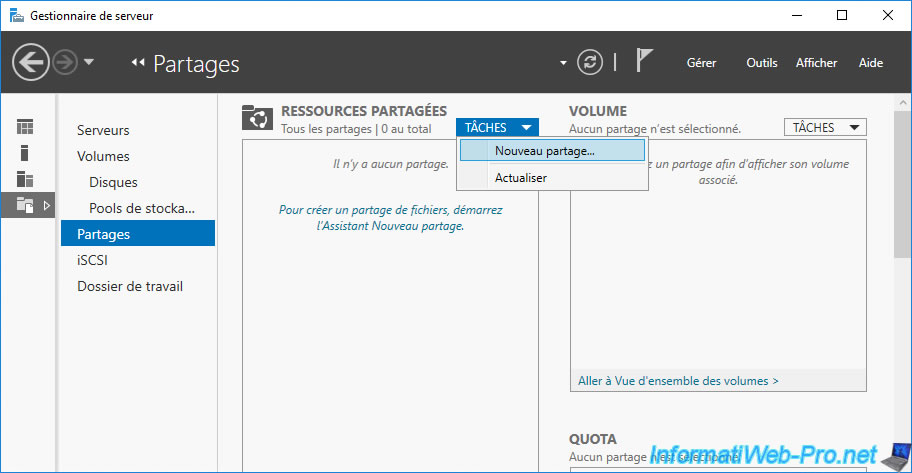
In the "New Share" wizard that appears, select "NFS Share - Quick".
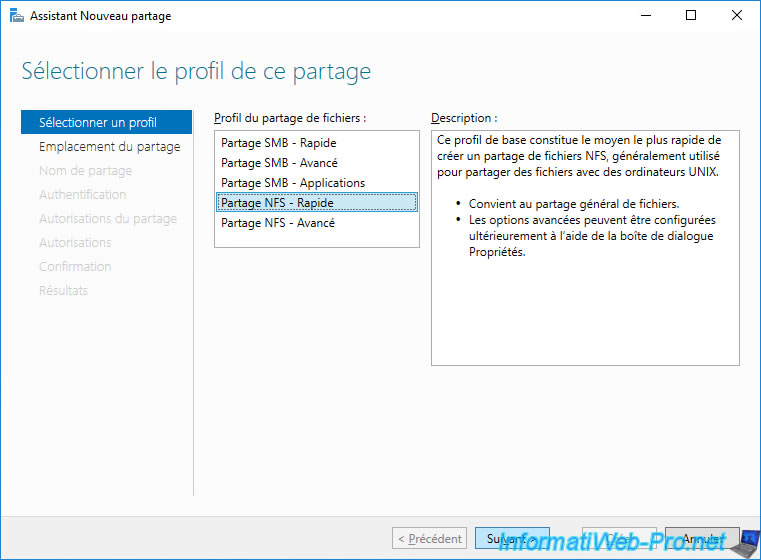
Select the desired volume (partition) or custom path (folder).
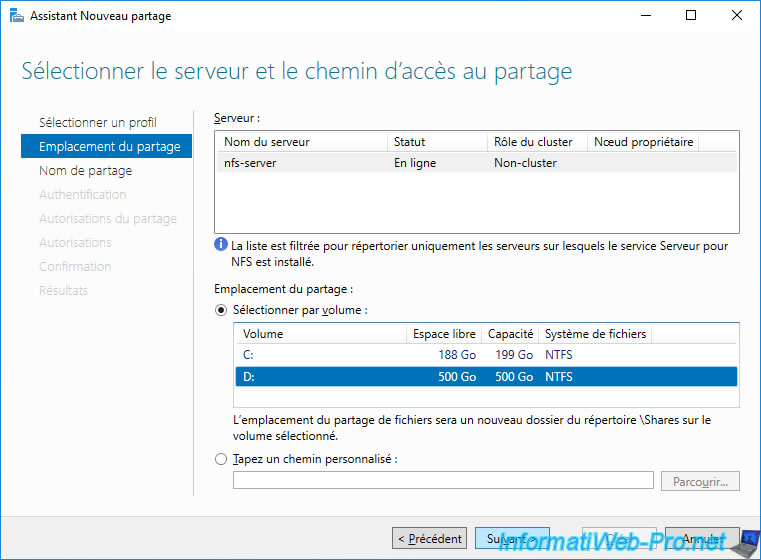
Provide a name for your NFS share.
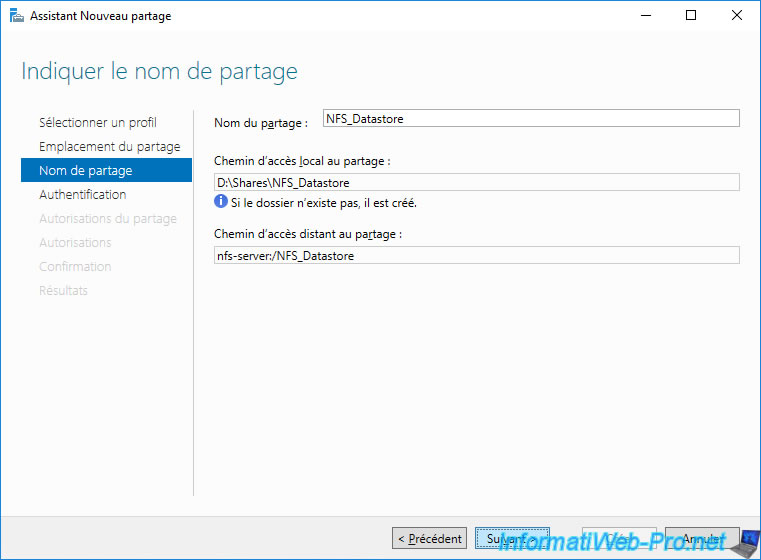
When you use an NFS server on Windows Server 2016 to mount an NFS 4.1 datastore under VMware vSphere 6.7, Kerberos authentication poses a problem if you use multipath NFS that appeared with NFS 4.1.
The solution in this specific case is to disable Kerberos authentication and use a subnet dedicated to NFS (as we have planned since the beginning of this tutorial).
To do this, check the boxes:
- No server authentication (AUTH_SYS)
- Enable unmapped user access
- Allow unmapped user access by UID/GID
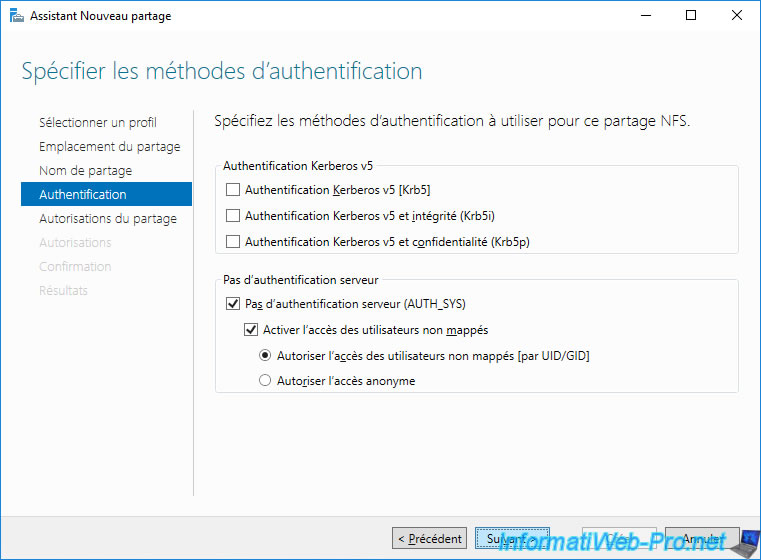
Before your VMware ESXi host can access your NFS share, you must grant it permission.
To do this, click Add.
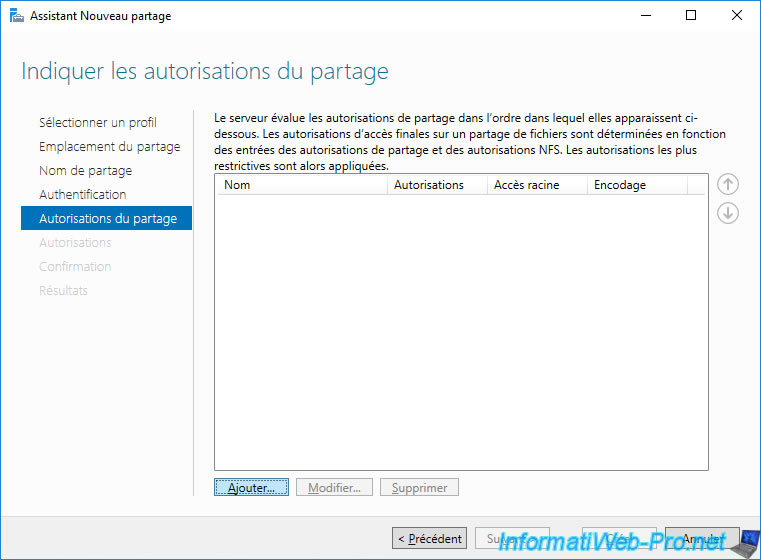
Important : you must specify the IP address of the VMkernel interface that uses your NFS-dedicated subnet.
In our case, our VMware ESXi hosts have these IP addresses for NFS:
- 10.20.0.11
- 10.20.0.12
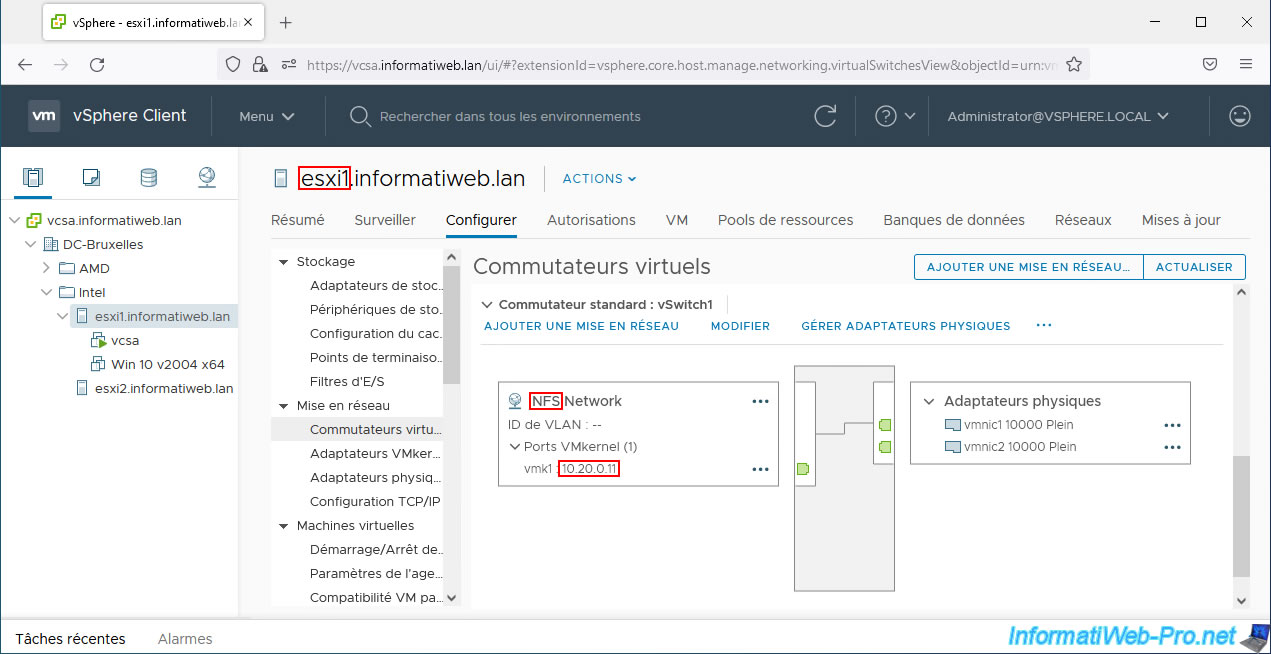
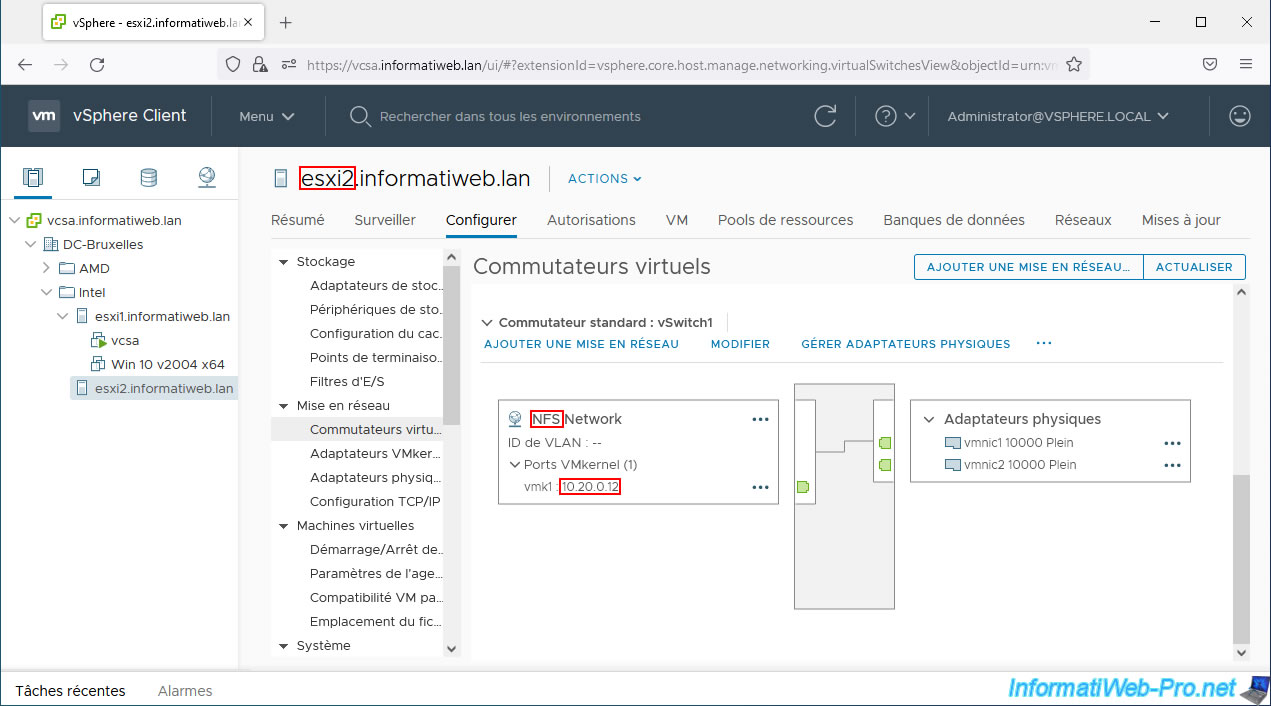
Select "Host" and provide the IP address of your VMware ESXi host.
Next, select "Share permissions: Read / Write" and click Add.
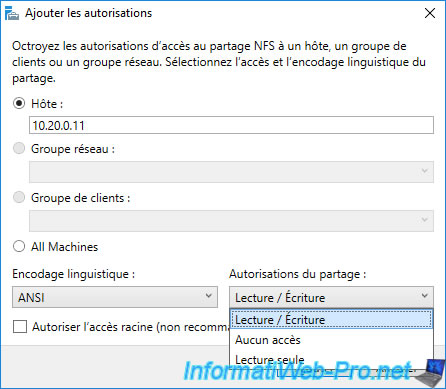
Do the same for the 2nd VMware ESXi host (if applicable).
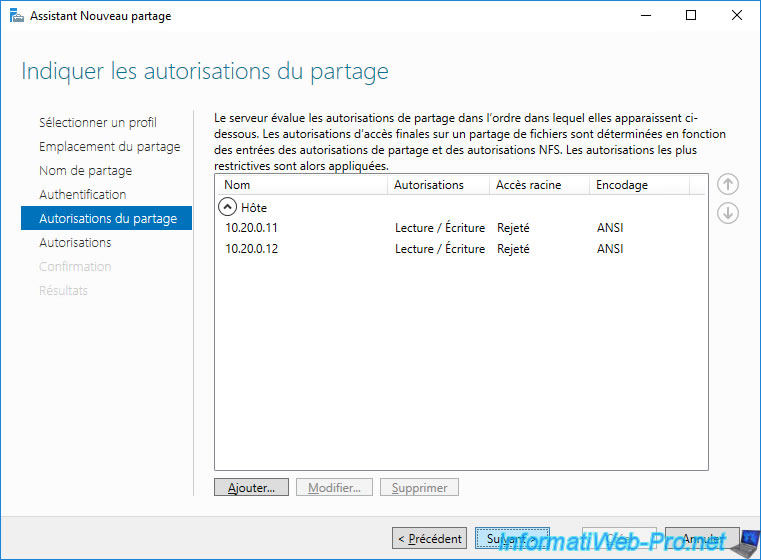
Next, you will be able to configure the access permissions (which by default are the NTFS permissions set on the previously selected folder).
To do this, click: Customize permissions.
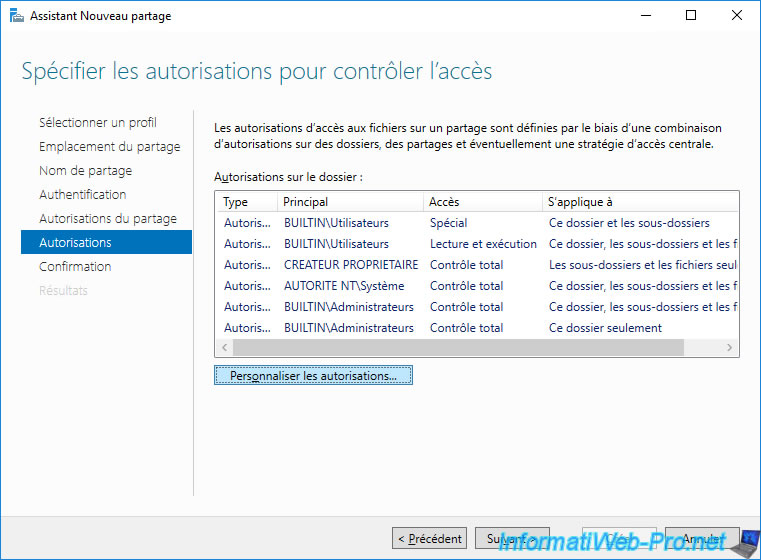
Click Add.
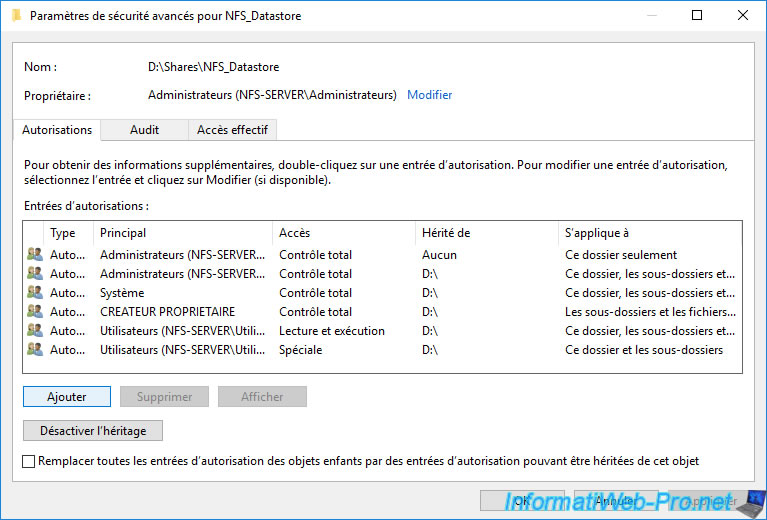
Click: Select a principal.
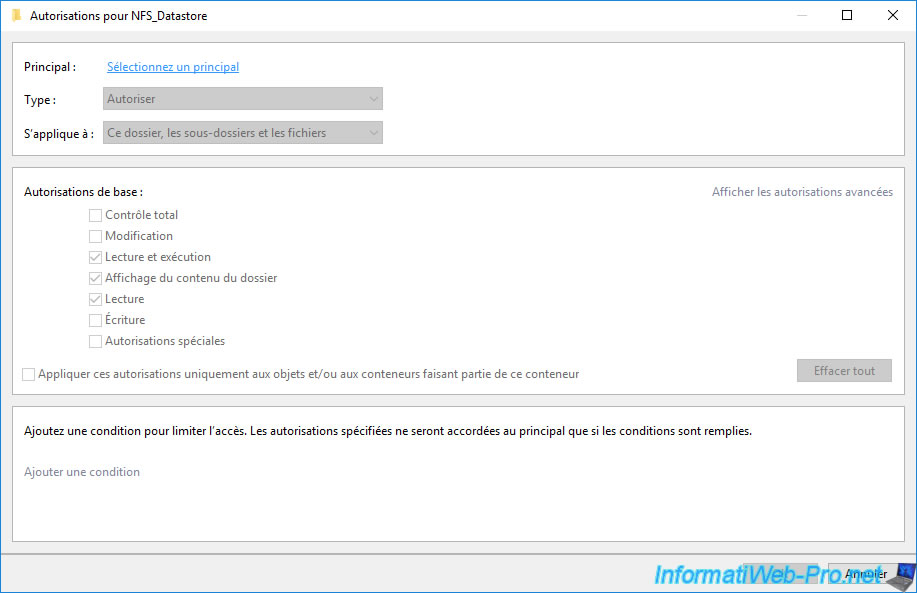
Specify the name of a user in your Active Directory domain.
In our case, we created a simple user named: ESXi_NFS_User.
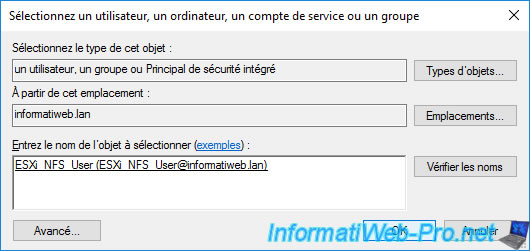
Give him full control.
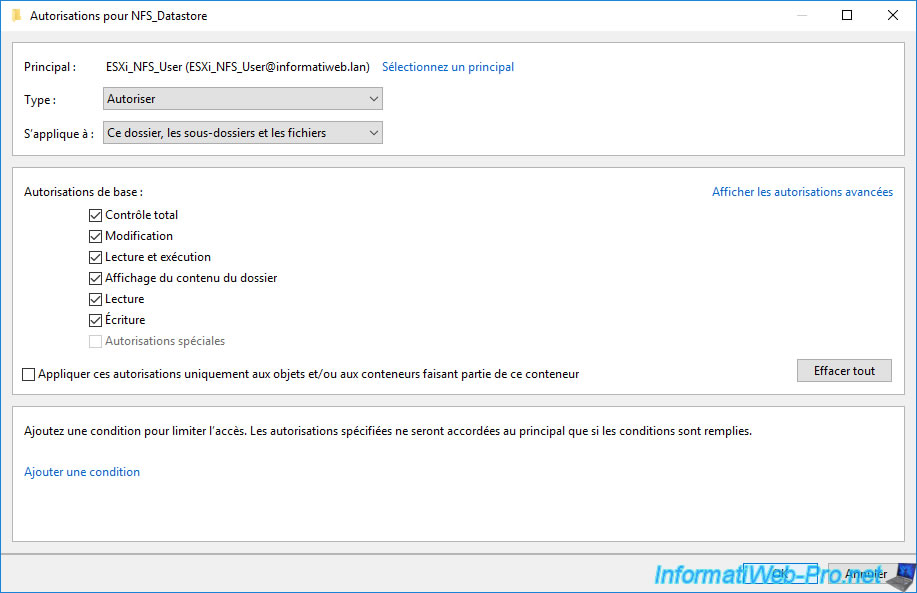
Click OK.

Click Next.
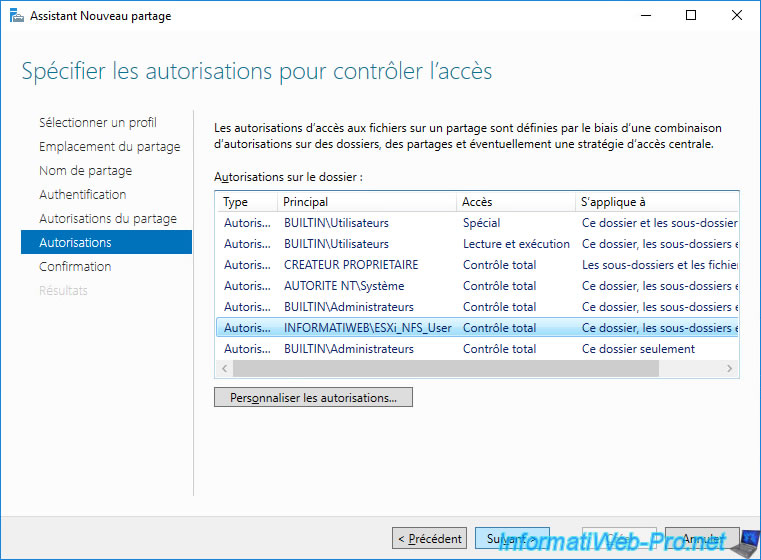
Click Create.
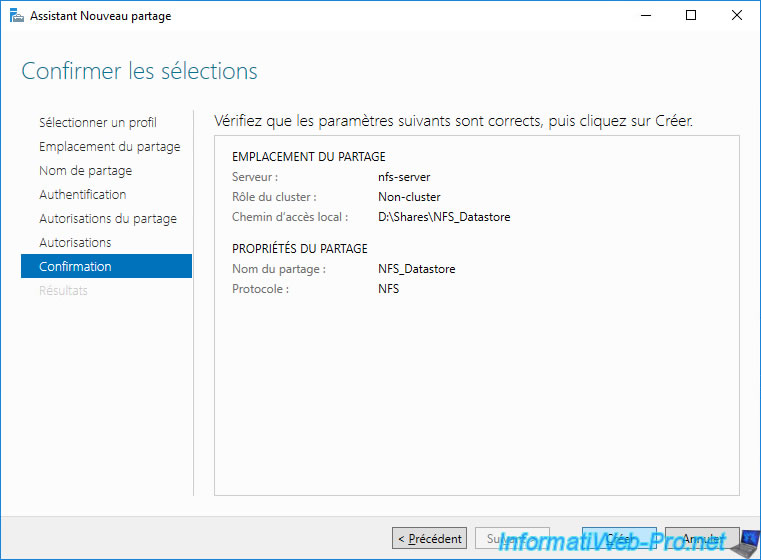
Click Close.
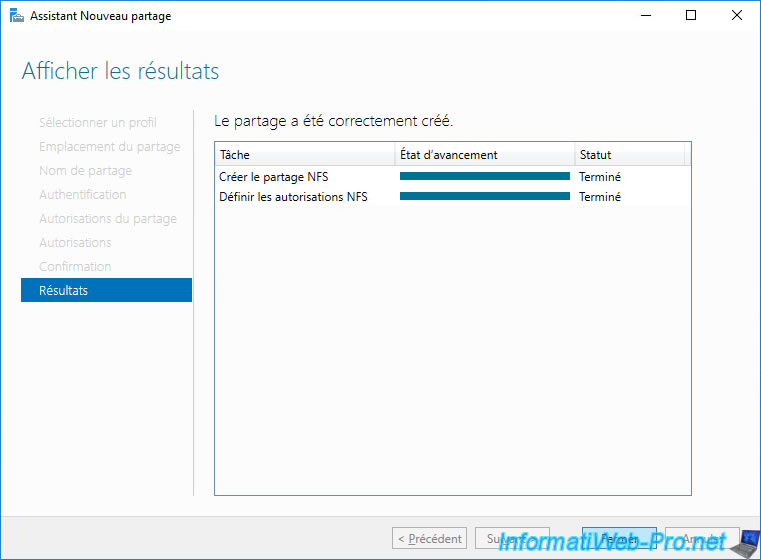
Your NFS share has been created.
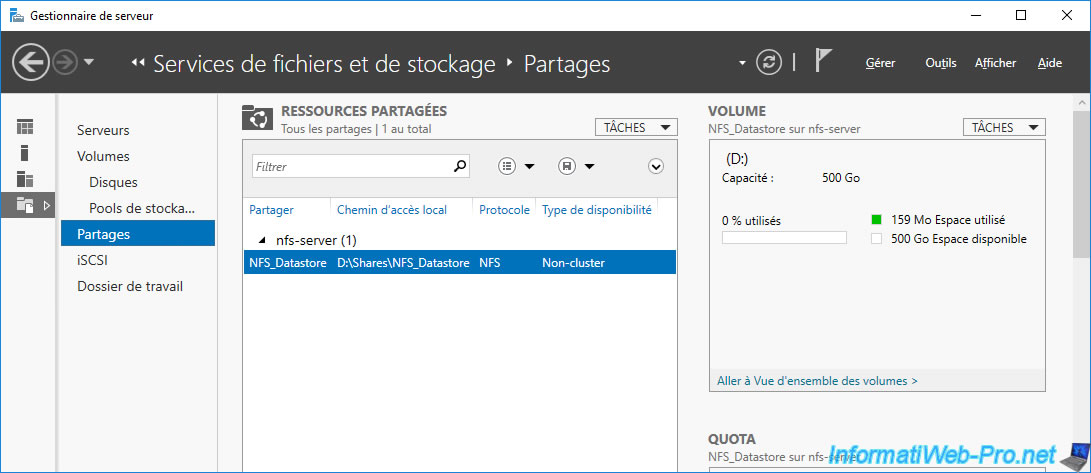
Share this tutorial
To see also
-

VMware 5/26/2023
VMware ESXi 6.7 - Virtualize Windows XP
-

VMware 2/28/2024
VMware vSphere 6.7 - Deploy VCSA on VMware Workstation Pro
-

VMware 11/29/2024
VMware vSphere 6.7 - Migrate VMs via vMotion (cross vCenter)
-
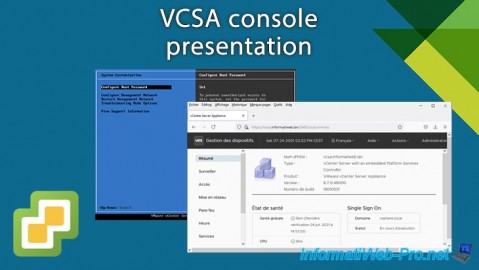
VMware 3/1/2024
VMware vSphere 6.7 - VCSA console presentation

No comment