Create a content library (to store ISO files and VM templates) on VMware vSphere 6.7
- VMware
- VMware vCenter Server (VCSA), VMware vSphere
- 04 December 2024 at 14:08 UTC
-

- 2/4
2.3. Import an ISO file
In your content library, you can also store ISO files.
To do this, go to the "Other Types" tab of your content library, then click: Actions -> Import item.
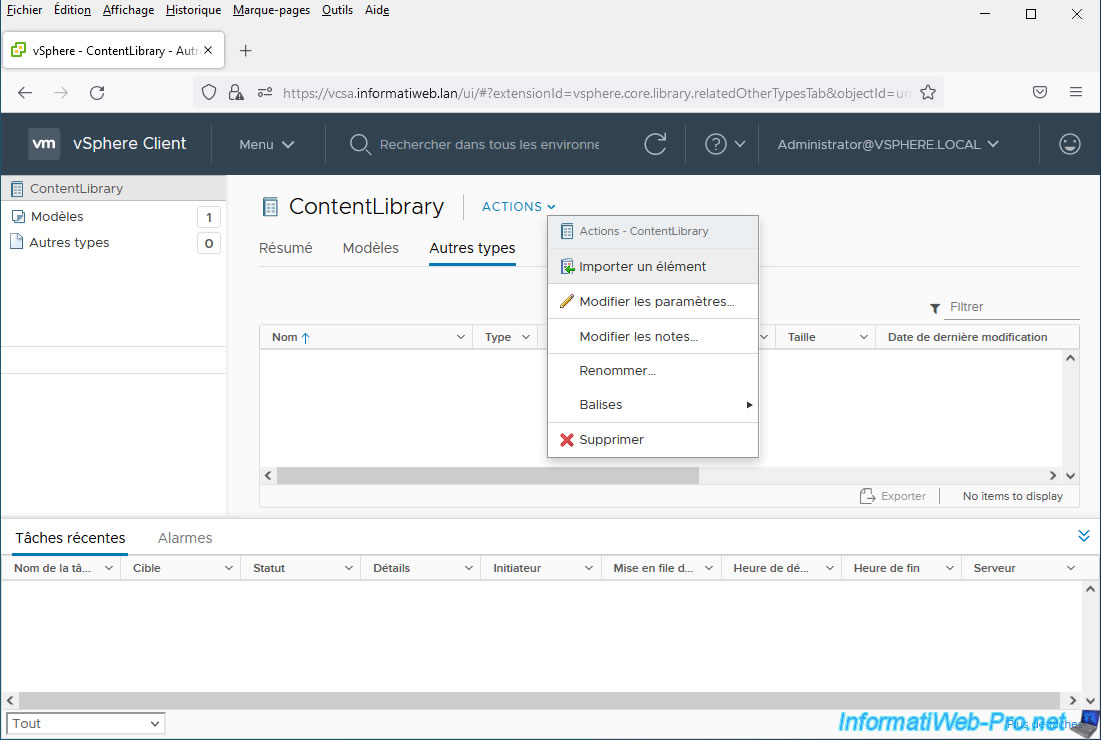
Select "Local file" and click: Upload file.
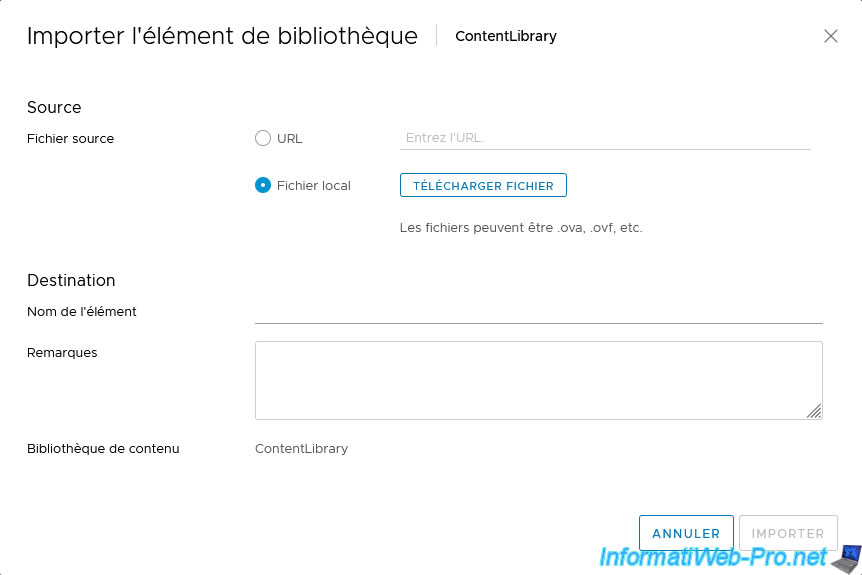
Select the ISO file you want to import into your content library and click: Open.
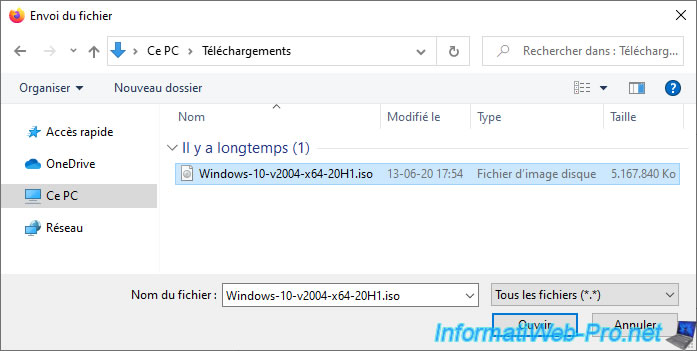
Note that we recommend avoiding spaces in the name of the file to import
Indeed, for some unknown reason, this can cause an error "A general system error occurred" when importing it and therefore the failure of this import.
Error which will not appear if the name of the imported file does not contain any spaces.

By default, the item name will be that of the imported file. However, you can rename it if you want.
Then, click: Import.
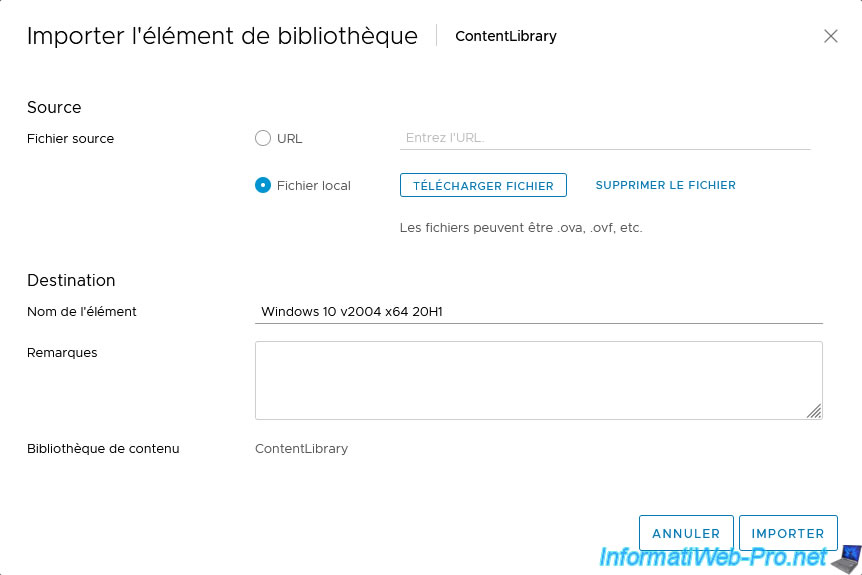
Wait while the ISO file is imported into your content library.
If you open the "Recent Tasks" block, you will see the progress of this import through the "Upload Files to Library Item" task.
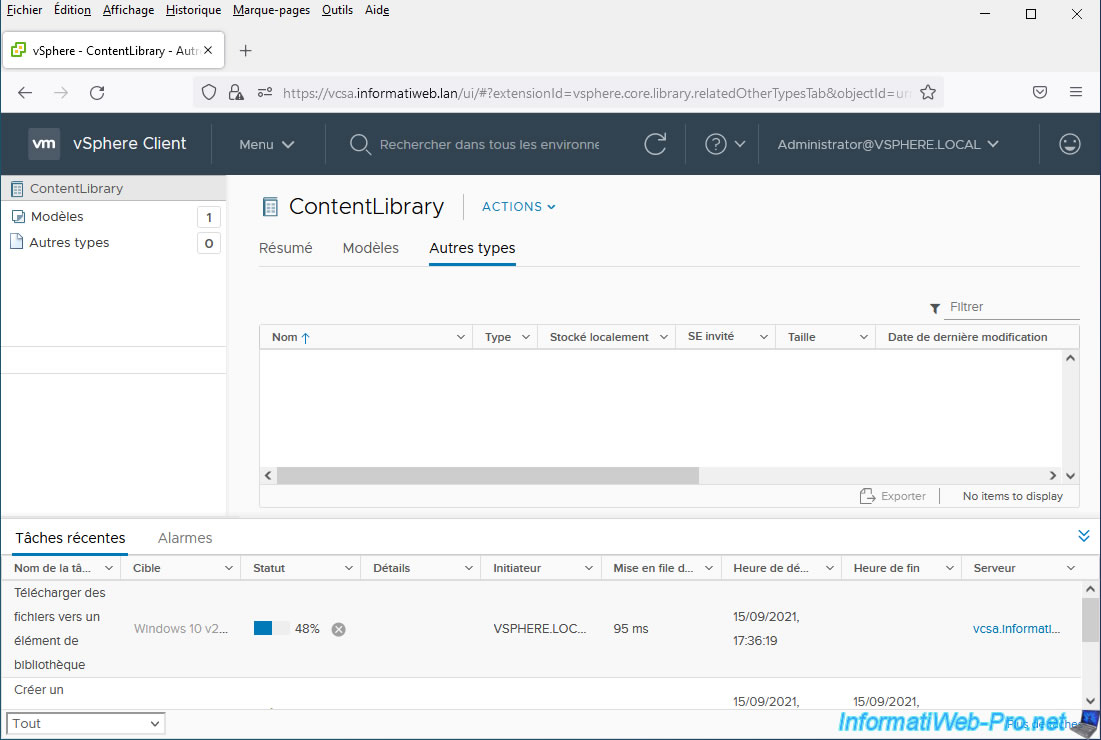
Once the ISO file has been imported, it will appear in the "Other Types" tab under the name indicated in the wizard.
For the "Upload Files to Library Item" task that appears at the bottom of the screen, its status will be: Completed.
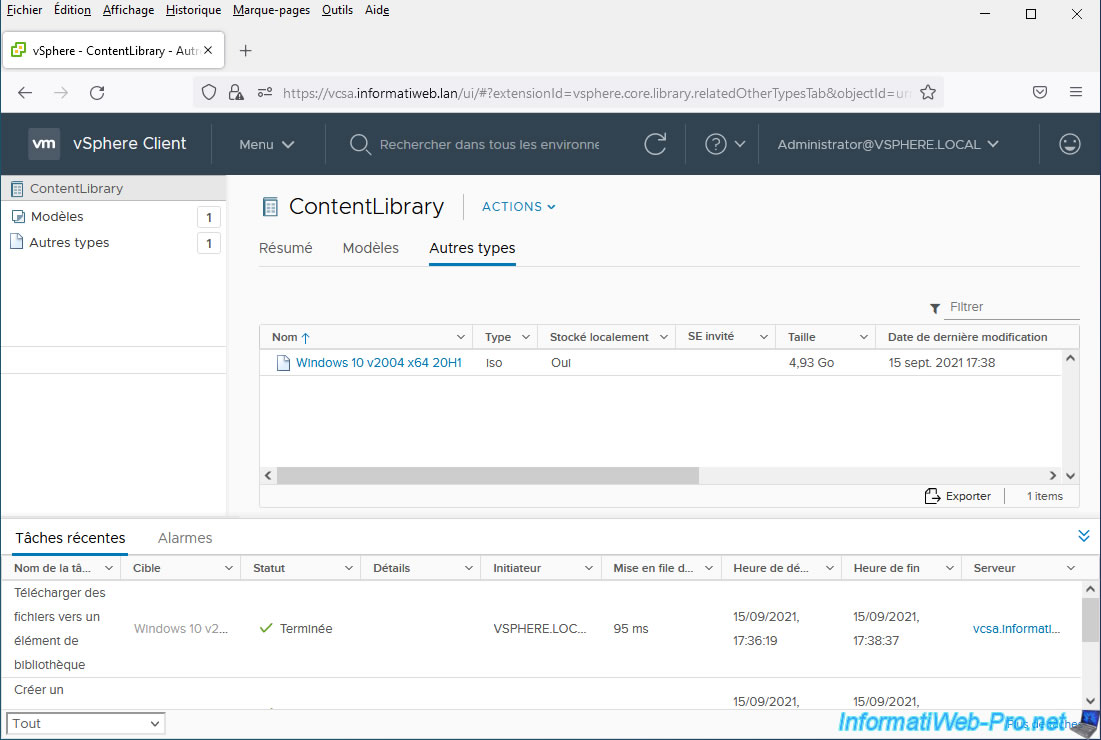
Note that you can also find the imported ISO file in the datastore concerned by your content library.
To do this, click on "vSphere Client", then on: Storage.
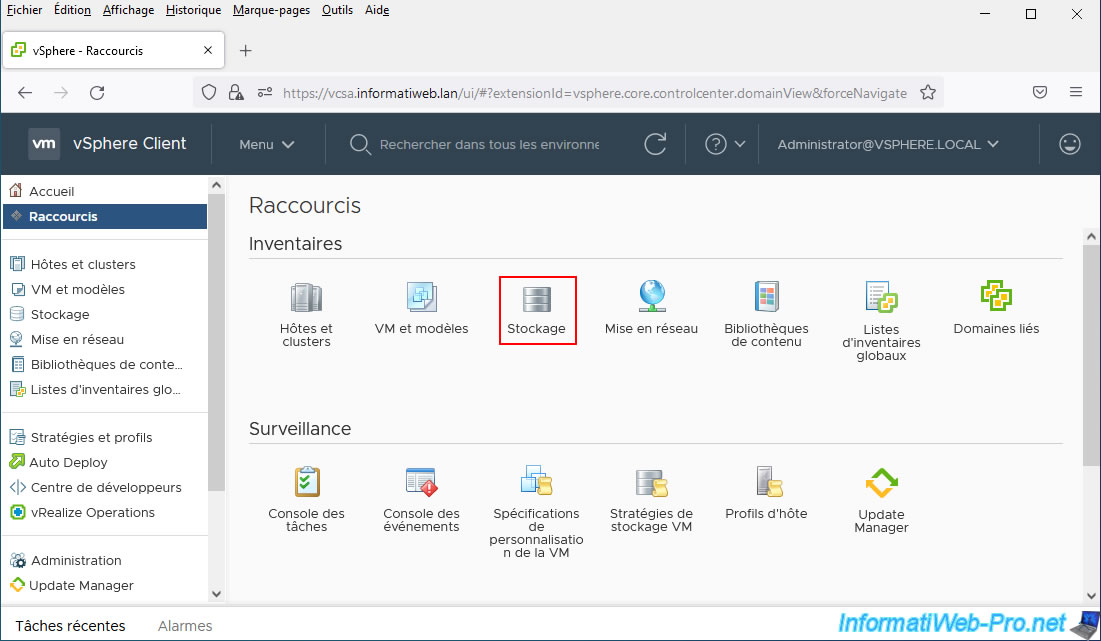
As you can see, a new folder with a random name (unique identifier) has been created in your "contentlib-xxxxx..." folder (which corresponds to your content library).
In this new folder, you will find an ISO file for which a unique identifier has been added to its name.
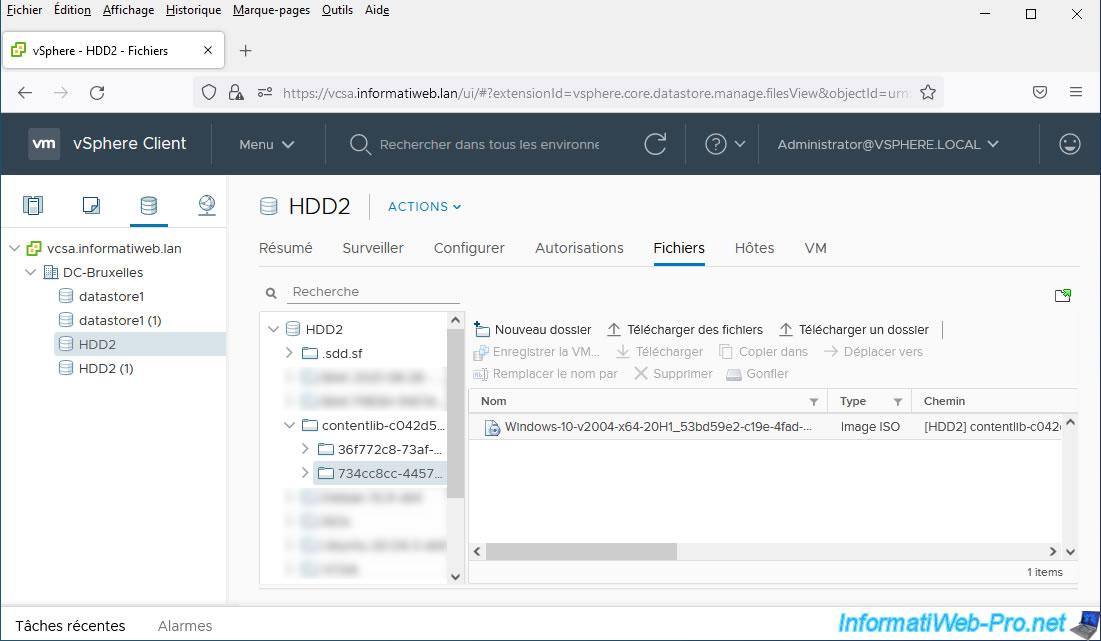
2.4. Export an ISO file
To export an ISO file stored in your content library, go to the "Other Types" tab of your content library and click on the name of the ISO file you want to export to your computer.
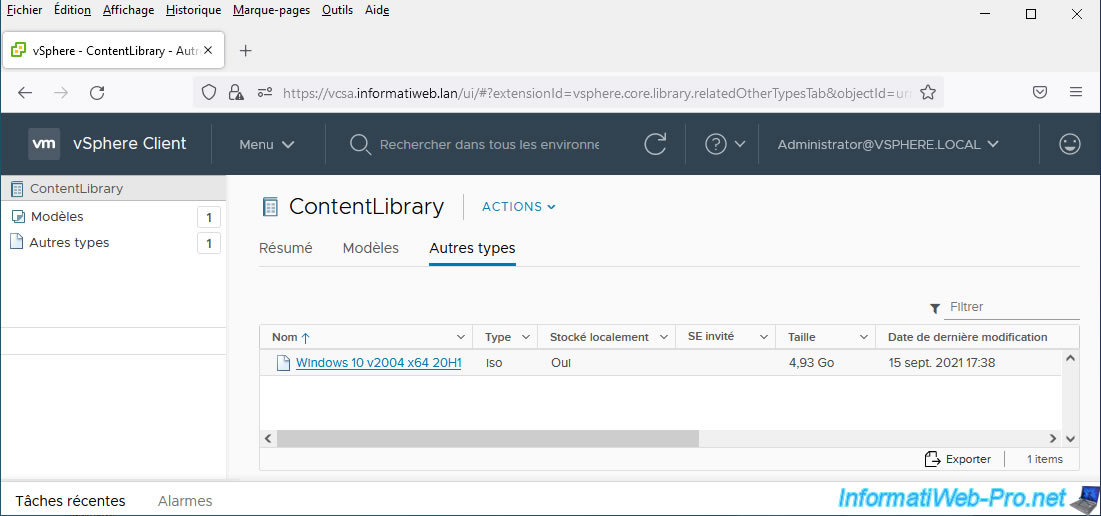
Then, click: Actions -> Export Item.
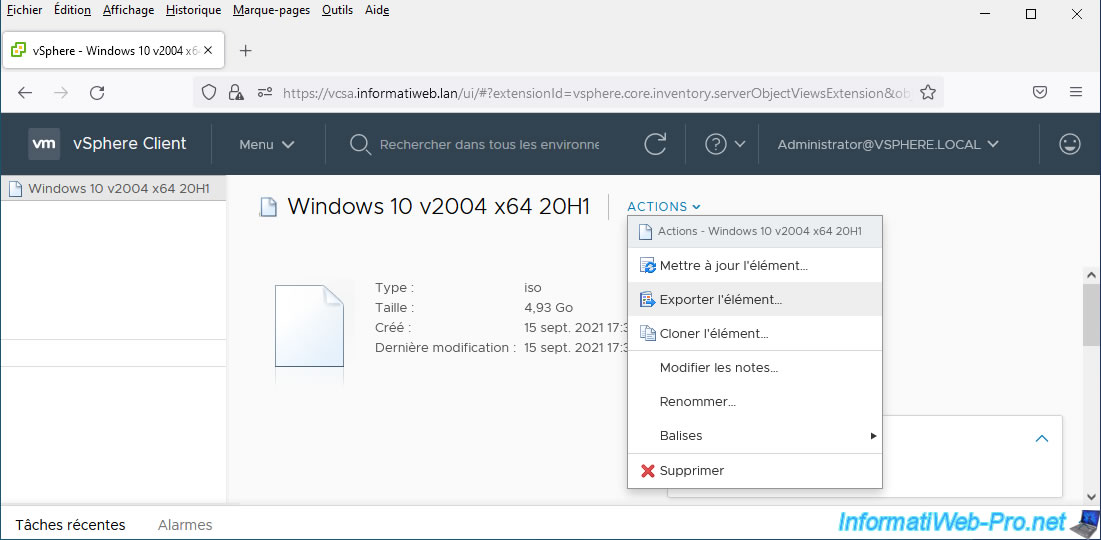
A download window for the desired ISO file appears.
Confirm downloading this ISO file.

Wait while this ISO file downloads.
Note that the corresponding task will be: Extract the contents of a library item.
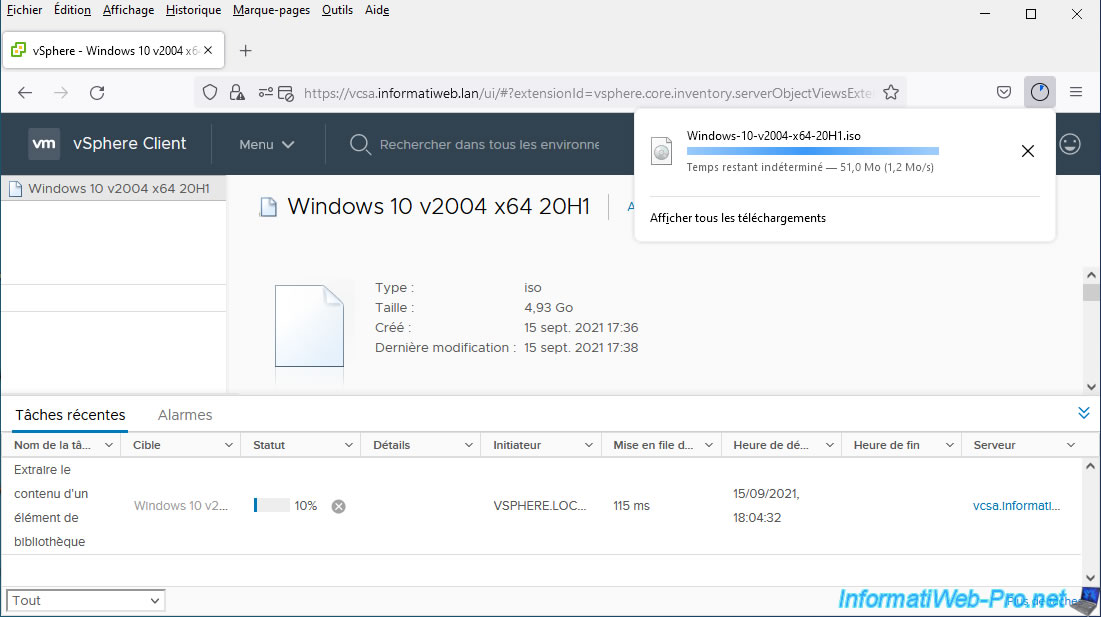
The ISO file download is complete.
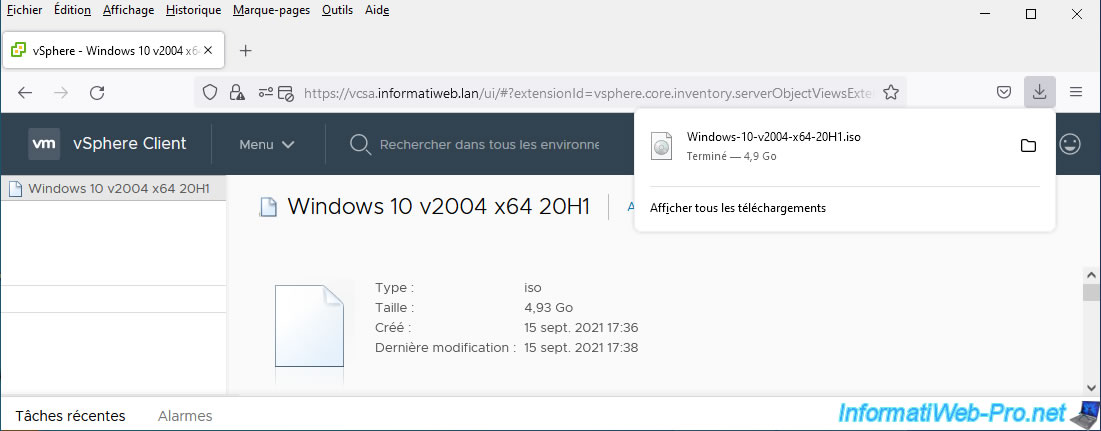
The ISO file has been downloaded successfully to your computer.
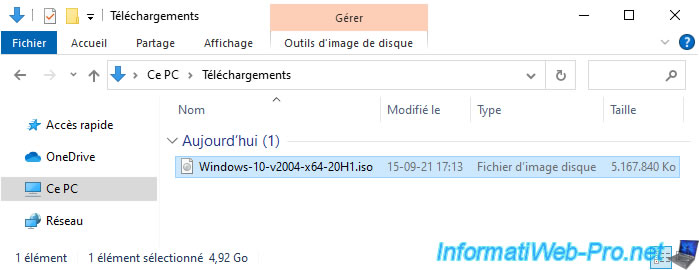
Share this tutorial
To see also
-

VMware 9/16/2022
VMware ESXi 7.0 / 6.7 - Create snapshots of a virtual machine
-

VMware 9/7/2022
VMware ESXi 7.0 / 6.7 - Export and import VMs with VMware Workstation Pro
-

VMware 9/27/2024
VMware vSphere 6.7 - Array integration APIs (VAAI)
-

VMware 3/7/2025
VMware vSphere 6.7 - Enable vSphere FT on a cluster

No comment