Configure Virtual Flash to benefit from an SSD cache for the host or VMs on VMware vSphere 6.7
- VMware
- VMware vCenter Server (VCSA), VMware vSphere
- 13 June 2024 at 14:40 UTC
-

- 2/2
2. Use Virtual Flash as a cache for a VM's virtual hard disk
To improve the performance of a virtual machine's virtual hard disk, select the desired virtual machine and click: Actions.
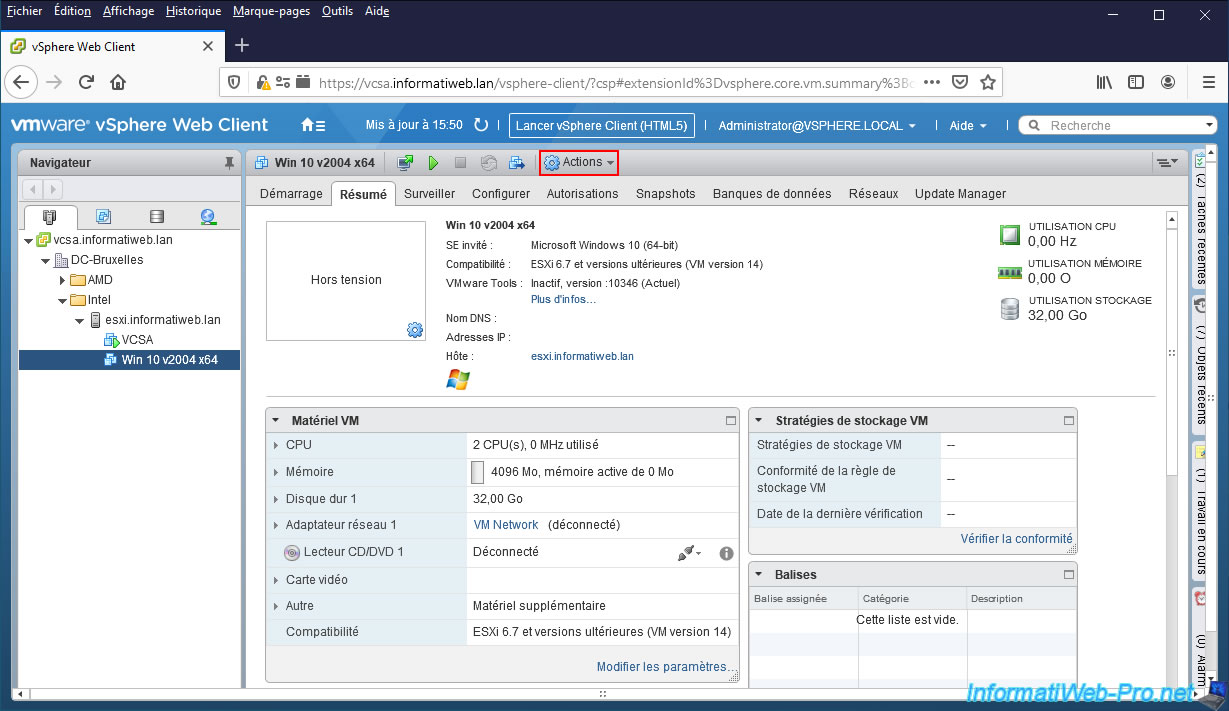
Then click: Edit Settings.
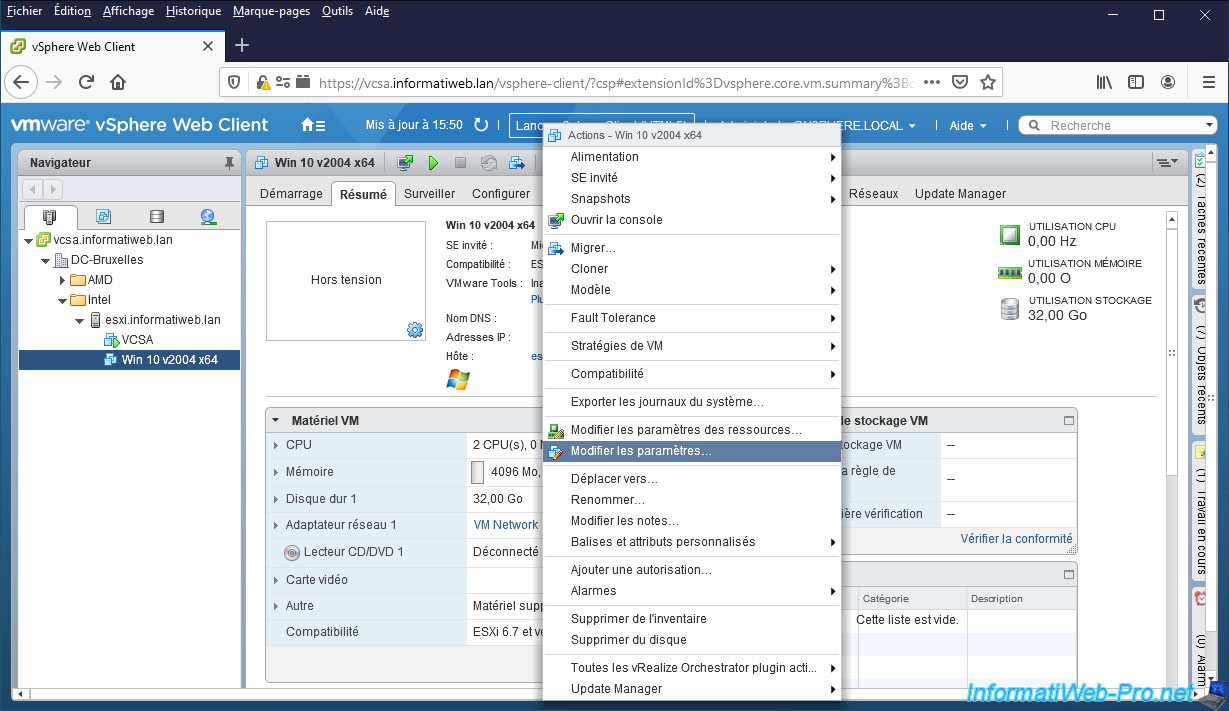
Expand the "Hard Disk x" node and indicate the amount of cache you want to use for this virtual hard disk in the box: Virtual Flash Read Cache.
Warning : if you want to migrate this virtual machine later to another VMware ESXi host, you will need to ensure that it has enough free space on its Virtual Flash resource.
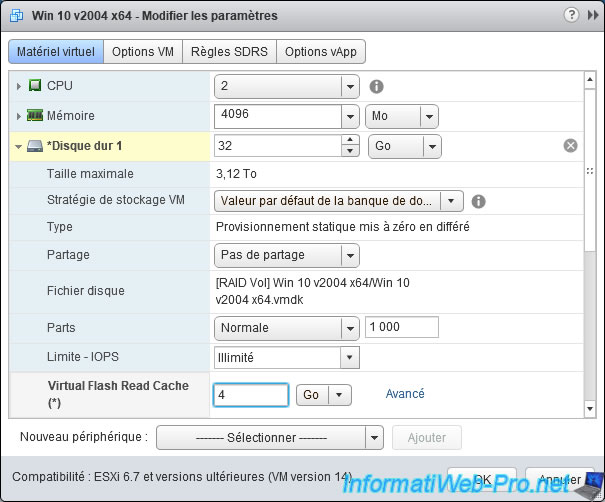
If you click on the "Advanced" link to the right of this box, you will also be able to specify the block size.
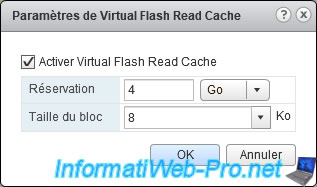
Then click OK.
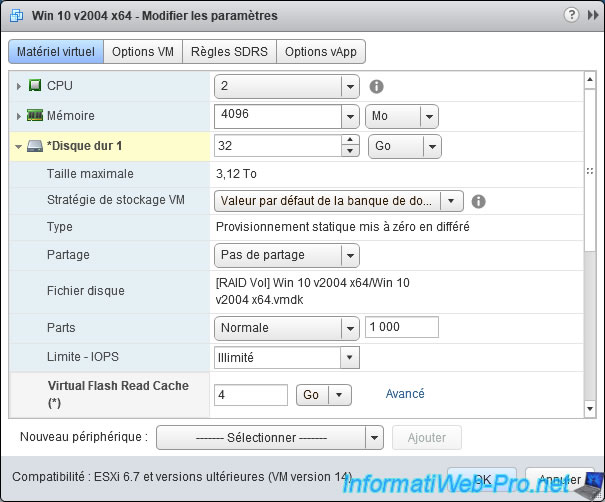
In the "VM Hardware" section, deploy the "Hard Disk x" node and you will see a "Virtual Flash Read Cache" line appear with the size specified previously.
Note that Virtual Flash disk space is only used when the virtual machine is powered on.
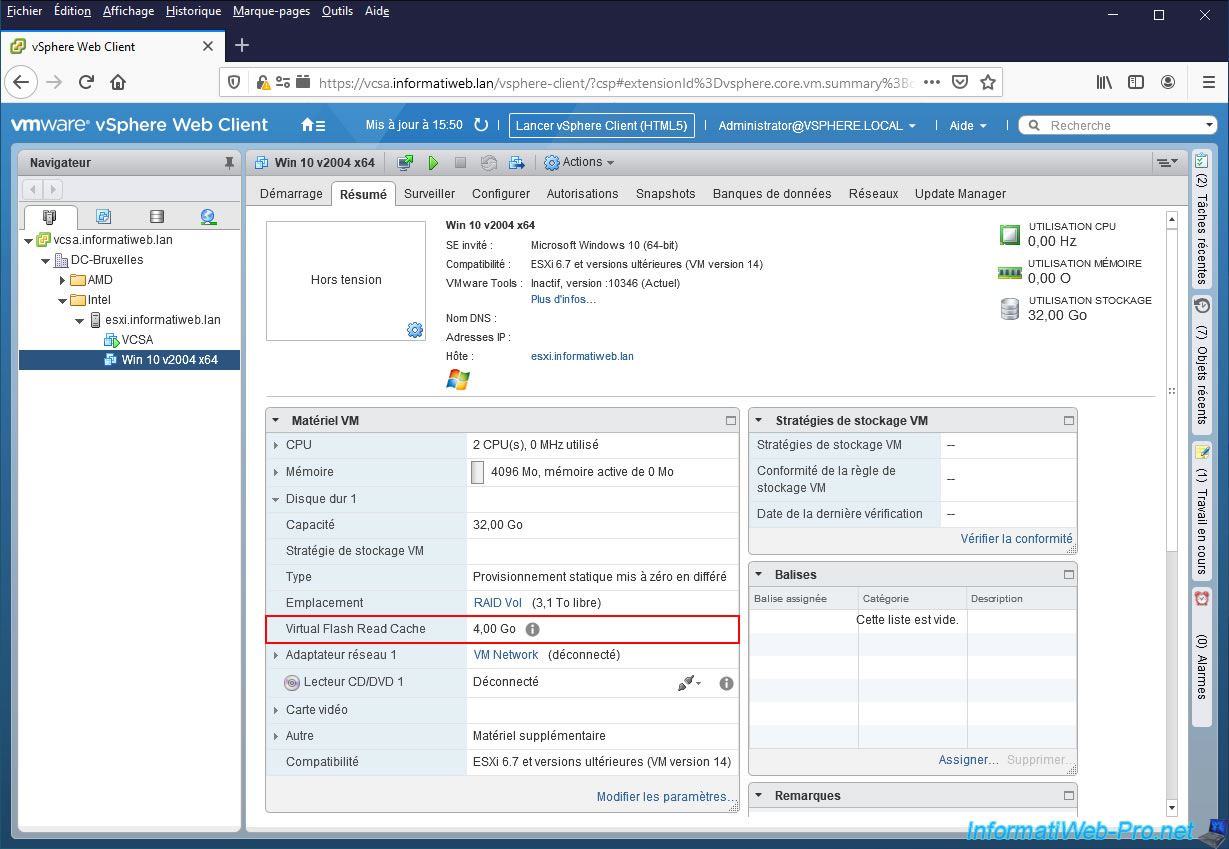
If you hover over the "i" icon, you will see this appear:
- Reservation: 4.00 GB
- Virtual Flash module: vfc
- Mode: Write immediately
- Consistency: Strong
- Block size: 8.00 KB
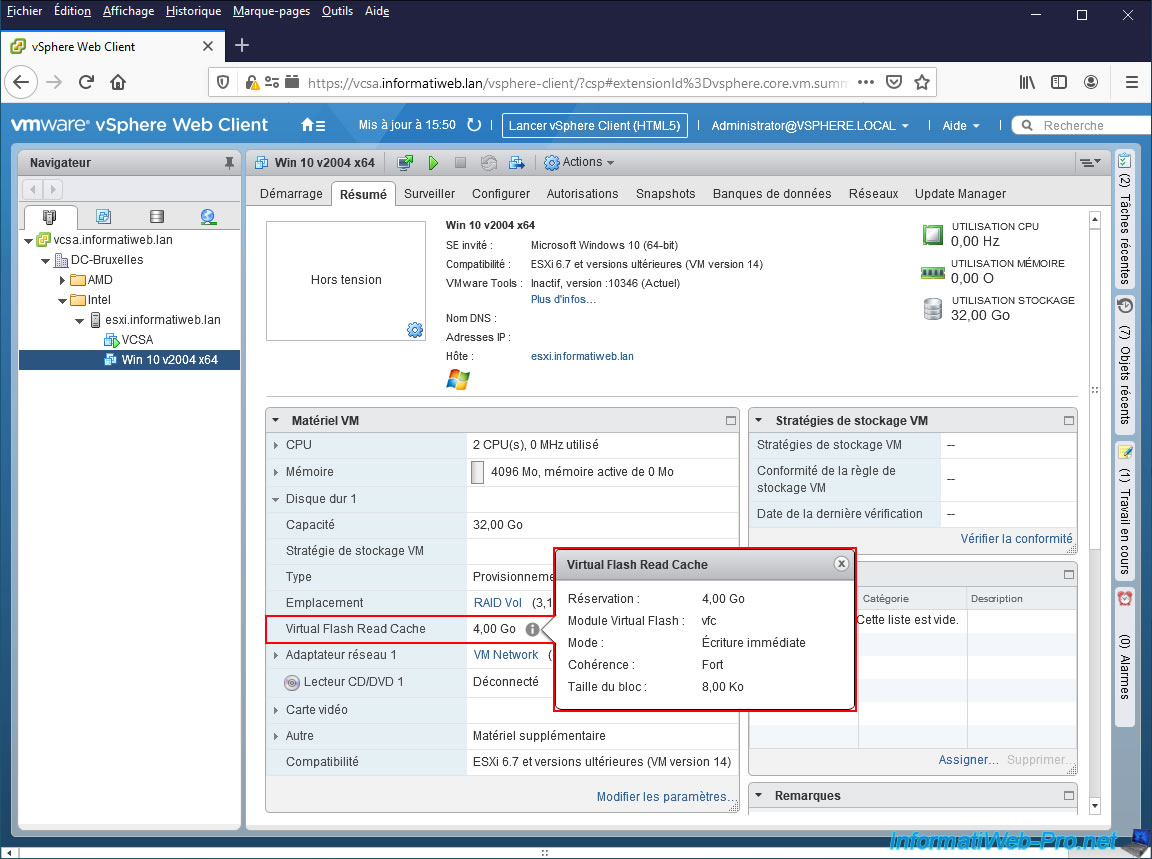
Start the virtual machine.
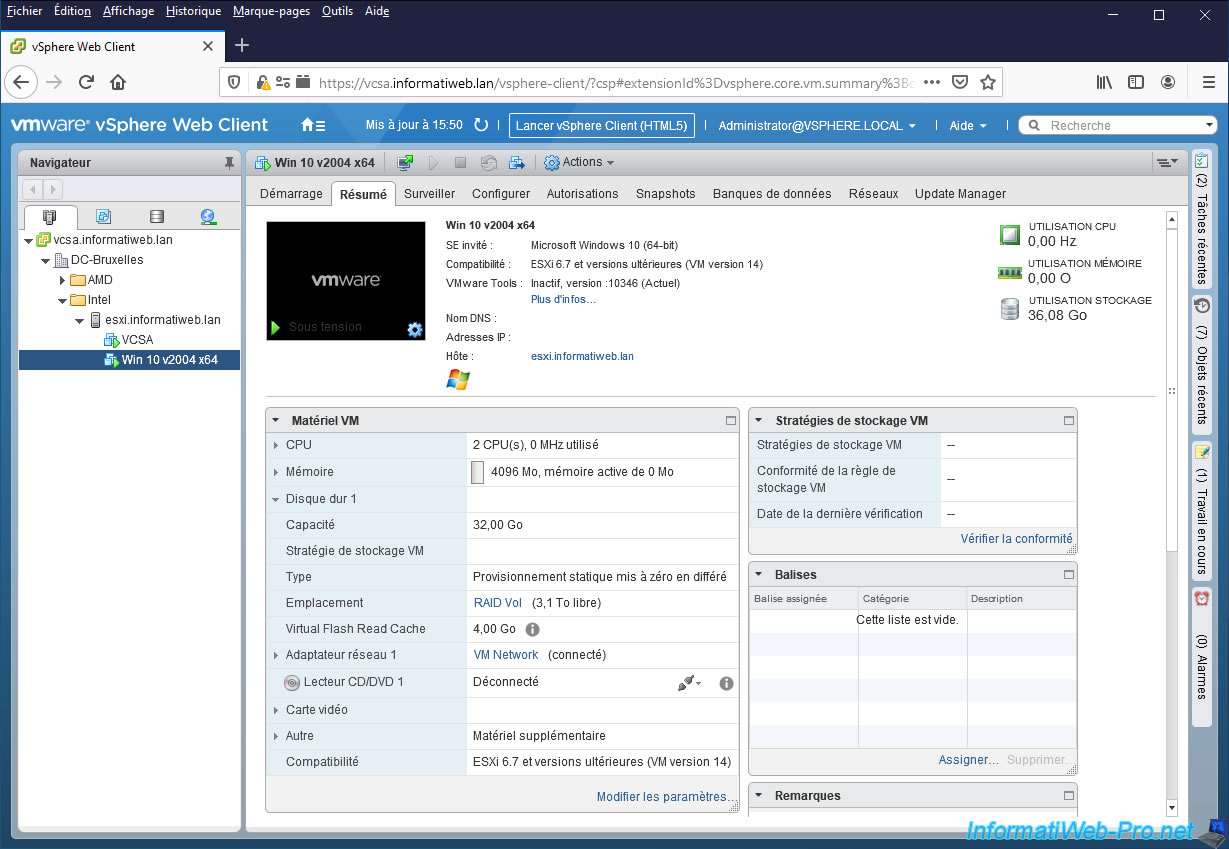
Go to Windows Disk Management from the guest operating system of this virtual machine and you will see that the size of the virtual hard disk has not changed.
In fact, it is only a cache system to improve the performance of this virtual hard disk and therefore does not affect its capacity.
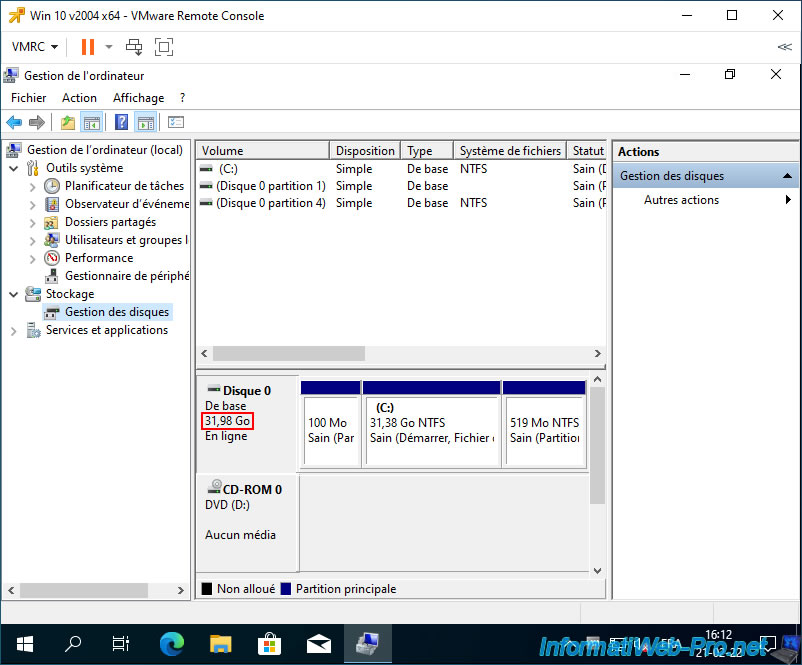
Although the Virtual Flash resource can only be configured from the old Flash client of VMware vCenter Server 6.7, you can still modify the amount of cache to be used on a virtual hard disk from the settings of the desired virtual machine via the new HTML5 client.
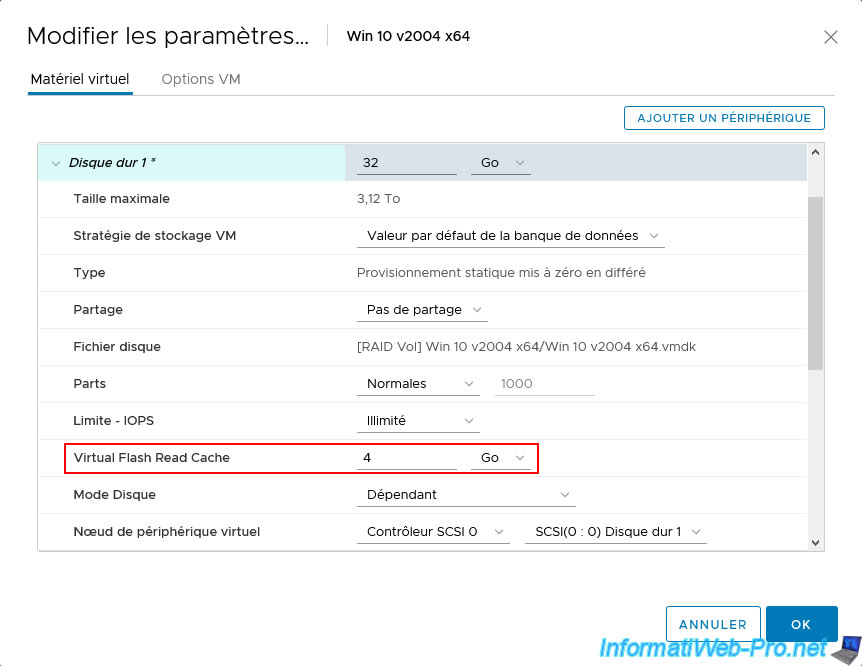
3. Use Virtual Flash as a host swap cache
As noted earlier, you can also use Virtual Flash for host swap cache.
In other words, the place where the exchange files for your virtual machines will be created.
These swap files are used when your VMware ESXi host needs to swap memory pages of your virtual machines between RAM and storage (which here will be composed of SSDs).
Source: Configuring Host Swap Cache.
To do this, select your VMware ESXi host.
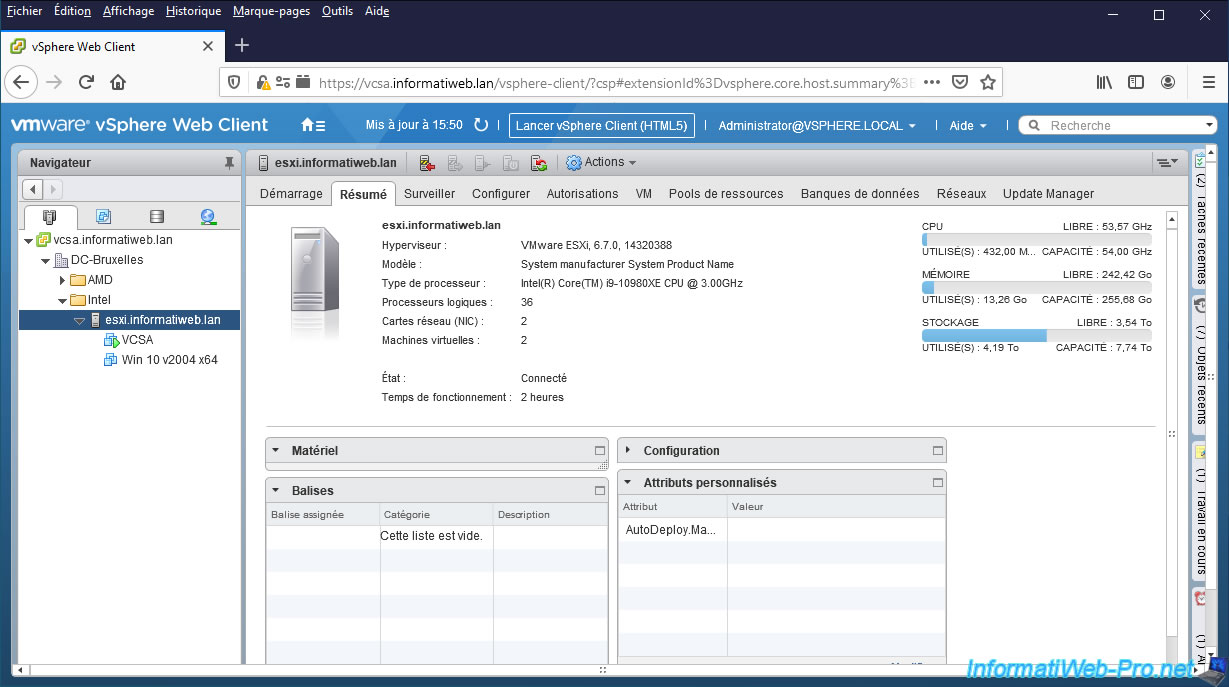
Then go to "Manage -> Settings -> Virtual Flash -> Virtual Flash Host Swap Cache Configuration" and click the button: Edit.
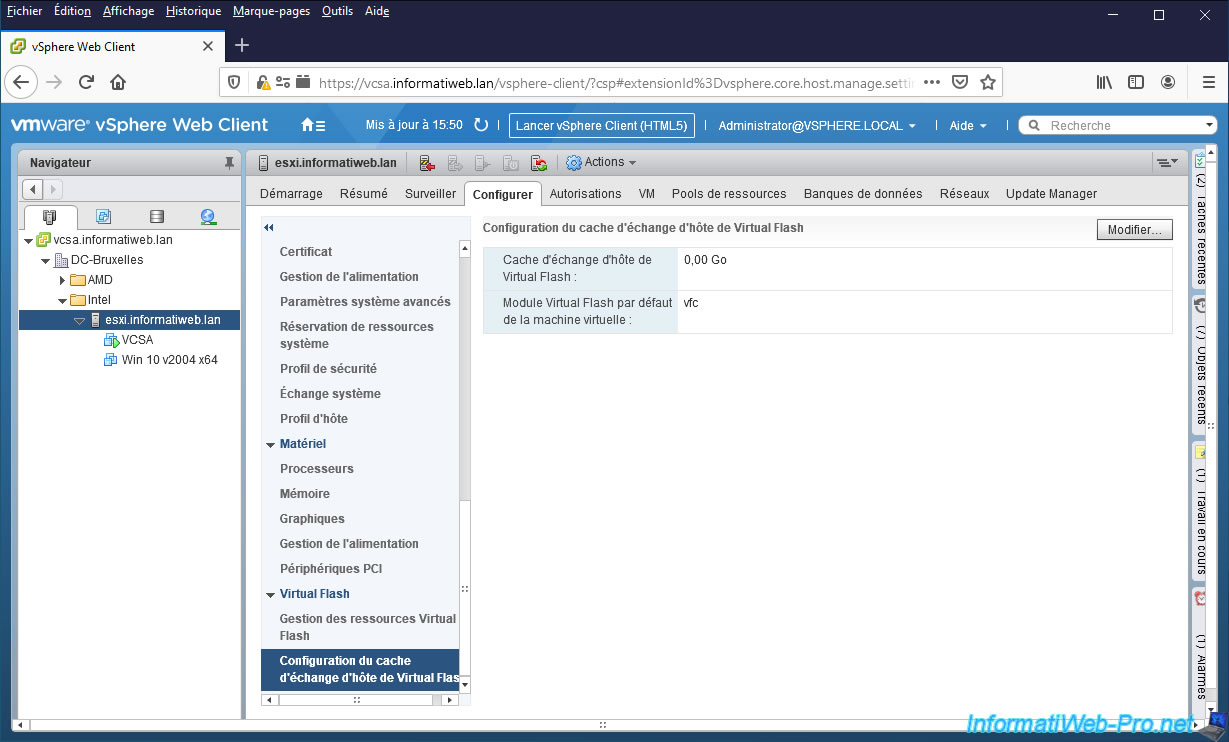
A "[VMware ESXi host name] - Configure Virtual Flash Host Swap Cache" window appears.

Check the "Enable virtual flash host swap cache" box and specify the size you want to use for the host swap cache.

The Virtual Flash host swap cache has been set.
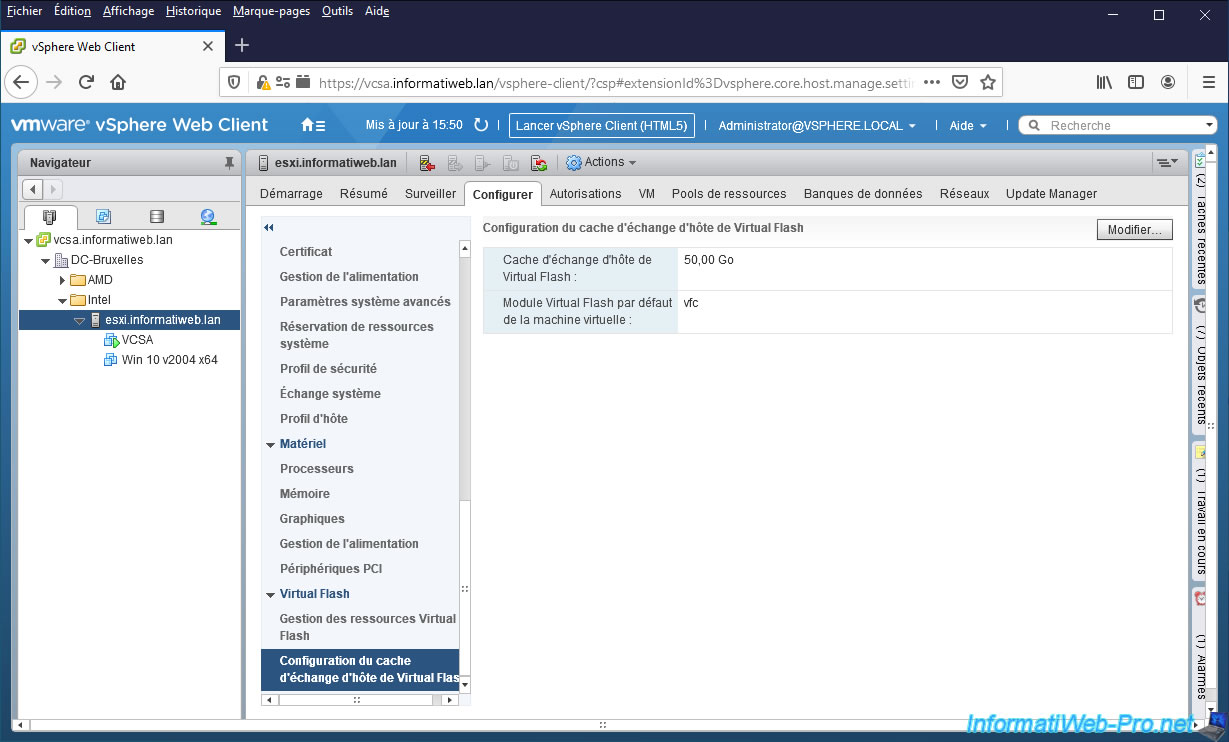
In Recent Tasks, you will see the task "Configure Virtual Flash Host Swap Cache" appear.
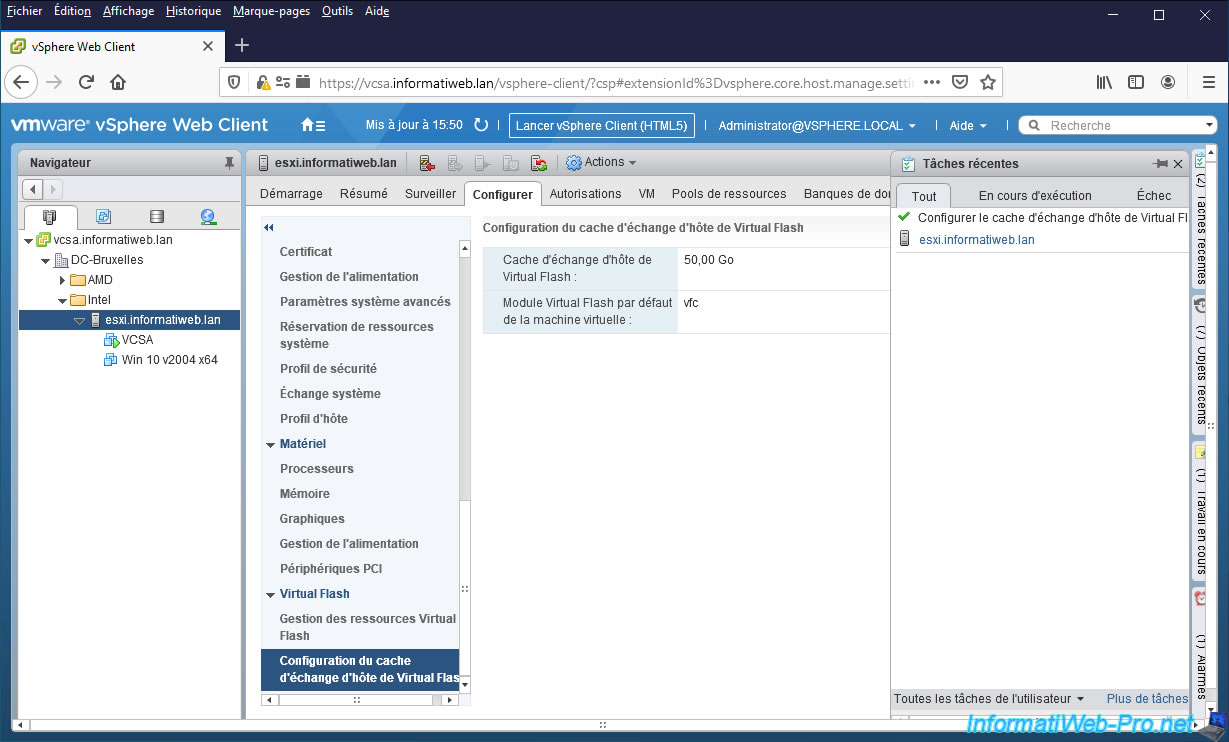
Share this tutorial
To see also
-

VMware 7/15/2022
VMware ESXi 7.0 / 6.7 - Change the network configuration (IP and DNS)
-
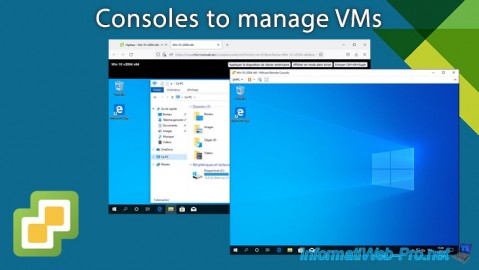
VMware 7/10/2024
VMware vSphere 6.7 - Consoles to manage VMs
-

VMware 2/28/2024
VMware vSphere 6.7 - Deploy VCSA on VMware Workstation Pro
-

VMware 5/1/2024
VMware vSphere 6.7 - Storage issues (APD and PDL states)

No comment