What is admission control on a VMware vSphere 6.7 cluster?
- VMware
- VMware vCenter Server (VCSA), VMware vSphere
- 05 March 2025 at 08:16 UTC
-

- 2/2
3.2. Use policy: Slot Policy (powered on VMs)
In the "Admission Control" tab, start by selecting "Define host failover capacity by: Slot Policy (powered on VMs)".
Then, you can configure the location size rule linked to this policy:
- Cover all powered-on virtual machines: the slot size will be calculated automatically by taking into account the highest reservation for the CPU and RAM resources of your VMs, as well as the additional memory (memory overhead) of them.
- Fixed slot size: allows you to specify the slot size manually.
So, if you have a lot of VMs and only one VM has a large reservation, this avoids excessively reducing the number of slots available per host.
Note: for the other settings, refer to the explanations given in the previous step of this tutorial.
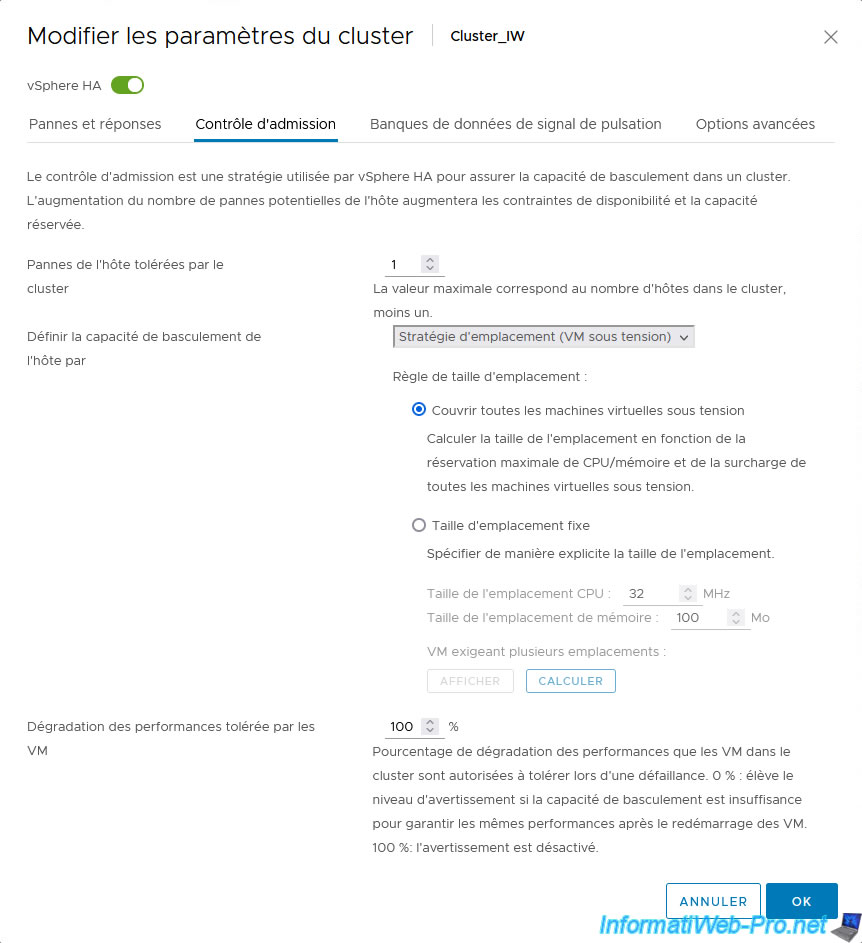
When admission control is configured to use the "Slot Policy (powered on VMs)" policy, you will see the following lines in the "vSphere HA" section of your VMware cluster:
- Configured Failover Capacity: 1 host
- Current Failover Capacity: 1 host
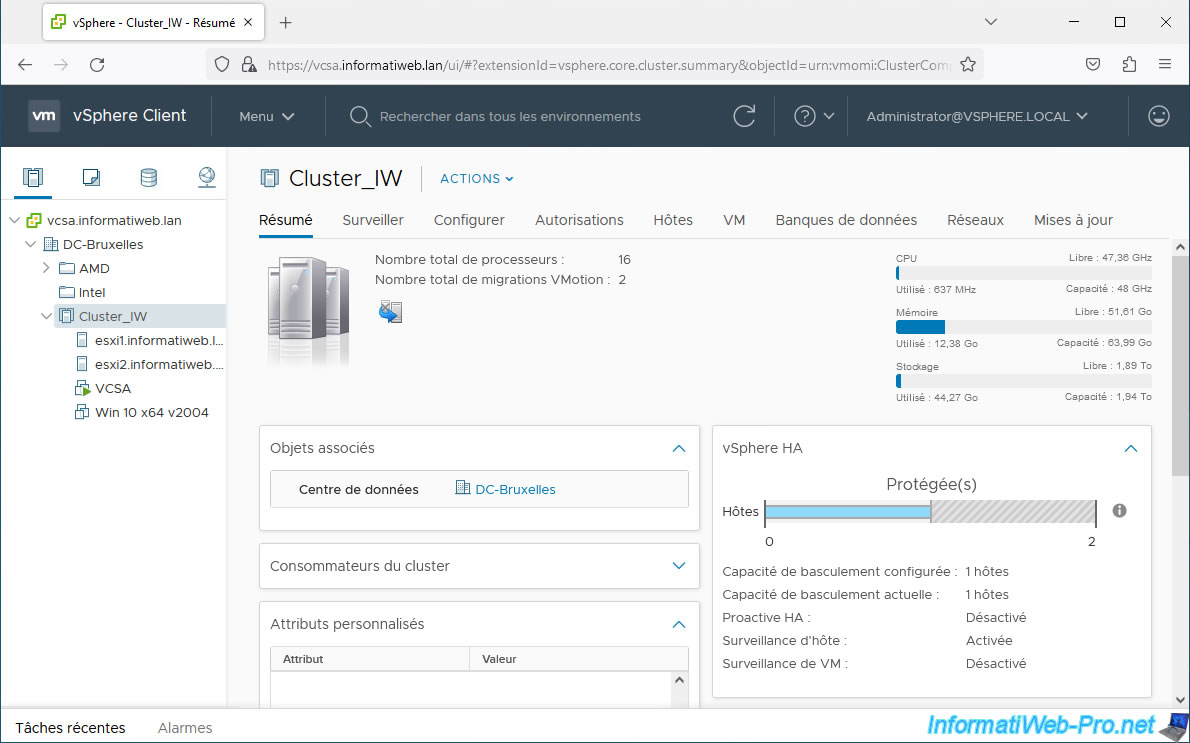
If you go to "Monitor -> vSphere HA -> Summary", you will see an "Advanced Runtime info" section with several values:
- Slot size: the value in MHz (for CPU) and value in GB (for RAM) used to calculate the number of possible slots per host and the number of slots available in that cluster.
- Total slots in cluster: number of possible slots in this cluster. In other words, the number of virtual machines that vSphere HA allows to run simultaneously on your cluster without (normally) causing a problem.
Note that this number of slots is dependent on the slot size displayed just above and the resources of your hosts.
Since the slot size is too small in this case, your VMware virtual infrastructure may slow down very significantly, hence the interest in correctly configuring admission control and checking whether the number of slots posted here looks correct or not. - Used slots: number of virtual machines powered on.
- Available slots: number of additional virtual machines that can be powered on on this cluster.
Warning: by default, the slot size is calculated in relation to the resource reservations (CPU and RAM) defined on the powered-on virtual machines.
The number of available slots can therefore change significantly after powering on a new VM if it has a higher CPU or RAM reservation than those already powered on. - Failover slots: number of slots reserved for failover of virtual machines in the event a host fails.
- Total powered-on virtual machines in cluster: number of virtual machines that are currently powered on in your cluster.
- Total hosts in cluster: number of hosts that are in your cluster (including any that are down).
- Total good hosts in cluster: number of working hosts that are in your cluster.
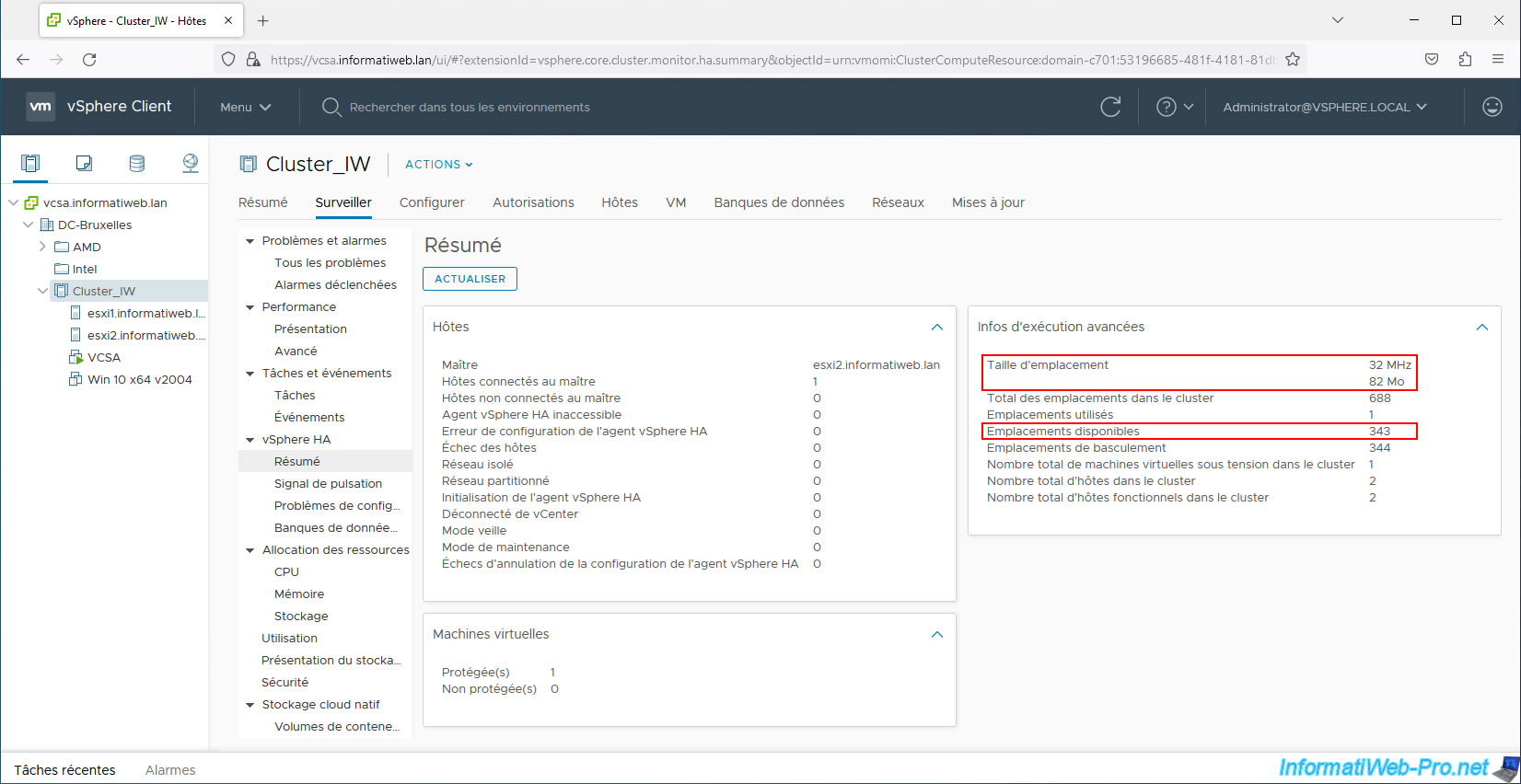
As explained previously, the slot size is calculated in relation to the resource reservations (CPU and RAM) defined (if applicable) on the powered-on virtual machines in your cluster, as well as the additional memory (memory overhead) of them. .
To quickly prove this, we are going to modify the settings of a virtual machine in our cluster.
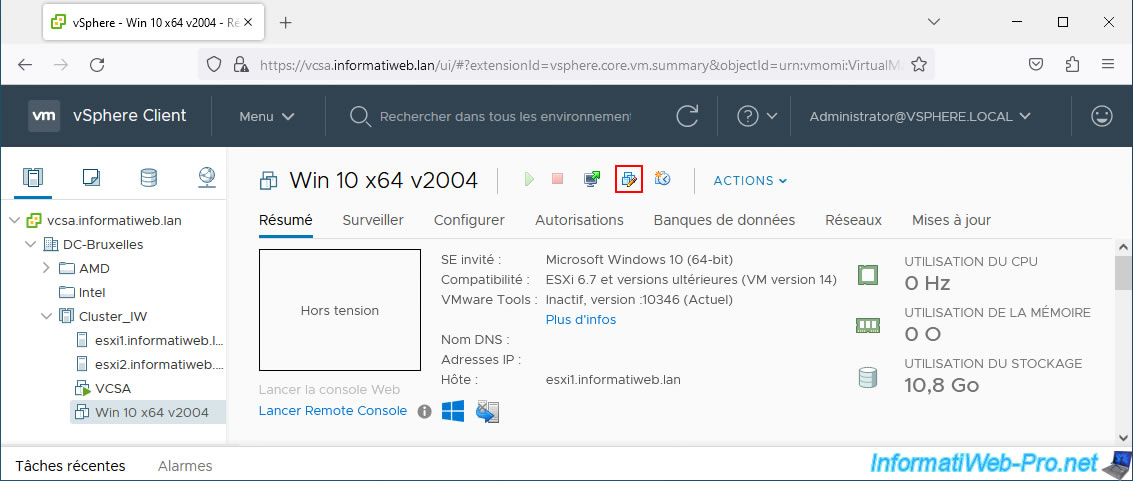
For the example, we set a RAM reservation of 8 GB.
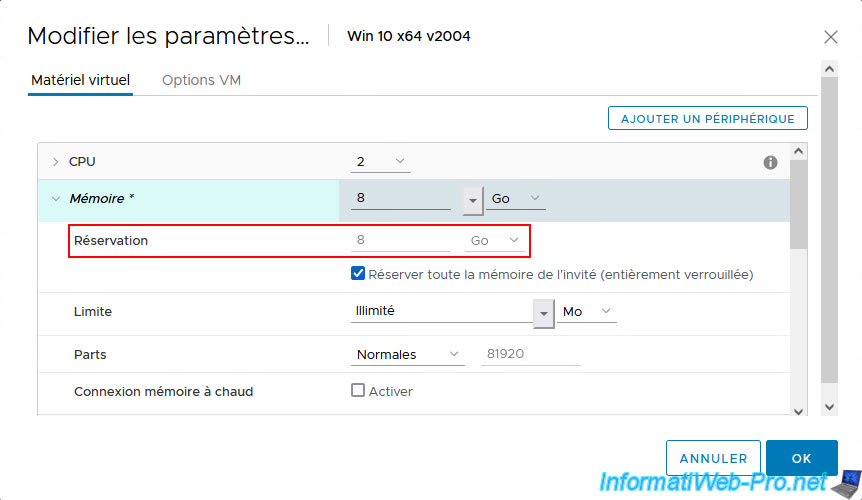
Then, we start this virtual machine. Because admission control only takes into account powered-on virtual machines to calculate the slot size.
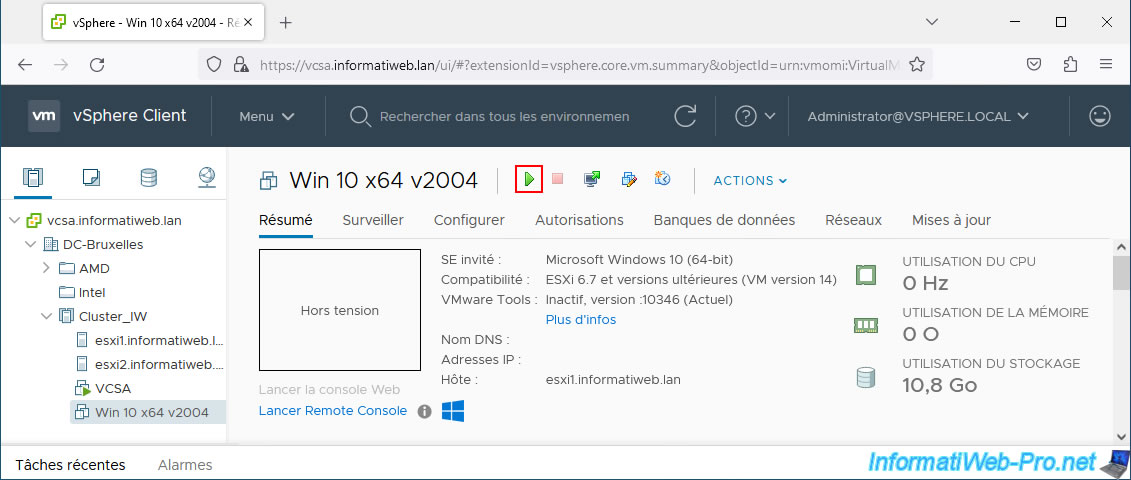
The virtual machine starts.
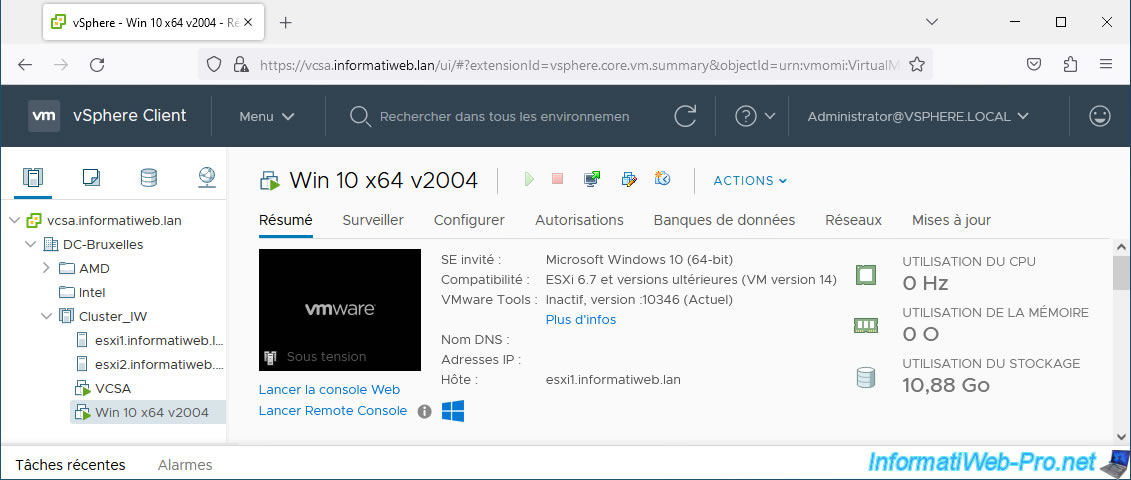
Now, if you look at the slot size, you will see that it has changed.
In this case, in our case, the value used for the random access memory (RAM) is 8264 MB (the reservation of 8 GB (8192 MB) of RAM + the additional memory of the VMs under voltage).
The value for the processor (CPU) is always 32 MHz (default value used by vSphere HA) since there is no reservation for the CPU on our VMs.
As you can see, the number of slots has changed greatly as the slot size has changed greatly.
In our case, there is now:
- 6 slots in the cluster.
- 2 used locations: our 2 powered virtual machines "VCSA" and "Win 10 x64 v2004".
- 1 available slot.
- 3 failover slots.
In summary, with the current slot size, vSphere HA considers that we can start 3 virtual machines without problems on a host.
The other 3 locations are reserved for the failover of these 3 VMs. So, if a host goes down, a maximum of 3 virtual machines can be restarted on the functional host.
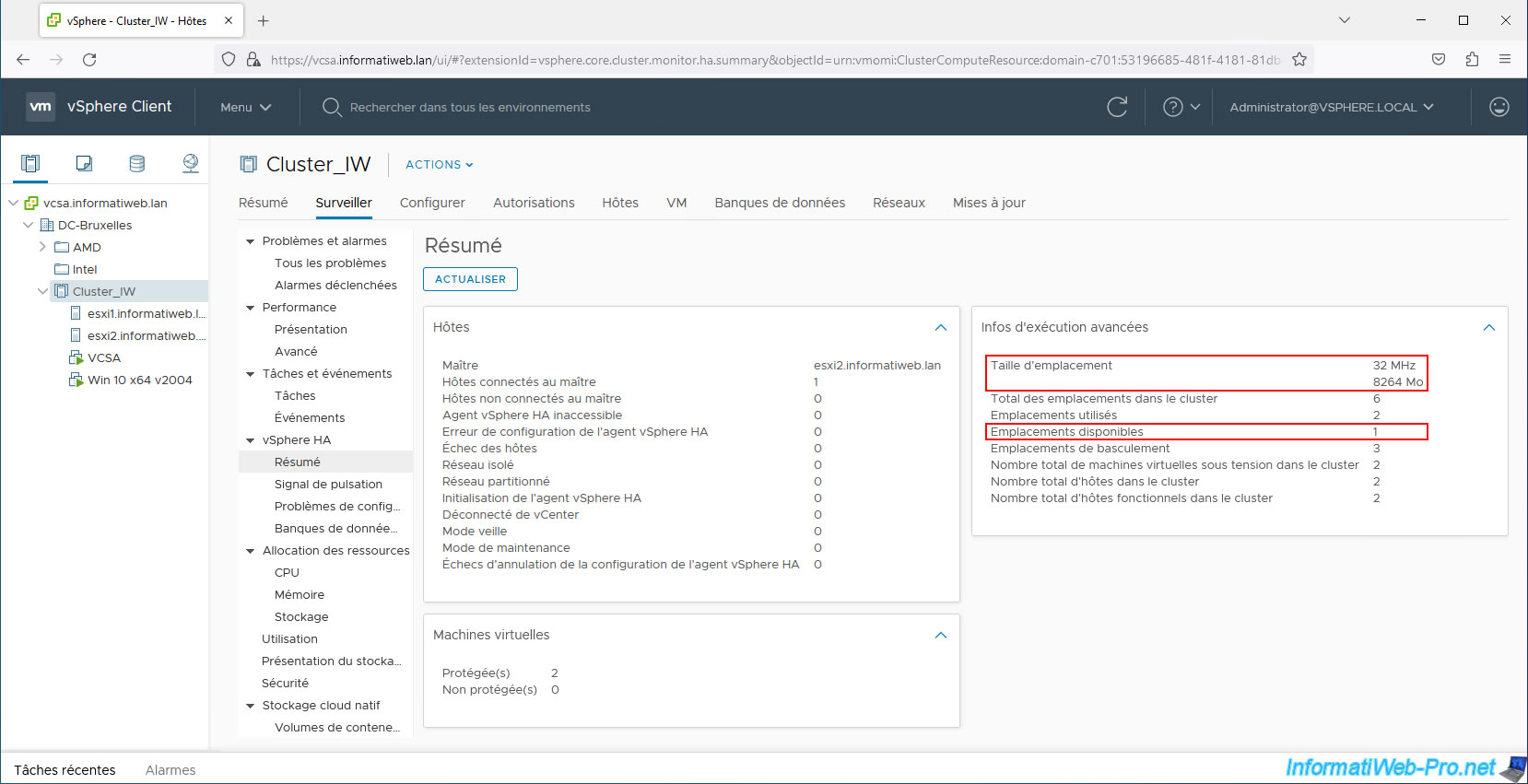
Note that in our case, our 2 hosts have the same performance:
- CPU : 24 GHz (8 cores x 3 GHz)
- RAM : 32 GB
Since the slot size (8264 MB) in our case is slightly larger than 8 GB (8192 MB), it is normal that we can only have 3 virtual machines powered on in our cluster.
This is because the remaining 3 slots (from the other host) are reserved as failover slots.

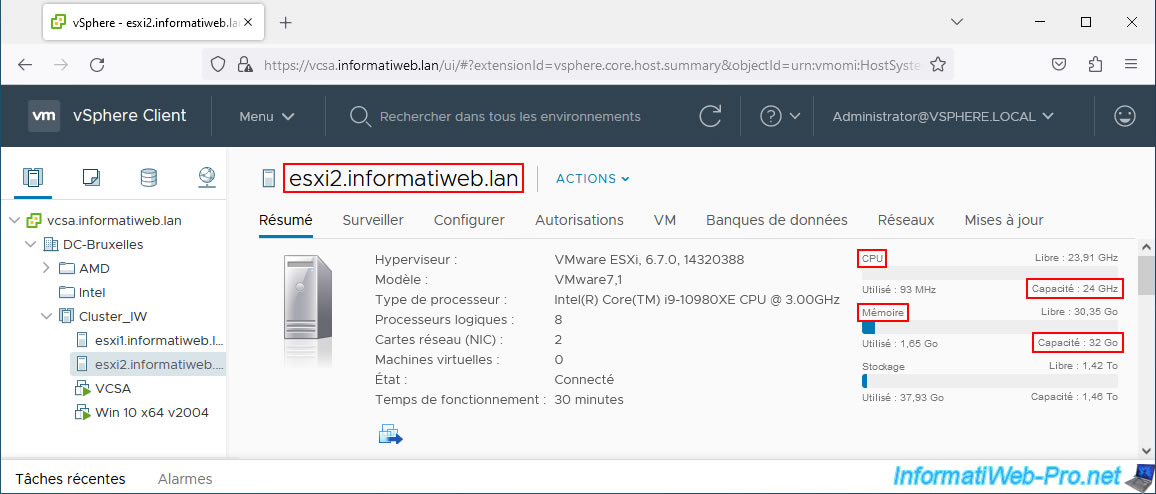
3.3. Use policy: Dedicated Failover Hosts
In the "Admission Control" tab, start by selecting "Define host failover capacity by: Dedicated Failover Hosts".
Next, you will be able to add the host(s) you want to reserve for failover.
Note: for the other 2 settings, refer to the explanations given in step "3.1. Use policy: Cluster Resources Percentage" of this tutorial.
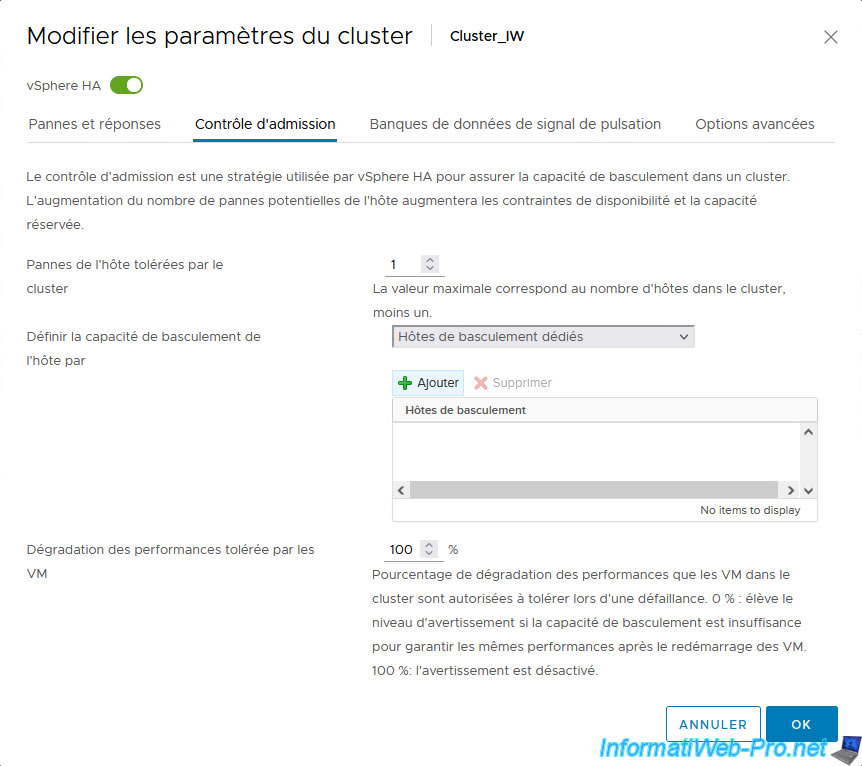
In the "Add Failover Host" window that appears, you can select one or more hosts that will be reserved as failover hosts.
As a reminder, this means that vSphere HA will use these failover hosts as a priority when a failover is necessary (e.g. when a host fails).
But, this is just a preference. If this failover host is down or its resources are not sufficient for failover of the impacted VMs, vSphere HA can also use the other hosts in the cluster.
In our case, the virtual machines are started on our host "esxi1". As you can see from the memory consumed on this host.
So we select our host "esxi2" to set it as a failover host, then we click OK.
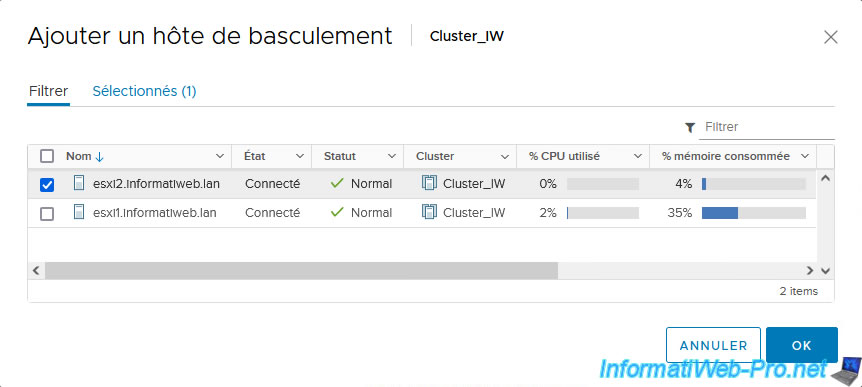
Once the desired failover hosts are added to the list, click OK.
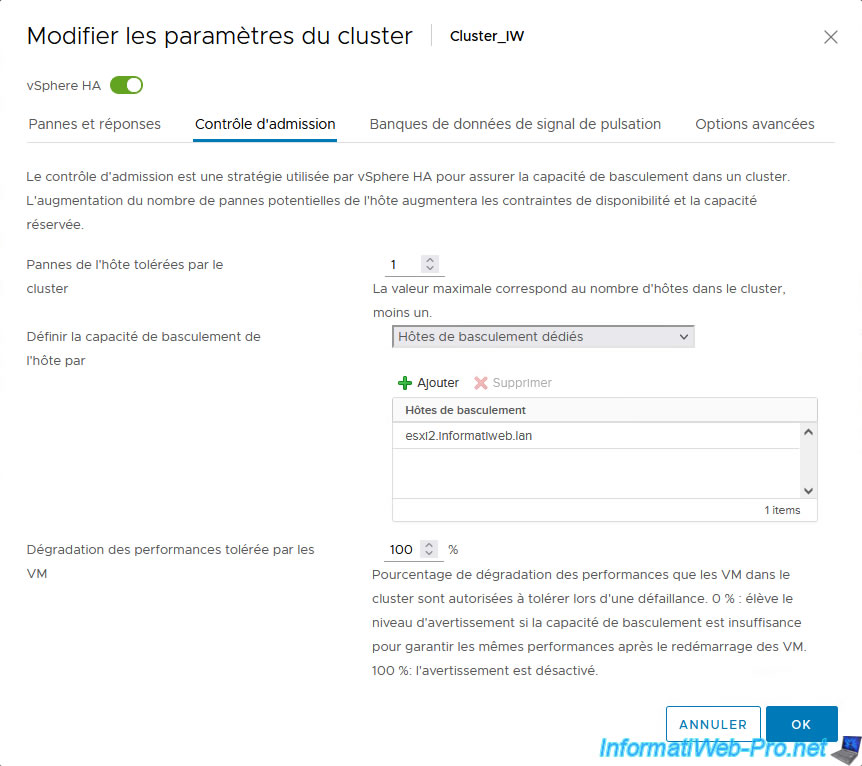
When admission control is configured to use the "Dedicated Failover Hosts" policy, you will see the list of desired failover hosts appear in the "vSphere HA" section of your VMware cluster.
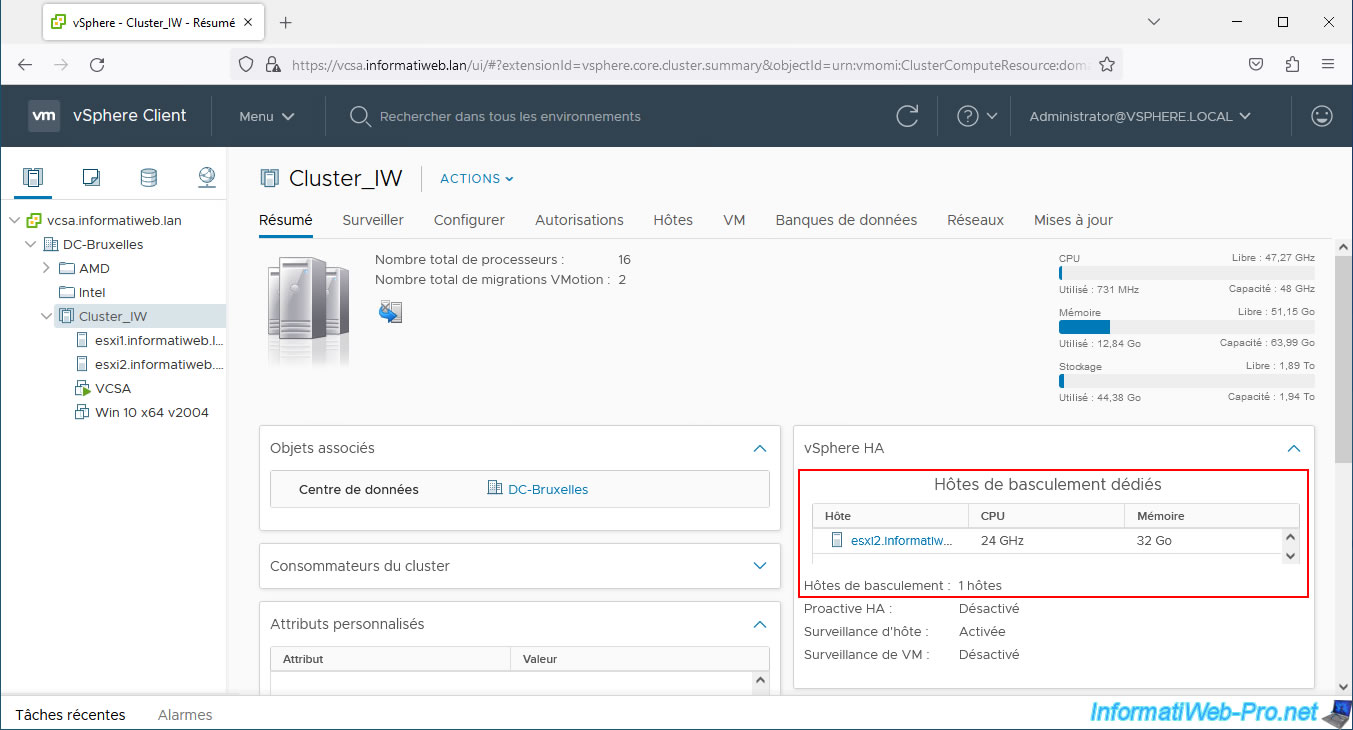
In the case of this admission control policy, nothing will appear additionally in the vSphere HA summary.
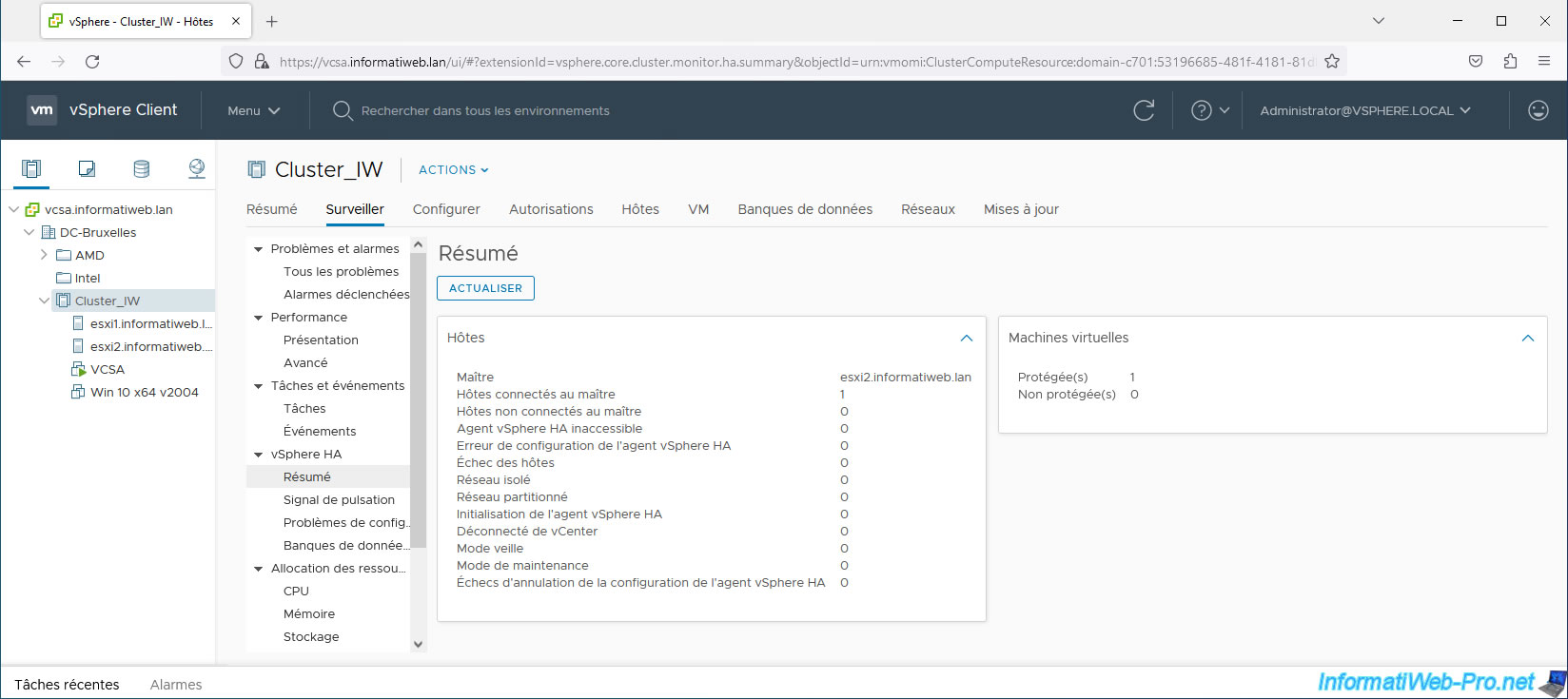
3.4. Disable admission control
Important : although it is strongly discouraged, it is possible to disable admission control by selecting the "Define host failover capacity by: Disabled" option.
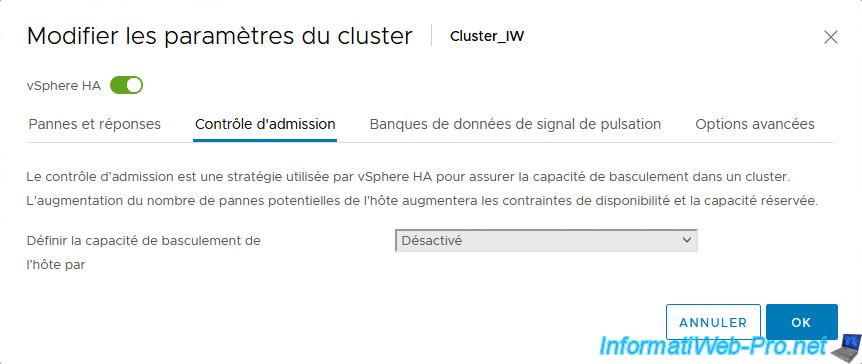
In this case, in the "vSphere HA" section, you will see that admission control is disabled.
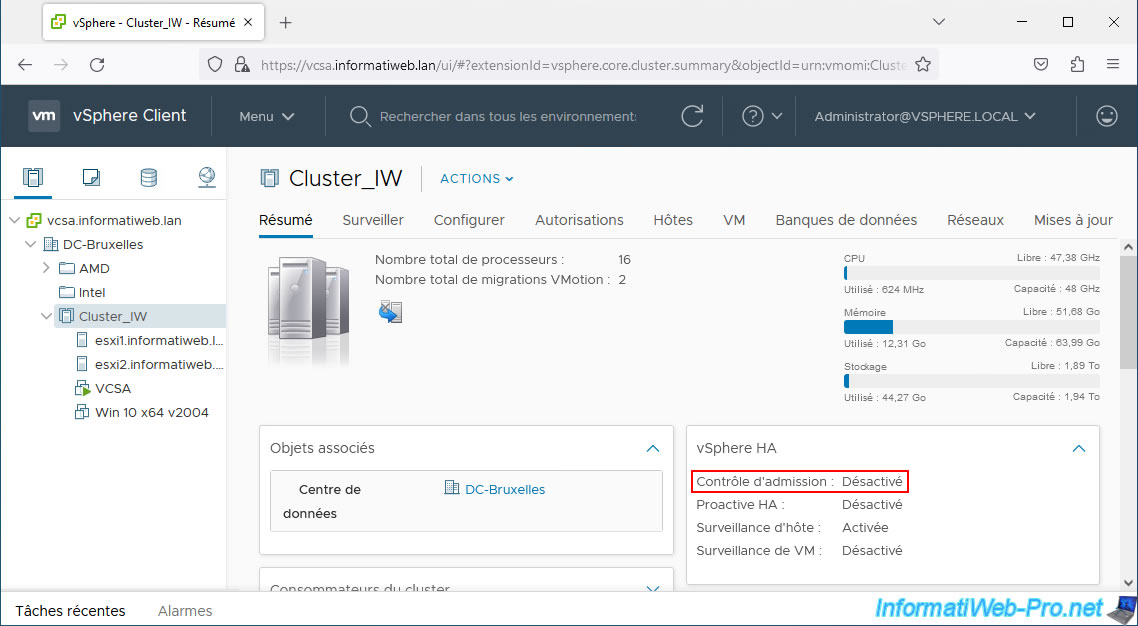
In the vSphere HA summary, you will not see anything extra appear.
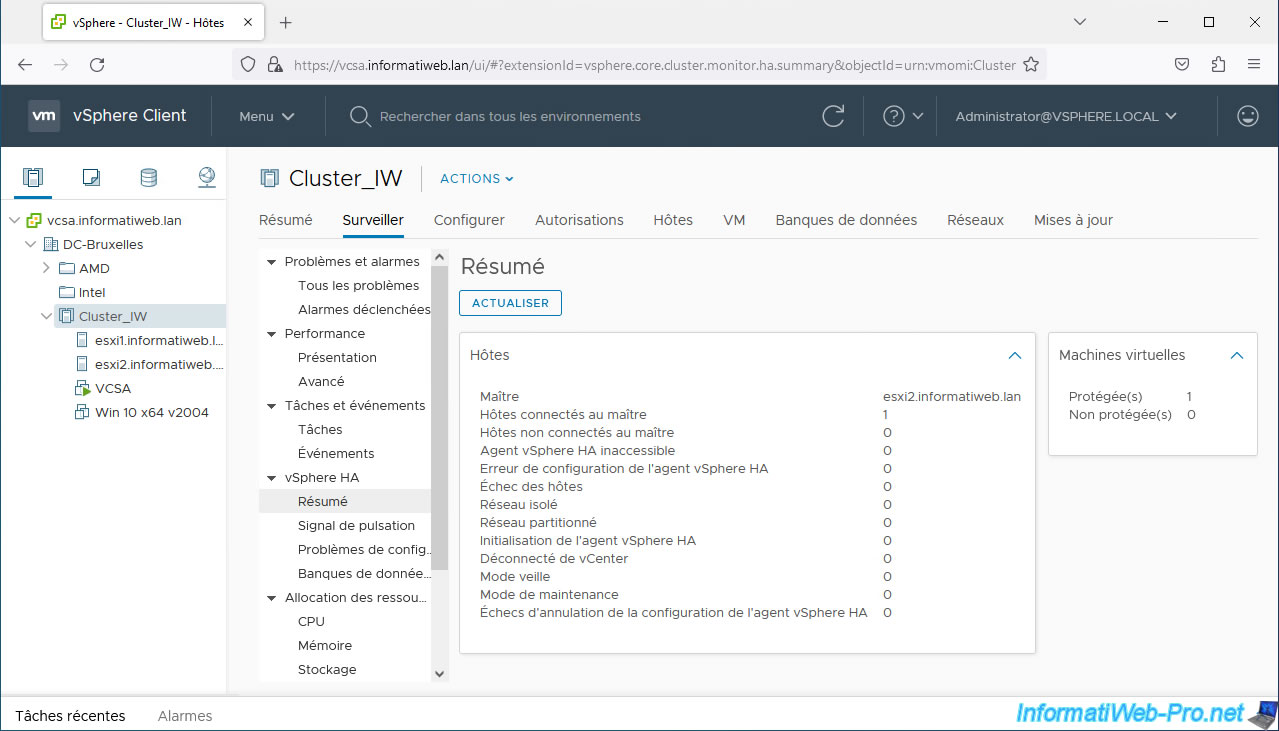
Share this tutorial
To see also
-
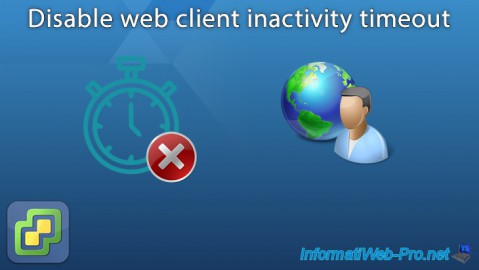
VMware 6/24/2022
VMware ESXi 7.0 / 6.7 - Disable web client inactivity timeout
-
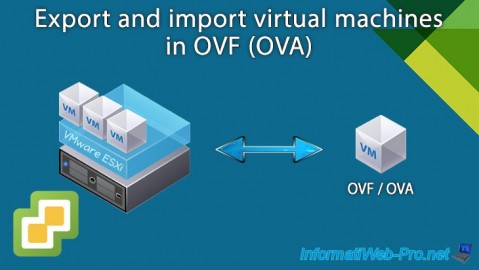
VMware 5/29/2024
VMware vSphere 6.7 - Export and import VMs
-

VMware 4/24/2024
VMware vSphere 6.7 - Extend a datastore (on a second hard drive)
-
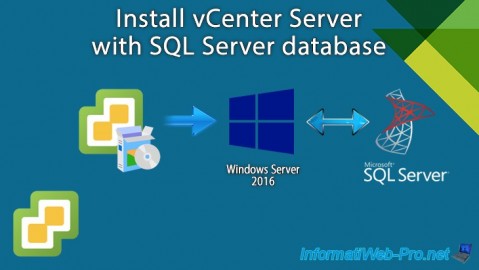
VMware 2/14/2024
VMware vSphere 6.7 - Install vCenter Server with SQL Server database

No comment