Clone virtual machines (as VMs or templates) on VMware vSphere 6.7
- VMware
- VMware vCenter Server (VCSA), VMware vSphere
- 04 October 2024 at 07:47 UTC
-

- 5/5
4.2. Automatic guest OS customization (Linux)
In the case of Ubuntu 20.04.3 x64 which is a known Linux distribution, the screen will remain black for one to two minutes during the first startup of the new virtual machine.
This is because VMware is customizing the guest operating system in the background.
Wait as long as necessary.
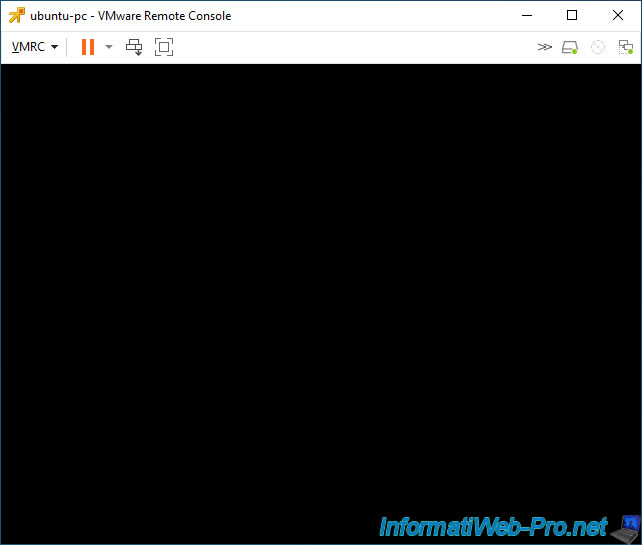
Once the customization of the guest operating system (in this case: Ubuntu) is complete, Ubuntu will appear.
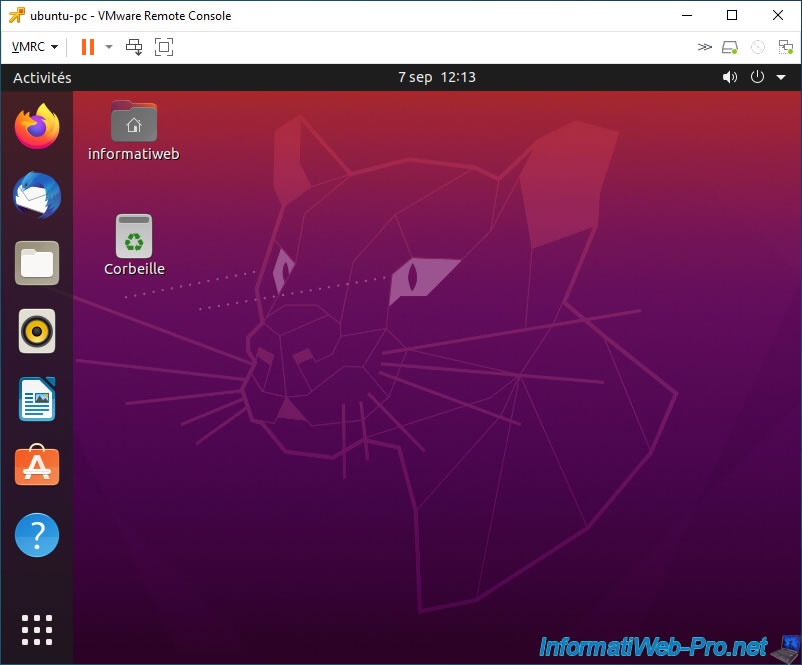
To see the different customizations applied on Ubuntu, you can search for the "Settings" activity (application).
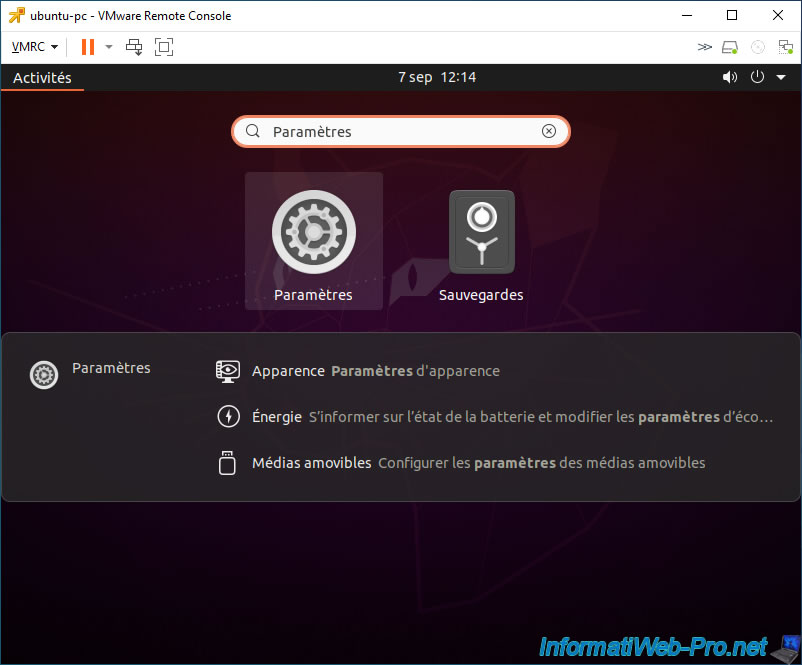
In the "Sharing" section of Ubuntu settings, you will see that the computer name has been changed in our case to match the name of the new Linux virtual machine.
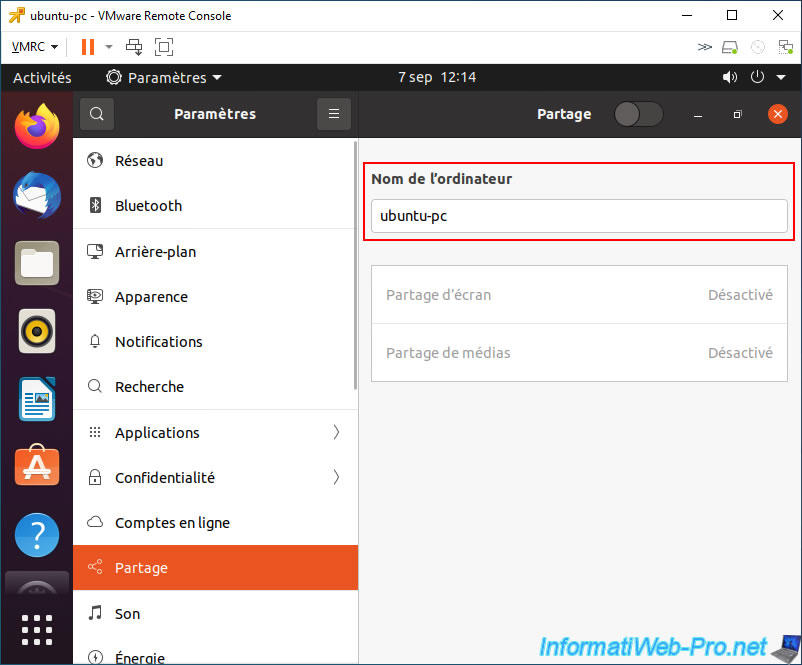
In the "Date & Time" section of Ubuntu Settings, you will see that the time zone has also been changed to match the one you selected in your VM customization specification.
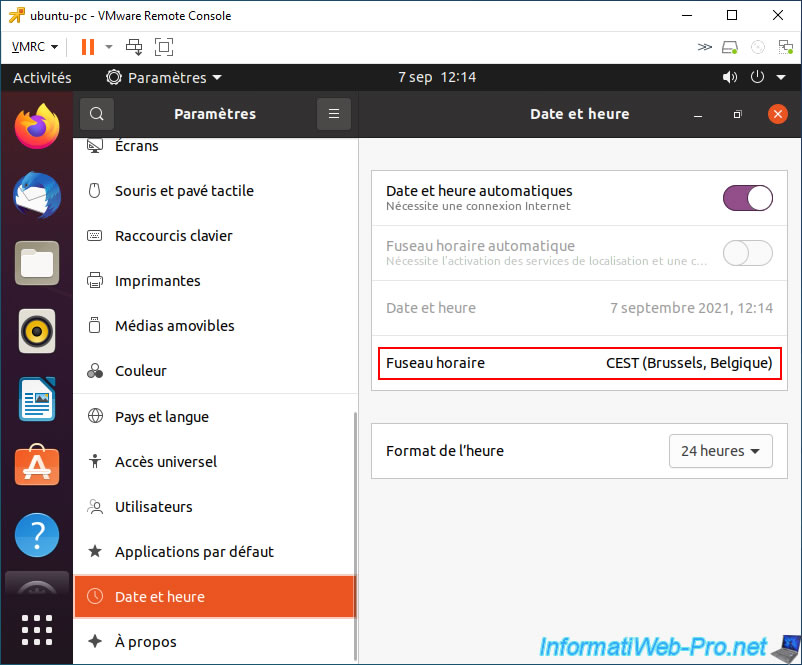
For all Linux distributions, you can check the Linux computer name by typing the command:
Bash
hostname
Plain Text
ubuntu-pc
To see the name of the computer, as well as the domain it is part of, view the contents of the "/etc/hosts" file.
Bash
vi /etc/hosts
Plain Text
127.0.0.1 localhost 127.0.0.1 ubuntu-pc.informatiweb.lan ubuntu-pc ...
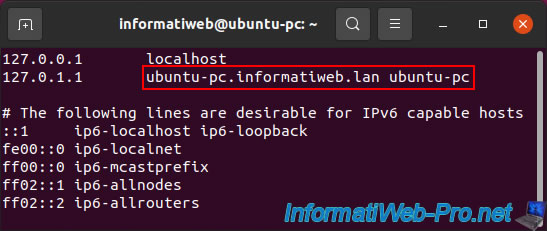
For the DNS lookup domain, go to the "/etc/resolv.conf" file.
Bash
vi /etc/resolv.conf
Plain Text
... search informatiweb.lan
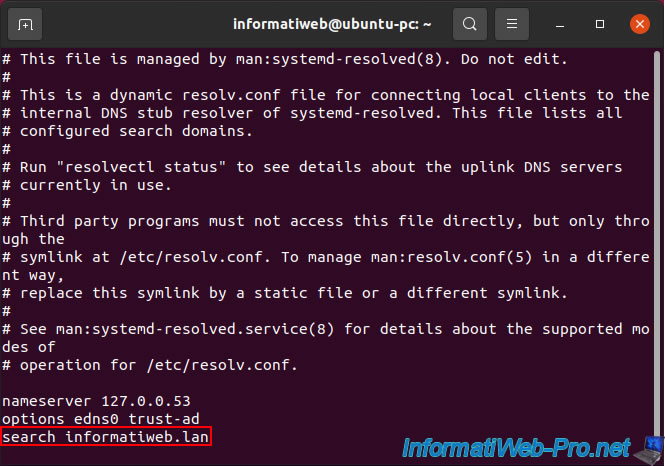
Note that it is possible that the files shown above may be in another location in your case or have a different name.
Although Linux distributions are all based on each other, there are still some differences between them.
Share this tutorial
To see also
-
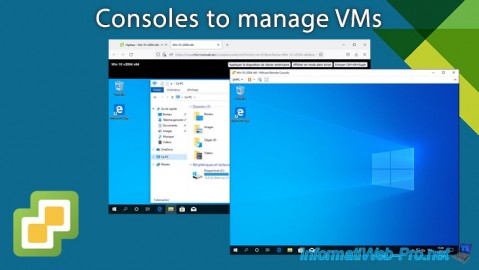
VMware 7/10/2024
VMware vSphere 6.7 - Consoles to manage VMs
-

VMware 8/30/2024
VMware vSphere 6.7 - Create an iSCSI datastore
-
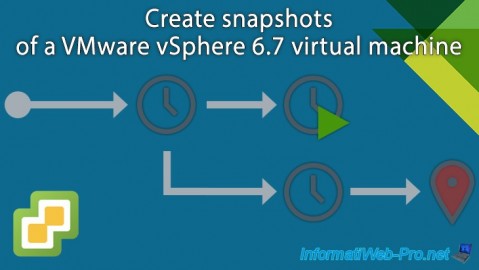
VMware 4/12/2024
VMware vSphere 6.7 - Create snapshots of a virtual machine
-
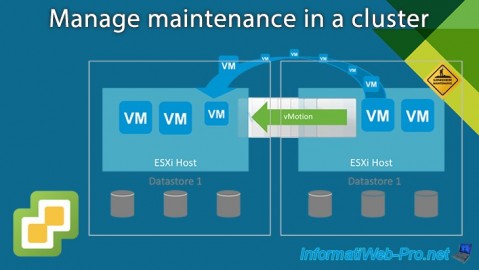
VMware 3/14/2025
VMware vSphere 6.7 - Manage maintenance in a cluster

No comment