Clone virtual machines (as VMs or templates) on VMware vSphere 6.7
- VMware
- VMware vCenter Server (VCSA), VMware vSphere
- 04 October 2024 at 07:47 UTC
-

- 4/5
3. Clone a virtual machine as a template
With VMware vCenter Server, you can also convert a virtual machine into a template.
This amounts to creating a copy of a virtual machine, then converting this copy into a template. But, in this case, you will do these 2 actions at once.
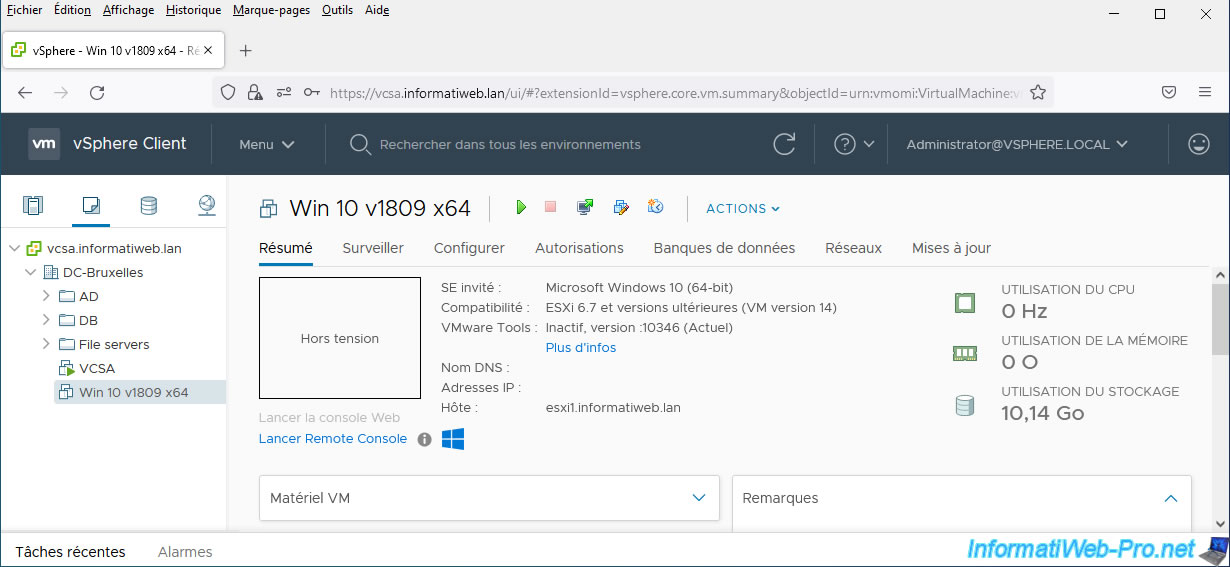
To do this, right-click on the desired virtual machine and click: Clone -> Clone to Template.
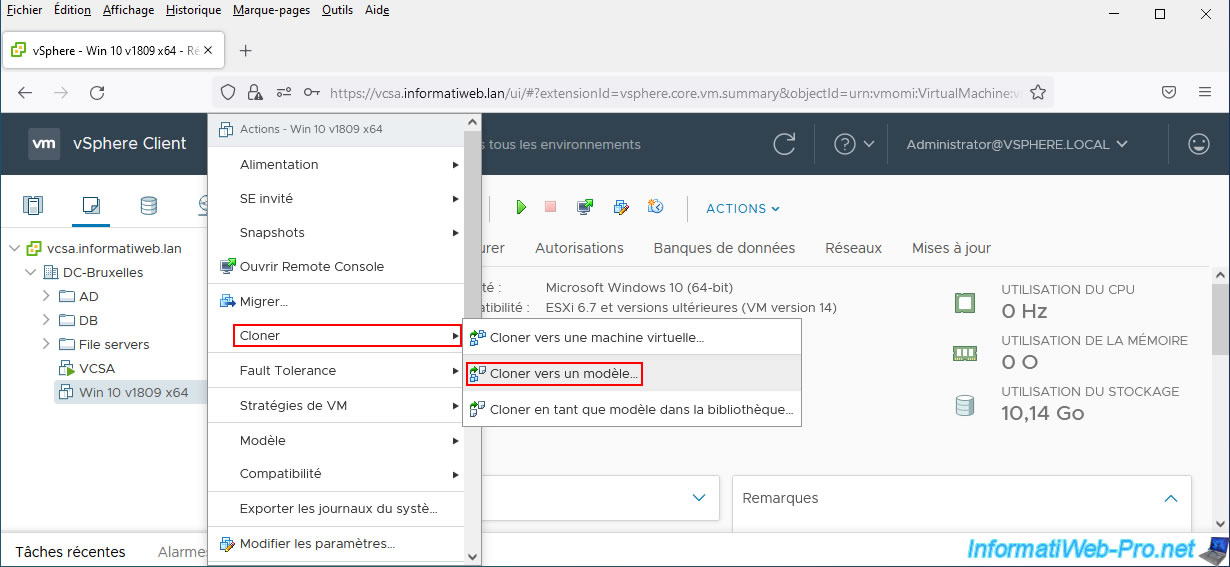
In the "Clone Virtual Machine To Template" wizard that appears, specify a name for your new template, as well as the location (data center or folder) where it should be created.
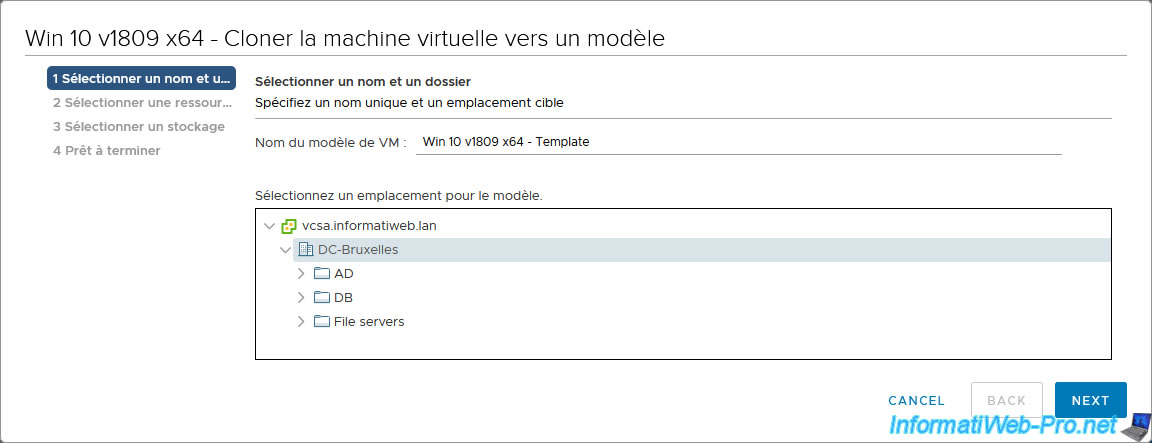
Select the hypervisor where this template will be stored.
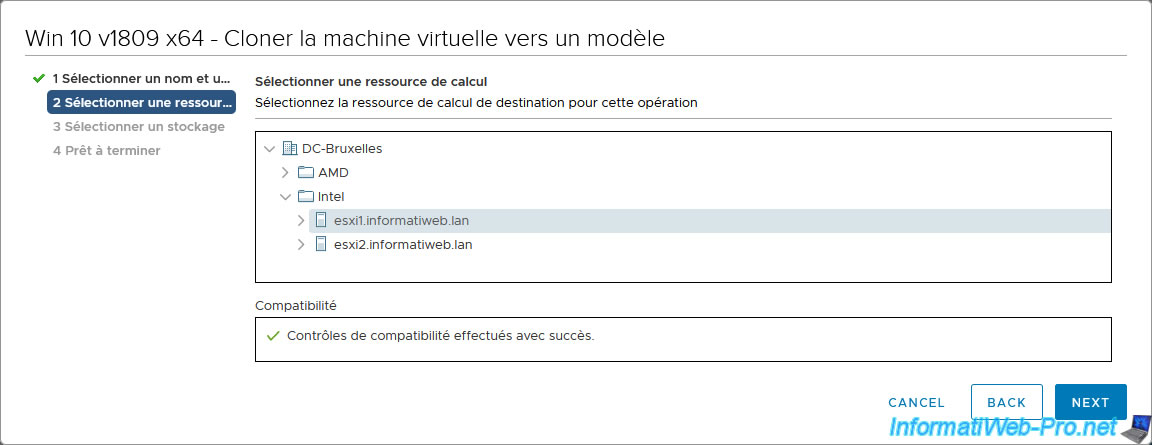
Select in which datastore this should be stored.
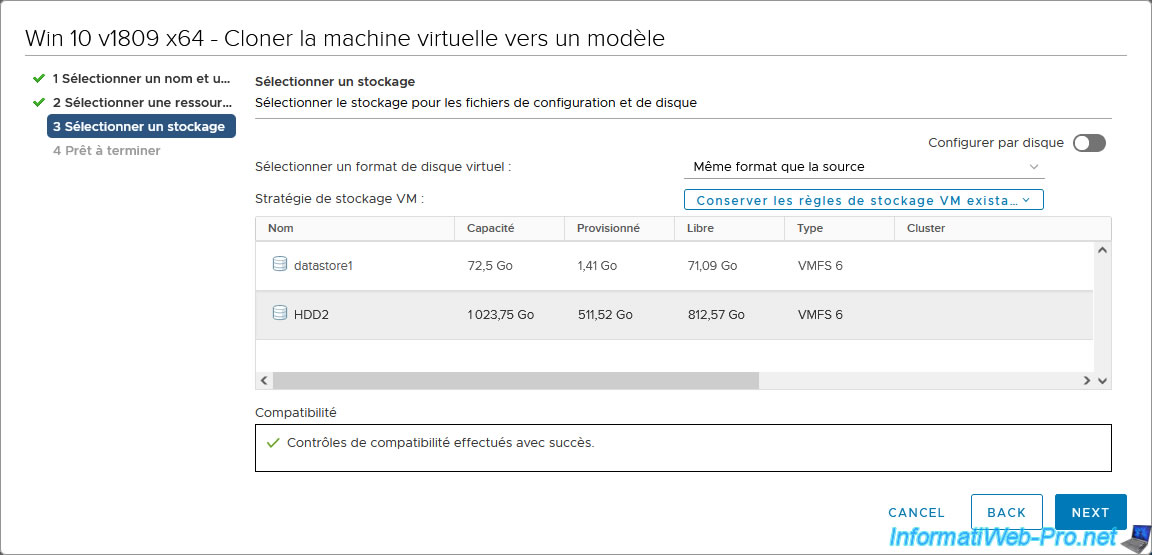
A summary is displayed.
Click on: Finish.
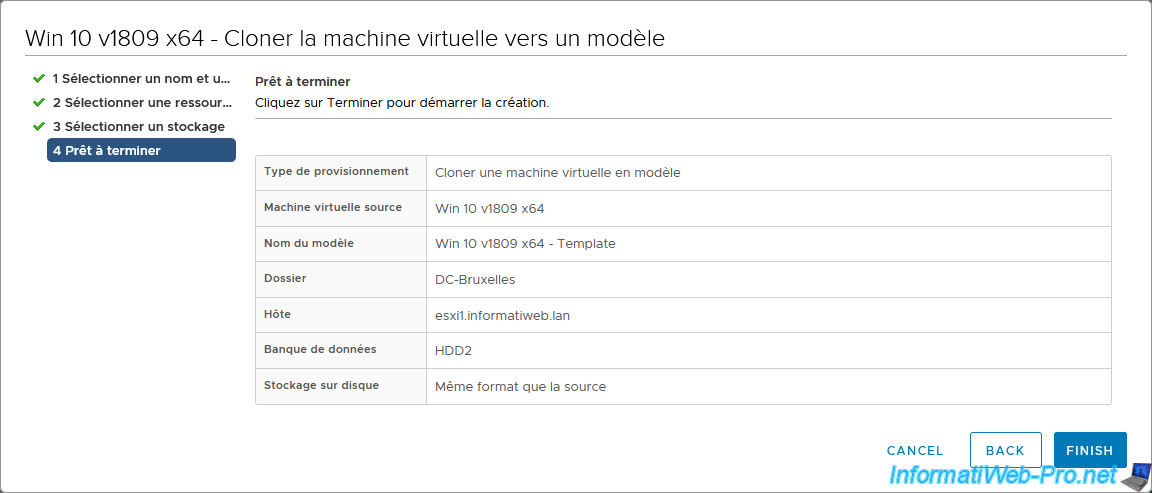
Wait while the "Clone virtual machine" task runs.
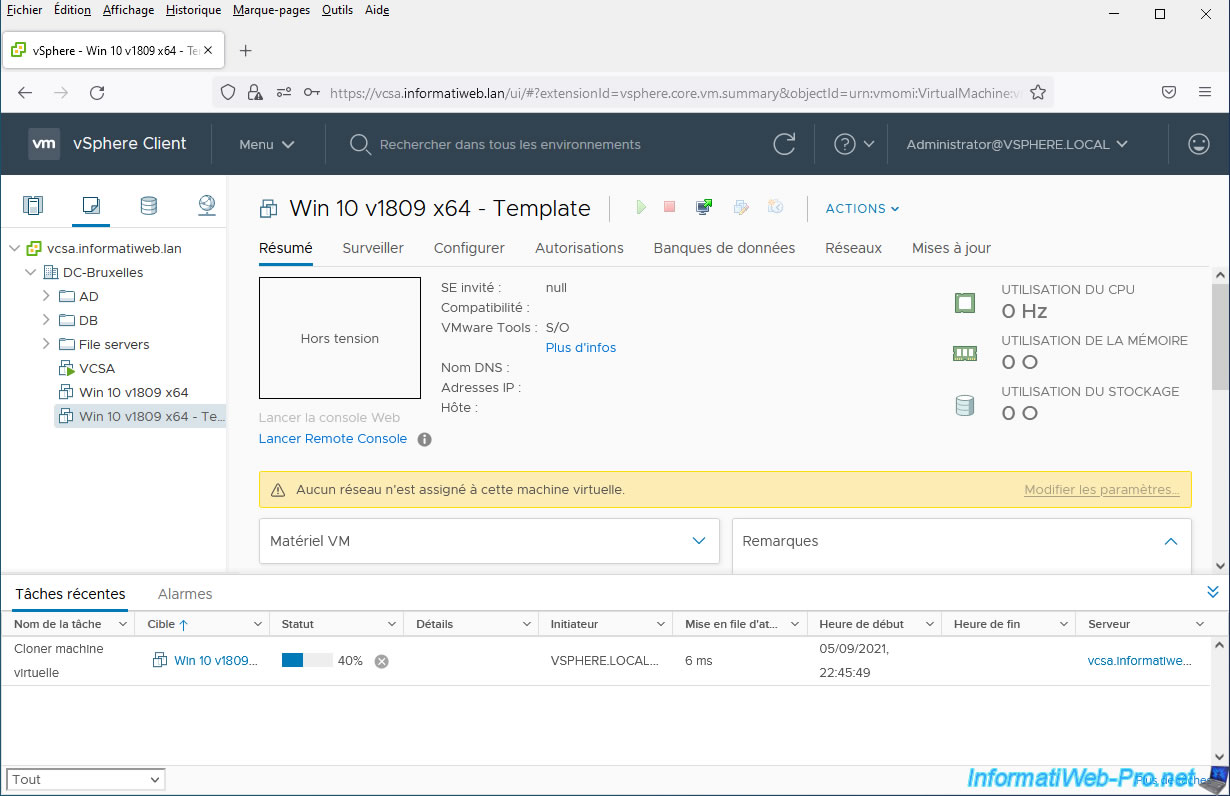
The virtual machine has been cloned into a template.
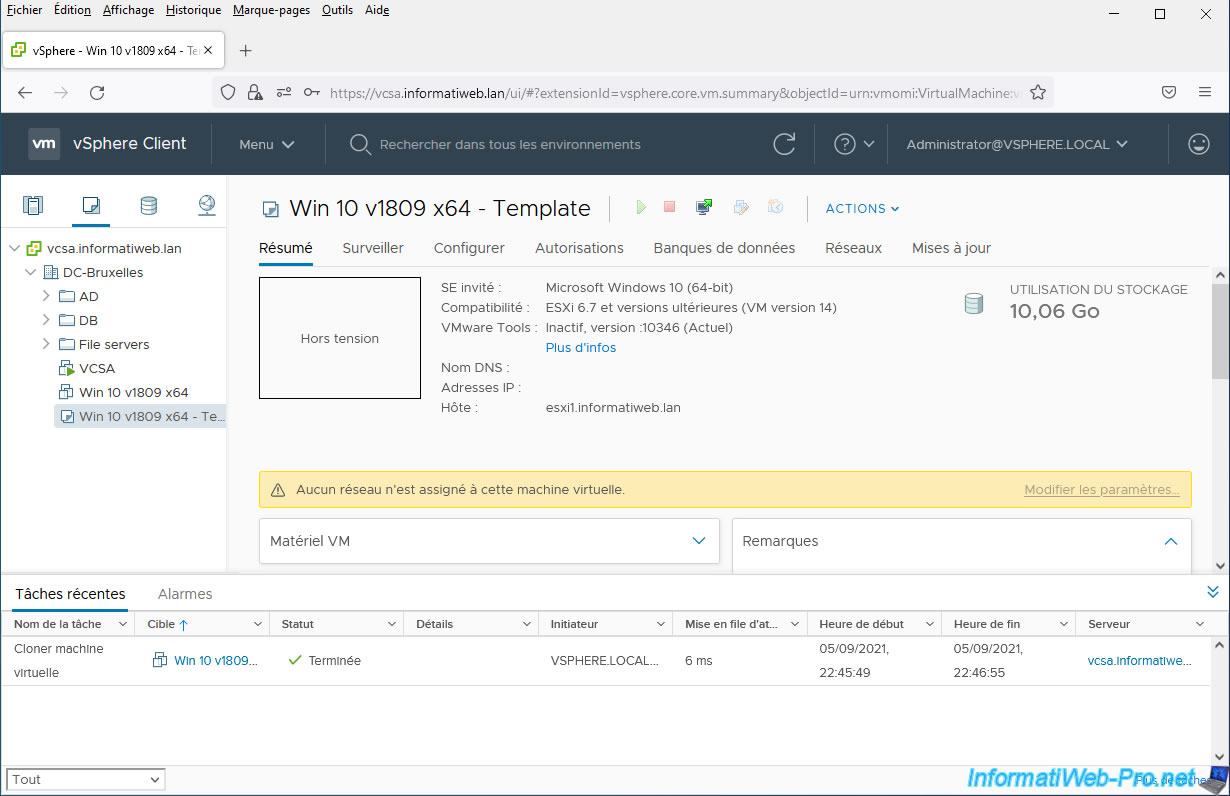
If you refresh the page, you will see that a template icon will appear.
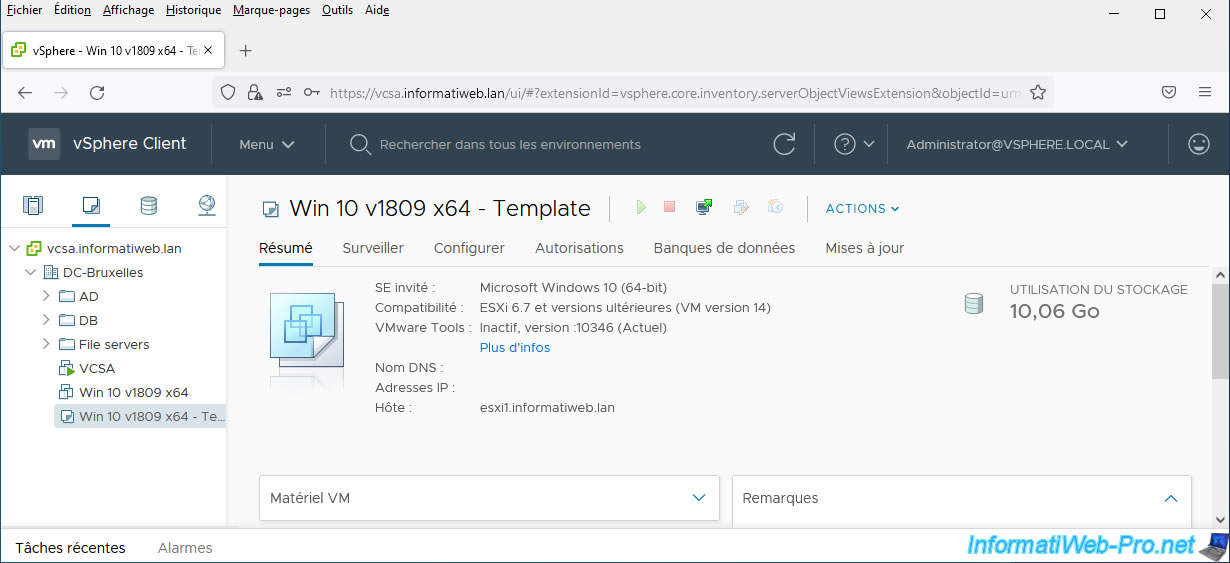
4. Clone a Linux virtual machine
4.1. Clone the Linux virtual machine
For this tutorial, we used a Linux virtual machine "Ubuntu 20.04.3 x64", because customizing the guest system was problematic with "Debian 10.9 x64".
Indeed, although cloning Linux virtual machines does not pose a problem, automatic customization via a VM customization specification (which is optional) can pose a problem in certain cases (depending on the Linux distribution used and its version).
Note that Ubuntu 20.04 is supported by our version (6.7 U3) of VMware ESXi : VMware Compatibility Guide.
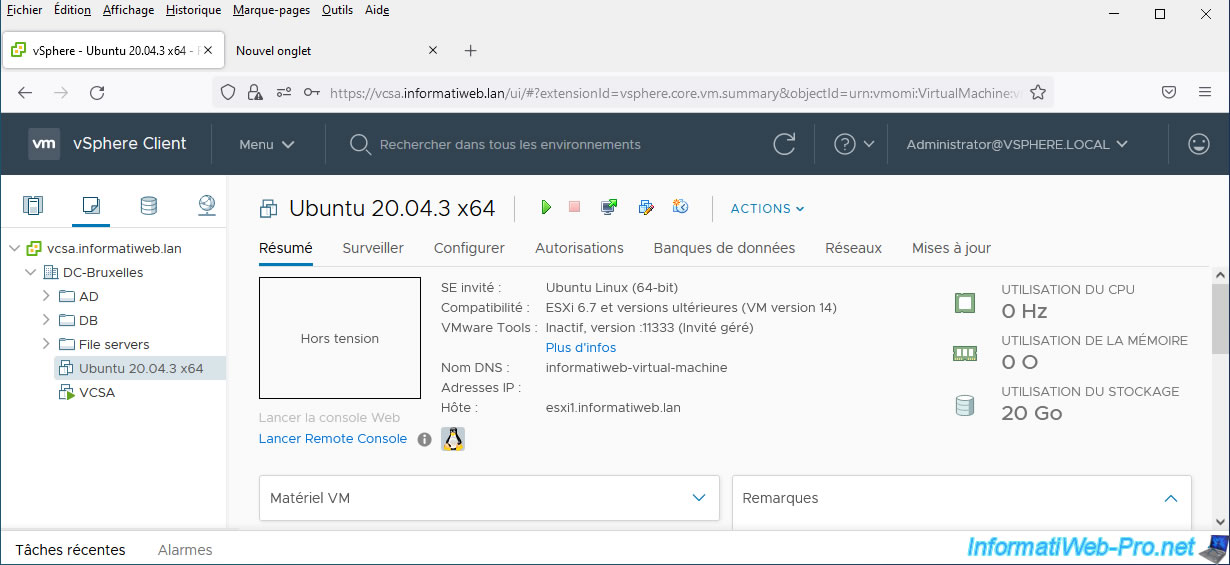
To clone a Linux virtual machine, the procedure is the same as for Windows virtual machines.
The only thing that will change is the behavior that VMware will adopt to customize the operating system installed in the cloned virtual machine.
To clone your Linux virtual machine, right-click on its name and click: Clone -> Clone to Virtual Machine.
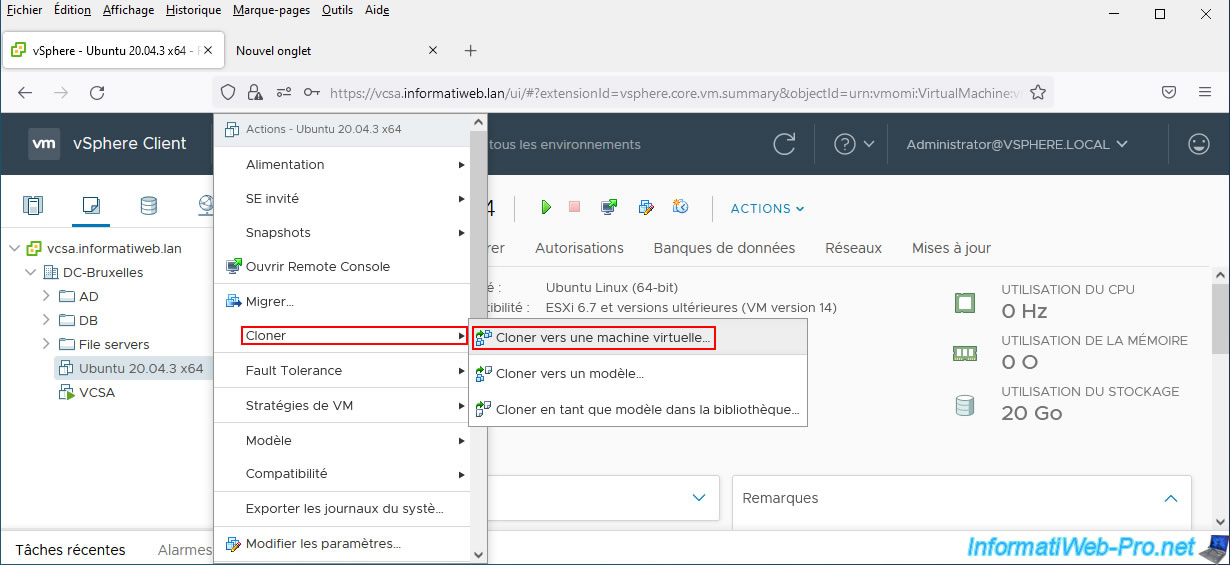
In the "Clone Existing Virtual Machine" wizard that appears, specify a name for the new Linux virtual machine that will be created from the source virtual machine, as well as where it should be referenced in VMware vCenter Server.
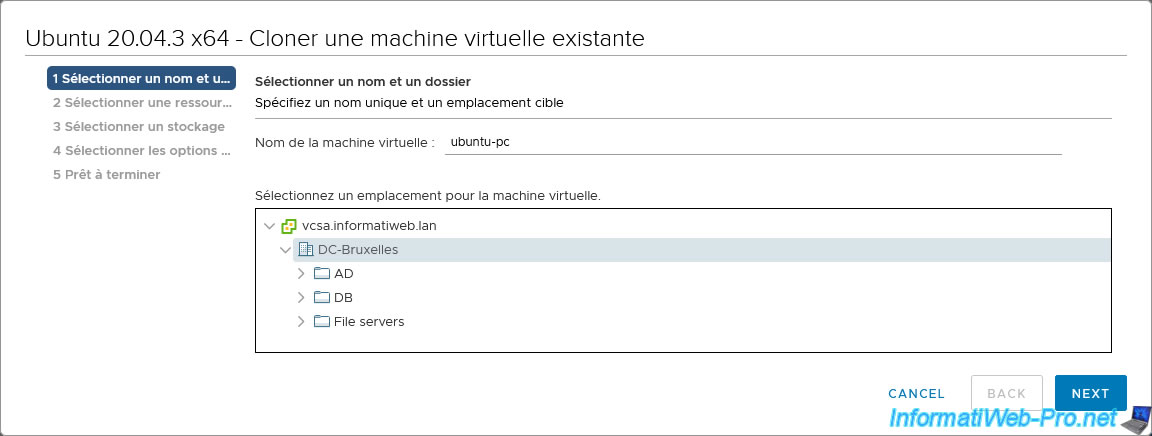
Select the compute resource that will be used to run this new Linux virtual machine.
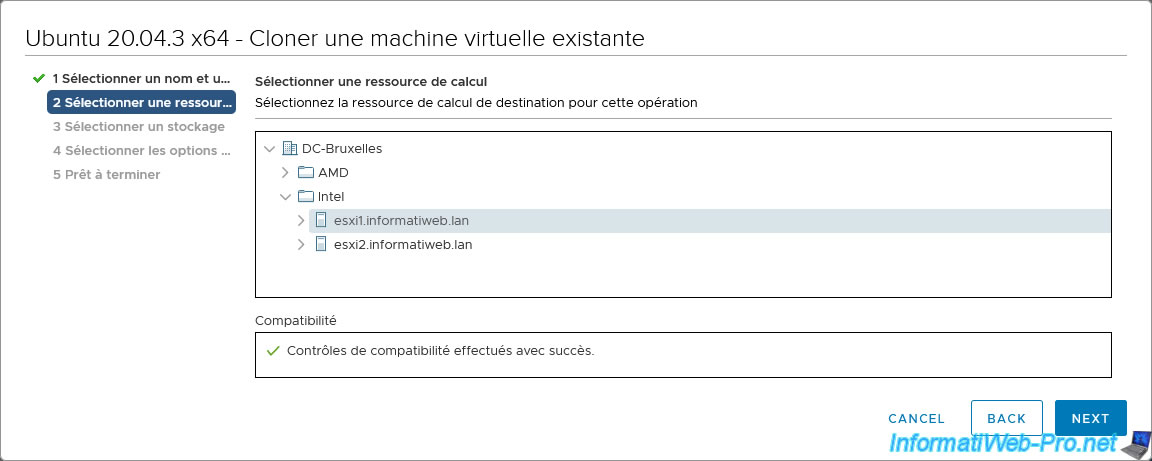
Select the datastore where the cloned Linux virtual machine should be stored.
For the virtual disk format, you can choose to keep the provisioning type (dynamic or static) used for the original virtual machine or change it.
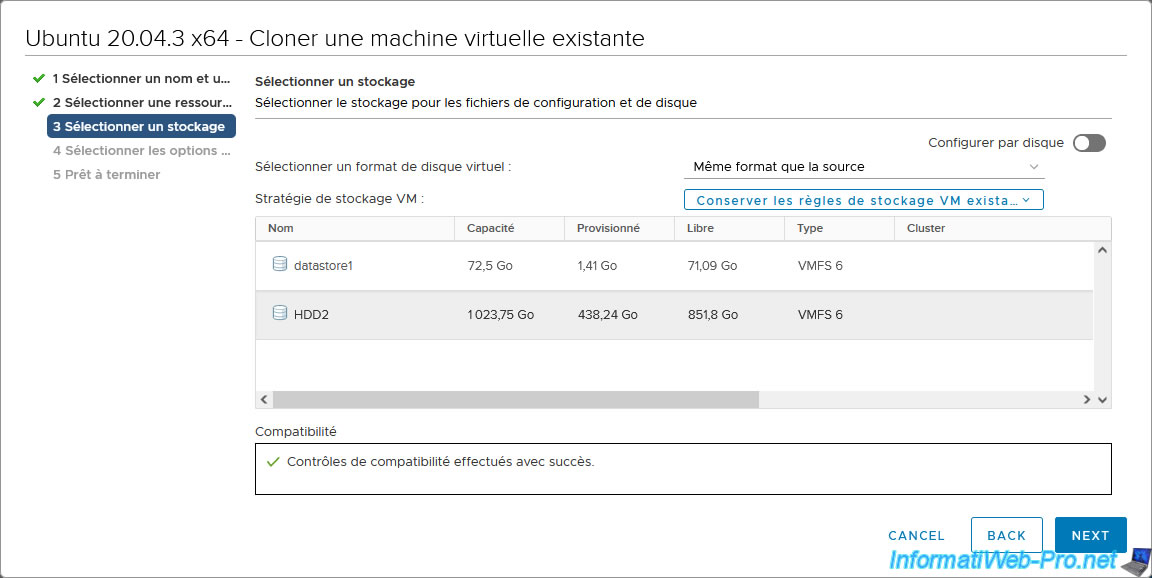
Select the clone options you want.
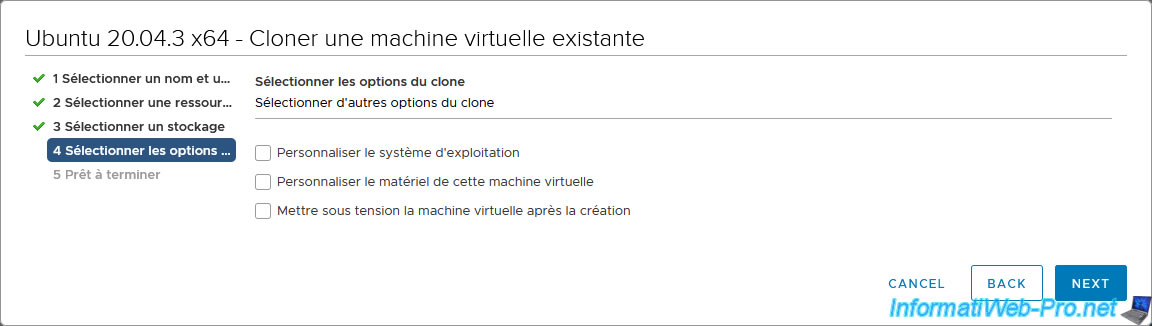
For this tutorial, we have checked the 3 boxes to show you all the possible steps of this wizard.
However, as explained previously, automatic customization of the Linux guest operating system via a VM customization specification may fail with some versions of some Linux distributions.
If this fails in your case, you will have to use Google or the official VMware forum to try to find a solution to your problem.
Important : customizing the guest operating system is only possible if:
- VMware Tools are installed correctly in the source virtual machine
- a customization specification for Linux operating systems has been previously created on your VMware vCenter Server
- the configuration of the Linux distribution used and its version are supported
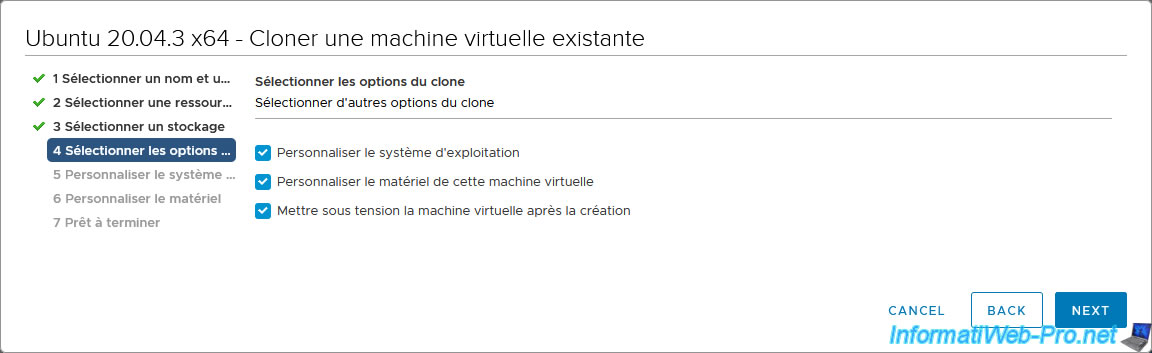
If the "Customize the operating system" box has been checked, you will have the option to choose a previously created VM customization specification.
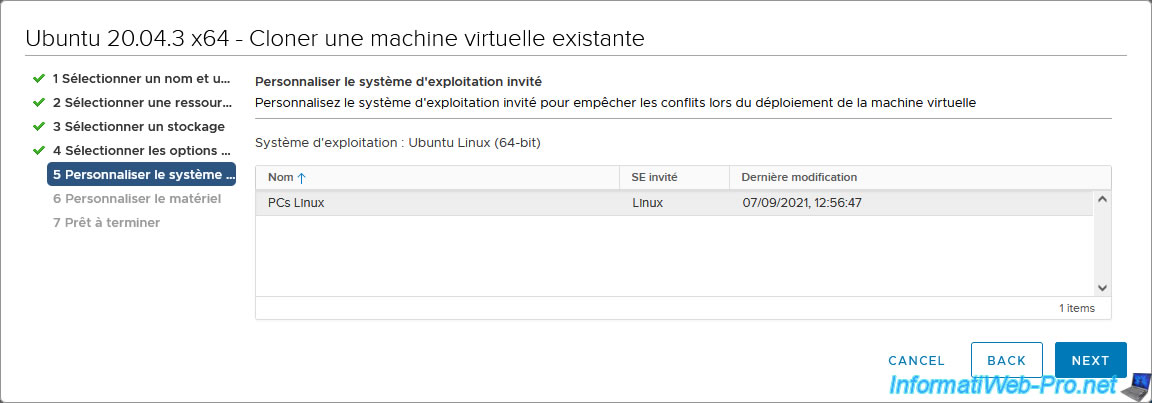
Customize the virtual hardware of the Linux VM if desired.
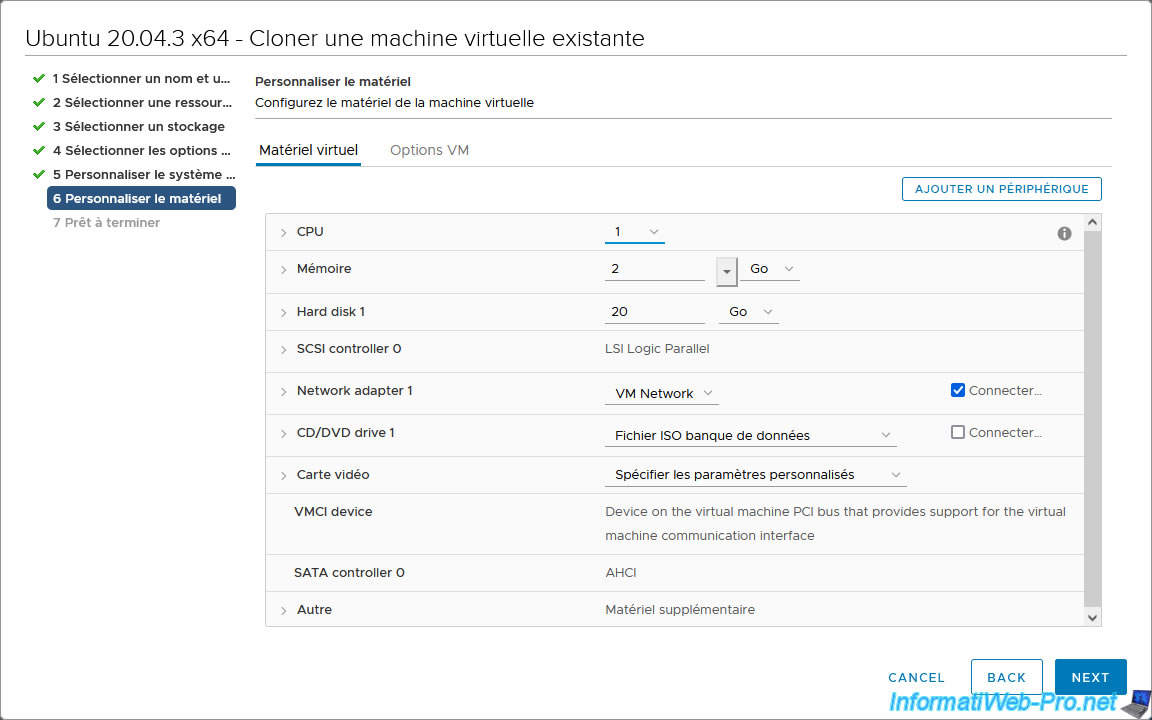
A summary is displayed.
Click on: Finish.
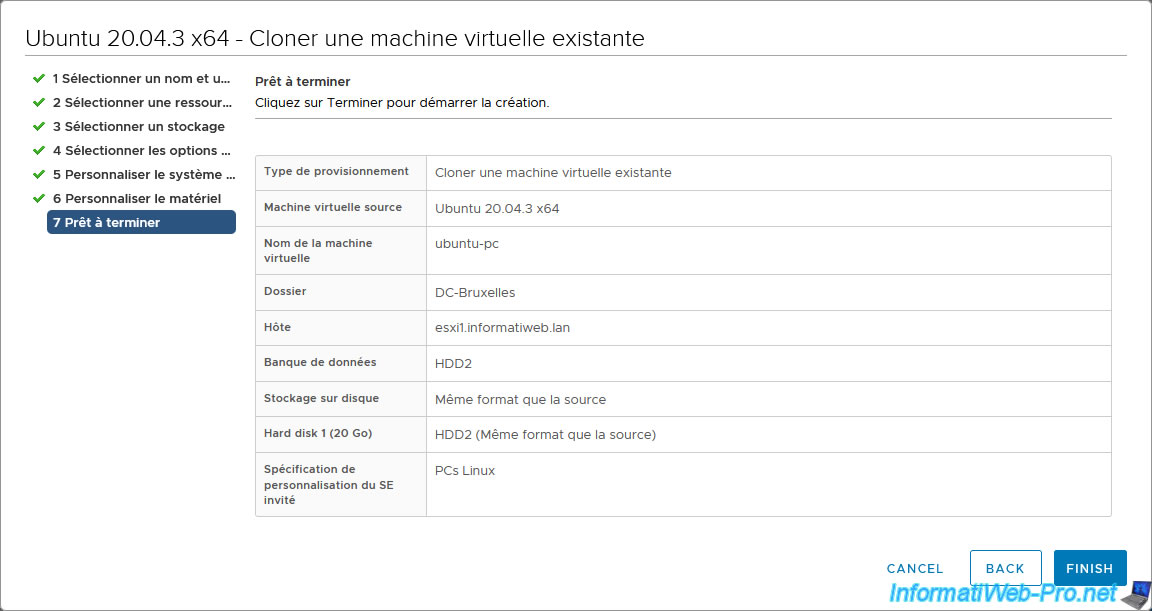
Wait while the Linux virtual machine is copied.
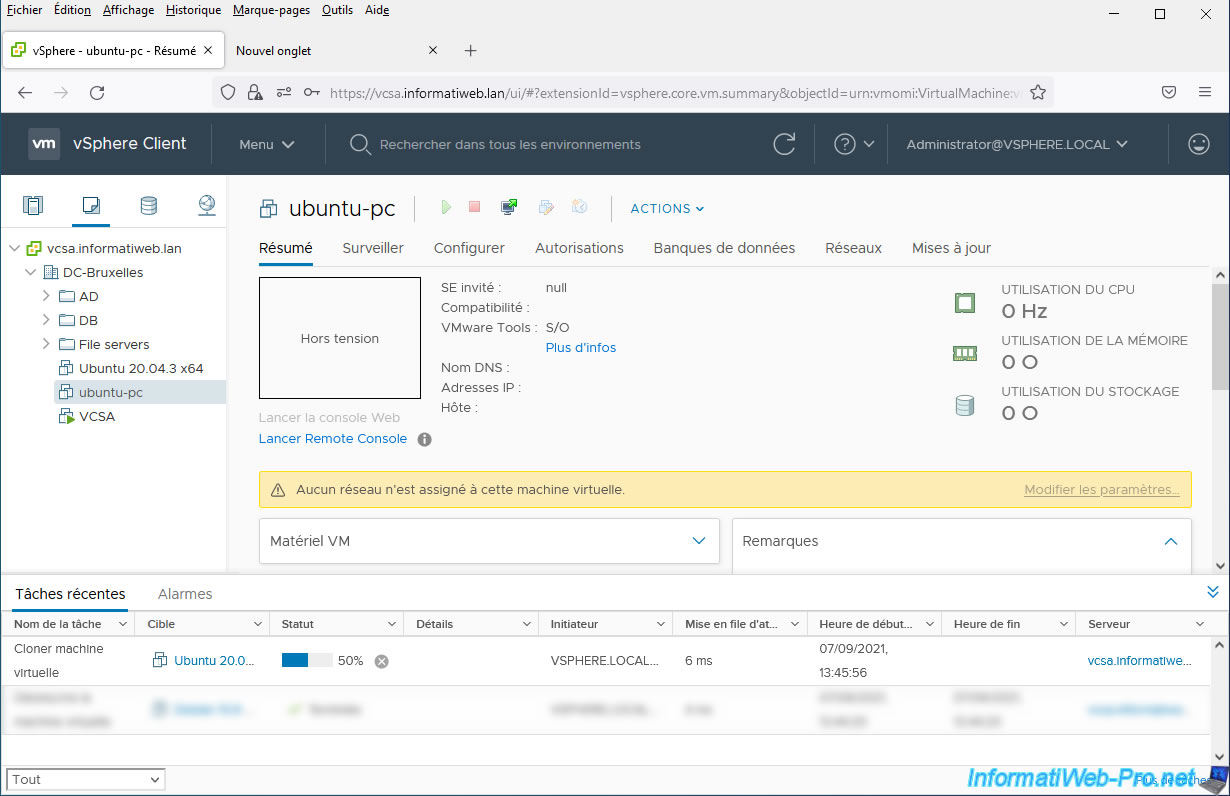
Once the copy of the Linux virtual machine is completed, the status of the "Clone virtual machine" task will be "Completed".
Again, if you checked the "Power on virtual machine after creation" box, the cloned virtual machine will start automatically.
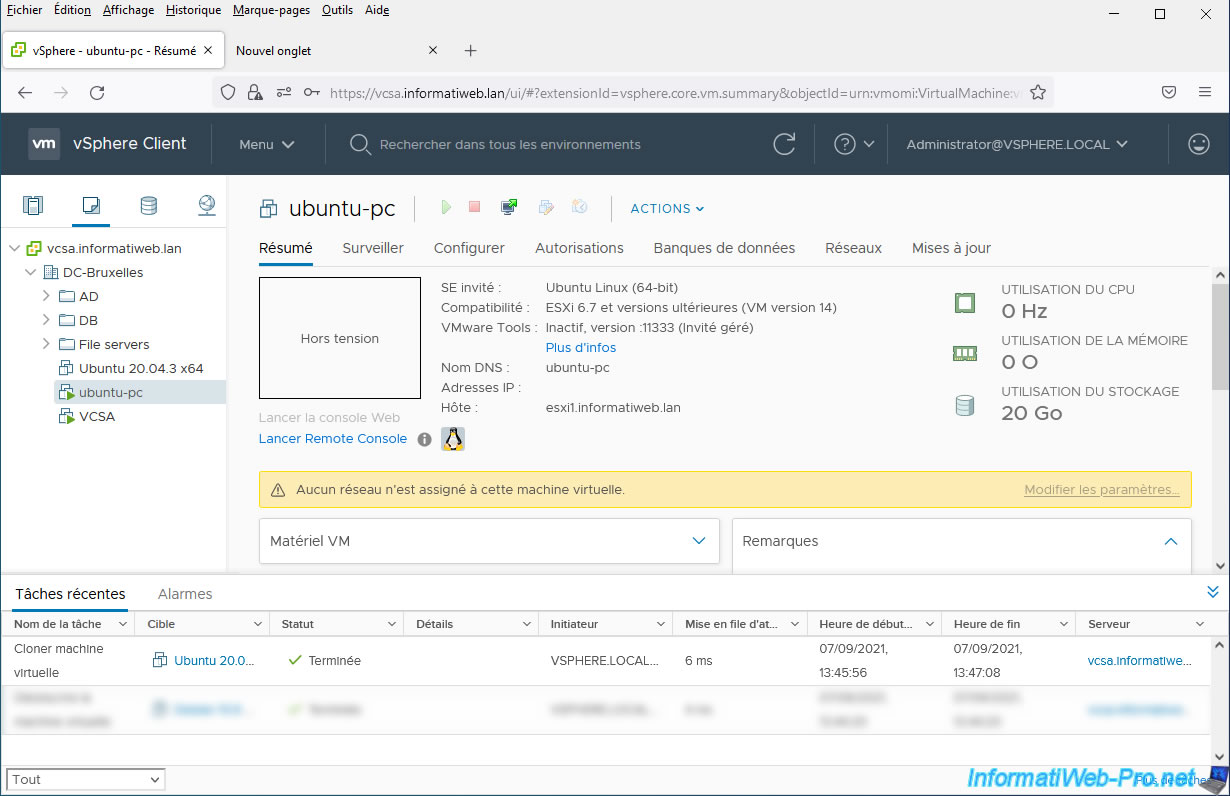
Wait while it starts.
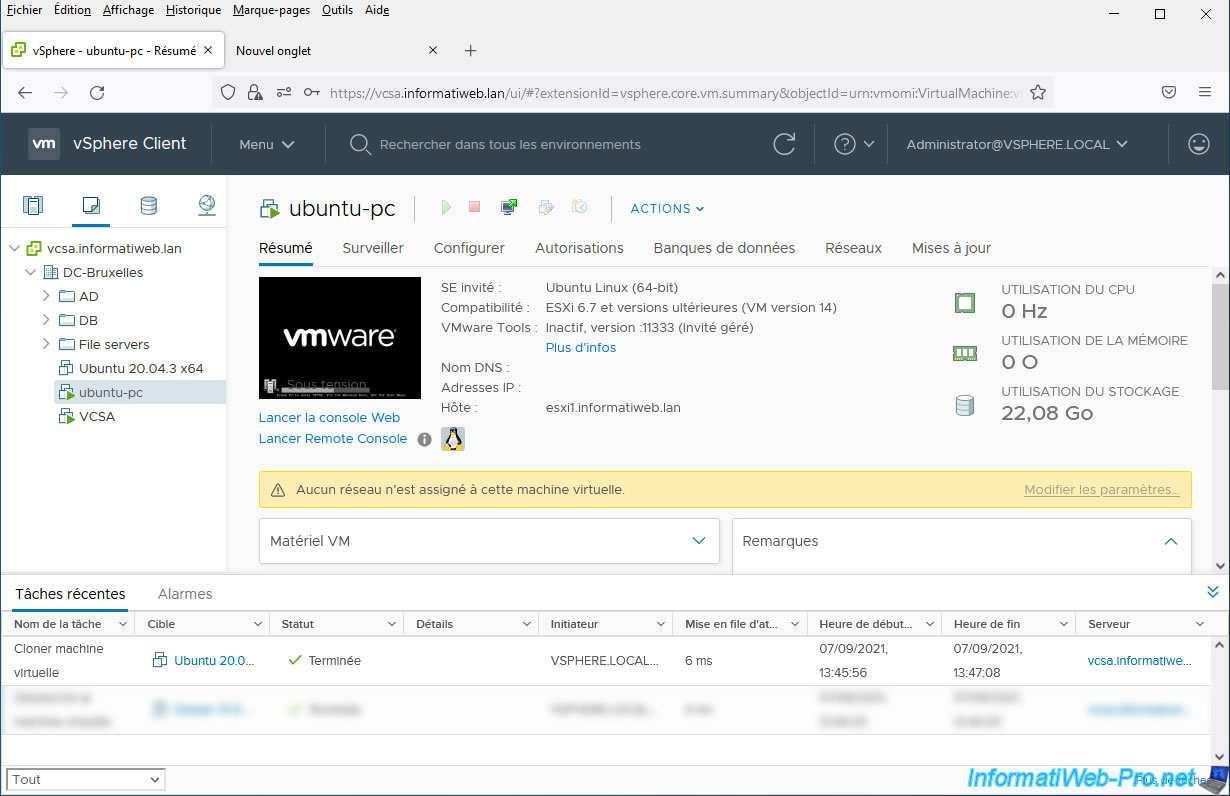
Note that in some cases (depending on the Linux distribution used and its version), it is possible that the operating system customization fails.
In this case, either you are trying to use a supported Linux distribution. Either, you clone your virtual machines and customize them manually from their console.
In our case, we had previously tested with Debian 10.9 x64 and the error displayed was this:
Plain Text
Customization of the guest operating system "debian10_64Guest" is not supported in this configuration. Microsoft Vista (TM) and Linux guests with Logical Volume Manager (LVM) are supported only for recent ESX/ESXi host and VMware Tools versions. Refer to the VMware vSphere documentation for supported configurations.
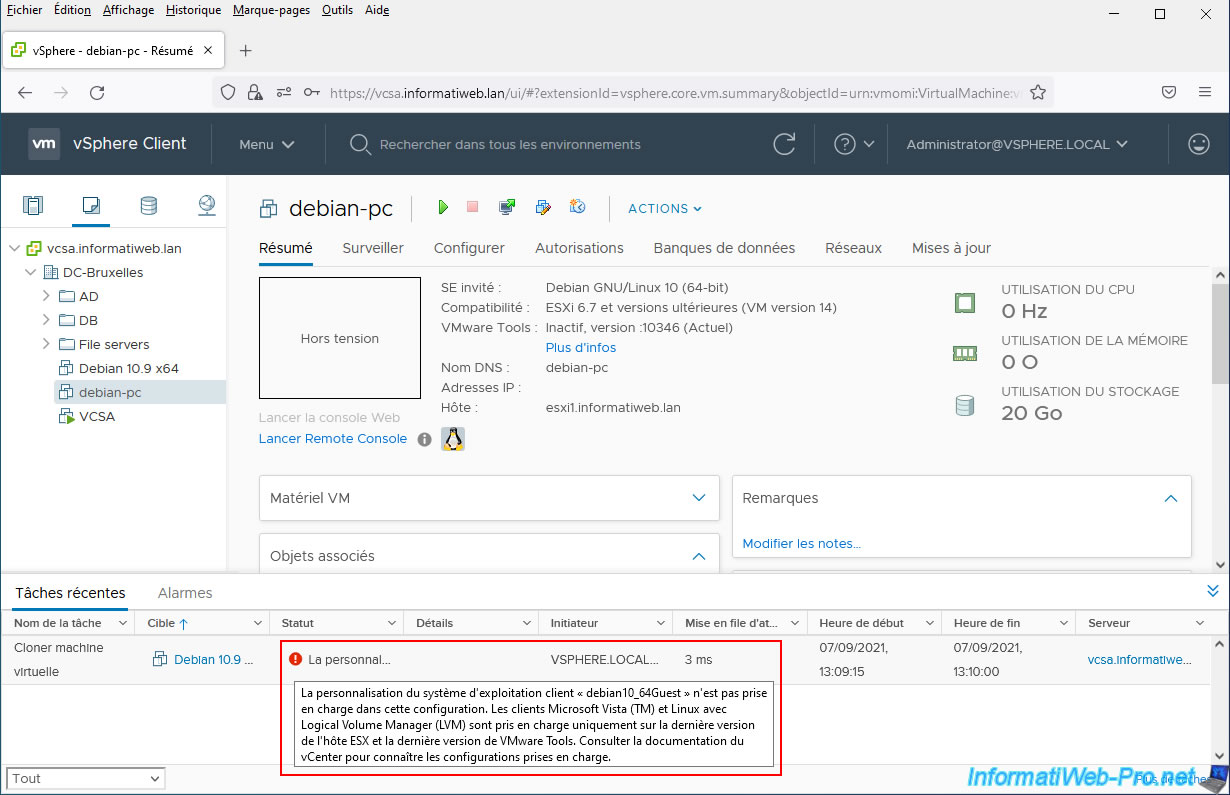
Share this tutorial
To see also
-

VMware 8/3/2022
VMware ESXi 7.0 / 6.7 - Extend a datastore (on the same hard drive)
-

VMware 11/13/2024
VMware vSphere 6.7 - Migrate VMs via vMotion (different CPUs)
-
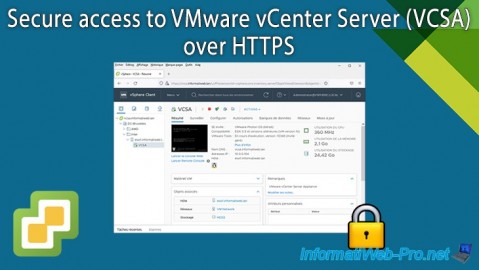
VMware 10/25/2024
VMware vSphere 6.7 - Secure access to VMware vCenter Server (VCSA) over HTTPS
-

VMware 6/14/2024
VMware vSphere 6.7 - Slice the virtual hard disk of a VM

No comment